Link a document to an active IUCLID file¶
Tip
Linking a document to an active IUCLID file is useful for viewing IUCLID files inside the Active Steward system. The link is stored as a "live" document, so any changes done in IUCLID are reflected here. Active Steward has a "IUCLID Reviewing Tool" that enables the file to be viewed, reviewed, compared with other .iz6 files and has the ability to add comments.
Setup¶
1. A prerequisite for linking to an active IUCLID file is that an integration must be set up. An integration establishes the connection between Active Steward and the IUCLID 6 software. Follow this tutorial for more help and select the "IUCLID" option from the list.¶
Note that only Administrators can set up integrations.

2. ✍️ Populate the information that the integration requires, then 👆 click "SAVE".¶
Note that the integration can be added for all partitions, or selected ones only.

Link the Document¶
3. 👆 Navigate to Documents 👉 Add New Document.¶
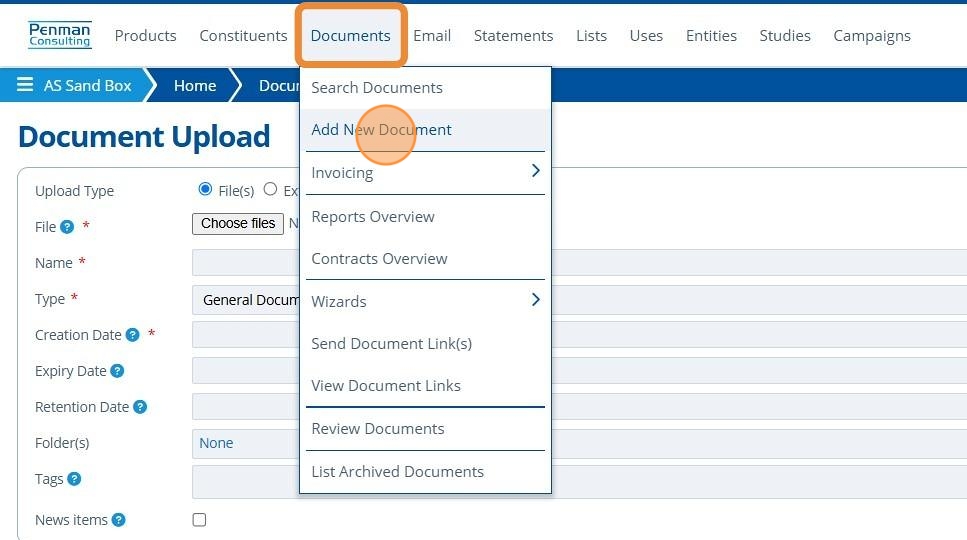
4. 👆 Click "IUCLID Integration".¶

5. 👆 Select the integration in the IUCLID instance field. It will have the same name as set up in step 2. After selecting, you will be prompted to login to the IUCLID site you are requesting access to.¶

6. 👆 Select the IUCLID Entity type to retrieve.¶

7. The IUCLID Document field will load/list all records (of the selected entity) from the selected IUCLID Instance.¶
👆 Select the relevant document, otherwise leave the field blank - by default it will export from all found documents.

8. ✍️ Fill in the required document attribute fields.¶
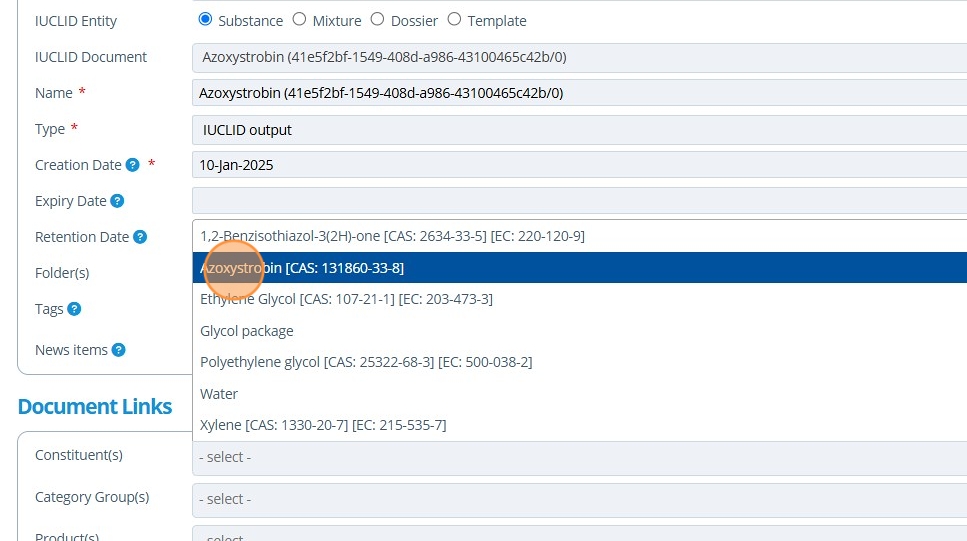
9. 👆 Click "SAVE".¶

View / Use the Linked Document¶
10. 👆 Either click the document name or the "Viewer" button to open up the IUCLID file viewer.¶

11. 🥳 Click through the sections of the file using the Table of Contents. You can:¶
- Leave comments.
- Compare the IUCLID document to another that has the same UUID.
- Export all comments or print pages.
