Create a Product Version¶
Tip
A product version is a snapshot of the current information held on the product. The information it captures is the formulation (constituents and their percentages), product-to-entity links and product-to-address links. Creating a new version is a way to save information on the product before it is edited, so that the historical changes can be accessed and viewed if needed in the future.
Create the First Version¶
1. 👆 Navigate to Products 👉 Select the product of interest from the list.¶
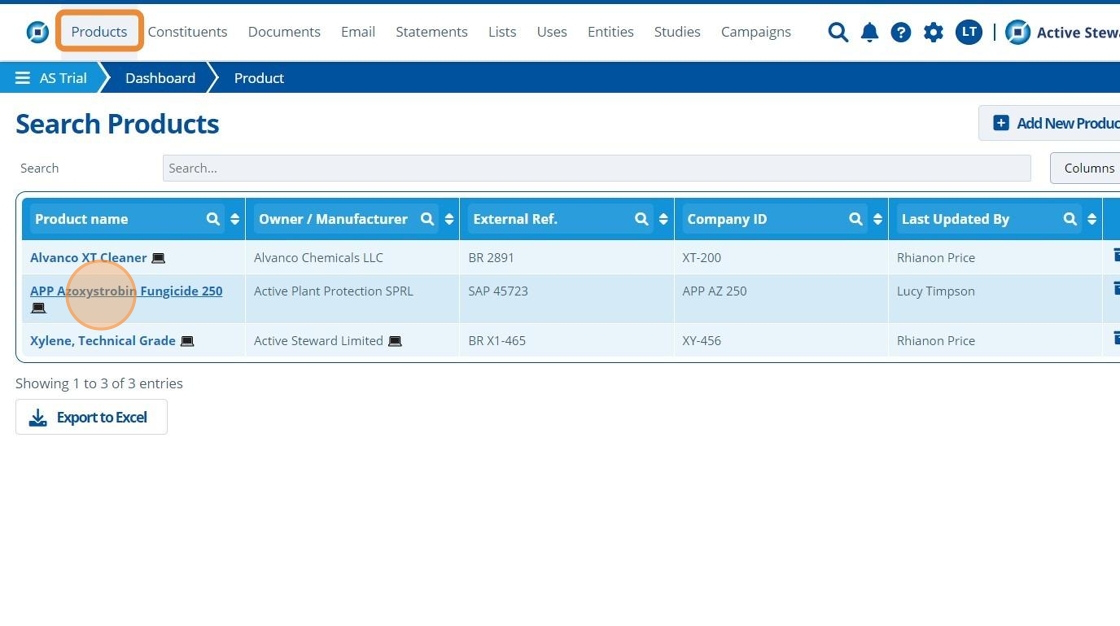
2. 👆 Navigate to the "Versioning" tab 👉 Click "Create New Version".¶
This product currently has no existing versions.
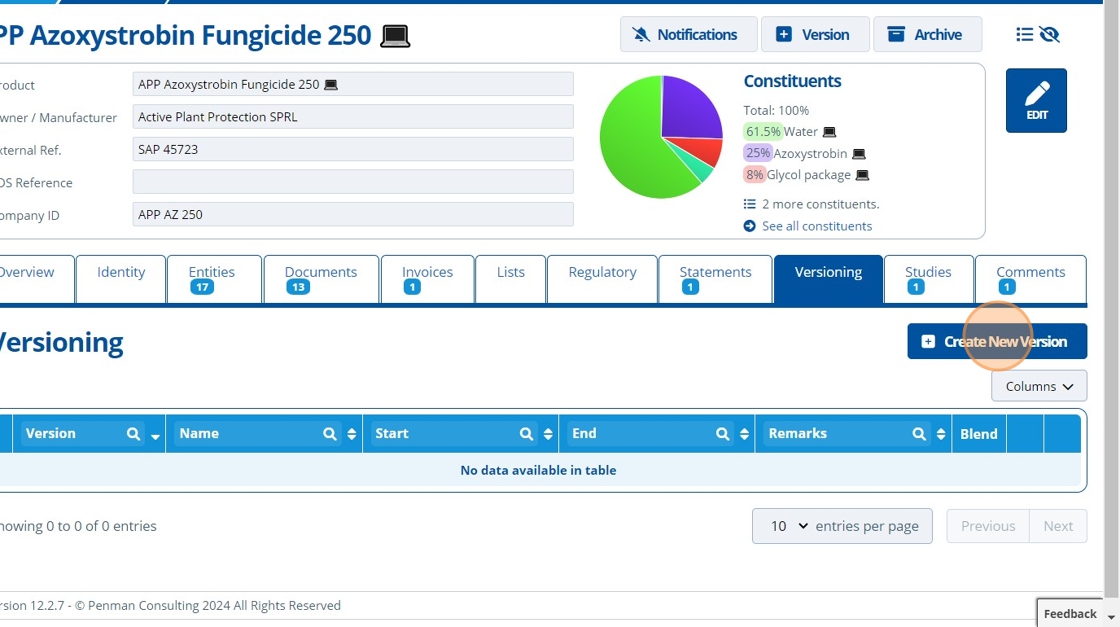
3. ✍️ Enter the date that this formulation was first created.¶
Choose a date old enough to cover all the stewardship purposes.

Warning
Any product tonnage calculations will use the version information to track the constituent tonnage across years. This is why it is important to set the start and end dates of versions accurately.
4. ✍️ Enter any "Remarks", and 👆 click "SAVE".¶
The "Version Name" is automatically written but can be renamed as required.
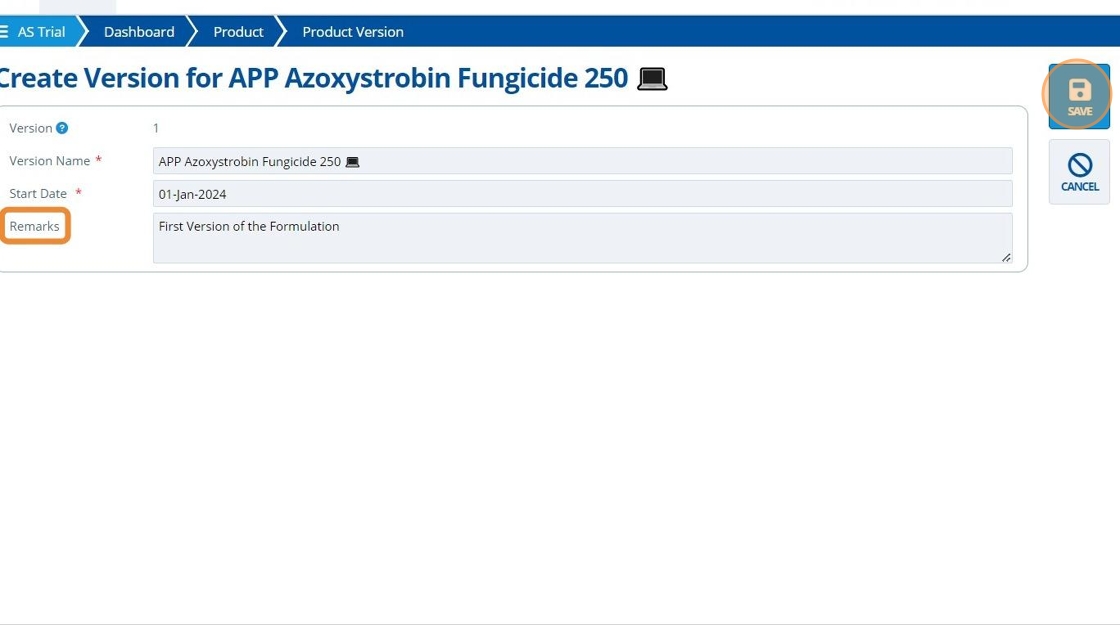
5. 🥳 The first version has saved. It captured the formulation and entity/address links that the product currently held, so now further changes can be made without losing the historical data.¶
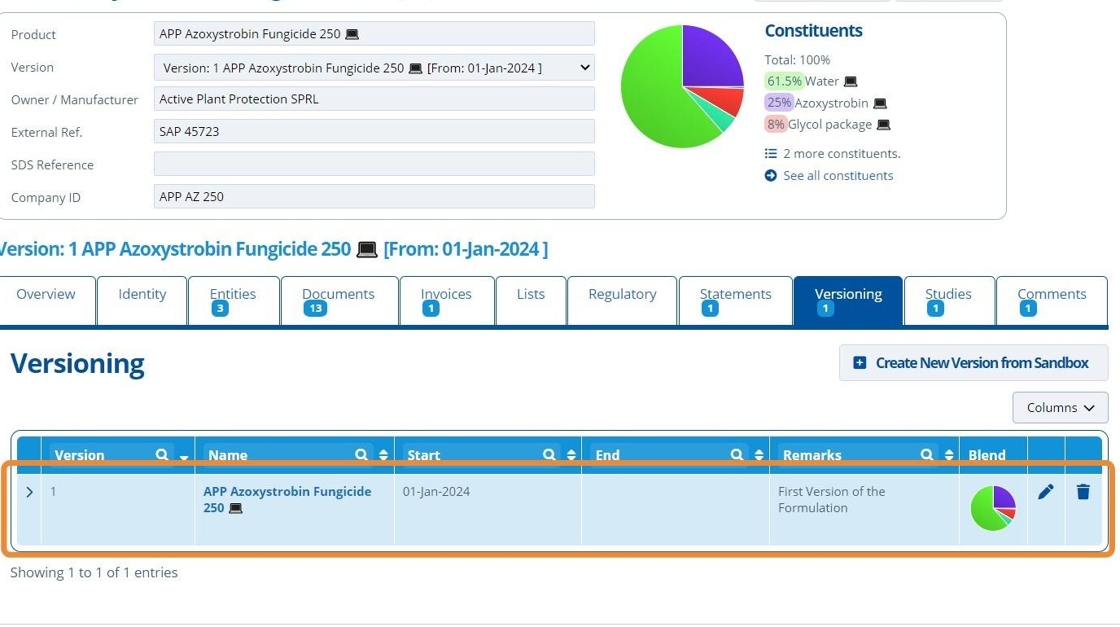
Tip
Click the pencil icon to edit the version - How to Edit a Product Version.
Create a Second Version¶
Tip
What is "sandbox"?
New product versions cannot be created from existing versions. In the screenshot below, we are currently in "Version 1" - this is determined by the option selected in the dropdown "Version" field.
The "Sandbox" version must be selected and switched to in order to make changes on the product record, and to create any new versions. Any changes made in "sandbox" will not affect the existing saved versions.
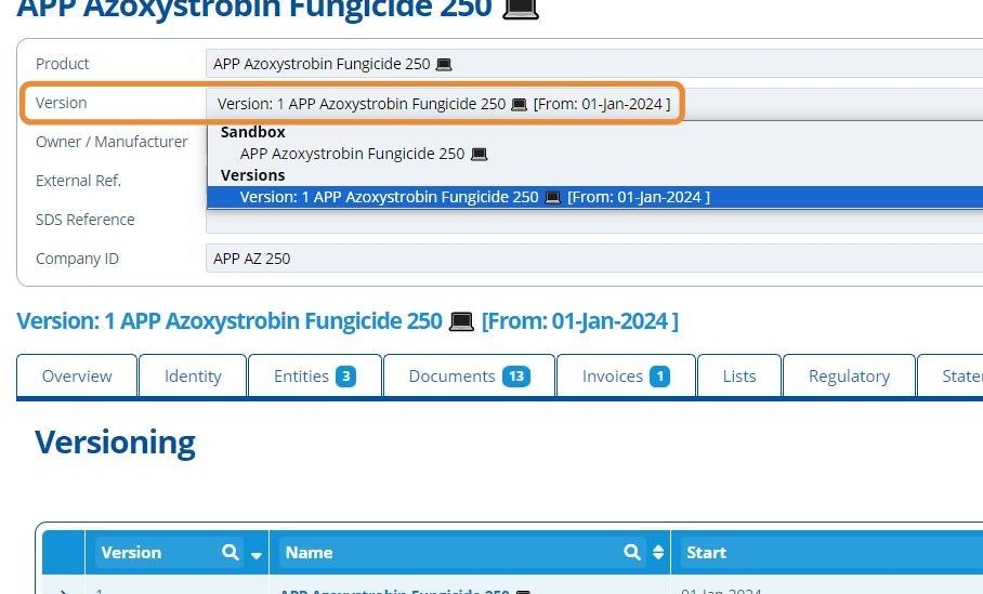
6. 👆 Click on the "Version" field dropdown to switch out of "Version 1" and into "sandbox".¶

Make Changes to the Product Record¶
7. 👆 Navigate to the "Entities" tab to edit the entity/address links.¶
Create Links between Products/ Constituents and Entities
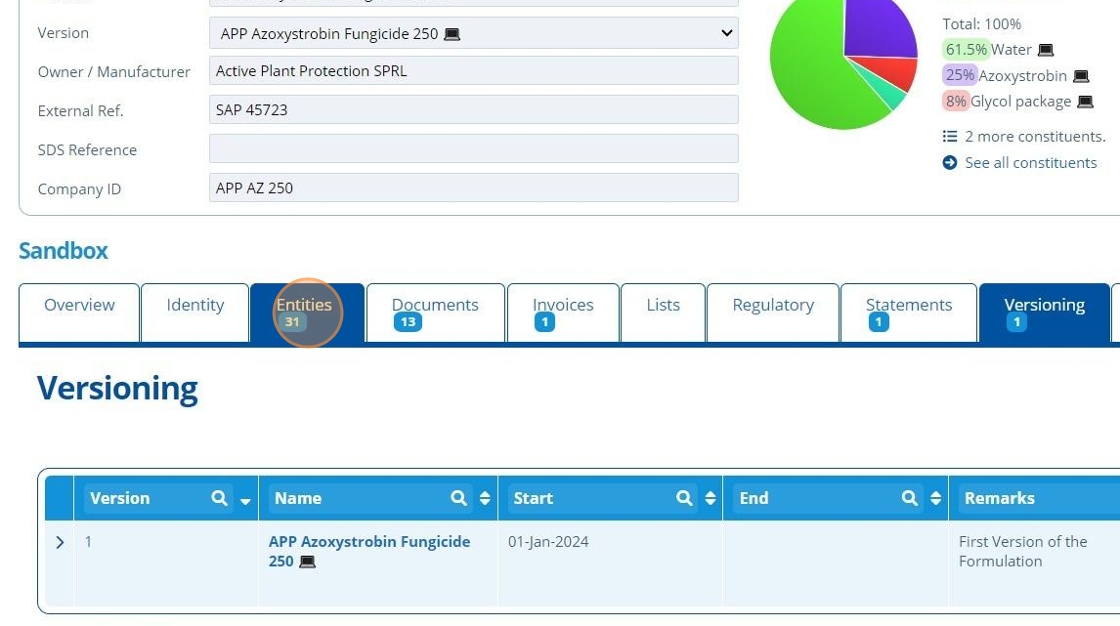
8. 👆 Navigate to the Identity tab 👉 Constituents.¶
👆 Click "Update and/or add constituents" and edit the formulation - How to Edit Product Formulation.
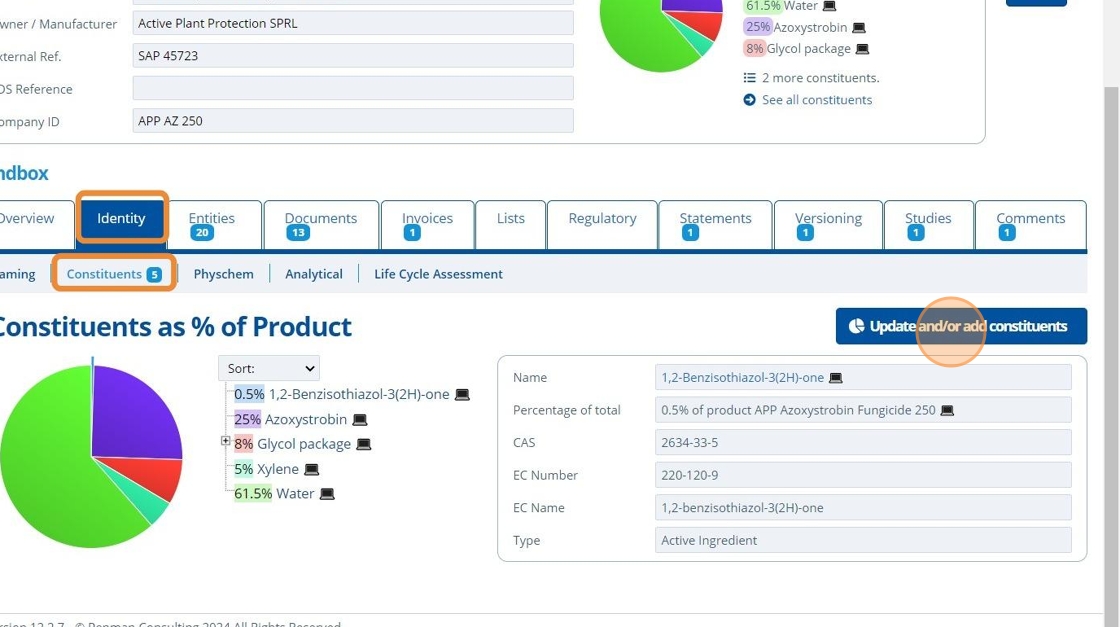
9. 👆 Click the "Create New Version" button after updating the "sandbox" version.¶
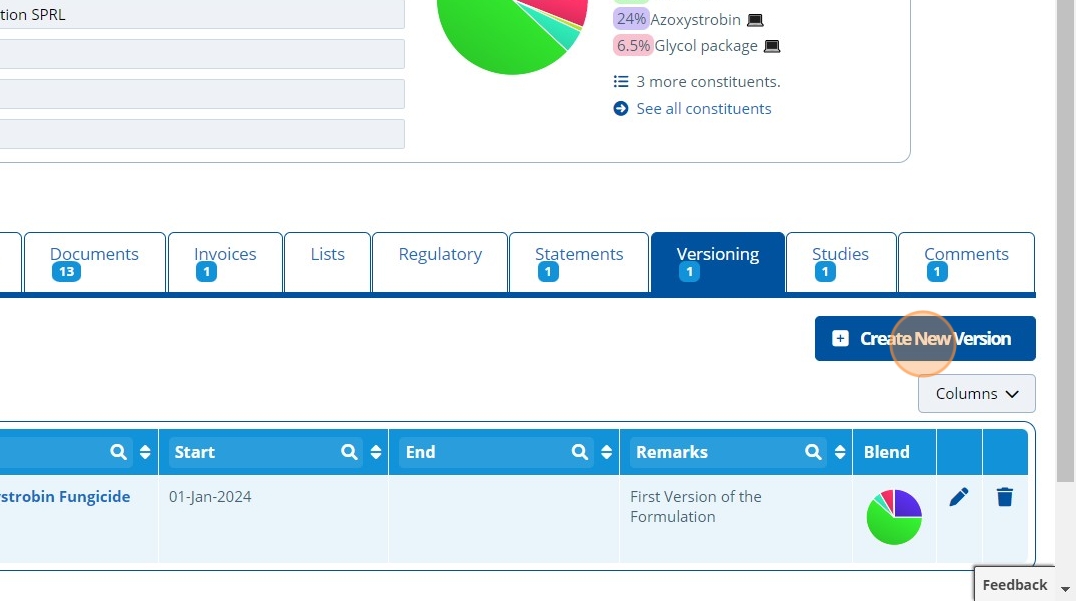
10. ✍️ Enter a start date and any remarks (if required).¶
The start date of THIS version must be later than the PRIOR version's start date.
The PRIOR version's "end date" will be set to THIS version's "start date".
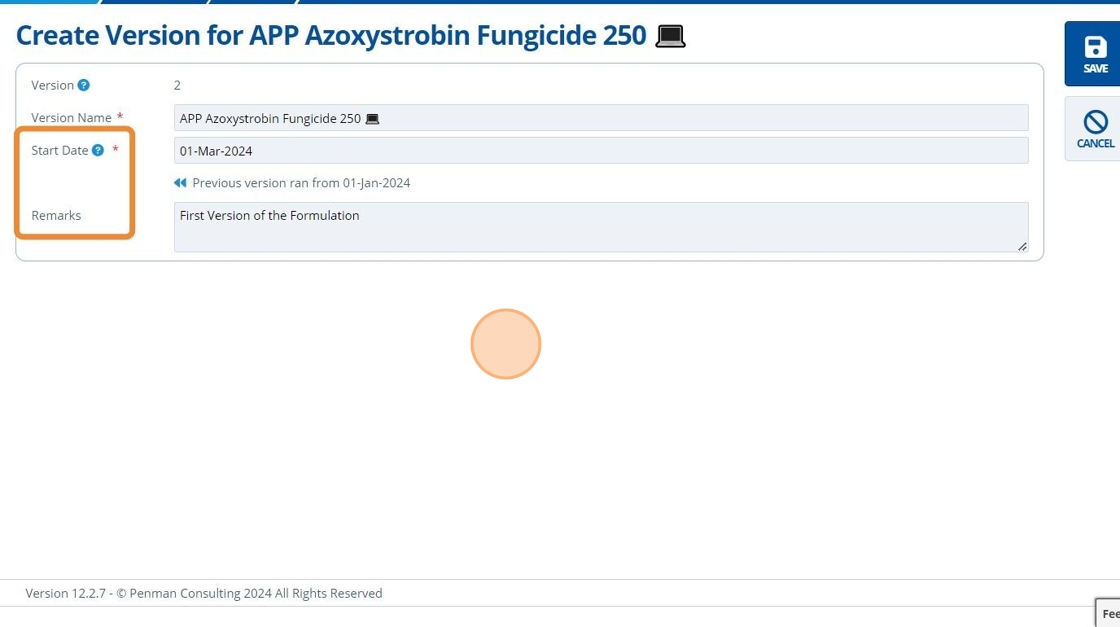
11. 👆 Click "SAVE".¶
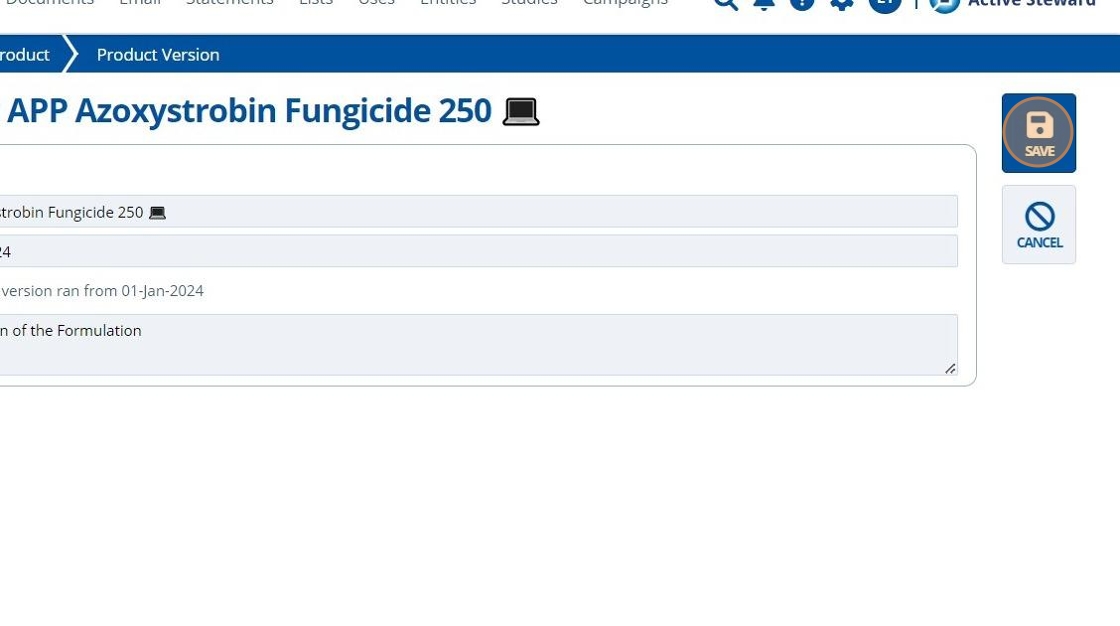
12. 🥳 The second version of the product has now been created and reflects the change in the formulation and entity/address links.¶

Tip
👆 Click on the chevron to expand the formulation details.