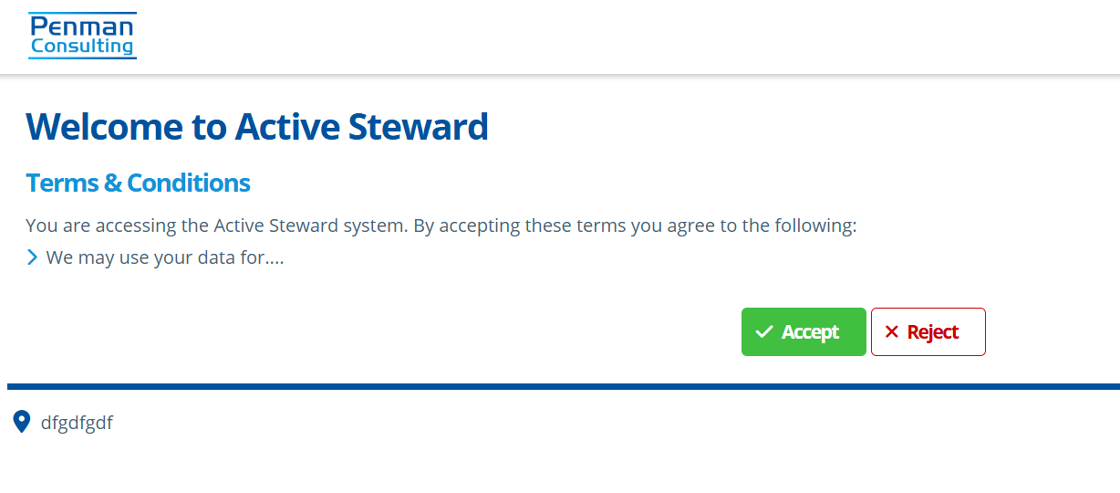Create Terms & Conditions¶
Tip
Terms & Conditions can be added for a whole instance, a partition and individual campaigns. The partition level T&Cs are shown to users upon login (see preview below). Campaign level T&Cs are shown to users when accessing campaign pages and are the most specific terms. Instance level T&Cs are used as a "fallback" option where there are no partition wide terms set up for a partition. Instance T&Cs can be applied to all partitions within the instance, so are the most general.
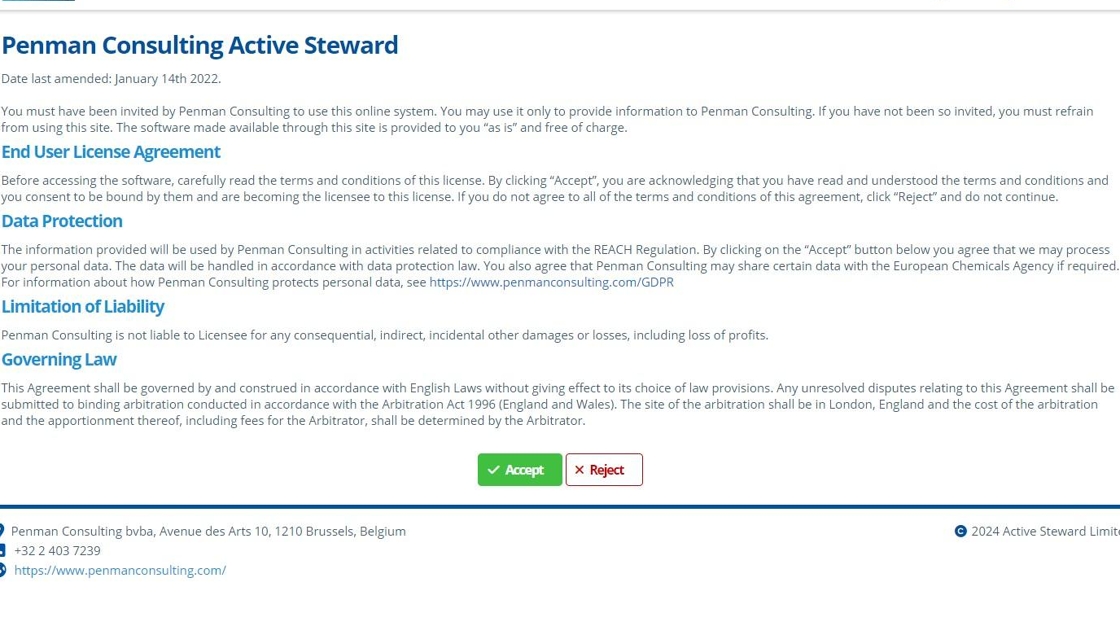
Warning
If setting up T&Cs for both a campaign and partition or both a campaign and instance, then the user will have 2 T&Cs to accept; one when navigating into the system and the second when entering the campaign.
Setting up Partition Wide T&Cs¶
Tip
Only users with the relevant permissions can edit Partition Wide Content.
1. 👆 Navigate to Campaigns 👉 Click "Partition Wide Content".¶

2. Under the "Web Portal" tab, 👆 click "Terms & Conditions".¶
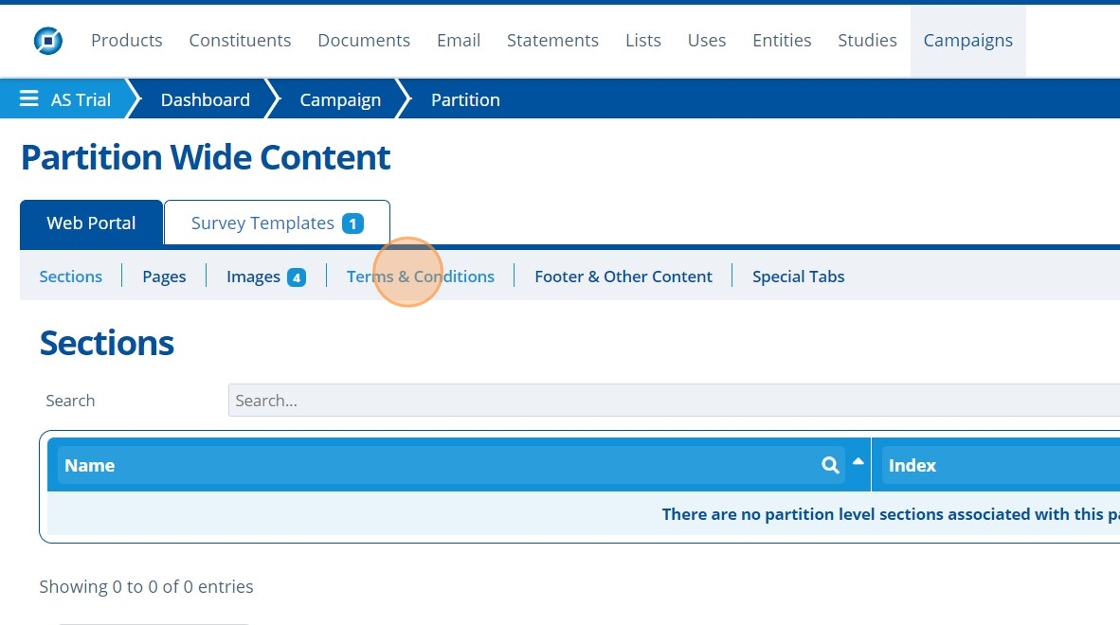
3. 👆 Click "EDIT".¶
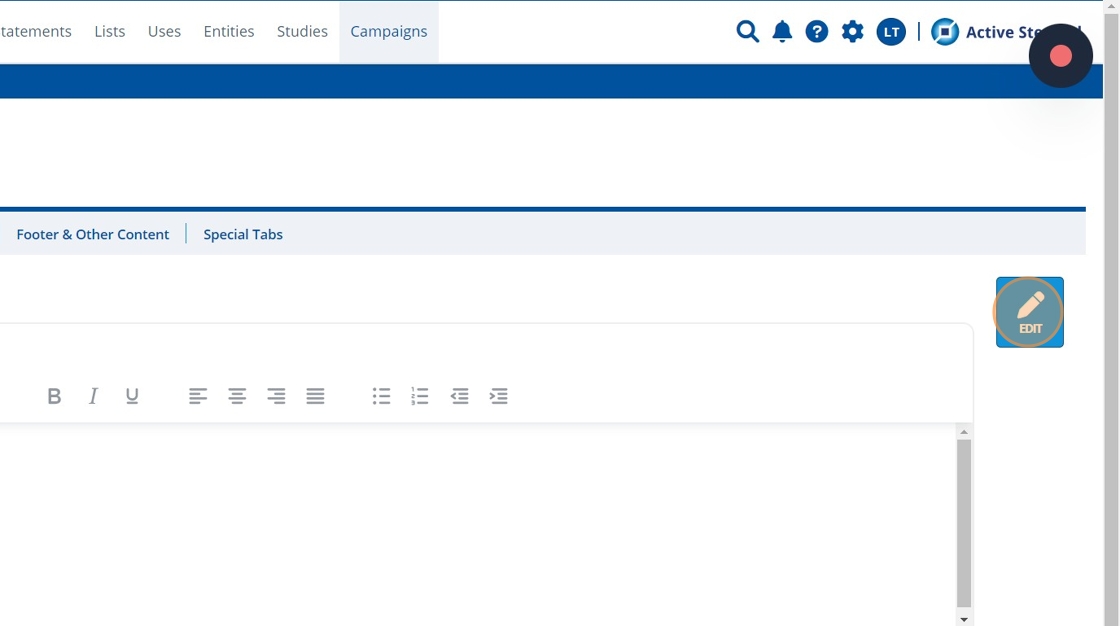
4. ✍️ Enter content into the box provided and format if required.¶
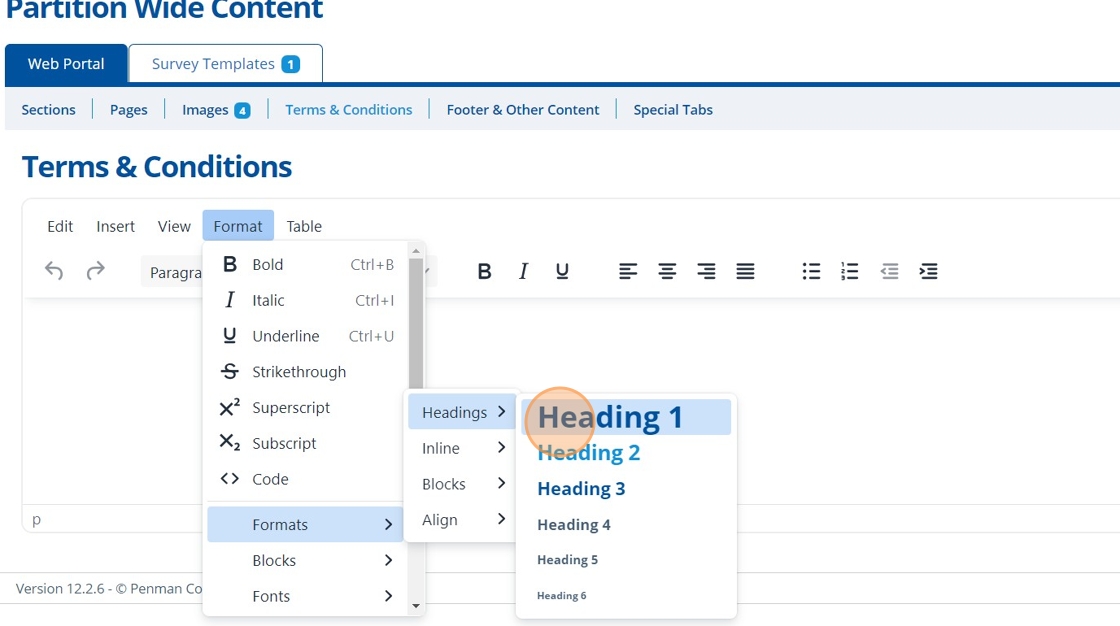
5. 👆 Click "SAVE".¶
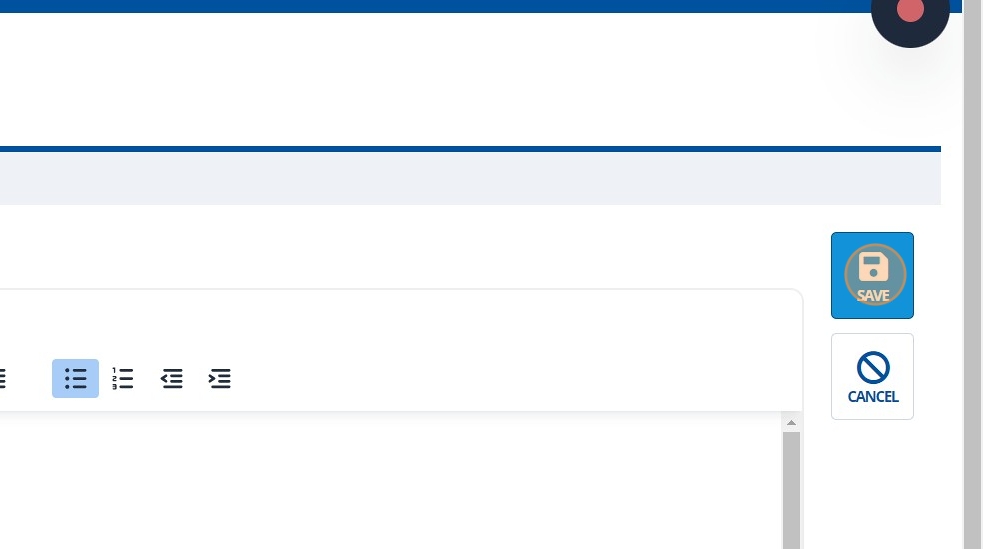
6. 🥳 The T&Cs are saved and can be previewed.¶
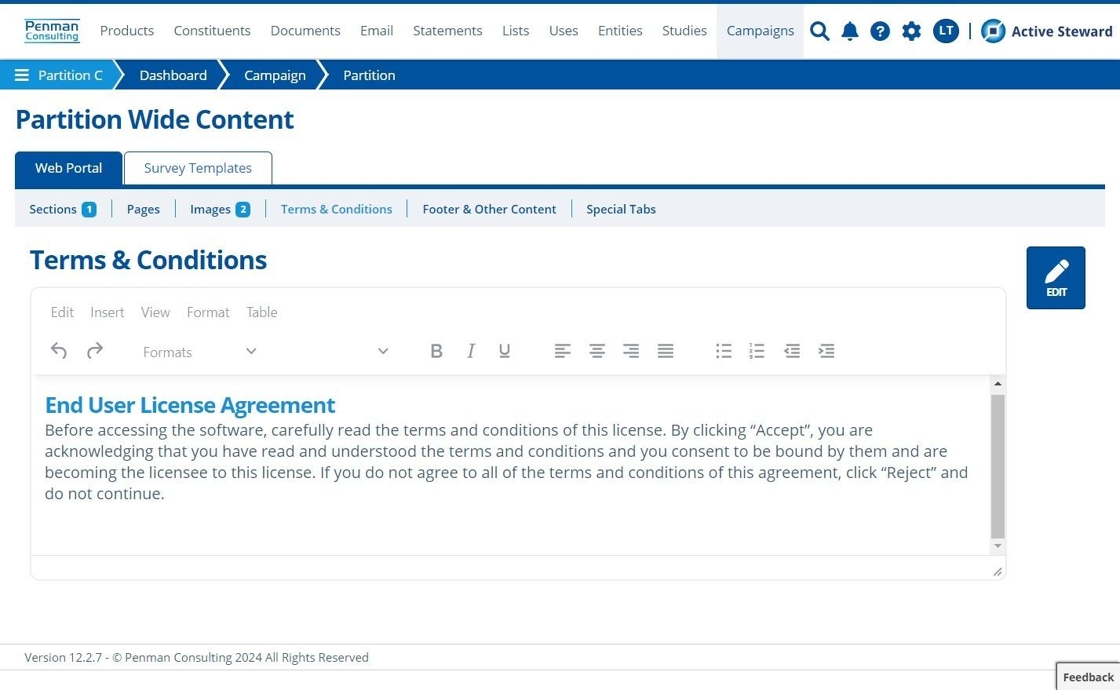
Setting up Campaign Level T&Cs¶
7. 👆 Navigate to Campaigns 👉 Select the campaign of interest from the list.¶
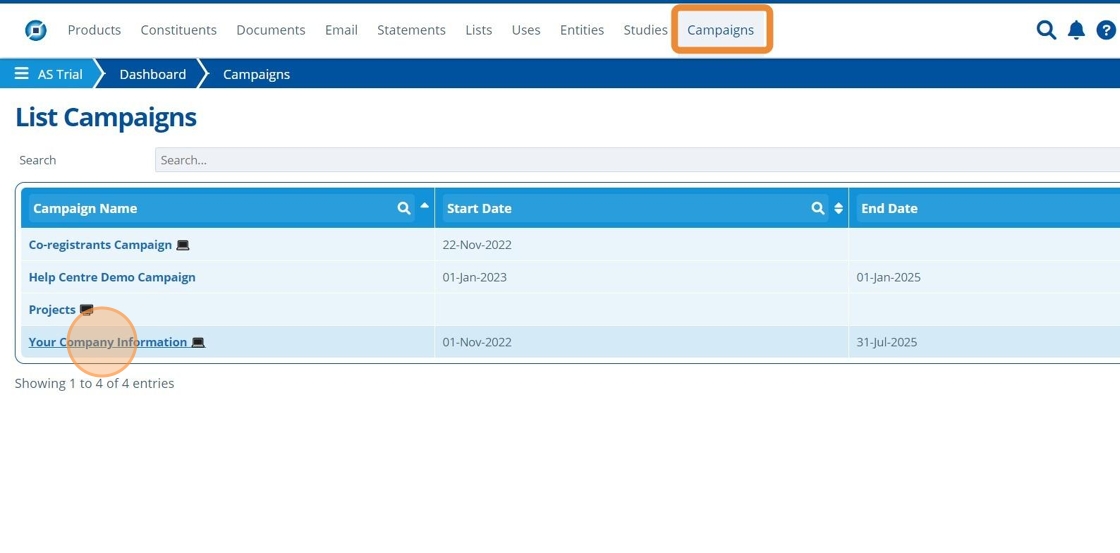
8. Under the "Web Portal" tab, 👆 click "Terms & Conditions".¶
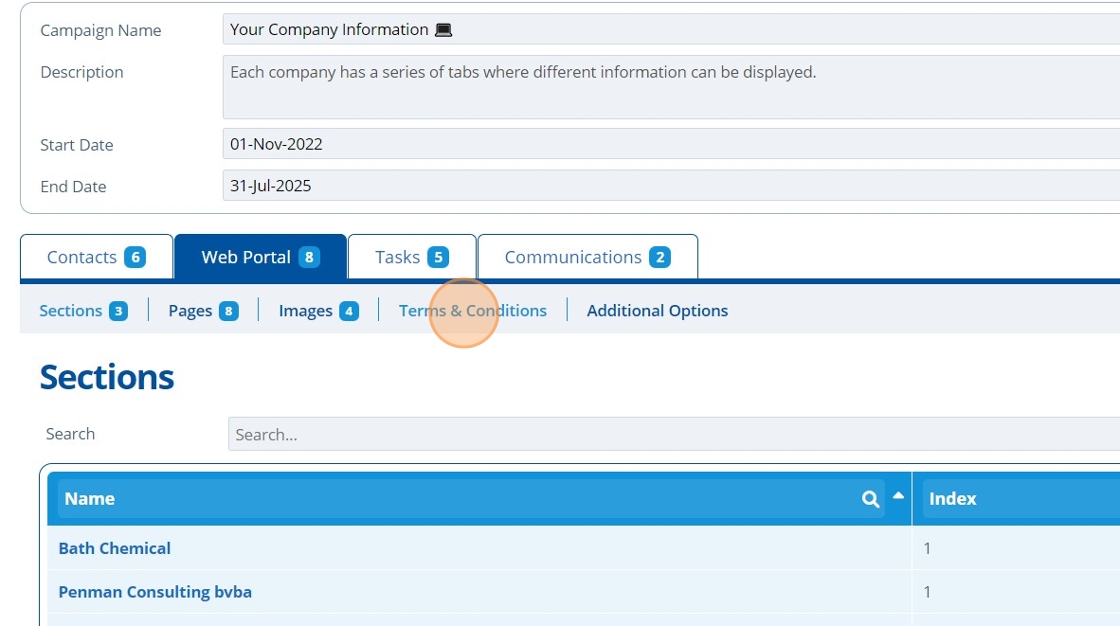
9. 👆 Click "EDIT".¶
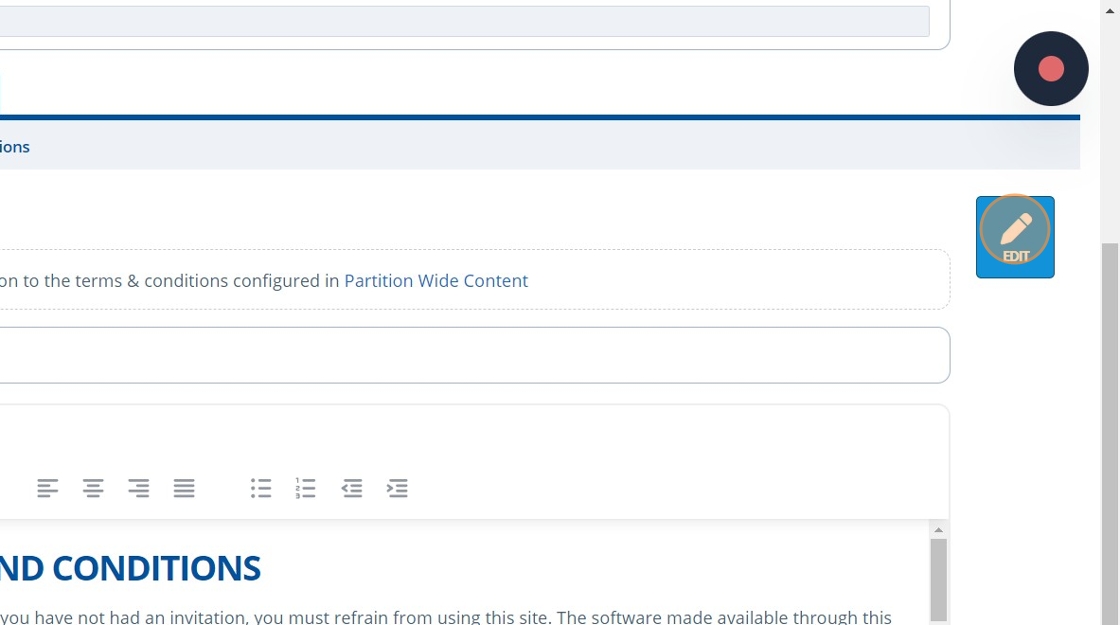
10. 👆 Tick the checkbox for "Additional Terms".¶
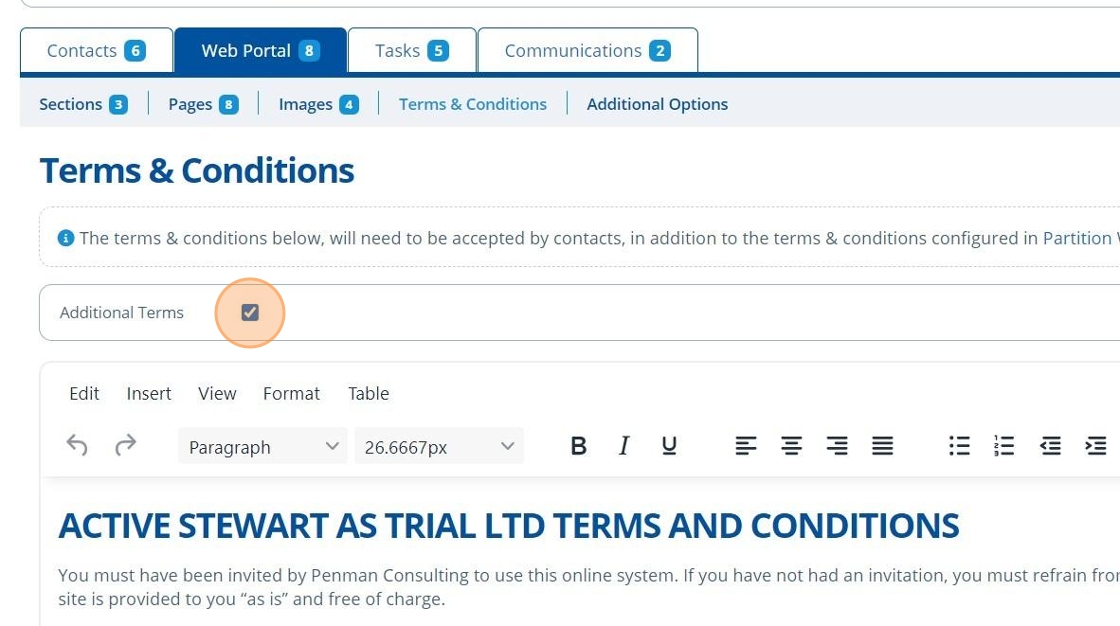
11. ✍️ Enter content into the box provided and format if required.¶
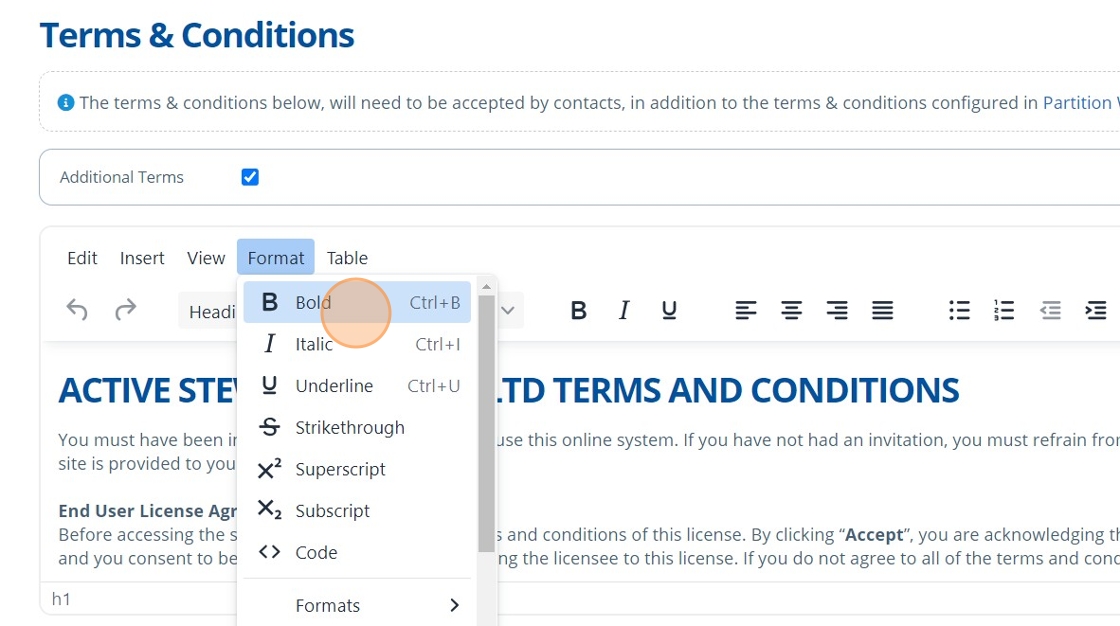
12. 👆 Click "SAVE".¶
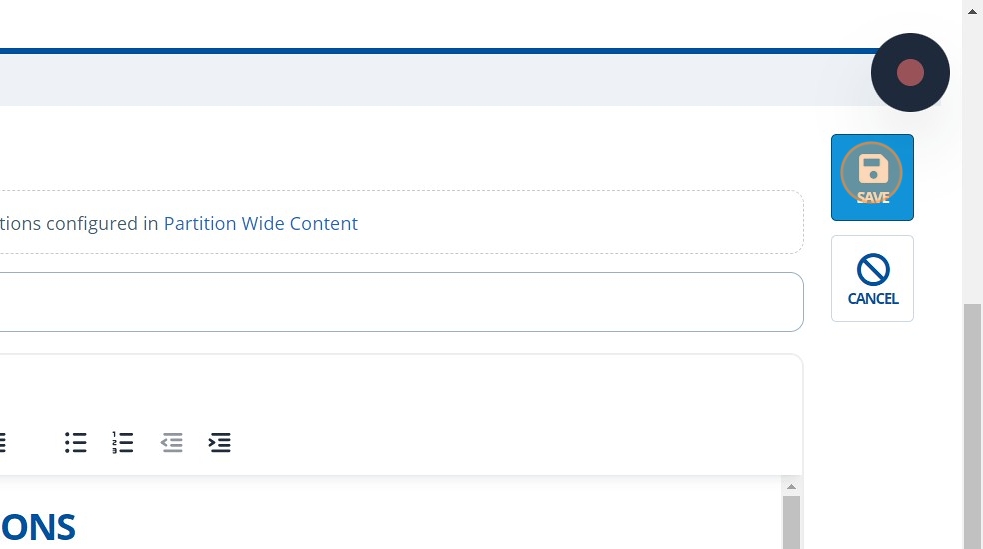
13. 🥳 The T&Cs are saved and can be previewed.¶

Setting Up Instance T&Cs¶
Tip
These terms act as a fallback, when partition wide terms and conditions have not been populated. It can also be helpful to only set terms here, if the terms content will be the same for all partitions. This way, terms do not need creating for each partition.
14. 👆 Navigate to "Configuration".¶
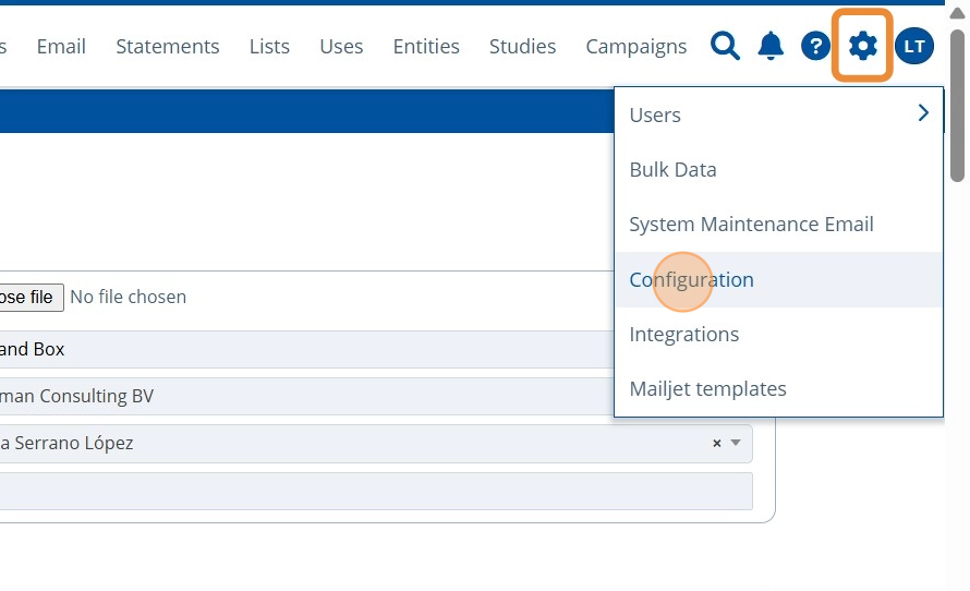
15. ✍️ Enter content into the box provided and format if required.¶
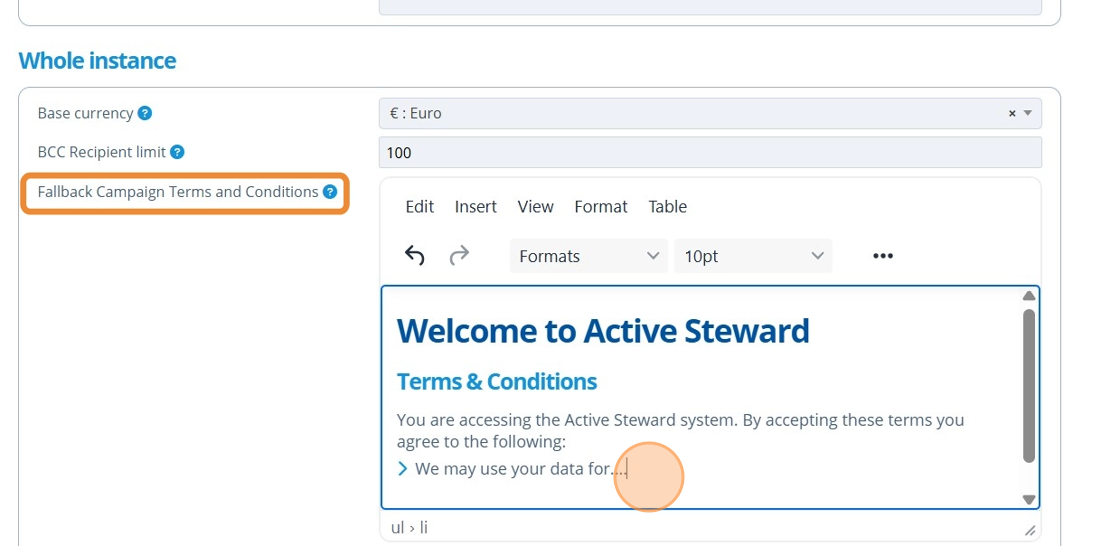
16. 👆 Click "SAVE".¶
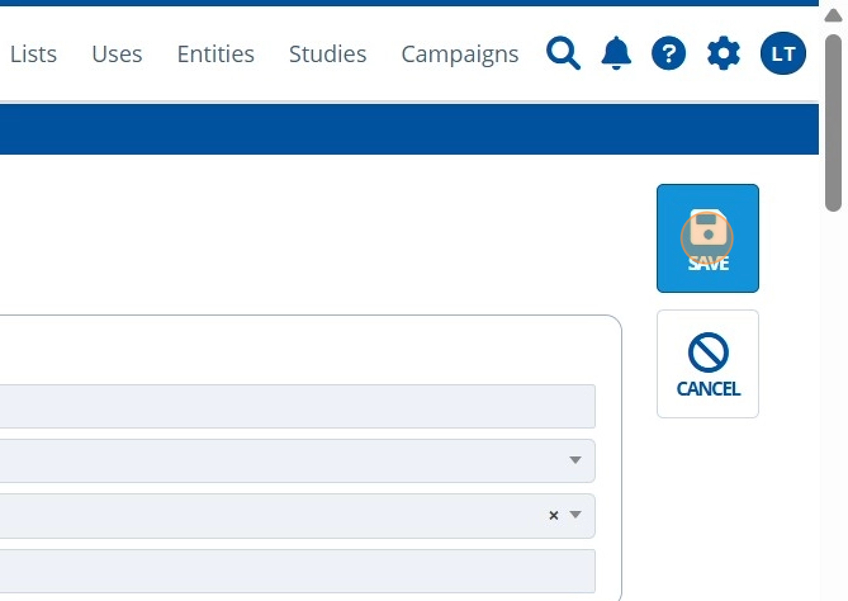
17. 🥳 The T&Cs are saved and are shown when a user accesses a partition without any partition level T&Cs.¶