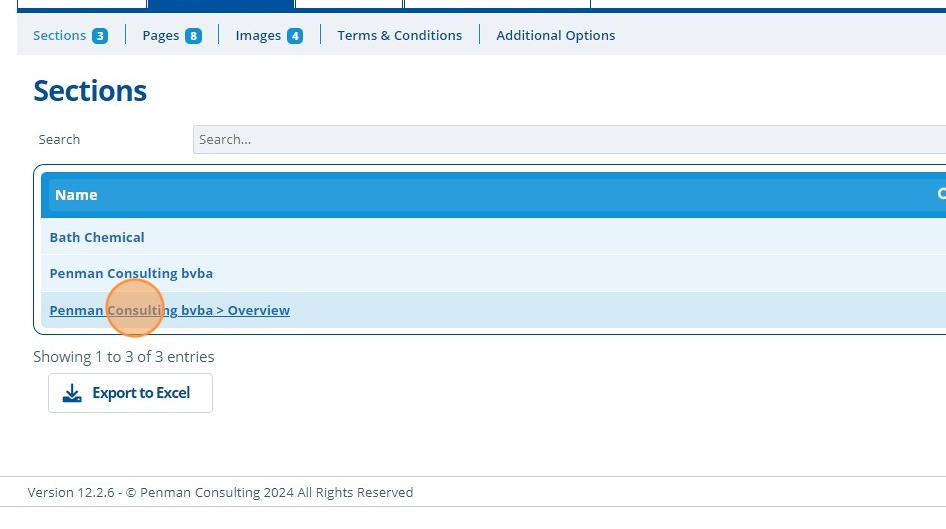Create a Campaign Section¶
Tip
Sections are used to organise campaign pages into groups to improve the menu appearance and make navigation easier for the user.
1. 👆 Navigate to Campaigns 👉 Select the campaign of interest from the list.¶
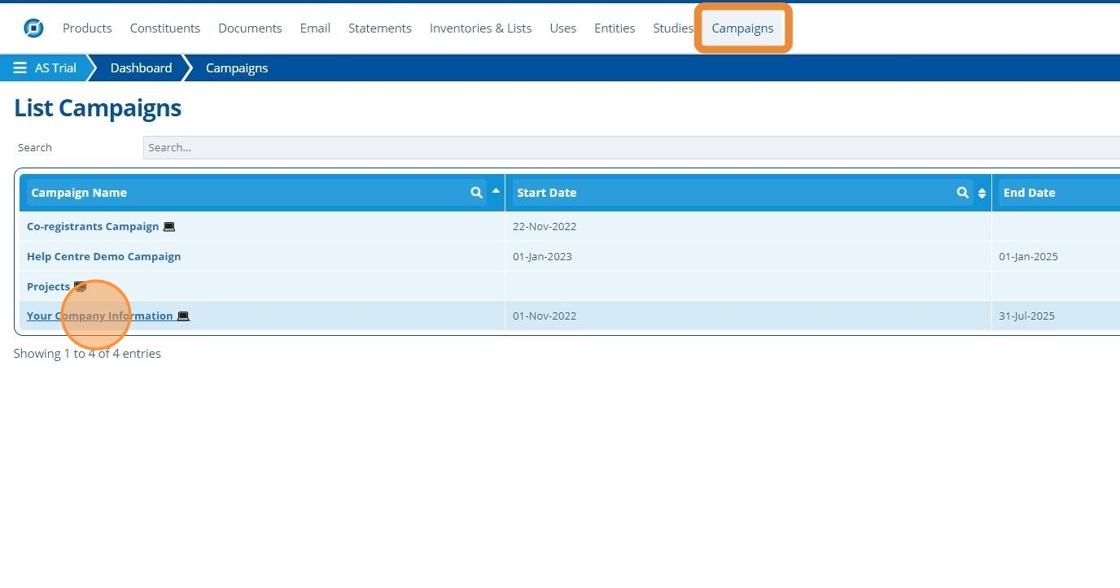
2. 👆 Click "Web Portal" 👉 Navigate to "Sections".¶

3. 👆 Click "Add Section".¶

4. 👆 Select the "Page(s)" to include in this section.¶
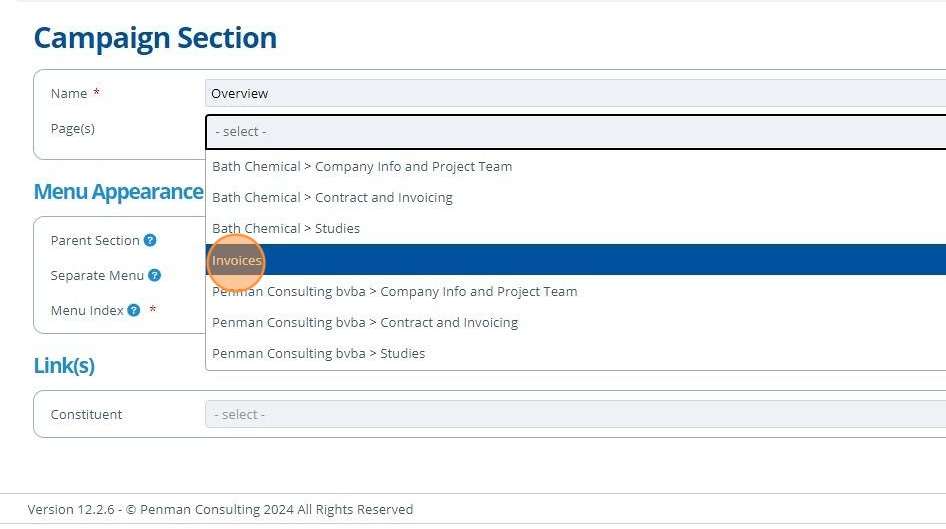
5. ✍️ Enter the section name and choose a "Parent Section" if required.¶
If a parent section is selected, then this section will become the child section and appear below it in the menu hierarchy.
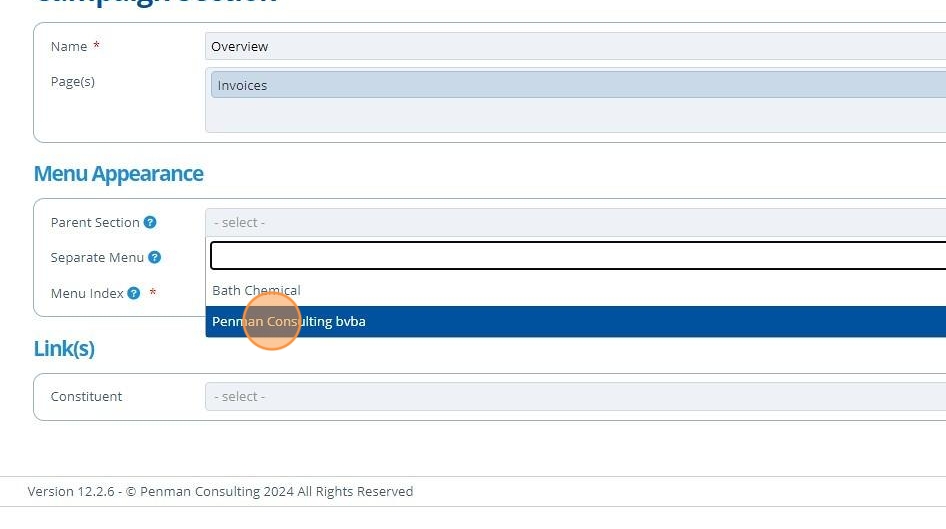
Tip
Selecting "Separate Menu" will display the menu in a separate block below the main campaign menu. The index determines where in the menu the section is displayed in relation to other sections at the same level. The order is ascending. If multiple sections have the same index then the order is done alphabetically.
6. 👆 Click "SAVE".¶

7. 🥳 The section appears in the table.¶
The sections are listed in a way to show their location / hierarchy using ">" symbols.