How to Create a Normal Page¶
Tip
The type of page chosen will determine the layout of the webpage as each has a pre-defined structure. The "Normal" page type is empty, so can be customised as required. See the preview below with custom content added to it.
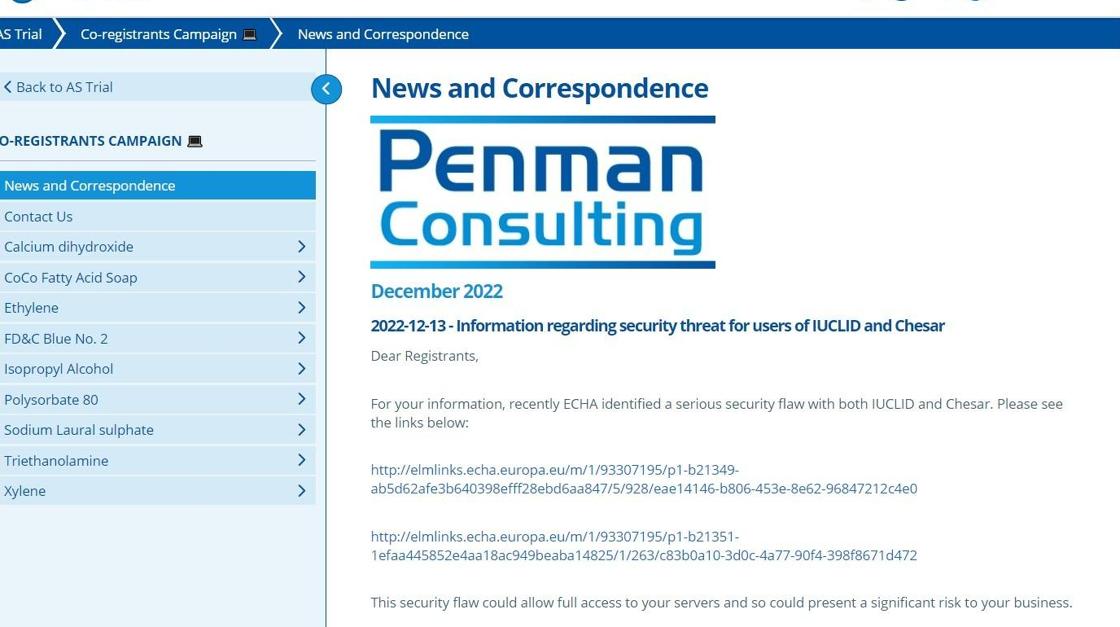
1. 👆 Navigate to Campaigns 👉 Select the campaign of interest from the list.¶
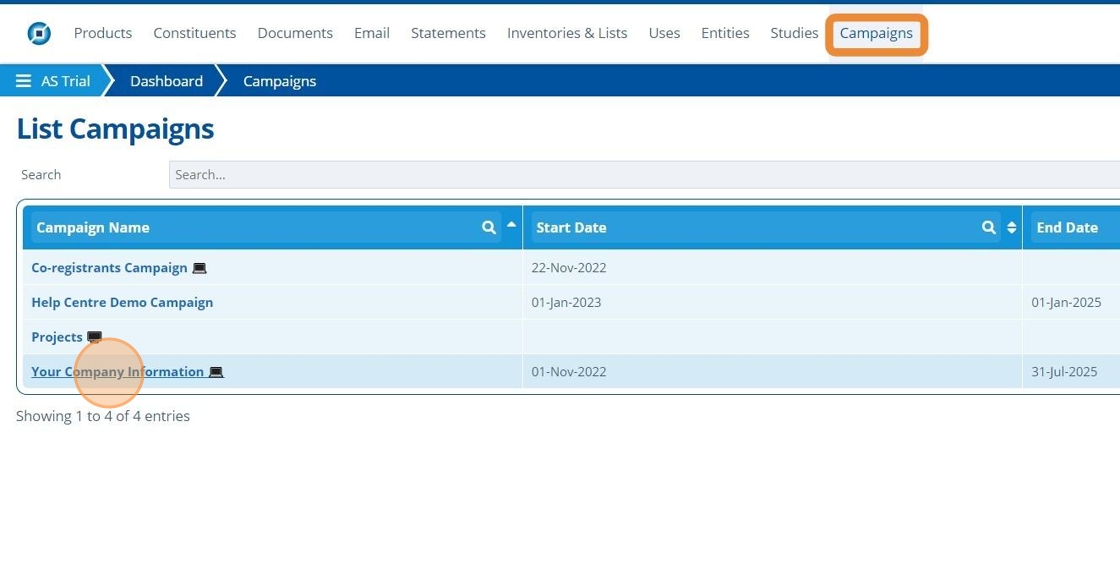
2. 👆 Click "Web Portal" 👉 Navigate to "Pages".¶
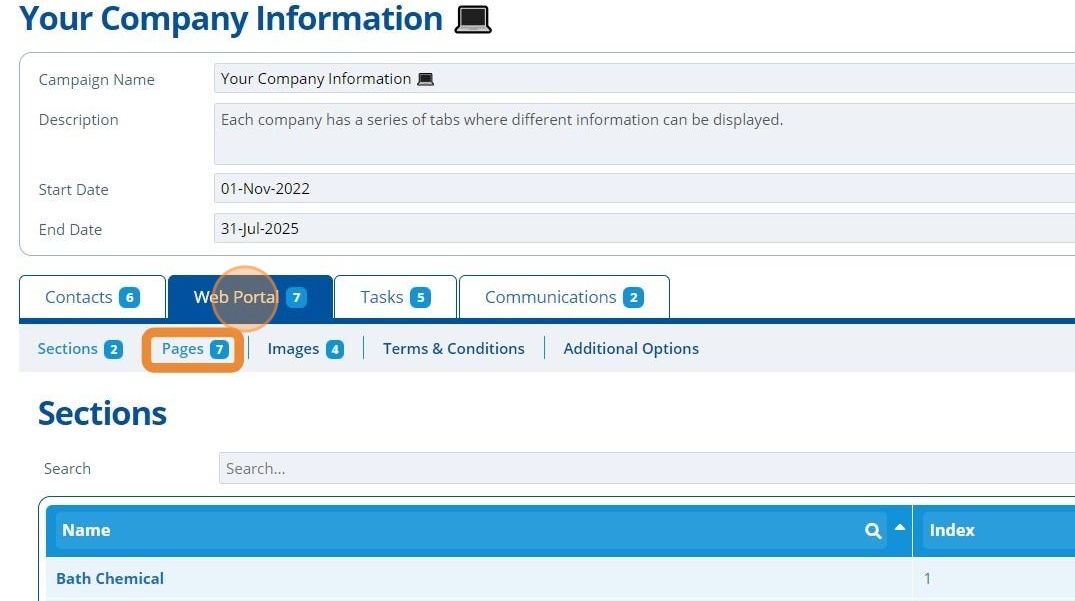
3. 👆 Click "Add Page".¶
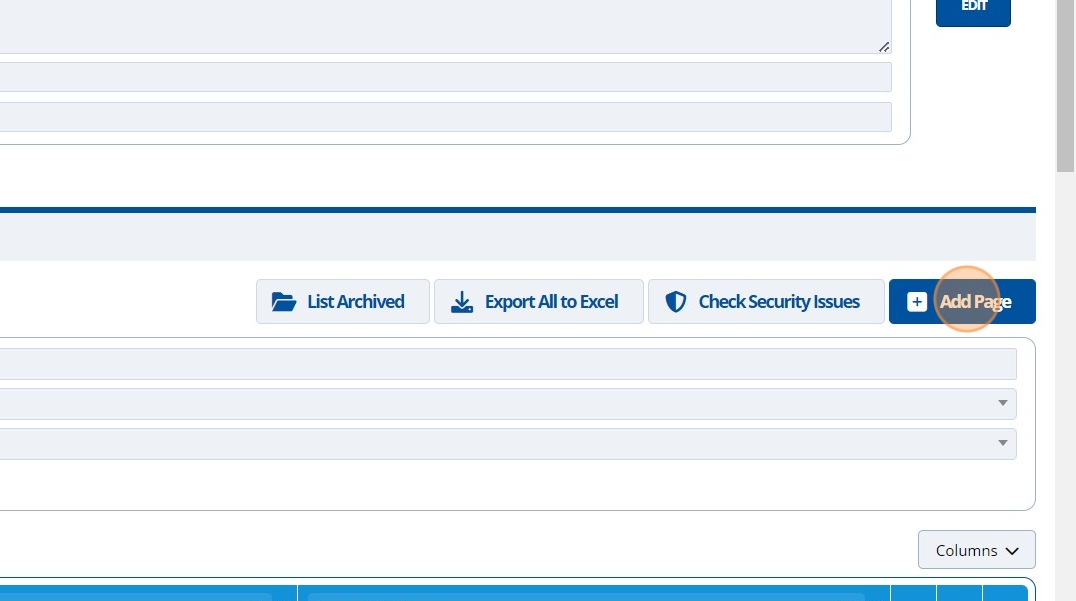
4. 👆 Select an option in the "Accessible To" section. This will control who can see the page.¶
Your user account will need permission to set access to "Public" or "All Users".
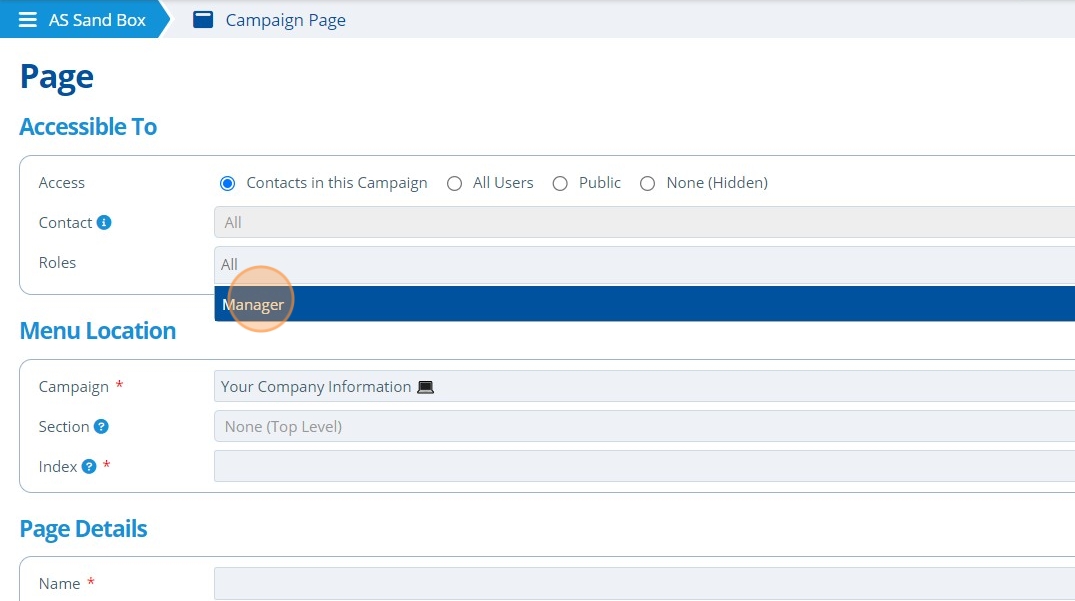
Tip
The index determines where in the menu the page is displayed. The order is ascending. If multiple pages have the same index then the order is done alphabetically.
5. ✍️ Enter the page name. By default, the page "Type" selected is "Normal".¶
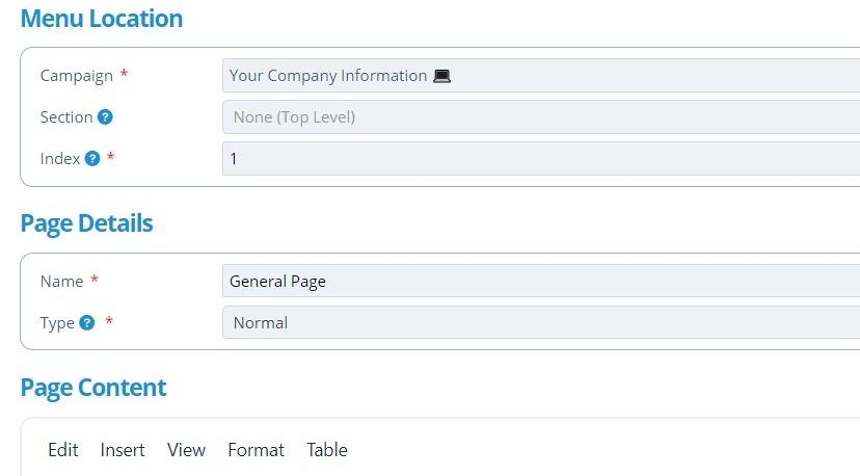
6. 👆 Click "Format" to format the page as required.¶

7. 👆 Click "SAVE AND RETURN".¶
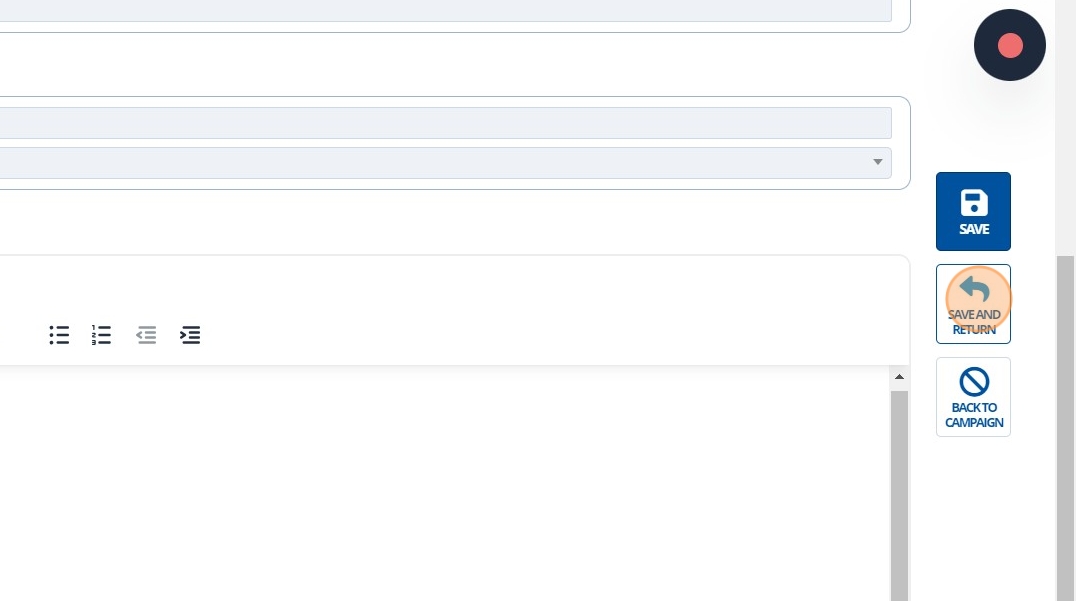
8. 🥳 The Normal page will now appear in the list of pages.¶
