Create a Document¶
Tip
Documents can be bulk imported by Active Steward support (support@activesteward.com). Document attributes can be bulk imported / exported for all documents in the partition. Document attributes are labels each document type has. They make identifying and searching files easier.
1. 👆 Navigate to Documents 👉 Add New Document.¶
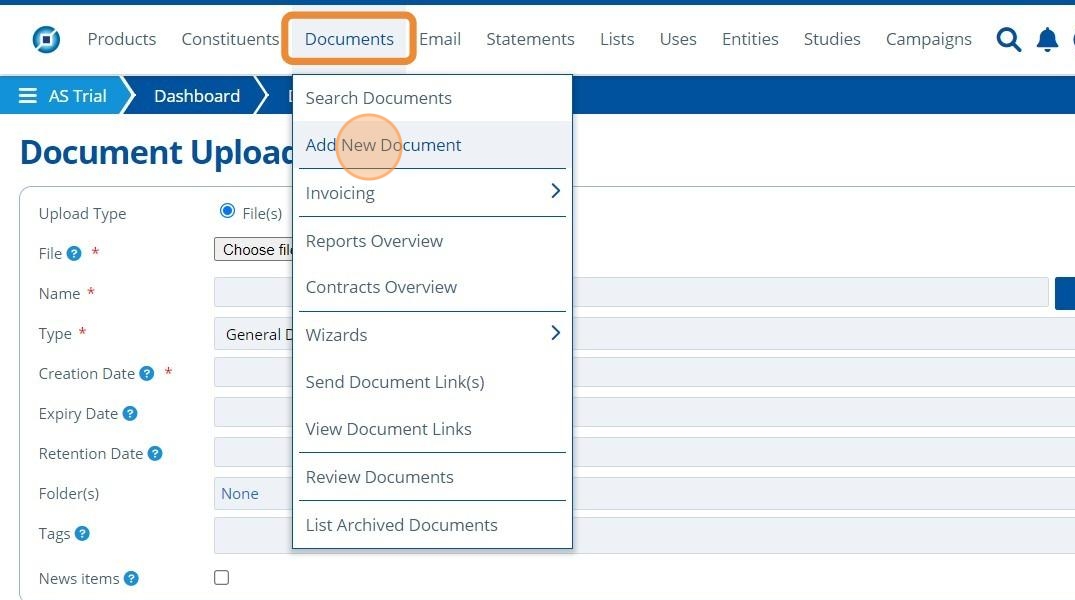
Tip
Multiple files can be selected at once and uploaded together.
2. 👆 Select the file(s) to upload by clicking the "Choose files" button.¶
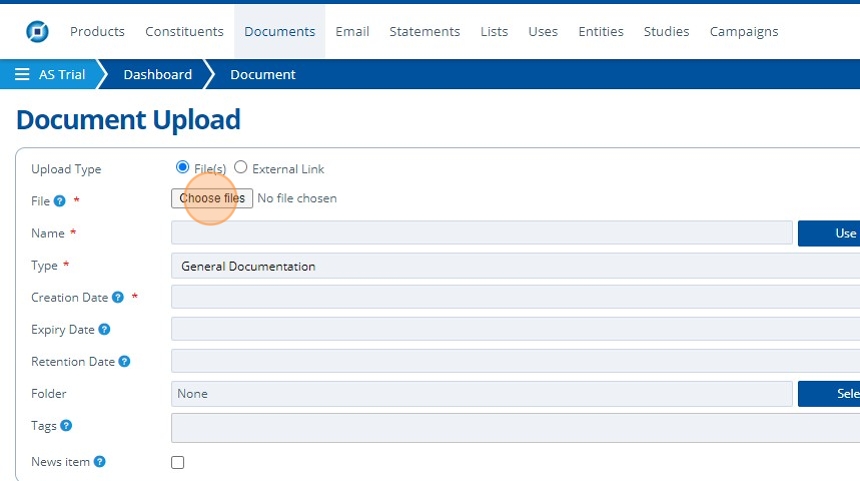
3. ✍️ Enter the name of the document.¶
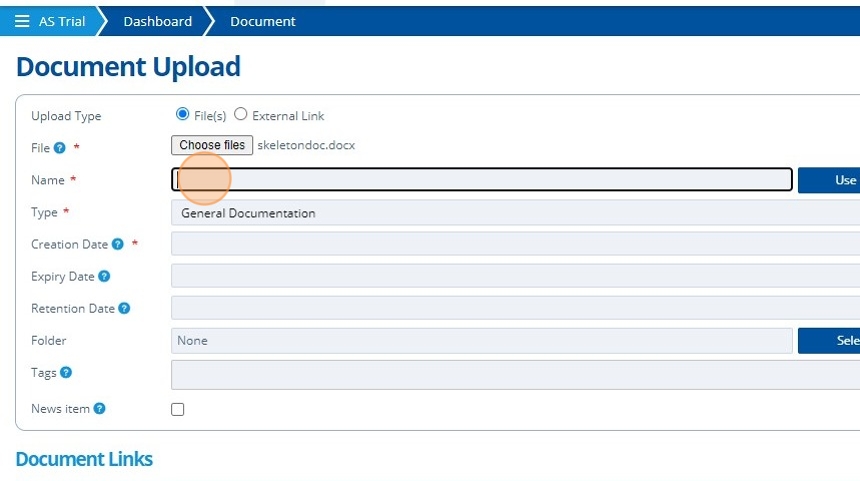
4. 👆 Select the type of documentation being uploaded. Every document in Active Steward has a type. If your document does not fit into any of the type options, then use "General Documentation".¶
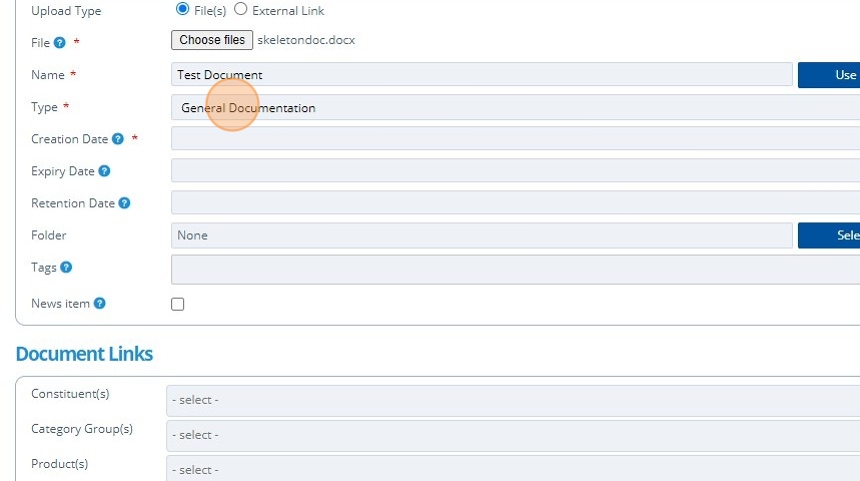
5. ✍️ Enter the creation date of the document.¶
The upload date is stored automatically. See information about document expiry / retention dates here.
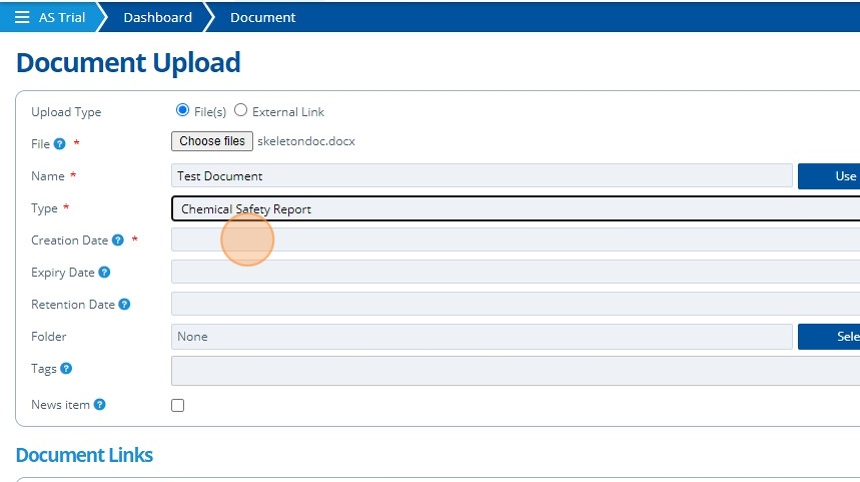
6. ✍️ Enter any relevant document attributes. Each document type has a set of specific attributes. See this tutorial to link constituents, products or entities.¶
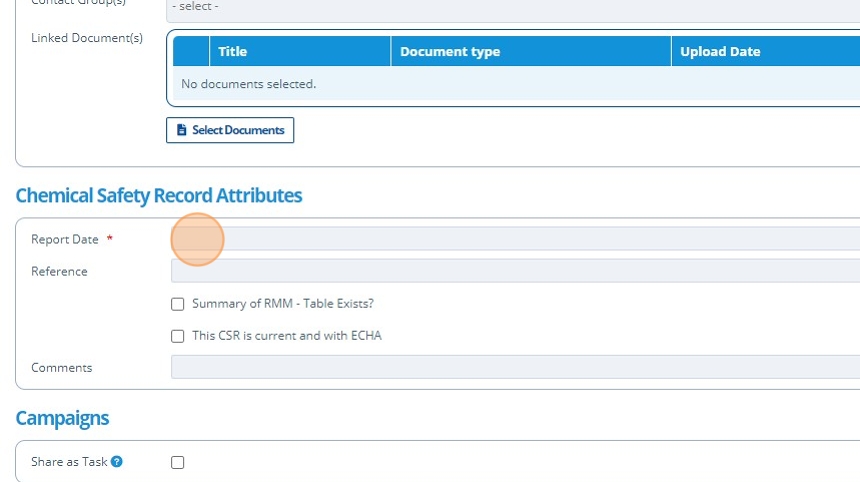
Tip
All metadata (document attributes) for files in the current partition can be exported by administrators in the Bulk Data screen. Bulk Data is found under the settings icon in the top navigation bar. This data can also be bulk imported by admins.
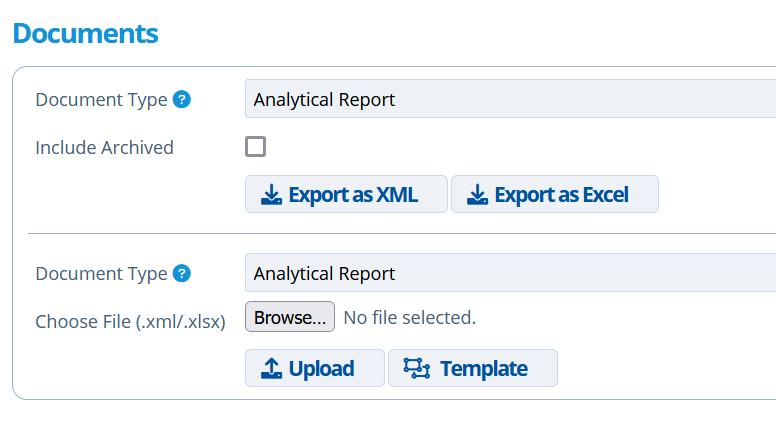
7. 👆 Click "SAVE AND RETURN".¶
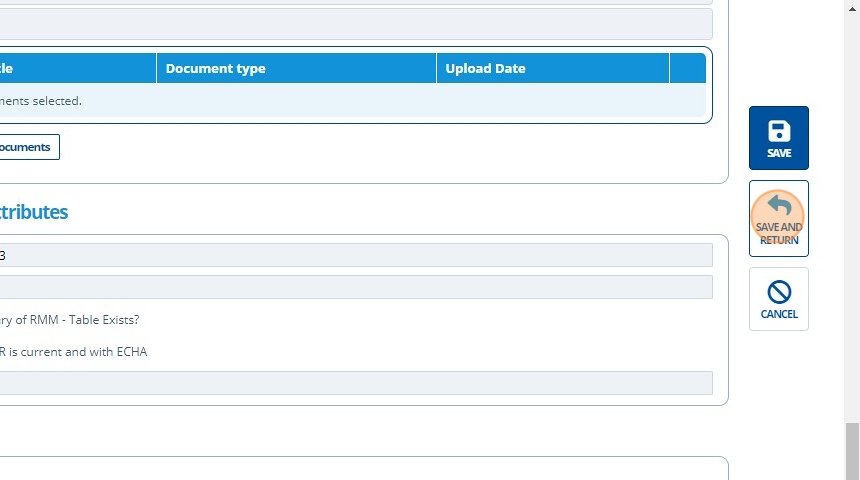
8. 🥳 The document is saved in the database.¶
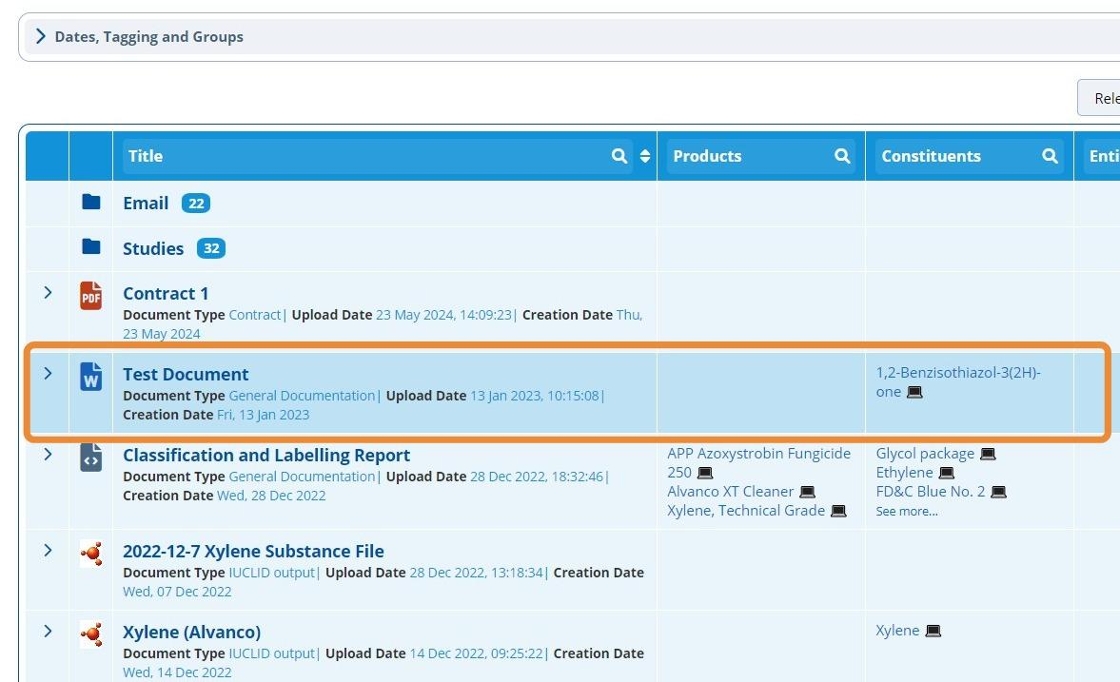
Link a Document¶
Tip
Creating links between documents can be done after saving.
9. 👆 Click the edit icon to open the document attributes screen.¶
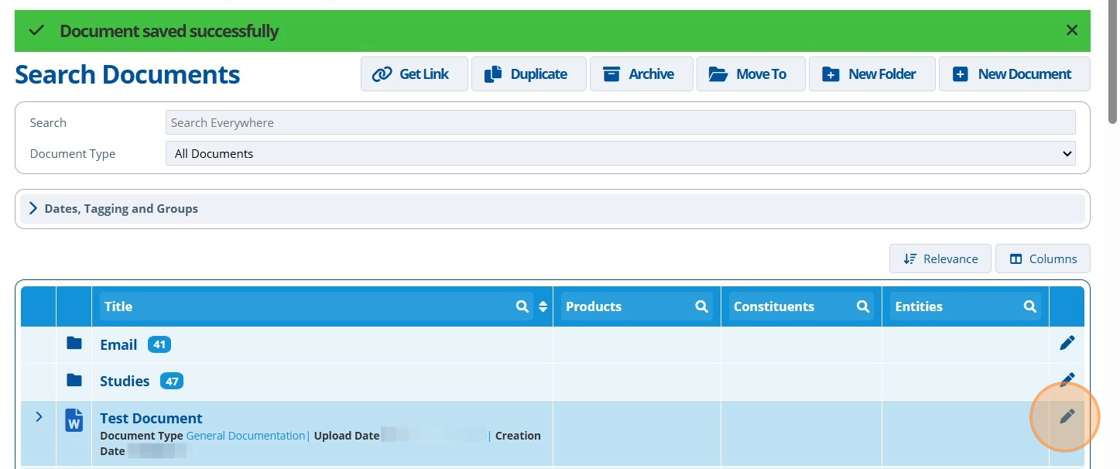
Tip
Clicking the pencil icon is also used to edit the document attributes.
10. 👆 Navigate to the "Linked Documents" tab 👉 Click "EDIT".¶
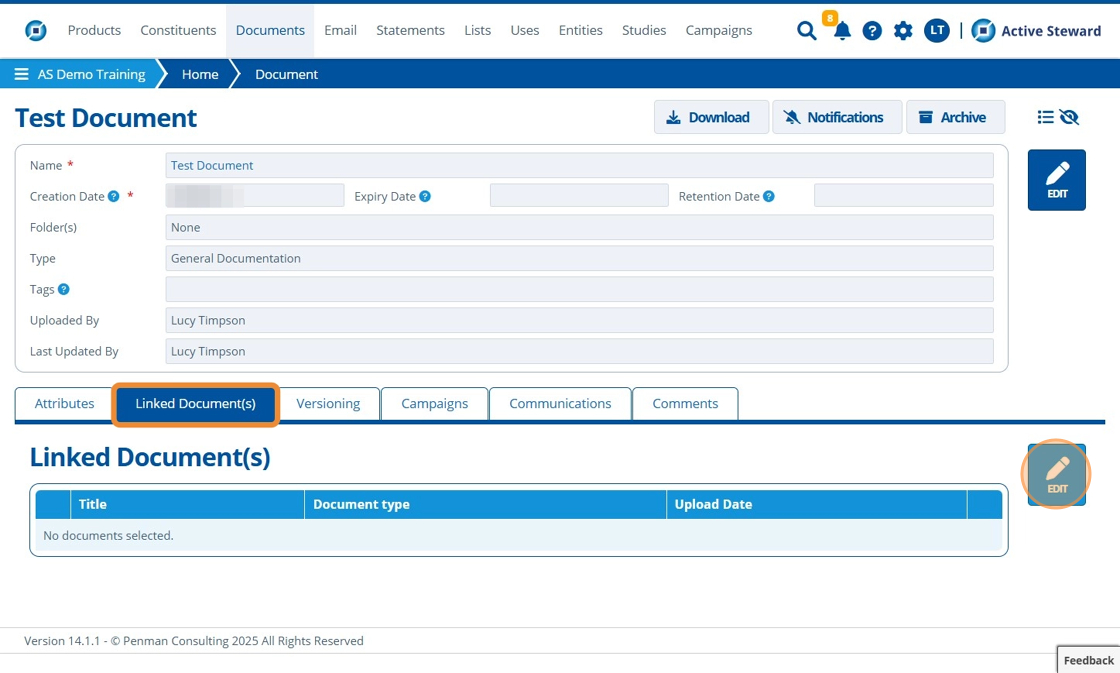
11. 👆 Tick the checkboxes for files in the list to link them with this document.¶
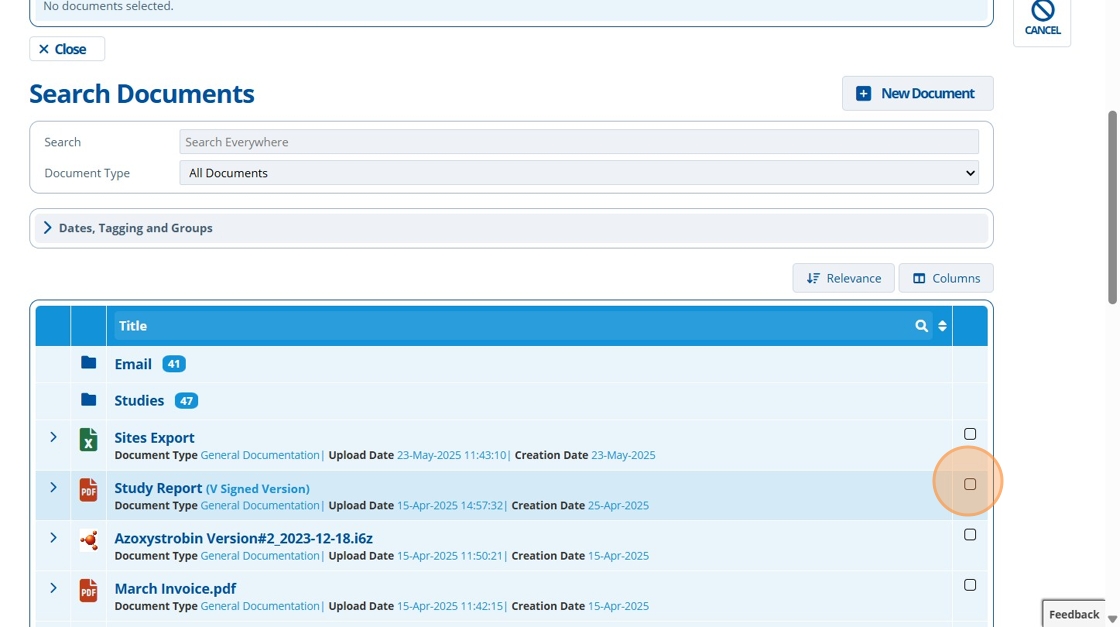
12. 👆 Click "SAVE".¶
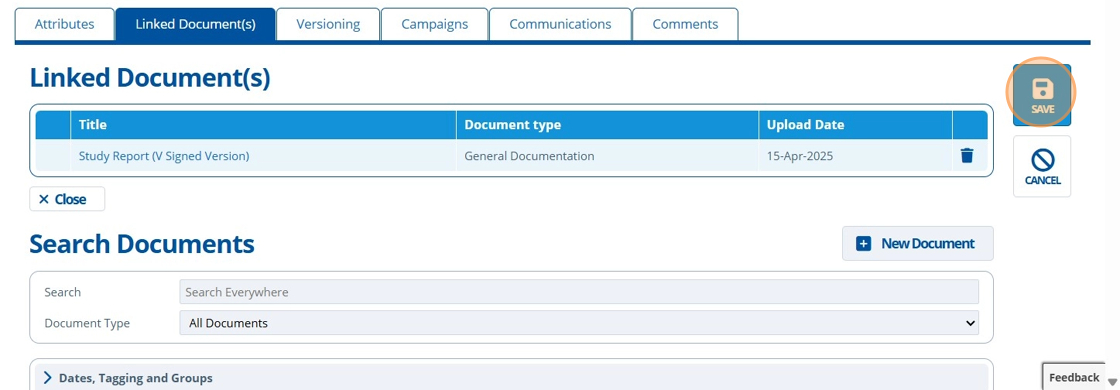
Tip
Note that notifications for documents "Cascade" from linked documents - If notifications are enabled for the current document, this includes enabling notifications for any documents that are linked to it as well.
13. 🥳 This document has been linked to another document record.¶
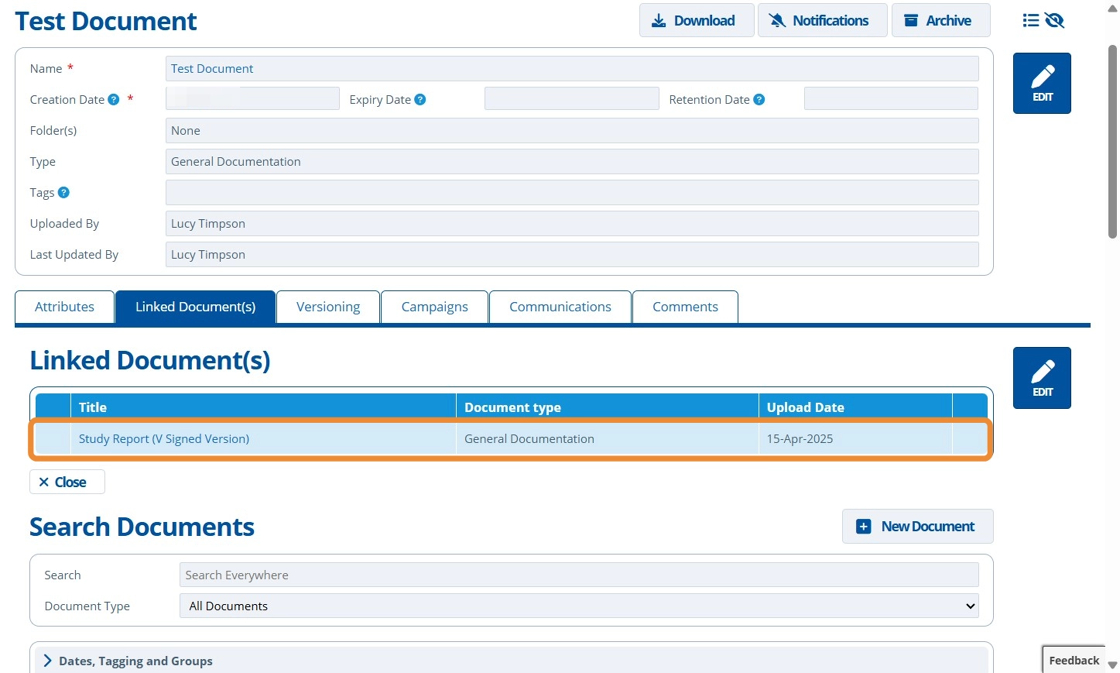
Tip
To add notes about this document record, navigate to the "Comments" tab.
To create a new version of this document, see this tutorial.