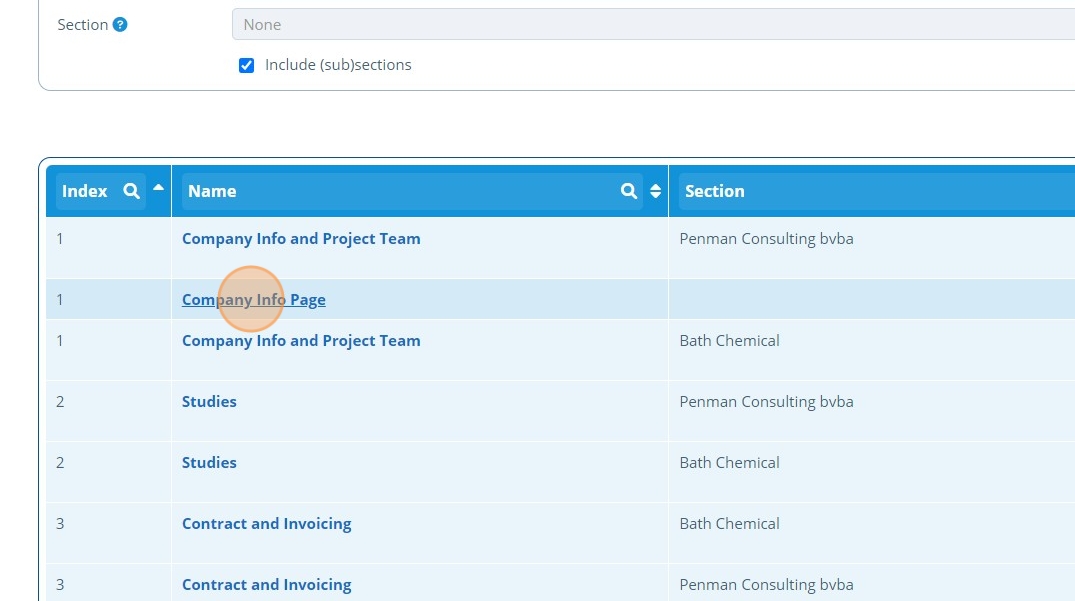How to Create a Company Information Page¶
Tip
This page can be used to list the selected entities name, address and all associated contacts along with their details. Here is a preview of the Company Information page from a campaign contact's view.

1. 👆 Navigate to Campaigns 👉 Select the campaign of interest from the list.¶

2. 👆 Click "Web Portal" 👉 Navigate to "Pages".¶

3. 👆 Click "Add Page".¶

4. 👆 Select an option in the "Accessible To" section. This will control who can see the page. Note: Your user account will need permission to set access to "Public" or "All Users".¶

5. ✍️ Enter the page name and choose "Company Information" from the "Type" dropdown.¶

6. 👆 Select an Entity or Entity Group from the dropdown list.¶
Company Information will be taken from this entity, so check that it is populated.
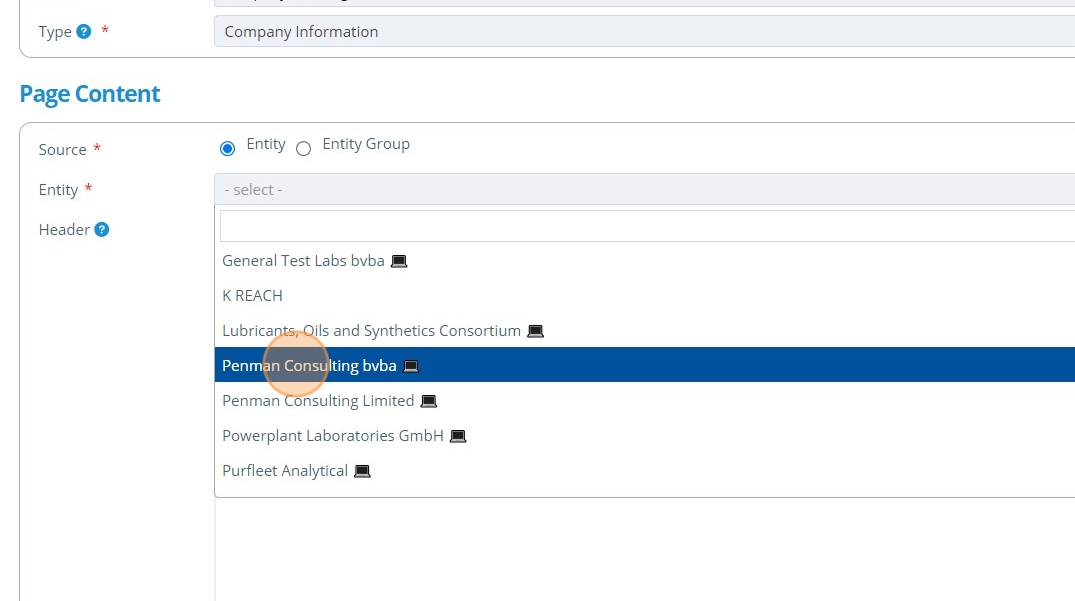
Warning
To set up a 'Company Information Page' an 'Entity' must exist in the database - See How to Create an Entity.
7. 👆 Click "Format" to format the page as required.¶

8. 👆 Click "SAVE AND RETURN".¶
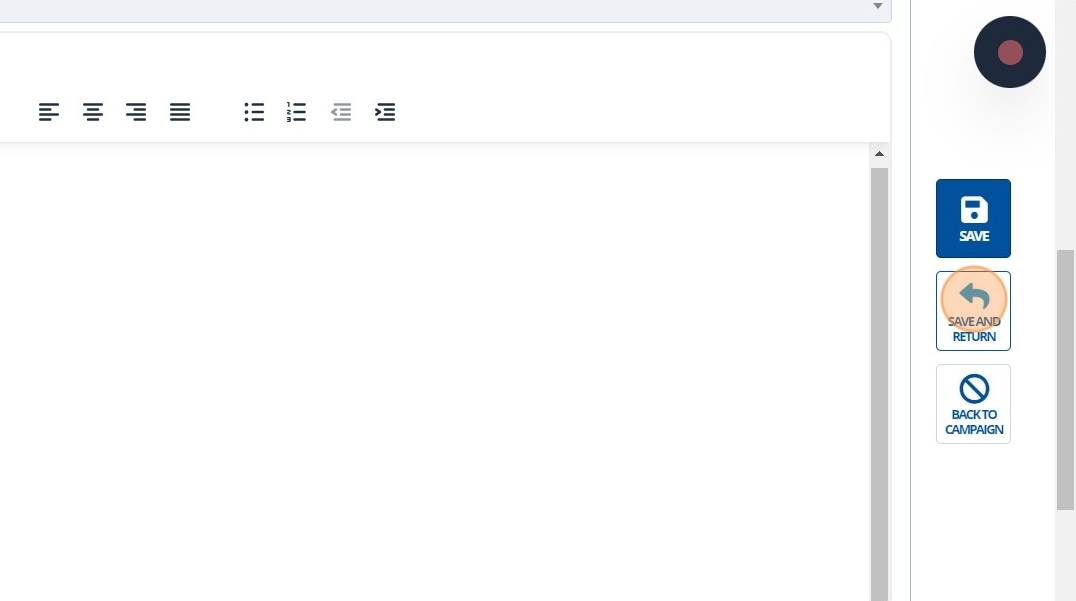
9. 🥳 The Company Information page will now appear in the list of pages.¶