Set up Cost Splits¶
Split Invoices between Studies¶
Tip
A laboratory / CRO may invoice for multiple studies in the same invoice for convenience. If this is the case, Active Steward has functionality to split the invoice costs between studies. This is useful as it means the invoice does not need to be uploaded multiple times, for each study.
To bulk upload costs splits, see the administration guide.
1. 📤 Upload a document and set the type as "Invoice".¶

2. ✍️ Fill in the invoice attributes.¶
Put the full invoice cost into the total fields, even if they are split.

Tip
To indicate that an invoice is for multiple studies, it must be saved into each study folder.
3. 👆 Click "None" in the "Folder(s)" field to choose the save location.¶
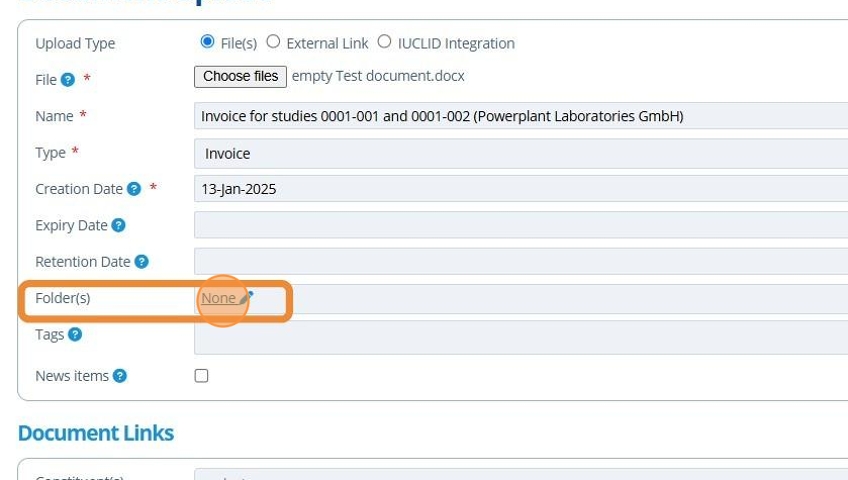
4. 👆 Navigate through the folders using the chevrons, then select the relevant location.¶
👆 Click "Select" to choose the destination folder.

5. 👆 Add another folder for each study the invoice is relevant to.¶

6. 👆 Scroll to find an additional invoice attribute section for "Split Study Costs".¶
👆 Click "Yes" to indicate costs are split between studies.

7. ✍️ Enter costs for each study into expanded "Split Study Costs" inputs¶

8. 👆 Click "SAVE".¶

9. 🥳 See that the invoice appears on the study (001), with the relevant amount. The invoice has a "partial cost" icon to show that costs are split.¶

10. 🥳 See that the invoice appears on the study record (003), with the relevant amount. The invoice has a "partial cost" icon to show that costs are split.¶

Split Invoices between Budgets¶
Tip
One invoice may be relevant to multiple different budgets. For example, if an invoice for the months December 2024 and January 2025 is bundled into one invoice. To create budgets, see this tutorial.
11. 📤 Upload a document and set the type as "Invoice".¶

12. ✍️ Fill in the invoice attributes.¶

13. 👆 Click the "Yes" field in the "Budgets" section.¶

14. 👆 Click "Add Budget" 👉 select a budget from the list. Repeat this step for each budget the invoice is relevant to.¶

15. ✍️ Fill in the amounts relating to each budget in the corresponding fields.¶

16. 👆 Click "SAVE".¶

17. 🥳 See that the invoice now appears in the "Invoices" tab under the 2025 budget. The invoice has a "partial cost" icon to show that costs are split between multiple budgets.¶

18. 🥳 See that the invoice now appears in the "Invoices" tab under the 2024 budget. The invoice has a "partial cost" icon to show that costs are split between multiple budgets.¶
