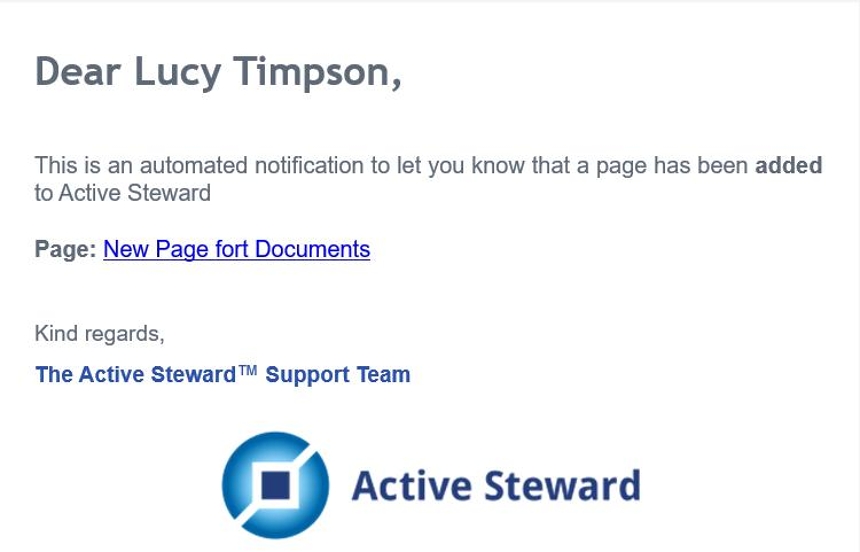Send Page Notifications to Campaign Contacts¶
Tip
Alerts can be sent out about a page update, page deletion or a new page creation. Alerts get sent to those who have access to view the page.
Here is a preview of the page notifications that a campaign contact will receive via the web page. Contacts cannot disable these notifications.
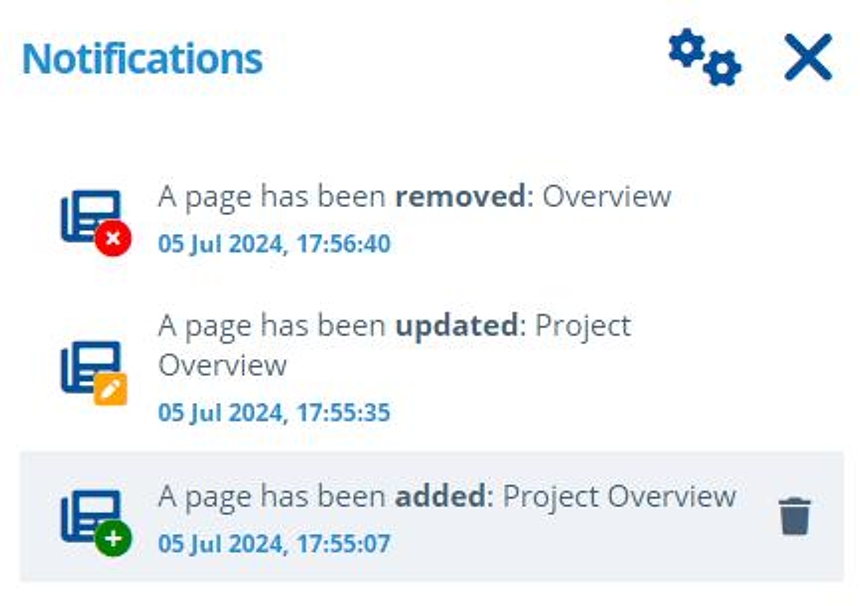
Tip
Here is a preview of a page notification that a campaign contact will receive if they have email notifications enabled.

1. 👆 Navigate to Campaigns 👉 Select the campaign of interest from the list.¶
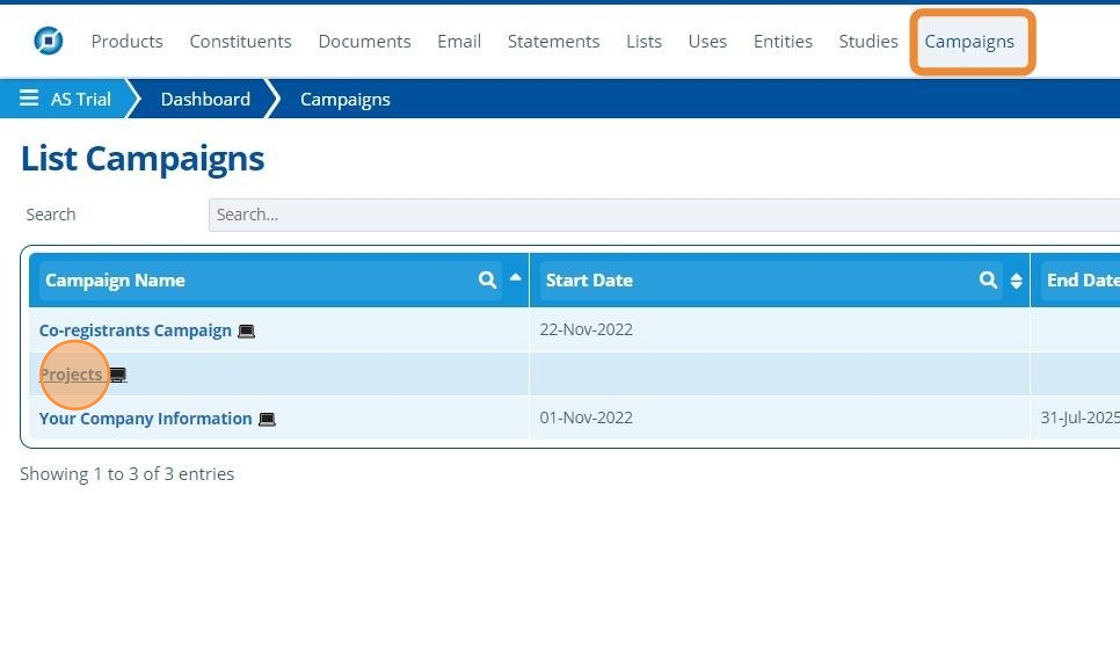
2. 👆 Navigate to "Web Portal" 👉 "Pages".¶
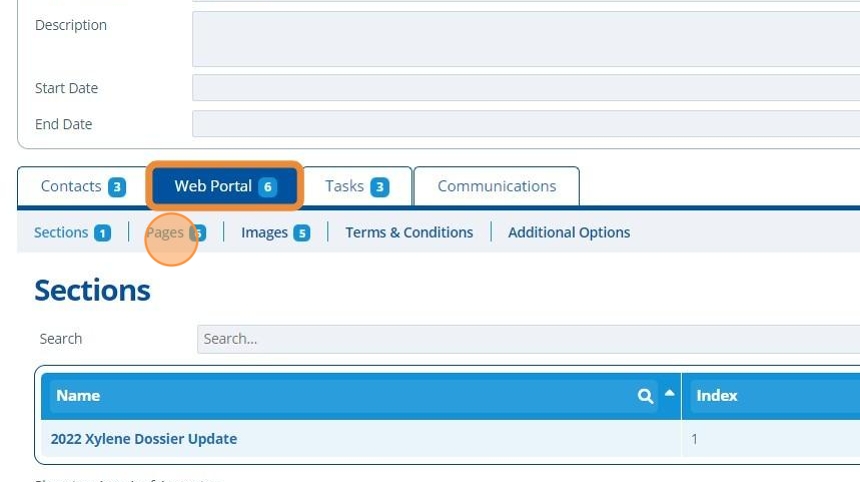
Send a Page Update Notification¶
3. 👆 Select the page of interest from the list to open it.¶
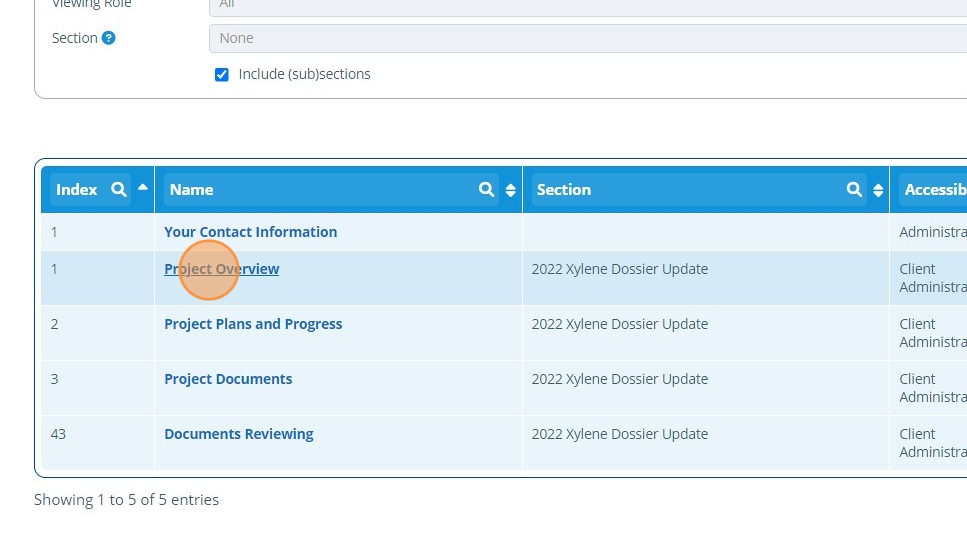
4. ✍️ Make any changes to the page.¶
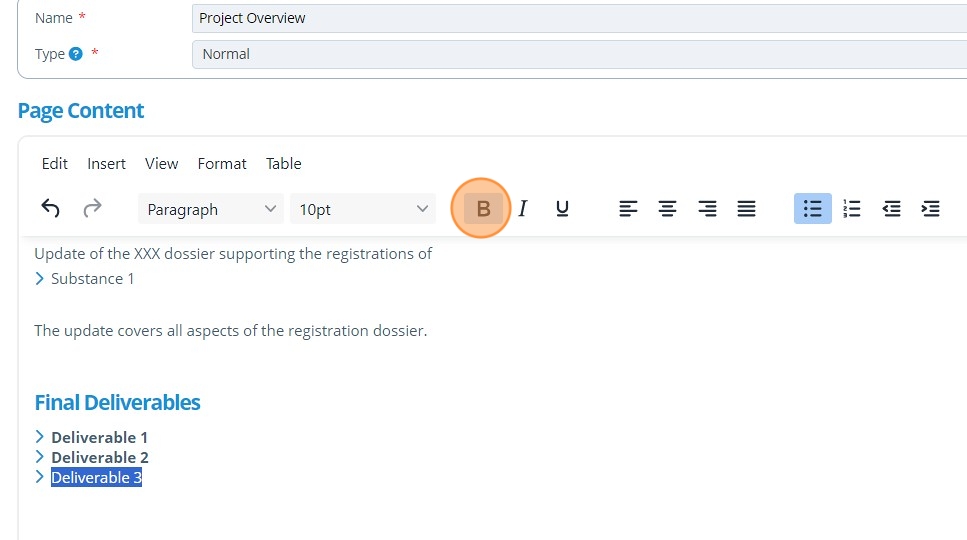
5. 👆 Click "SAVE" after the changes are complete.¶
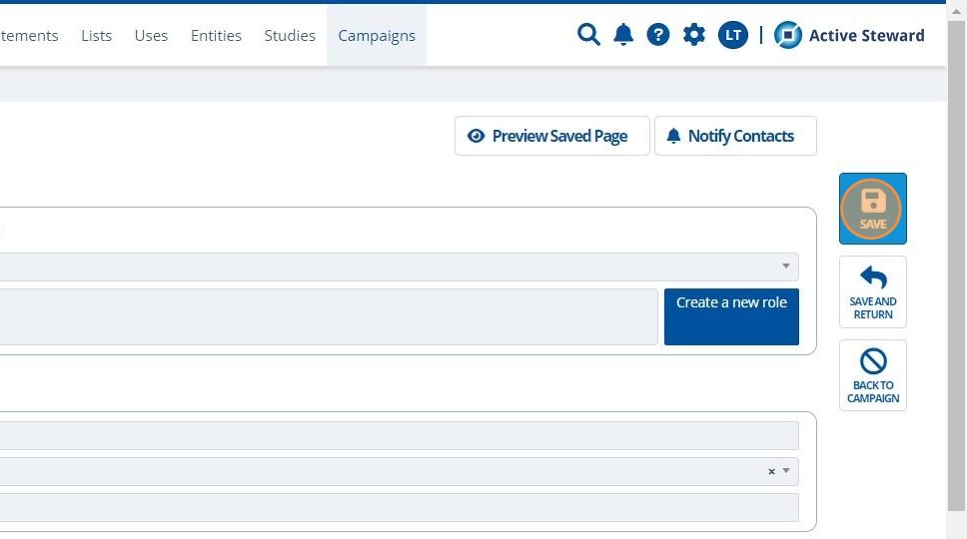
6. 👆 Click "Notify Contacts".¶
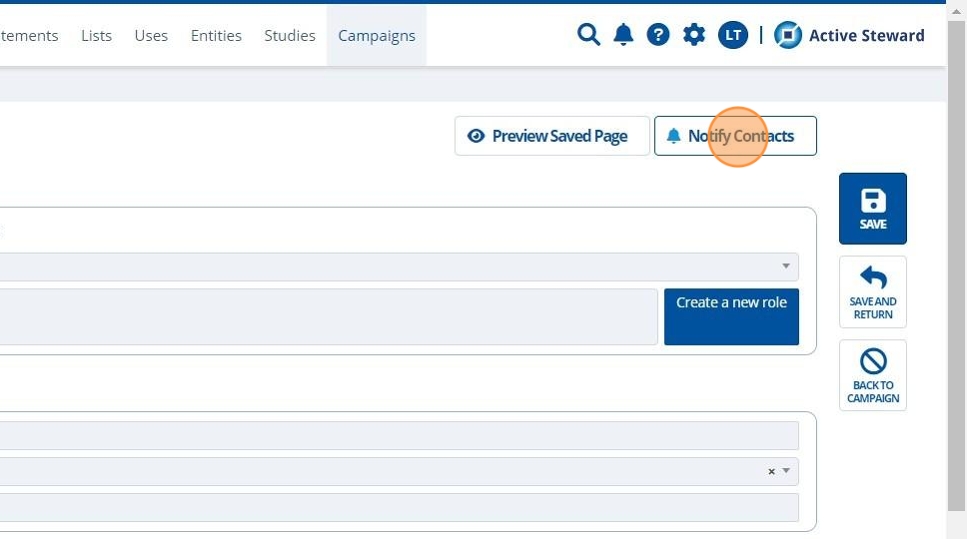
7. 👆 Select the "Updated" option 👉 click Send.¶
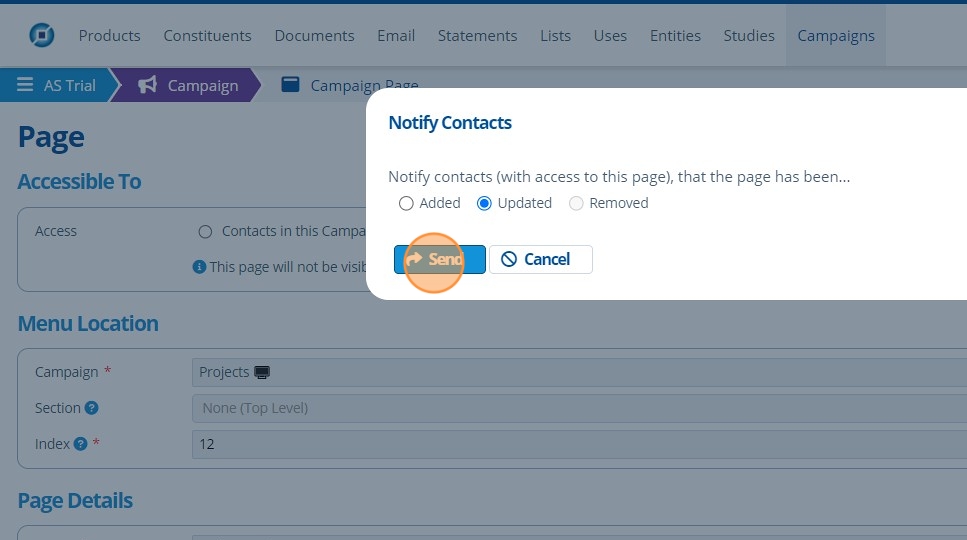
Send a Page Removed Notification¶
8. 👆 Click on the archive button next to the page to be removed. Note that the page remove notification can only be sent if the page is currently archived.¶
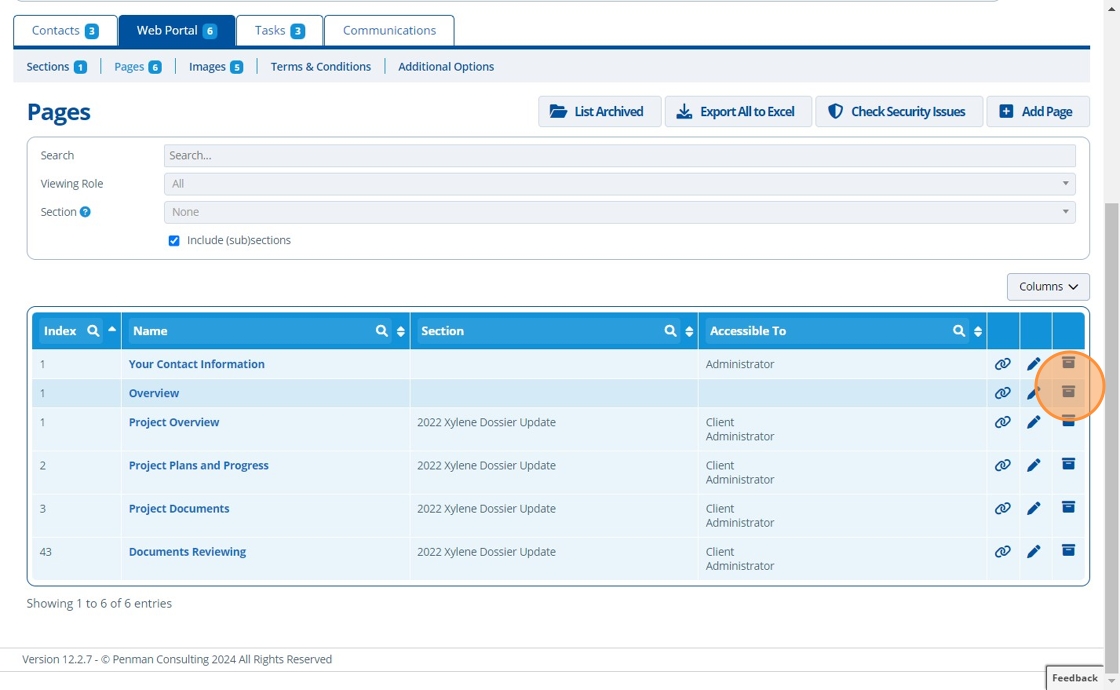
9. 👆 Click "List Archived" to go to the archived pages.¶
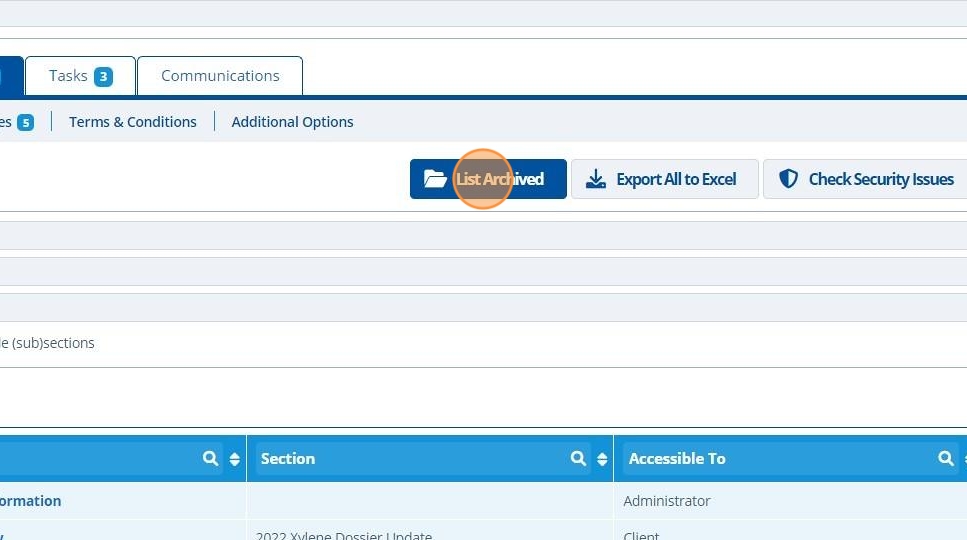
10. 👆 Click on the page of interest to open it.¶
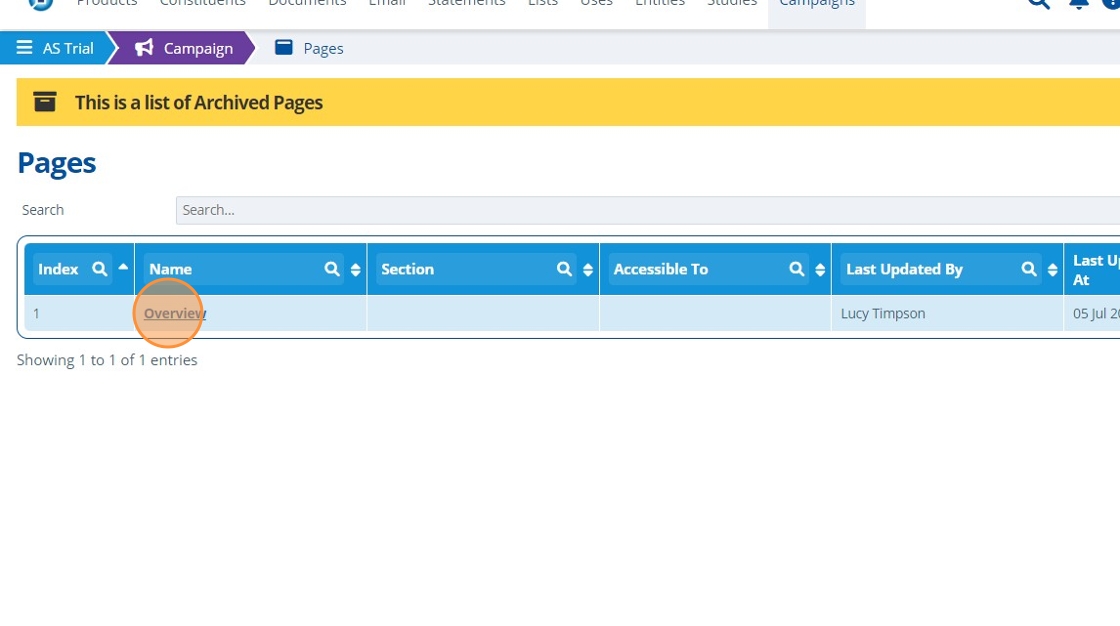
11. 👆 Click "Notify Contacts".¶
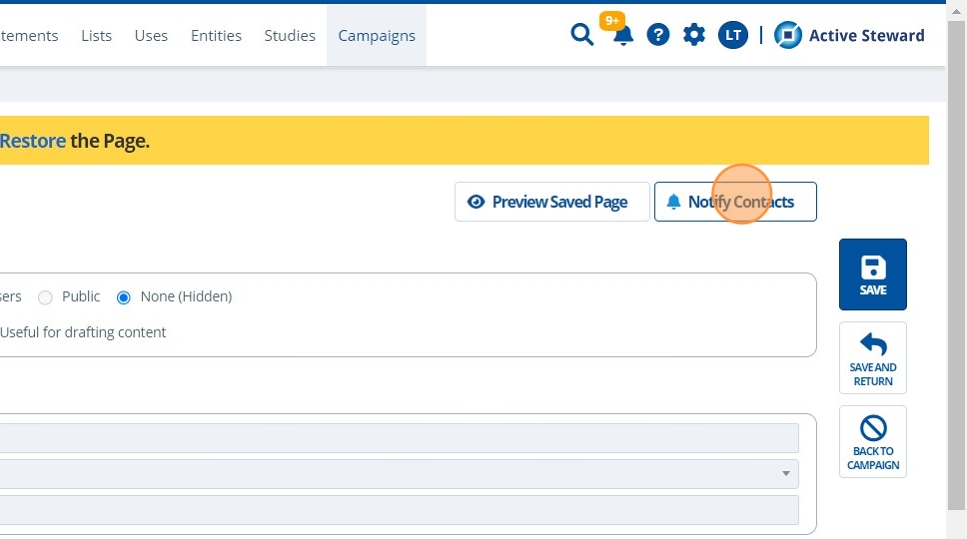
12. 👆 Select the "Removed" option 👉 click send.¶
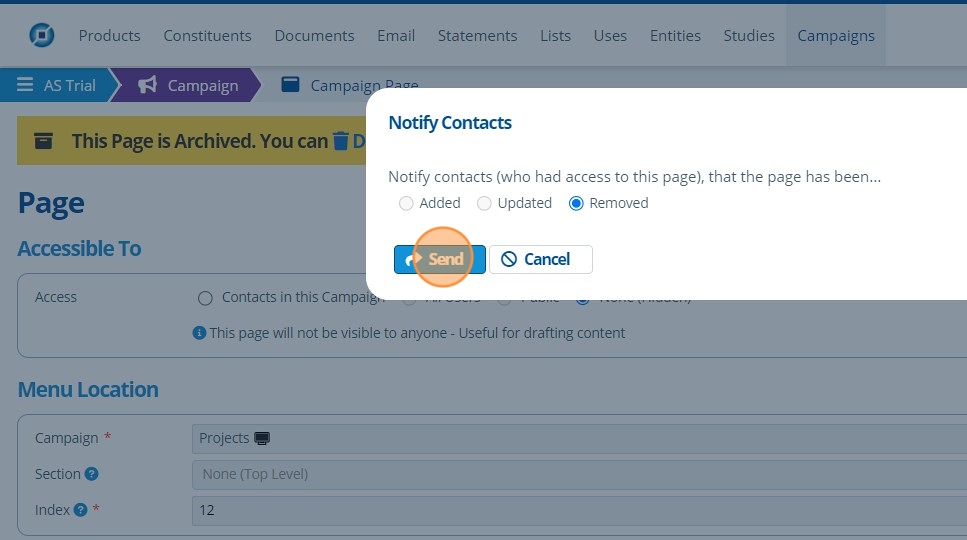
Send a Page Added Notification¶
13. 👆 Click "Add Page". Note that a page added notification can only be sent once per page.¶
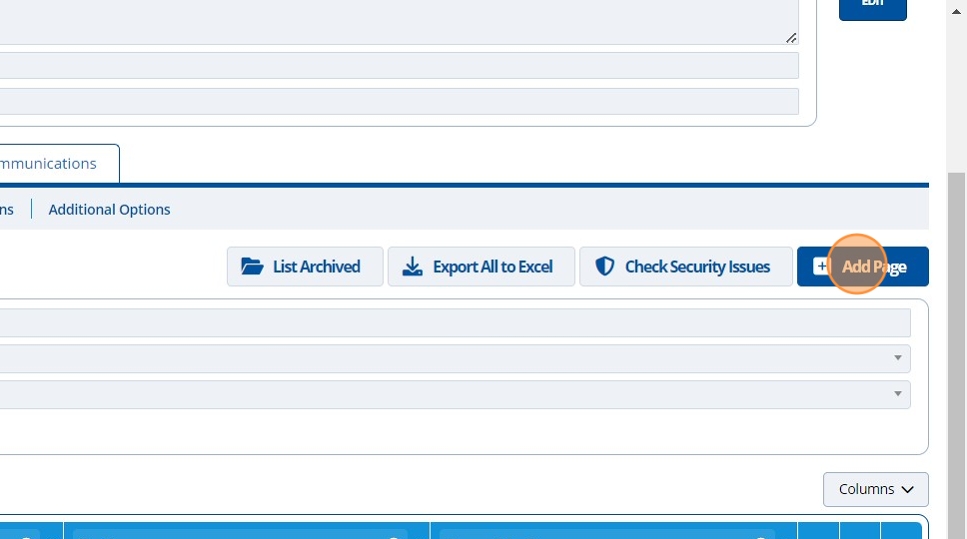
14. ✍️ Fill in the page details 👉 click save.¶
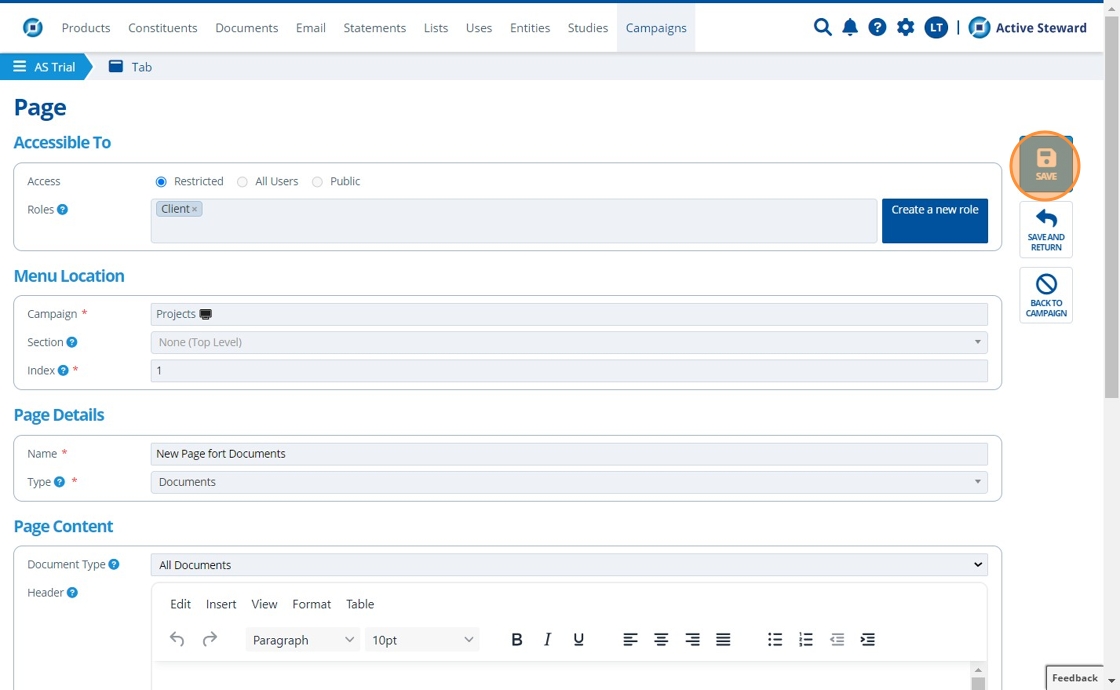
15. 👆 Click "Notify Contacts".¶
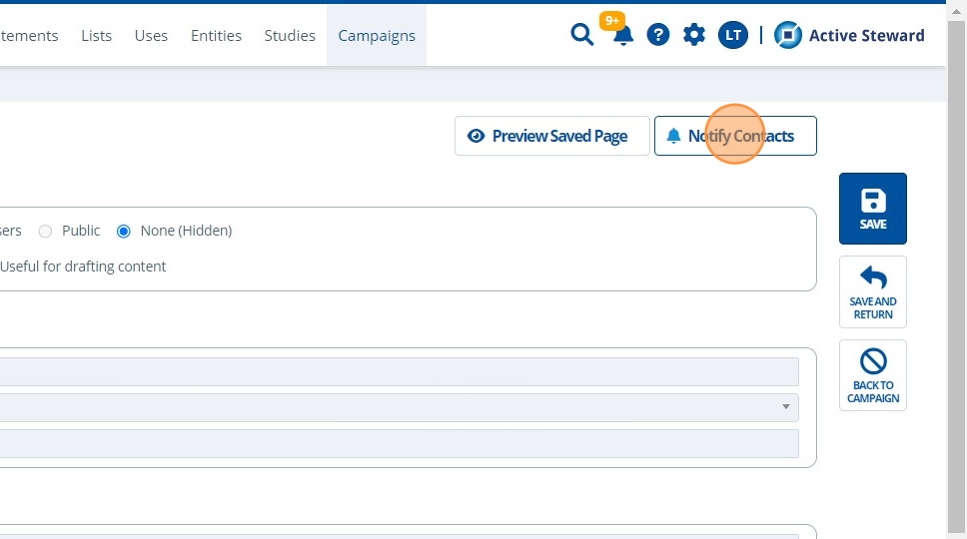
16. 👆 Select the "Added" option, then 👆 click send.¶
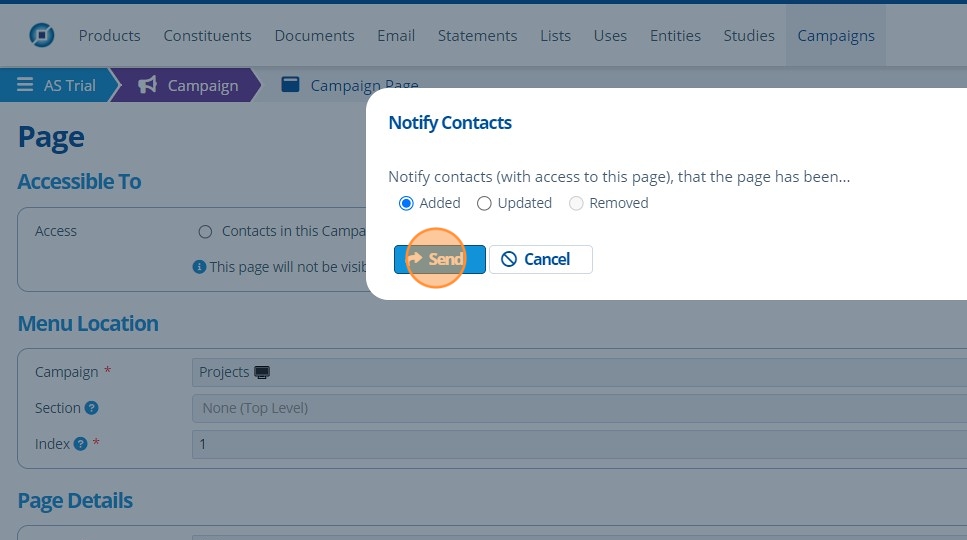
17. 🥳 The notification has been sent to contacts that have access to that page.¶