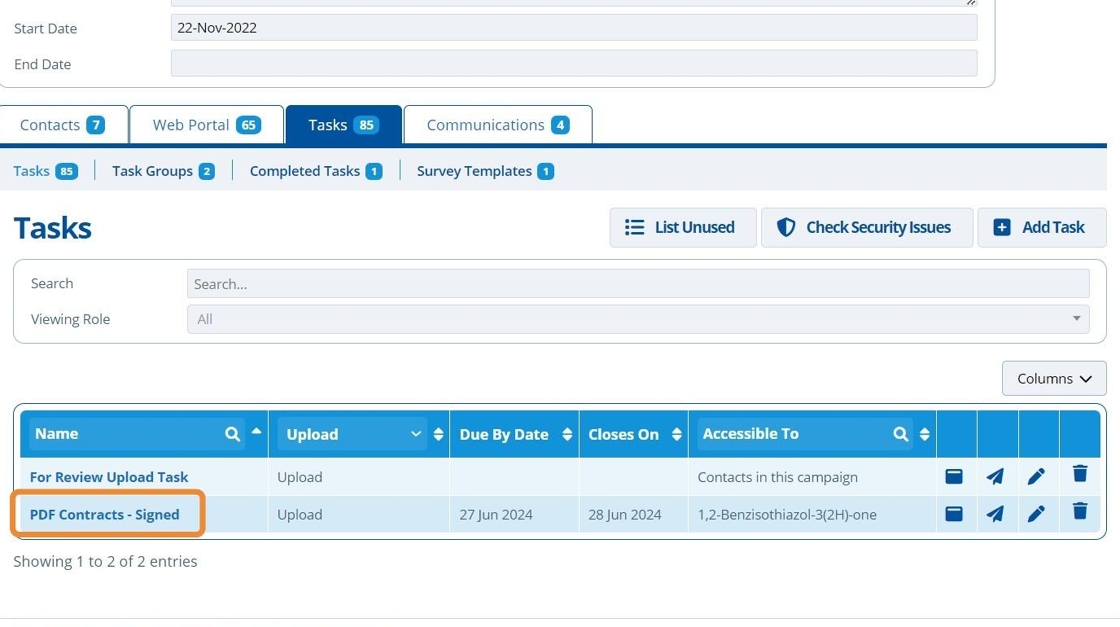How to Create an Upload Task¶
Tip
A "Upload Task" allows customers to upload files to Active Steward. The task is used on campaign pages and is displayed as a link which leads to an upload page. Here is a preview of an Upload Task on a page:
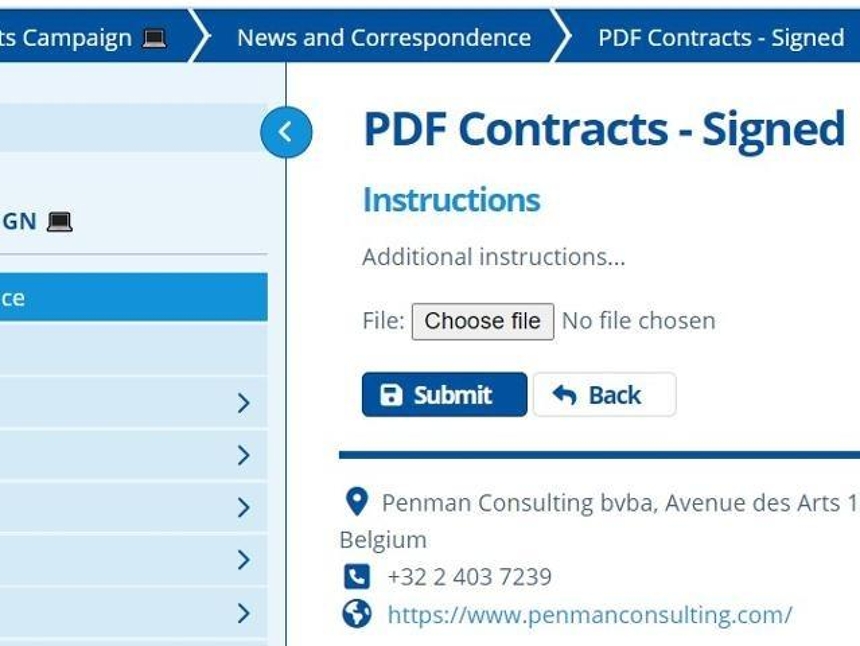
1. 👆 Navigate to Campaigns 👉 Select the campaign of interest from the list.¶

2. 👆 Click the "Tasks" tab 👉 Navigate to "Tasks".¶

3. 👆 Click "Add Task".¶

4. 👆 Select an option in the "Viewing Role" field. This will control who can access and use the task.¶
Your user account will need permission to set access to "Public" or "All Users".

5. ✍️ Enter the task name and 👆 choose "Upload" from the "Type" dropdown.¶

6. ✍️ Enter task instructions for the end user if required.¶
The instructions display once the user clicks the task link. The text is shown above the upload button.

7. ✍️ Enter an email address into the "Notification Email" field if required.¶
Note that this email address will be notified each time an upload is submitted.

8. 👆 Click "SAVE & RETURN".¶

9. 🥳 The new task is in the tasks list. It can now be added to a Task Group or inserted onto a campaign page.¶