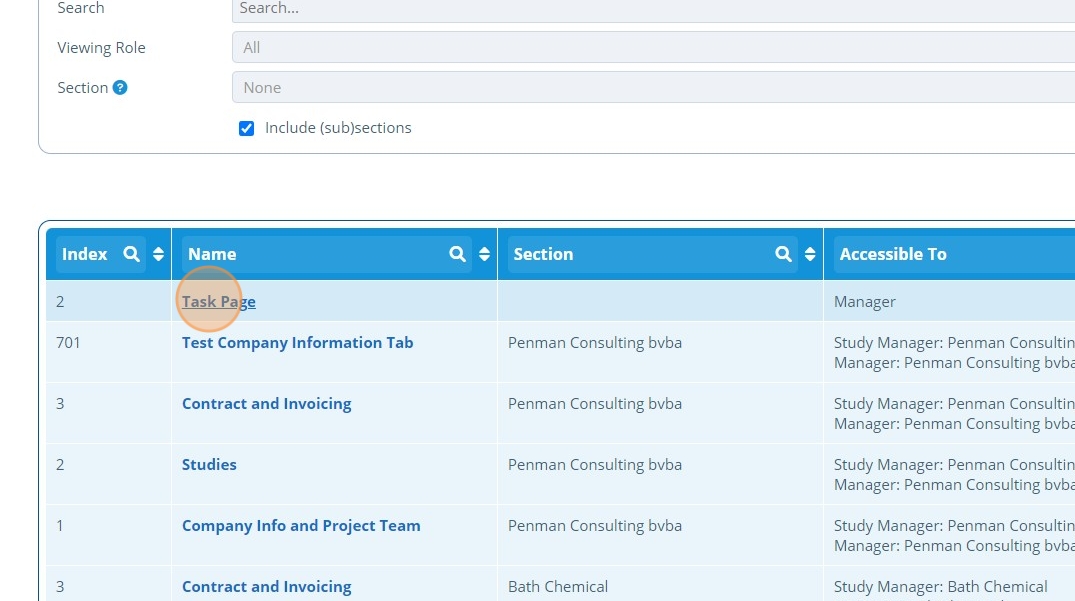How to Create a Task Page¶
Tip
This page displays a single task to a user. Here is a preview of the Task page from a campaign contact's view.
Why use this page type?
- There is no need to edit links/task names on the page when a document task has a new name or version, and its Version Identifier is updated.
- The page layout is improved in comparison to inserting a single task link onto a page. This is because this page type skips the page view and navigates the user directly into the task. This cuts down on the number of clicks and reduces the navigation required to access a task.
- The page layout is preset for each task type which improves consistency in pages and decreases set up effort and time.
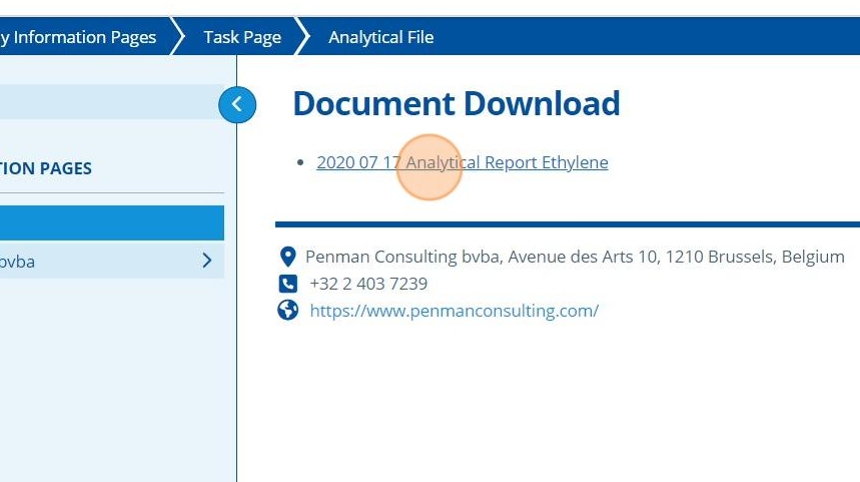
1. 👆 Navigate to Campaigns 👉 Select the campaign of interest from the list.¶
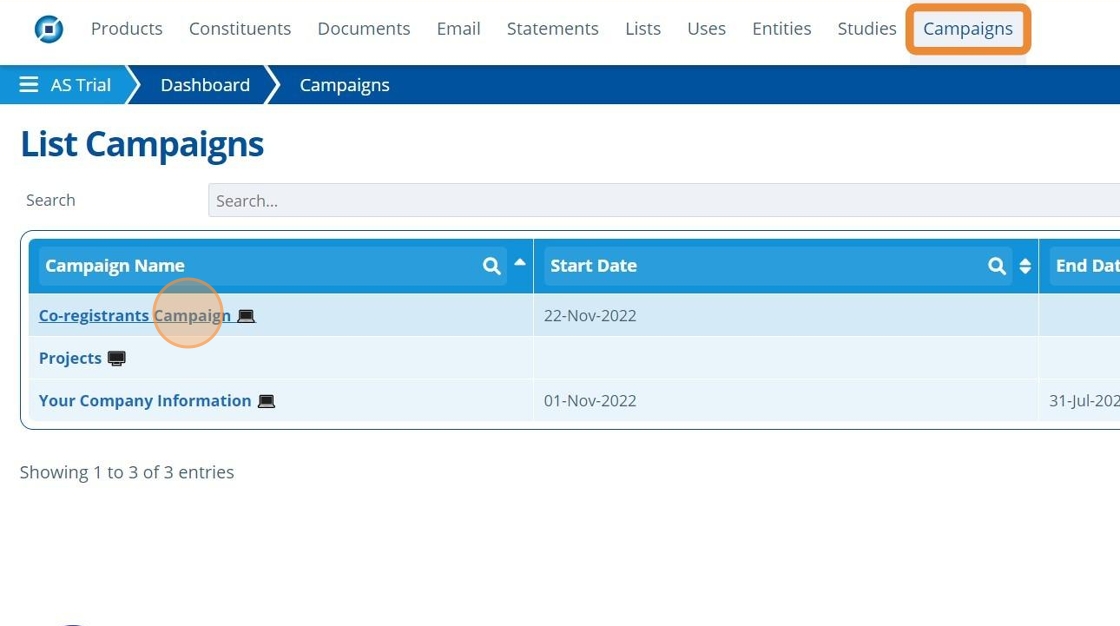
2. 👆 Click "Web Portal" 👉 Navigate to "Pages".¶
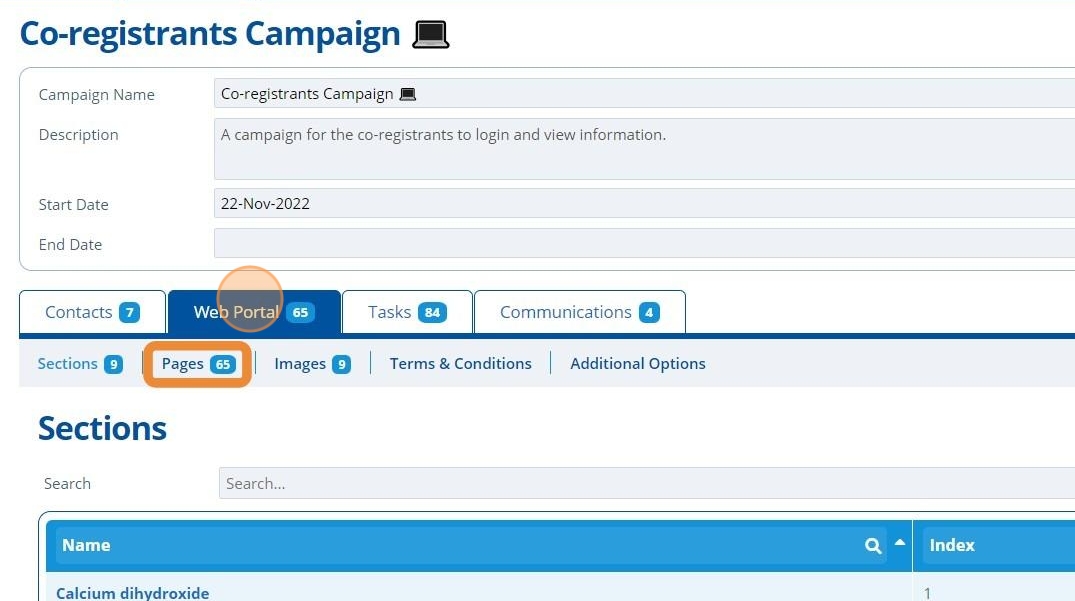
3. 👆 Click "Add Page".¶
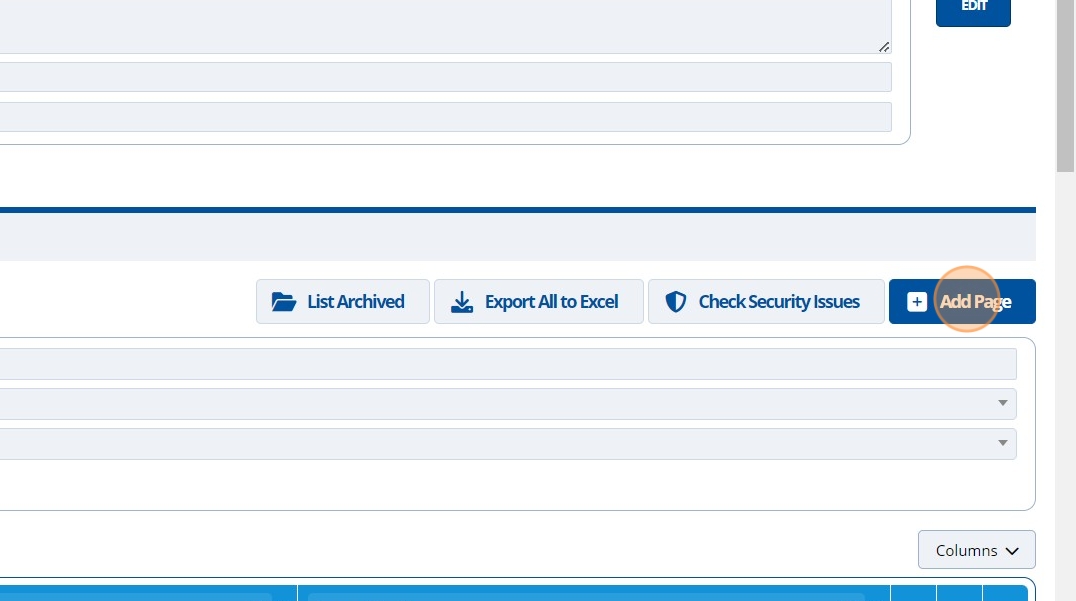
4. 👆 Select an option in the "Accessible To" section. This will control who can see the page.¶
Your user account will need permission to set access to "Public" or "All Users".
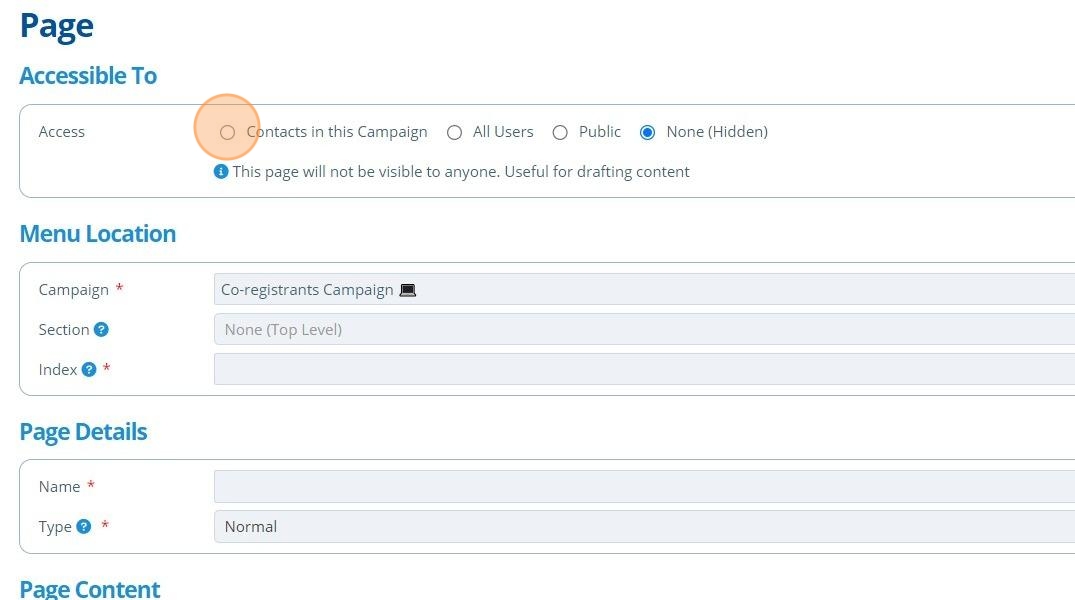
5. ✍️ Enter the page name and choose "Task" from the "Type" dropdown.¶
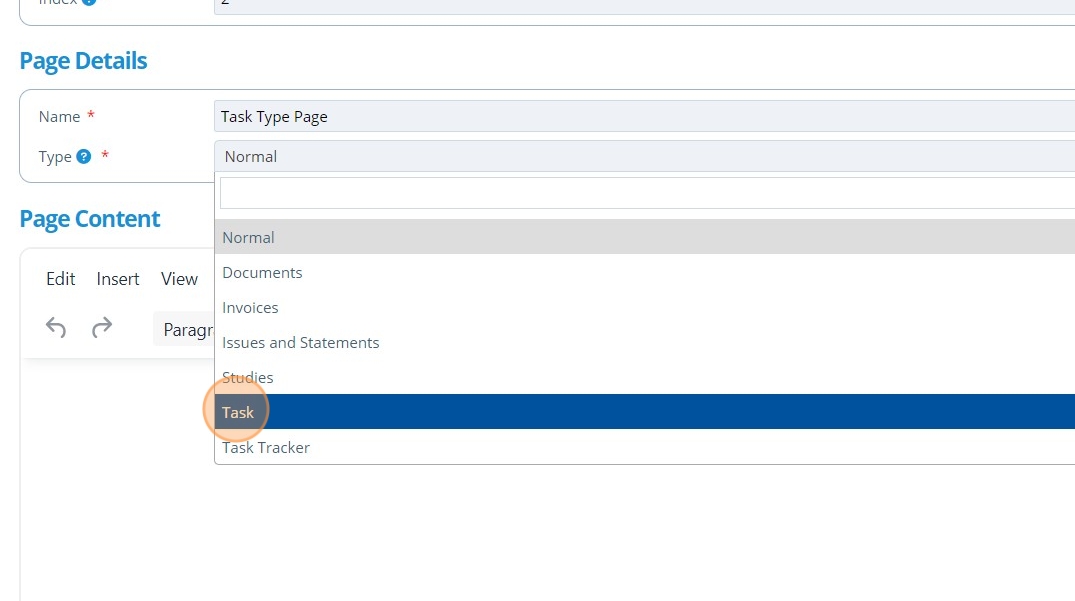
6. 👆 Choose the task from the dropdown list.¶
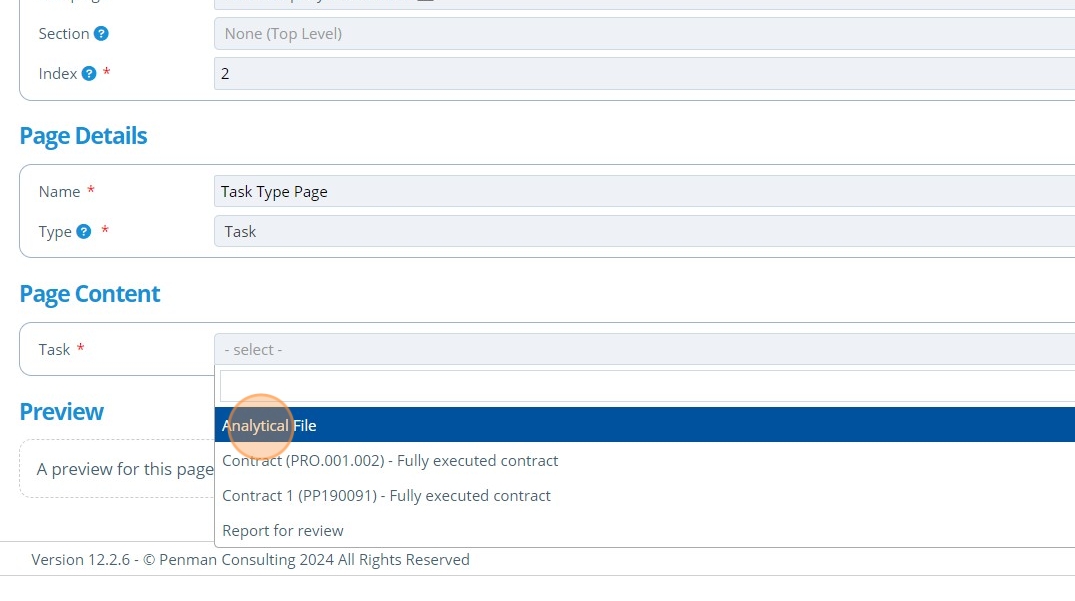
Warning
To save a Task Page, a "task" must be selected. To select a task, a task must exist within the campaign - see:
7. 👆 Click "SAVE".¶

8. 🥳 The Task page will now appear in the list of pages.¶