Edit User Roles¶
Tip
User Roles determine what a user can access / action, and which tools they can use.
Warning
Your user account will need permission to change user roles.
1. 👆 Navigate to Settings 👉 Users 👉 List All Users.¶

2. 👆 Click the "Login Name" of the user account to edit.¶

Tip
User Roles can be set for all partitions that the user has access to, or roles can be set individually per partition.
Set User Role for all Partitions¶
3. 👆 Click the "EDIT" button.¶

4. 👆 Click the "Role" field and select a role from the dropdown list.¶

5. 👆 Click "SAVE".¶
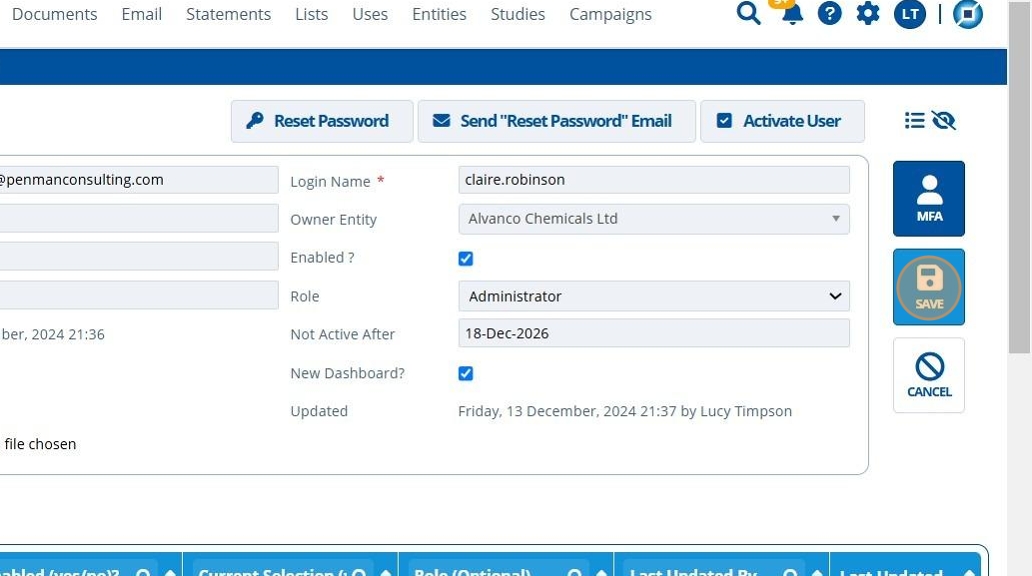
6. 🥳 The users default role has been changed. See that the existing roles for all partitions have been updated to this role also.¶
Note: The page may need refreshing.

Set Role by Partition¶
Tip
Follow the below steps to change user roles by partition.
7. 👆 Click the dropdown field in the "Role (Optional)" column for the relevant partition row.¶

8. 👆 Select a role option from the list.¶

9. 🥳 The row highlights green to show the change was successful.¶
