How to Send/Draft Emails in Campaigns¶
Tip
Sending emails in campaigns is a way to communicate with a single contact, or multiple contacts at once.
1. 👆 Navigate to Campaigns 👉 New Email.¶
This will open the "Campaign Email Wizard".
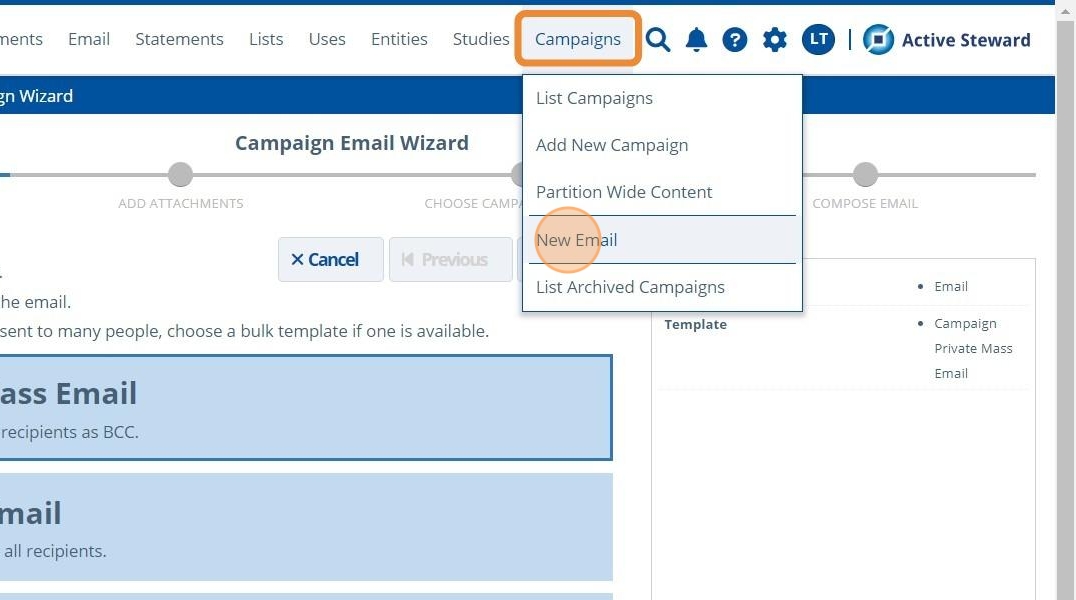
2. 👆 Select an email template from the list.¶

Tip
The mailjet templates have a limit on the number of contacts an email can be sent to. This is set in the partition configuration settings.
Learn other general email tips here.
3. 👉 Follow the steps in the Campaign Email Wizard.¶

4. 👆 Click "Send" to immediately send out the email.¶

Save the Email as a Draft¶
5. 👆 Click the "Draft" checkbox. This will change the "Send" button into a "Save" button. 👆 Click the "Save" button.¶

6. 👆 Navigate to Email 👉 Outbox - List Unsent Emails to locate the saved draft email.¶

7. 👆 Select the checkboxes for the relevant emails and 👆 press the send button if ready to send the emails out.¶

8. 👆 Click an email link in the table to edit before sending. A new page will open with the email details.¶

9. 👆 Click "Edit and Send".¶
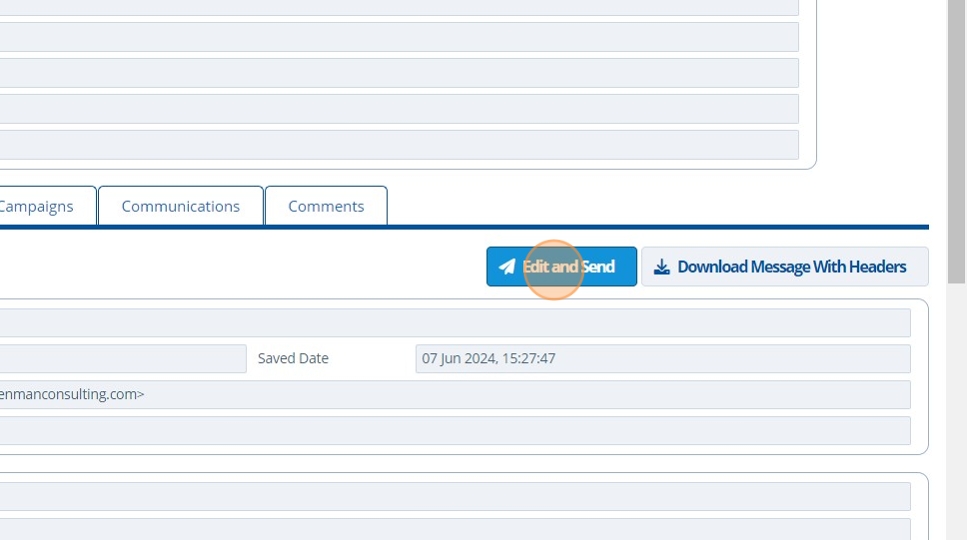
10. ✍️ Edit the email, then 👆 click "Send".¶

11. 🥳 The sent email can be found in Documents 👉 Search Documents 👉 "Email" folder.¶
