Overriding Inclusion and Adding Evidence¶
Tip
"Overriding Inclusion" is to manually add a constituent into an existing list that it is not currently a part of. When doing this, it is good practice to upload supporting evidence.
Add Inclusion¶
1. 👆 Navigate to Constituents 👉 Select a constituent.¶

2. 👆 Navigate to the "Lists" tab.¶

3. 👆 Click "Filter" to bring up all the lists that this Constituent is present in.¶

4. 👆 Tick the lists to override in the "Lists That Do Not Include This Constituent" table.¶

5. 👆 Click "Add Inclusion(s)". The page to add evidence will open.¶
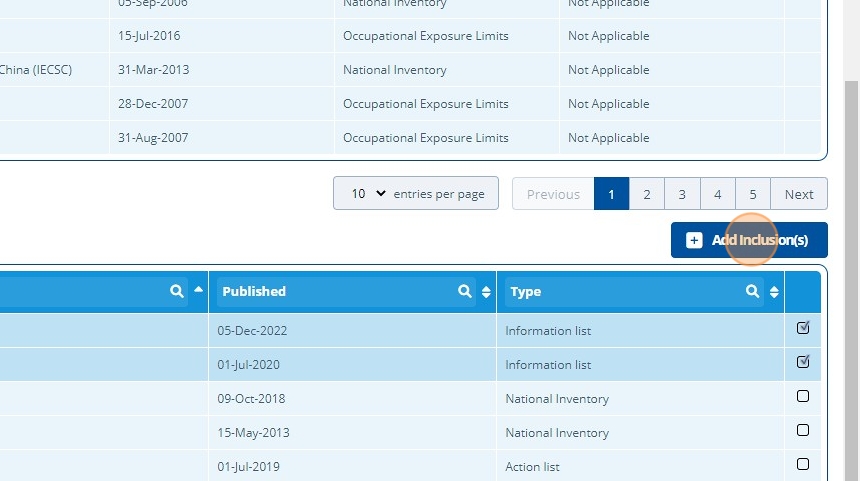
6. 👆 Click "Select Documents" and then choose documents to add as evidence. ✍️ Add any remarks.¶

7. 👆 Click save.¶

8. 🥳 The lists have been overridden to include the constituent. The lists now appear in the table "Lists That Include This Constituent " as expected. Evidence can be viewed by selecting "View Evidence".¶

Remove Inclusion¶
9. 👆 Click "Remove Inclusion(s)" to remove the Constituent from the currently ticked list(s).¶

10. 🥳 The Constituent has been removed from the list(s), and they now appear back in the "Lists That Do Not Include This Constituent" table.¶
