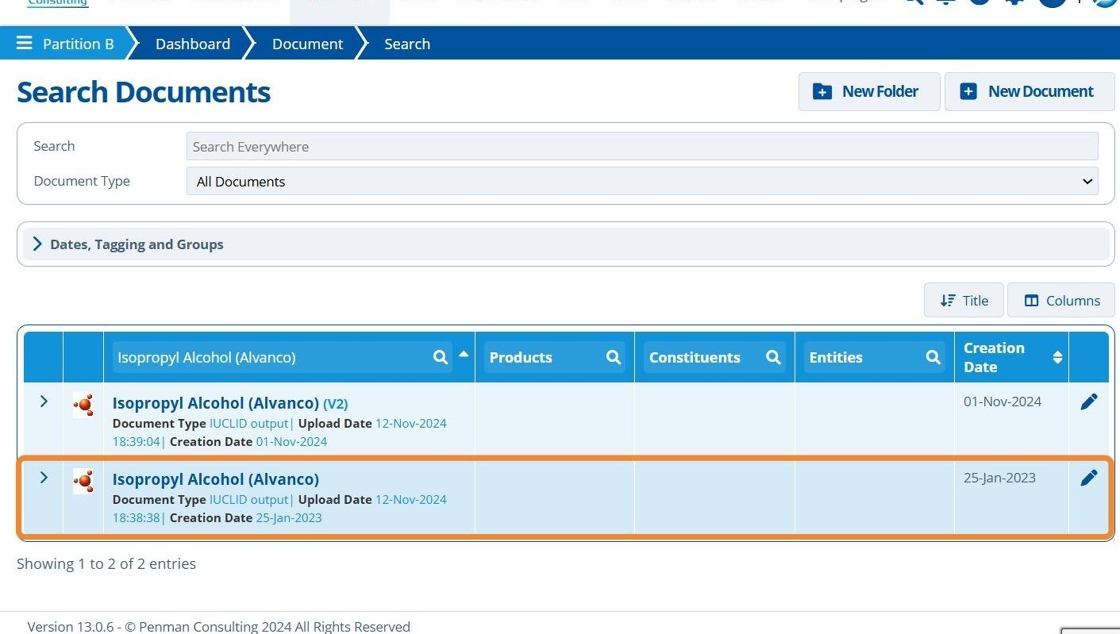Extract a Document Version¶
Tip
Extracting a document version is a way to access historical edits of a file. Extracting a version removes it from the version nesting and saves it as its own separate document.
1. 👆 Navigate to Documents.¶
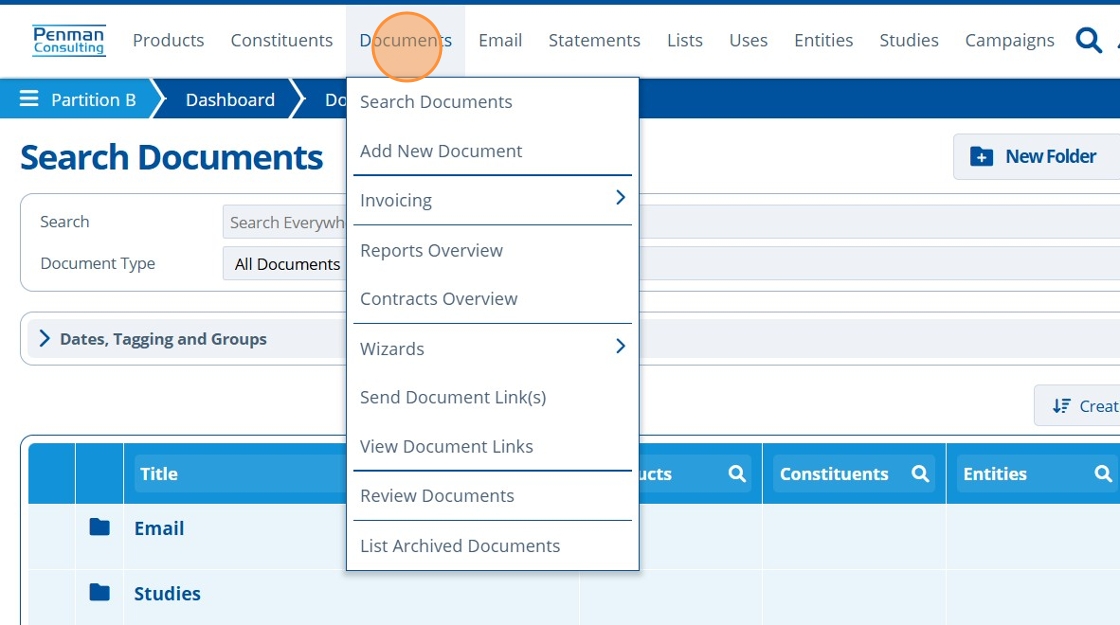
2. 👆 Click the edit icon next for the document to extract a version from.¶
Documents that have versions are noted with text in brackets next to the document name. The text has letter "V" followed by a version number or name.
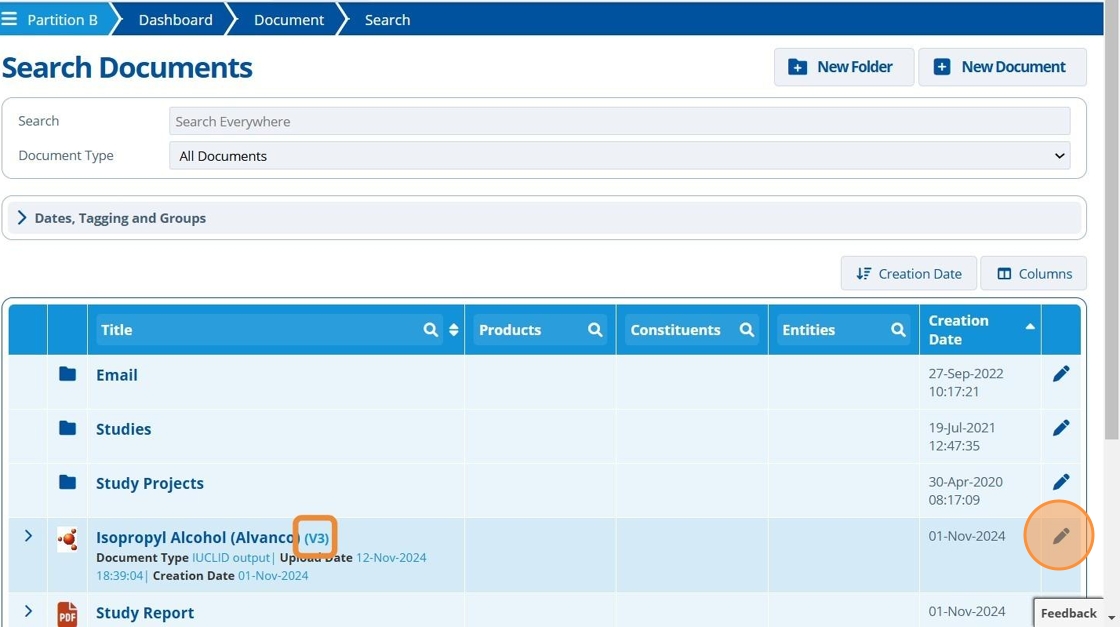
3. 👆 Navigate to the "Versioning" tab.¶
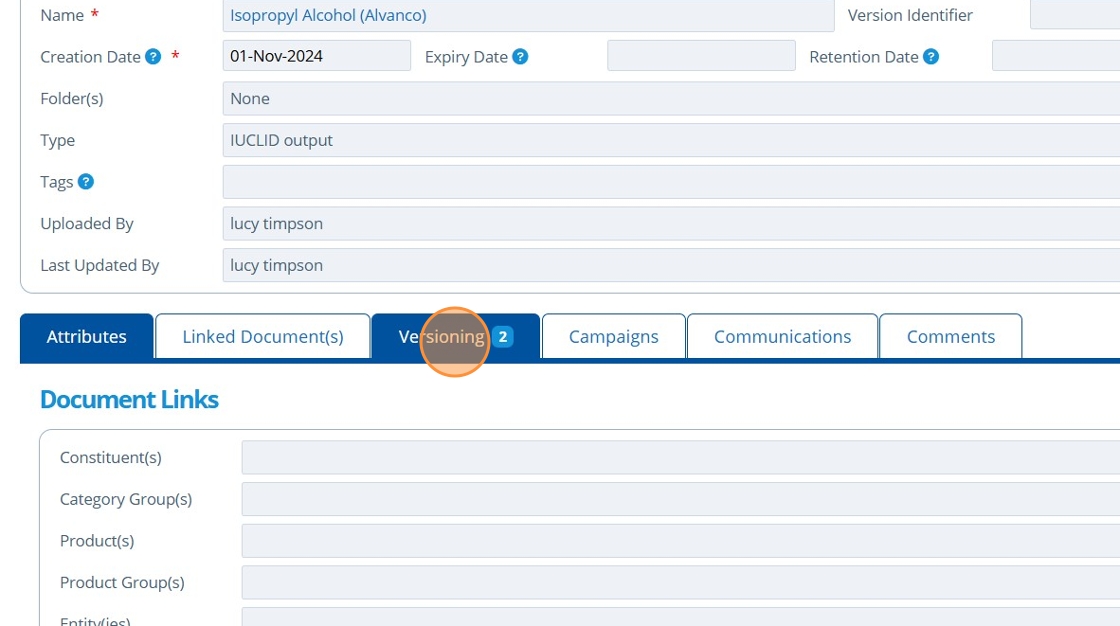
4. 👆 Click the extract version icon for the the version to extract from the table.¶
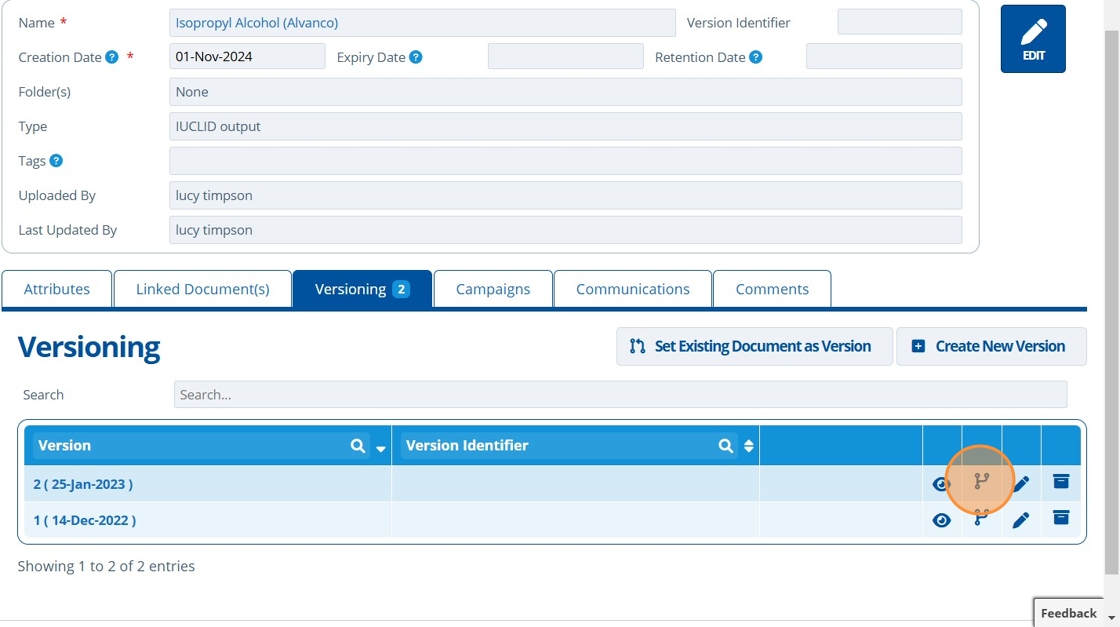
5. 🥳 The version is removed from the table and can be found in the document search as it no longer associated with this file.¶

6. 🥳 Version 2 of this document has been extracted, and is now saved as a separate document. The original document now has 2 versions (V2) instead of 3 (V3).¶