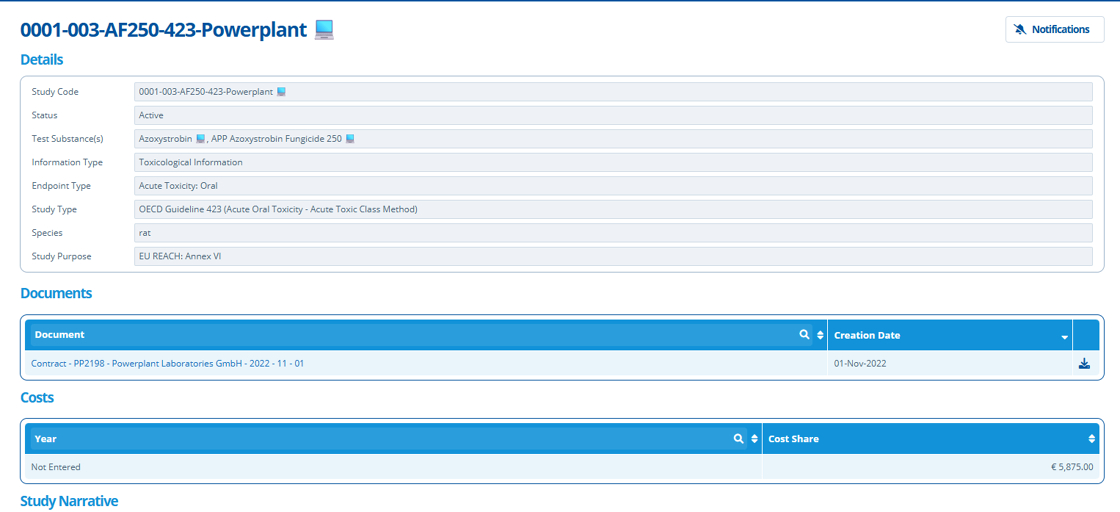How to Create a Studies Page¶
Tip
This page can be used to;
- List published studies that an entity is financially contributing to
- List published studies that any entity from an entity group is financially contributing to
- List all Active and Complete studies in the partition
See this example of how to assign an entity to pay towards a study.
See this tutorial for help on how to publish a study.
The page also displays information about listed studies. Here is a preview of the Studies page from a campaign contact's view.

1. 👆 Navigate to Campaigns 👉 Select the campaign of interest from the list.¶
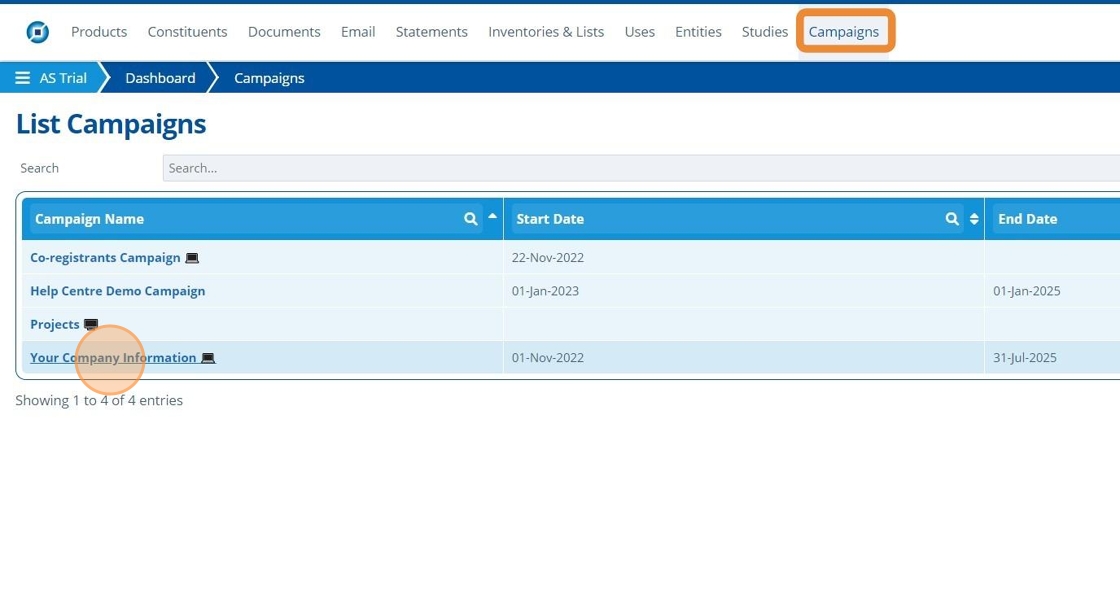
2. 👆 Click "Web Portal" 👉 Navigate to "Pages".¶
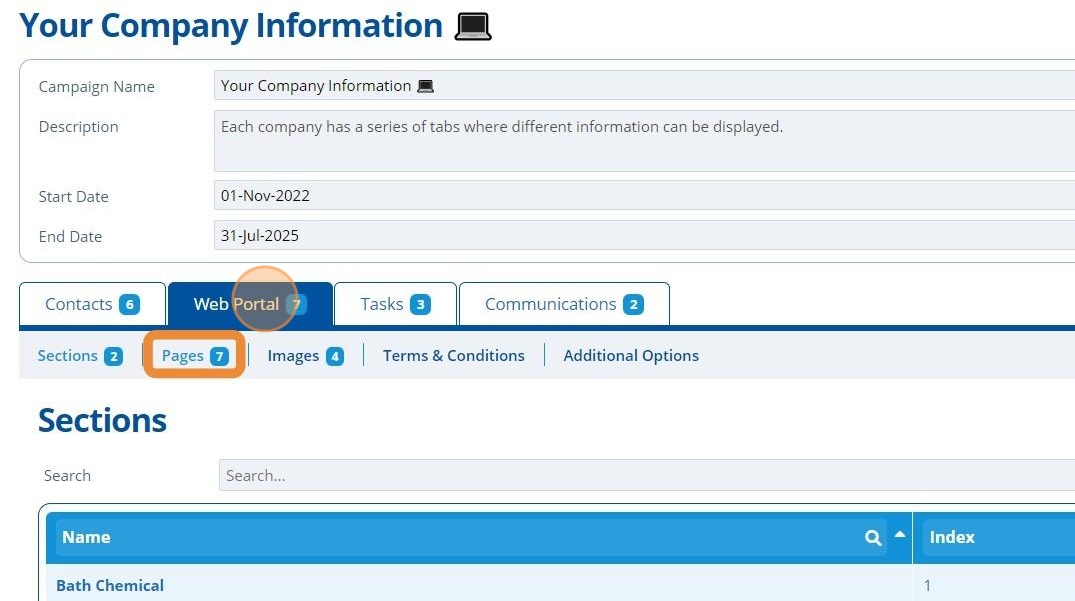
3. 👆 Click "Add Page".¶
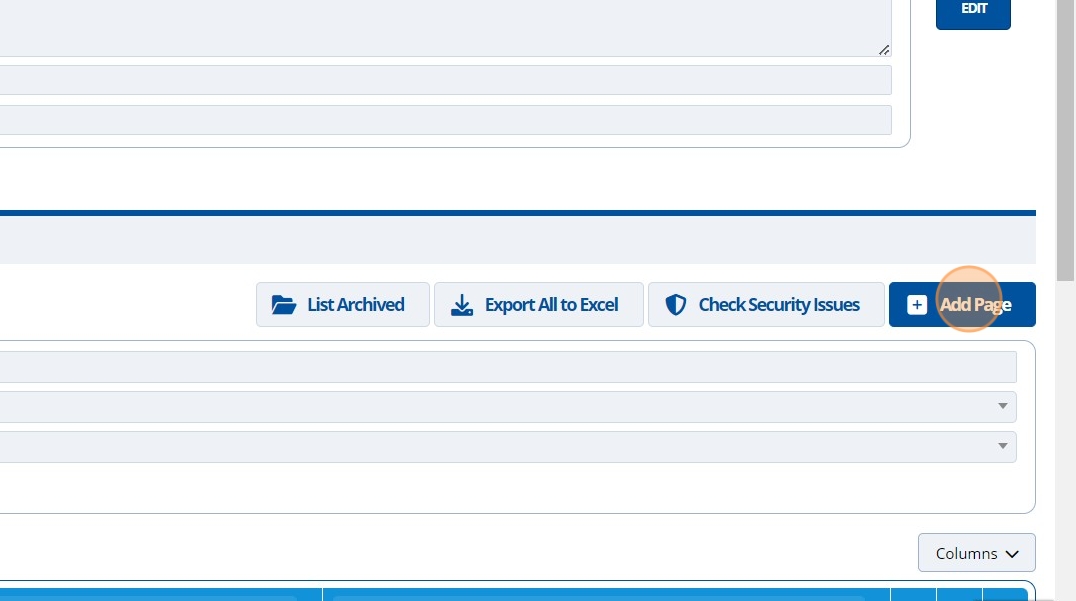
4. 👆 Select an option in the "Accessible To" section. This will control who can see the page.¶
Your user account will need permission to set access to "Public" or "All Users".
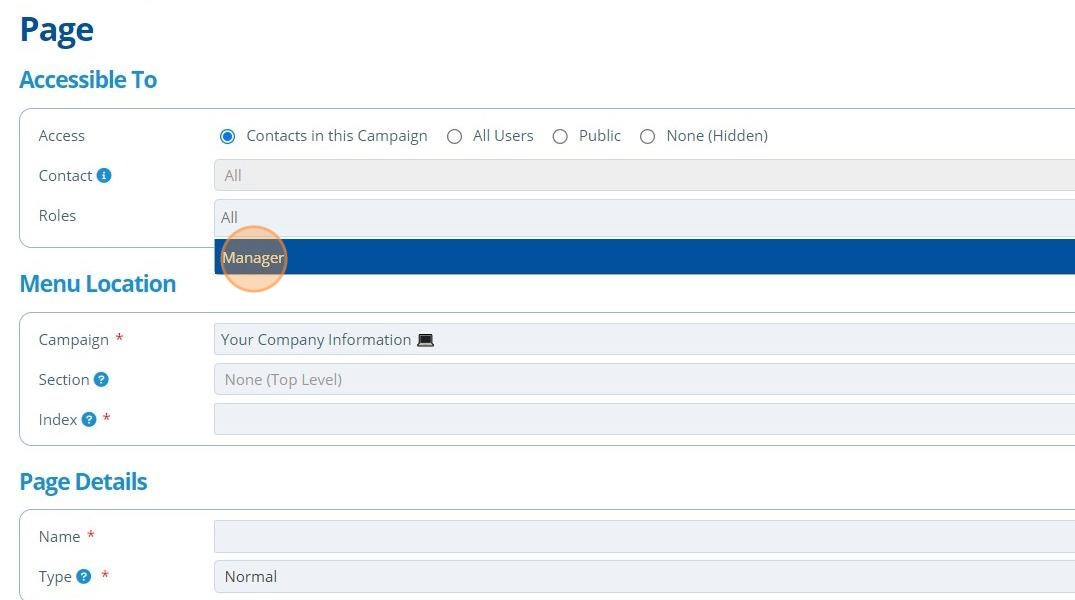
Warning
For each study shown, there may be documents displayed when the contact clicks into the study. Documents are displayed if the following conditions are all met;
- The document exists within the study folder location
- The document has been uploaded to this campaign as a task
- The task's access settings coincide with the contacts access settings
5. ✍️ Enter the page name and choose "Studies" from the "Type" dropdown.¶
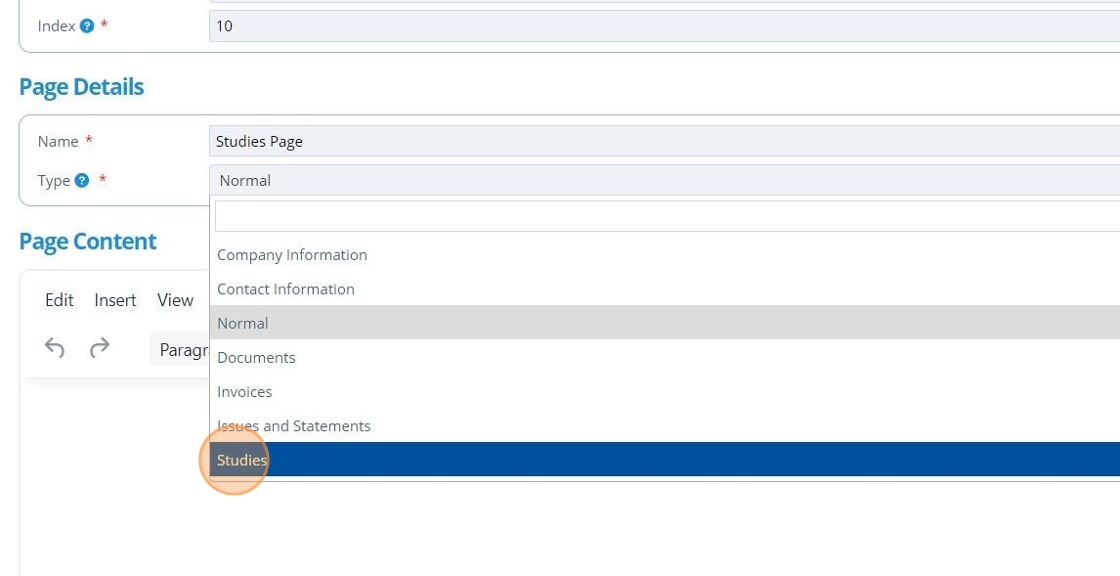
Entity¶
6. 👆 Select "Entity" as the Source option.¶
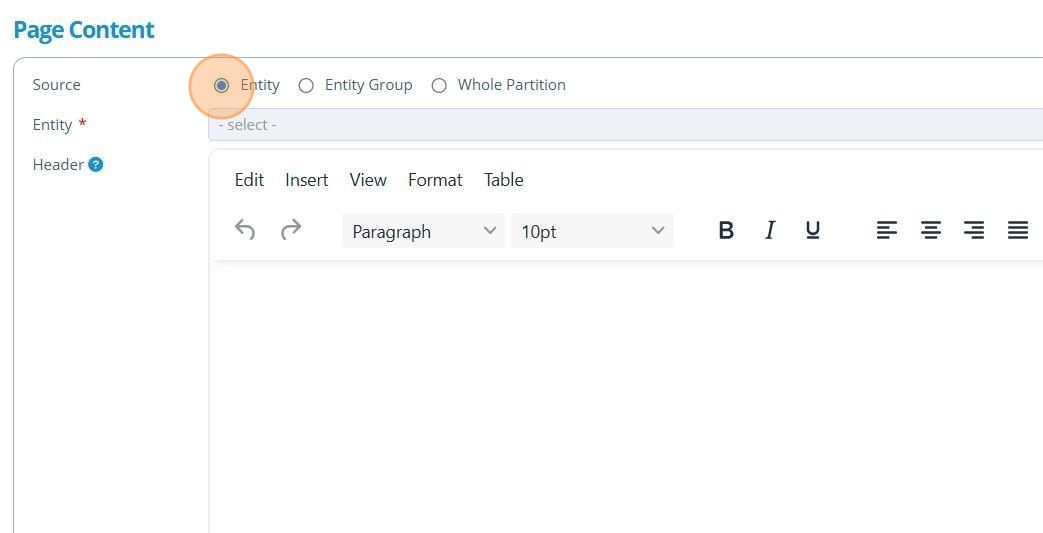
7. 👆 Click the Entity field 👉 Select an Entity from the dropdown list.¶
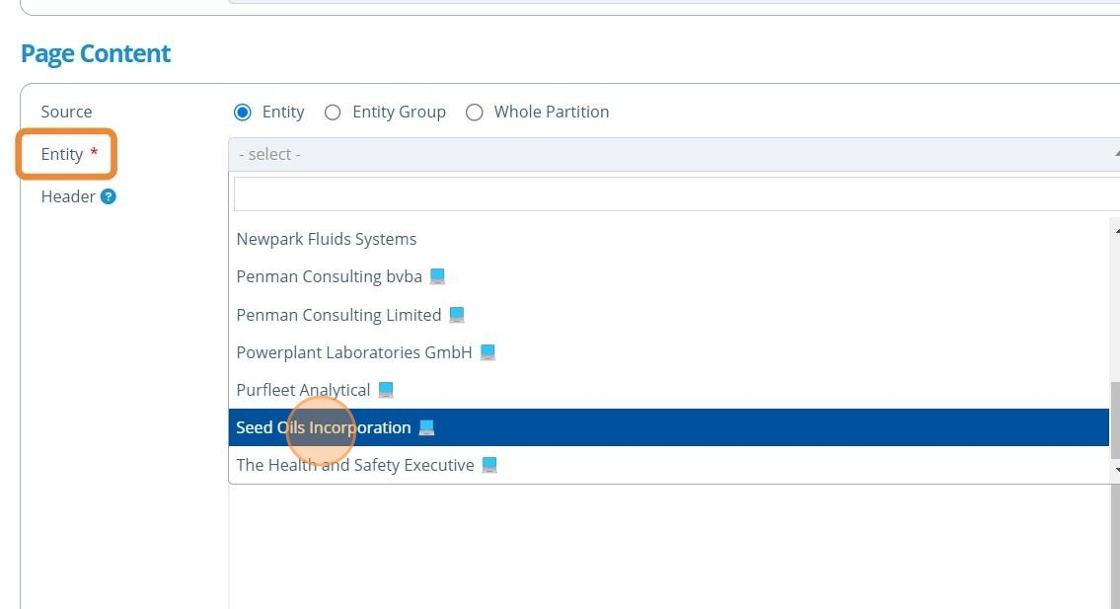
8. 👆 Click "Format" to format the page as required.¶
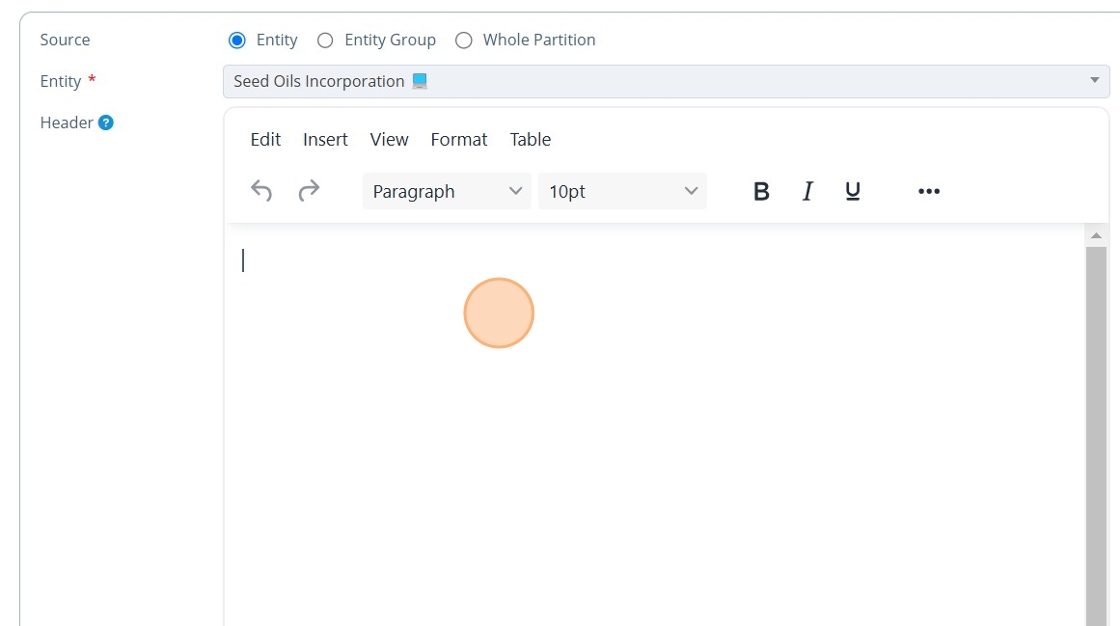
9. 👆 Click "SAVE".¶
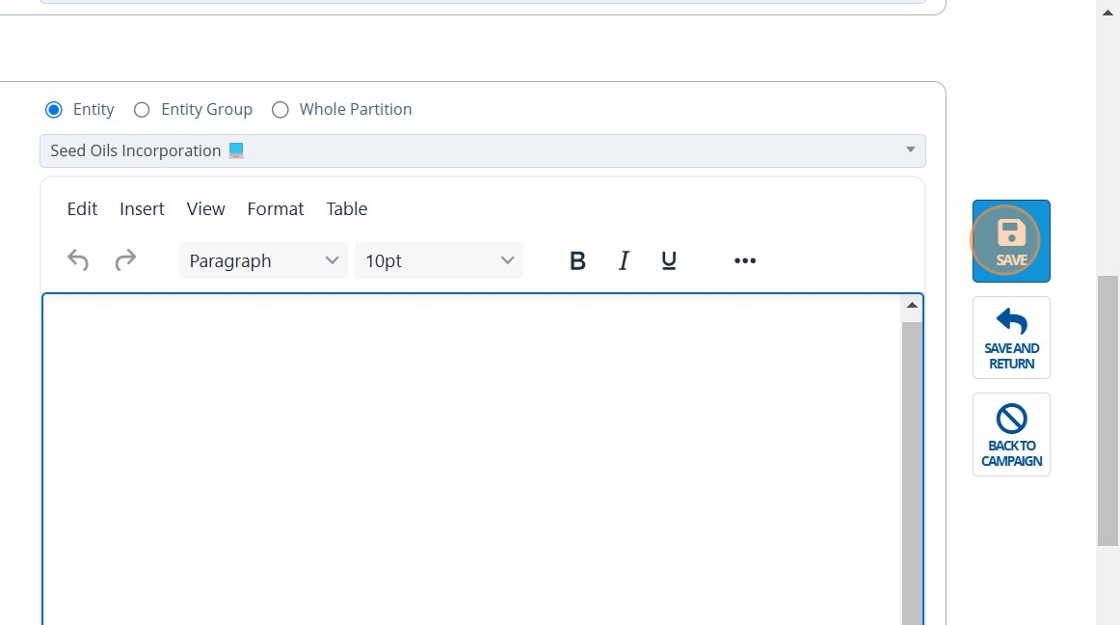
Tip
🥳 The study page is showing published studies that the selected entity in step 7 is contributing towards.
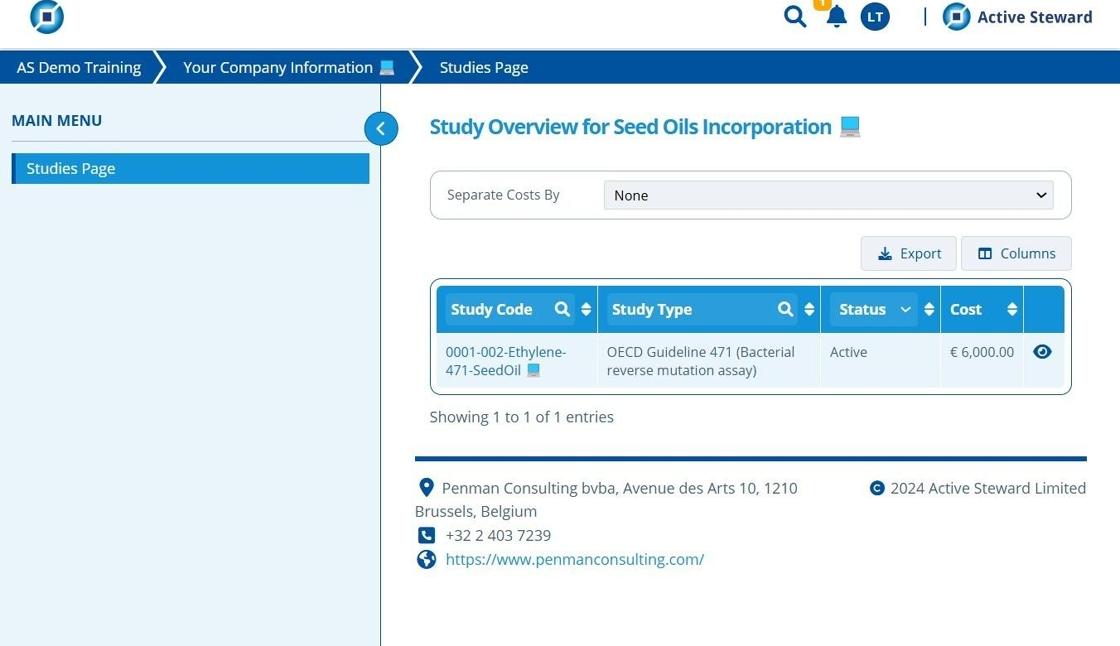
Entity Group¶
10. 👆 Select "Entity Group" as the Source option.¶

11. 👆 Click the Entity Group field 👉 Select a Group from the dropdown list.¶
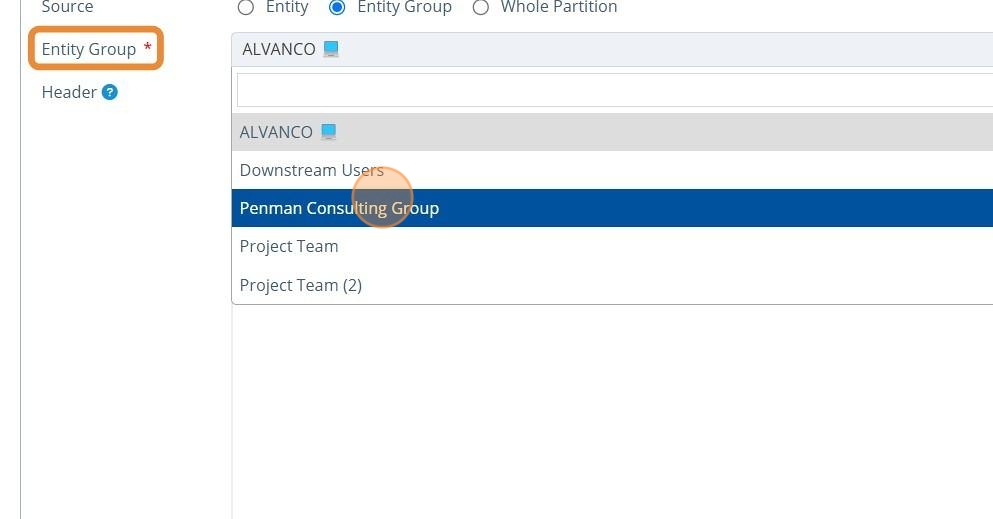
12. 👆 Click "SAVE".¶
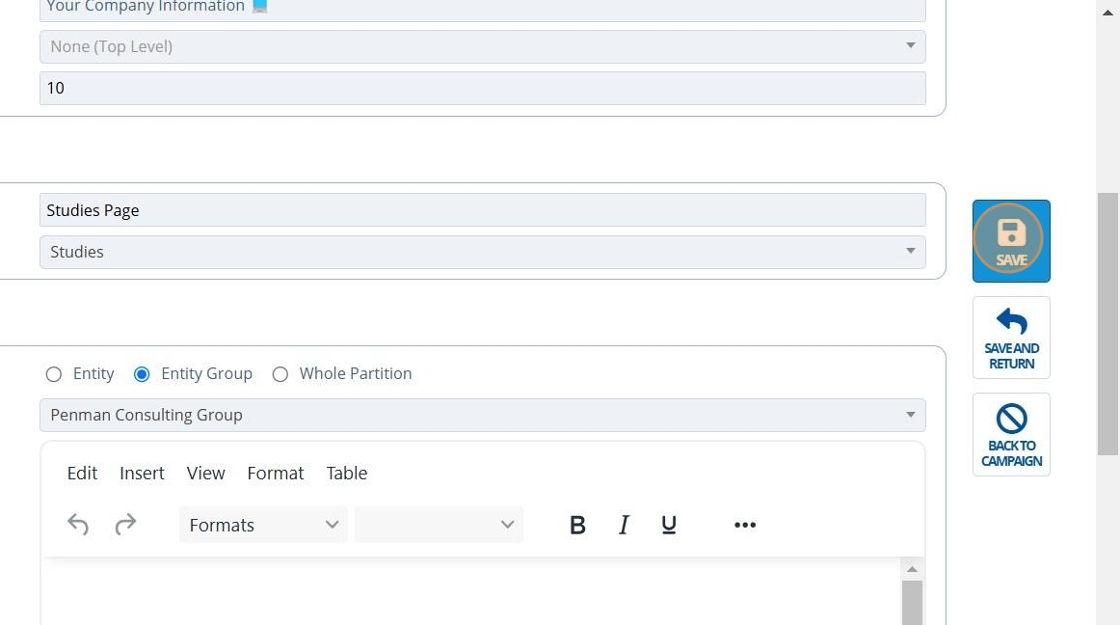
Tip
🥳 The study page is showing published studies that any entity from the selected entity group in step 11 is contributing towards.

All Complete / Active Studies¶
13. 👆 Select "Whole Partition" as the Source option.¶
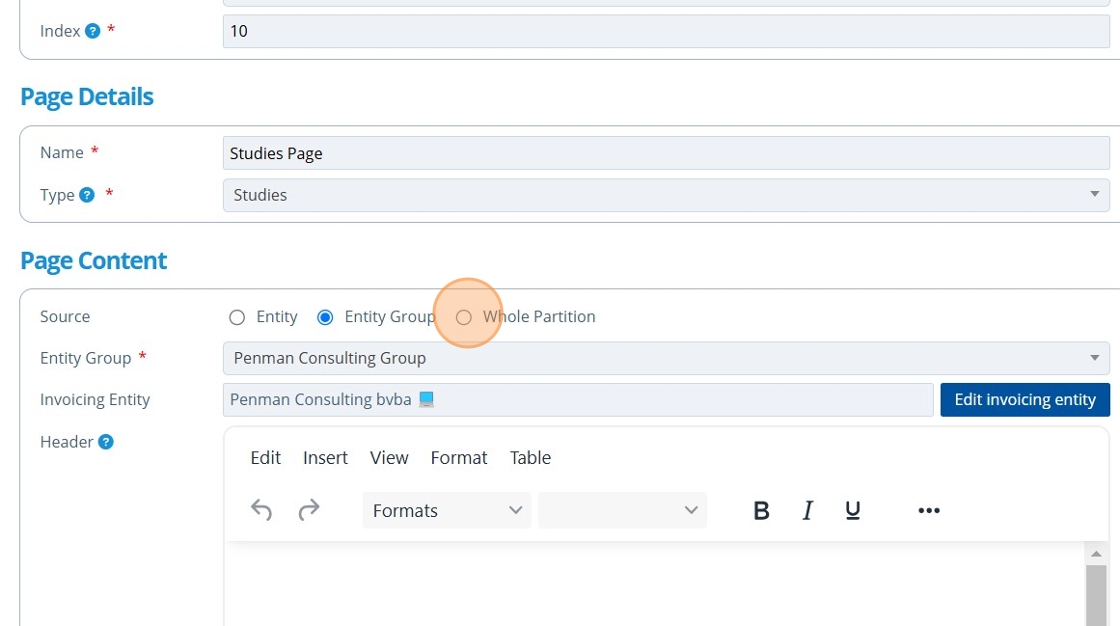
14. 👆 Click "SAVE".¶
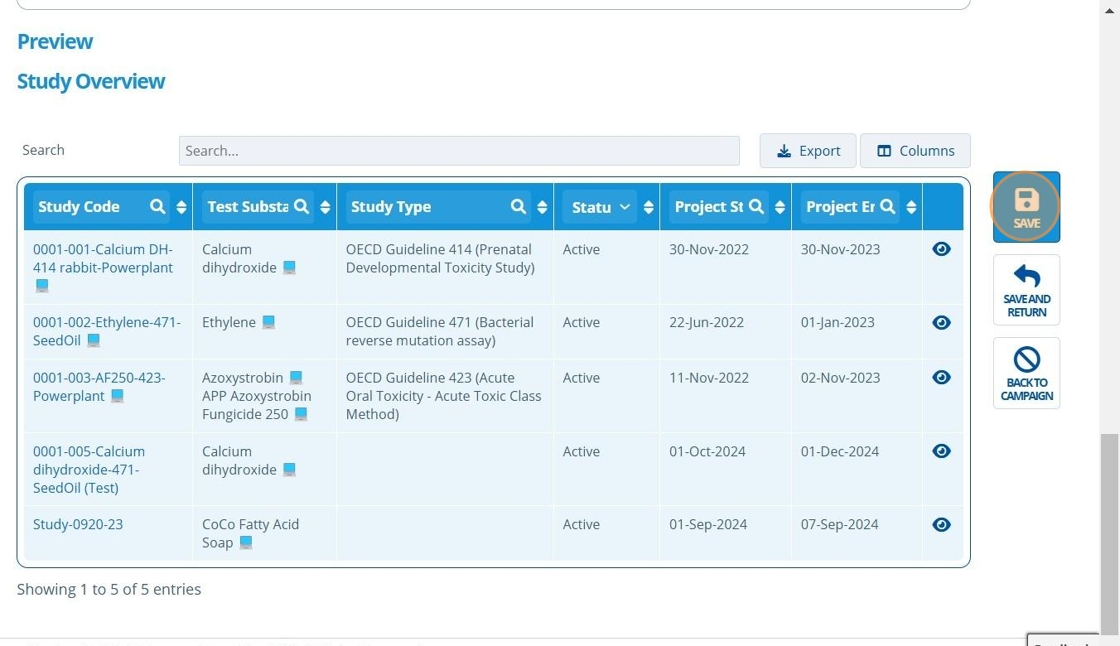
Tip
🥳 The study page is showing all Active and Complete studies in the current partition. Note that costs are not shown in this table.
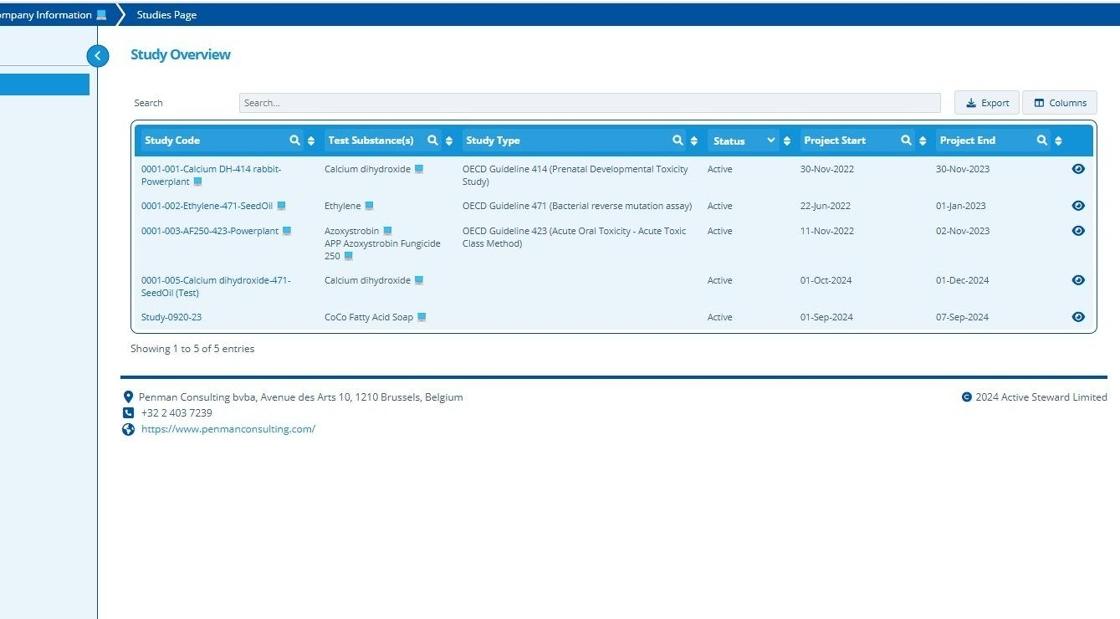
Tip
🥳 When the contact clicks into a study (using the eye icon), they see the following information (Study Details, Costs, Documents and Study Narrative)