How to Enable / Disable the New Dashboard¶
Tip
There are two dashboard views available in Active Steward. By default, users are given the dashboard view showing the most recent items.
The dashboard can be changed into the newer version by following the below steps. The new dashboard contains detailed information explaining areas of Active Steward with links to the relevant tutorials and guides.

1. 👆 Navigate to the circle with initials in the top navigation bar 👉 Click "My Account".¶

2. 👆 Click "Edit".¶

3. 👆 Tick the "New Dashboard?" checkbox.¶

4. 👆 Click "SAVE".¶
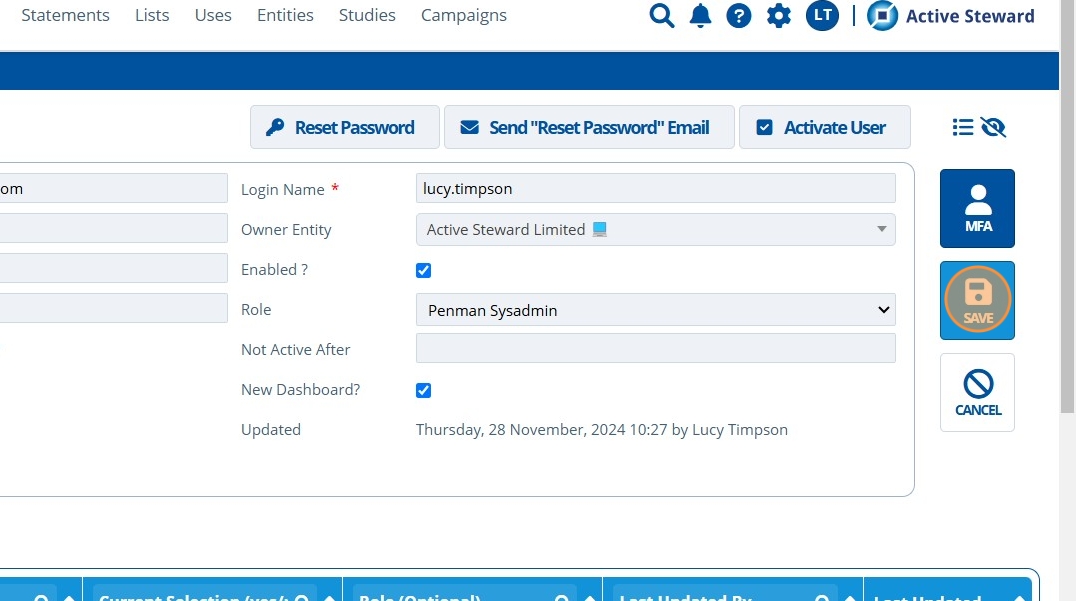
5. 👆 Click the instance logo in the top right to return to the dashboard.¶

6. 🥳 The new dashboard is enabled.¶
