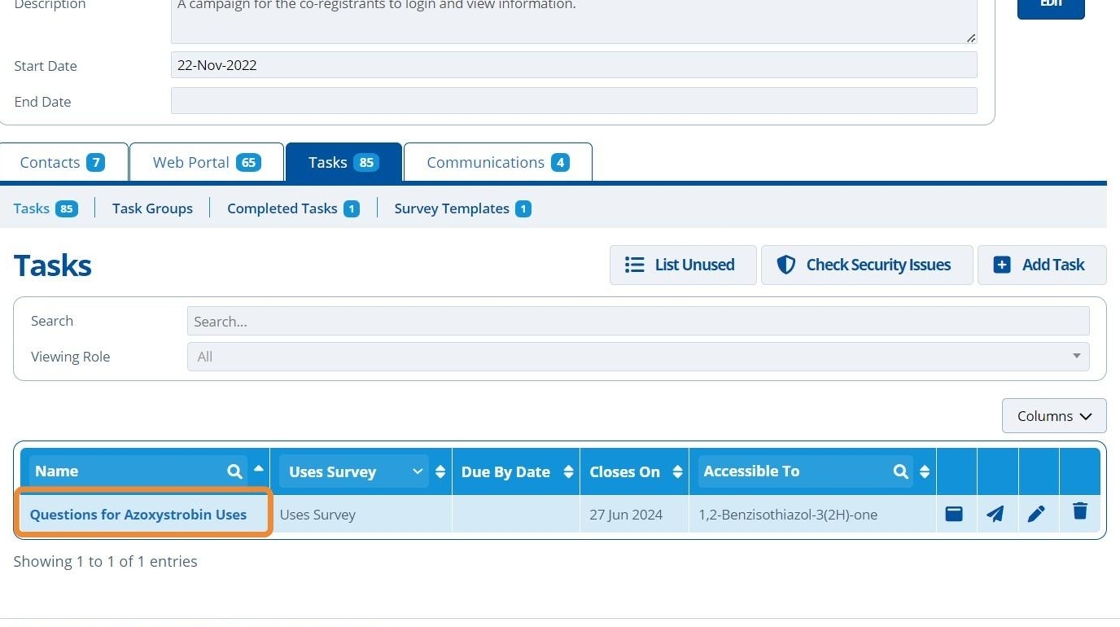How to Create a Uses Survey Task¶
Tip
A "Uses Survey" task displays a set list of questions to users in which they are able to provide responses. The survey allows us to collect Use and Tonnage Data for a specified constituent. Here is a preview of a Uses Survey Task on a campaign page.
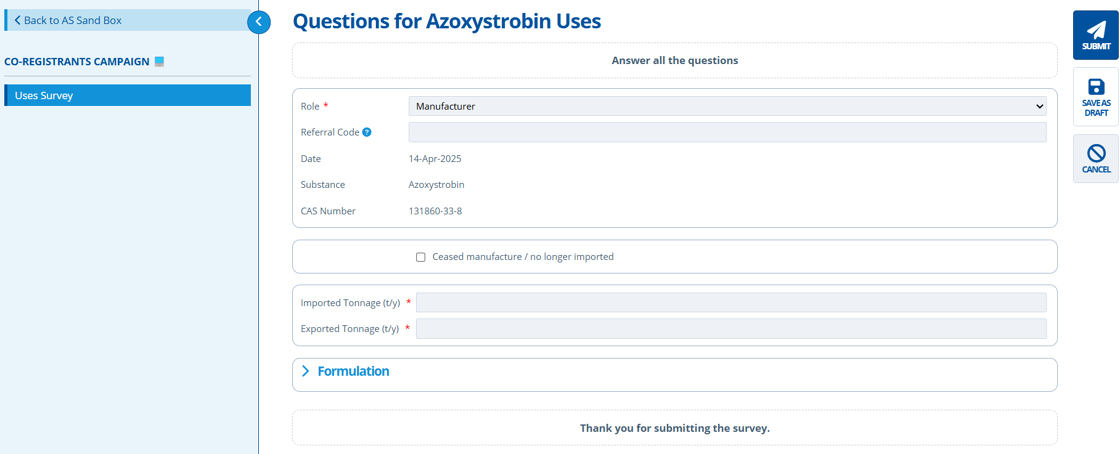
Tip
Note that there are calculations / checks done on the values entered into the tonnage fields to ensure information submitted is accurate and consistent.1. 👆 Navigate to Campaigns 👉 Select the campaign of interest from the list.¶
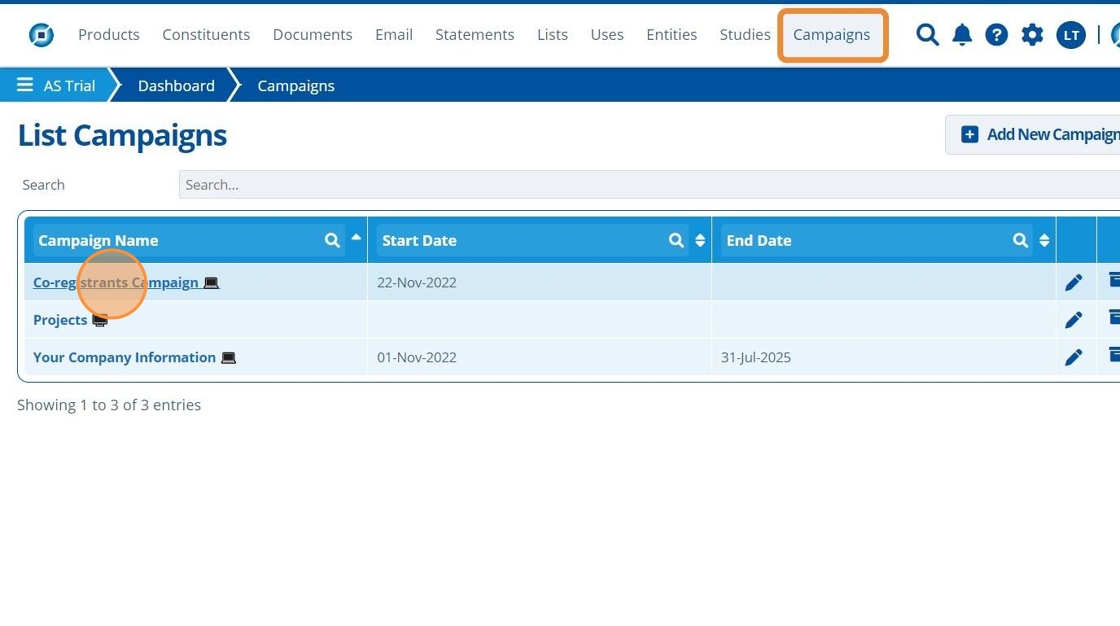
2. 👆 Click the "Tasks" tab 👉 Navigate to "Tasks".¶
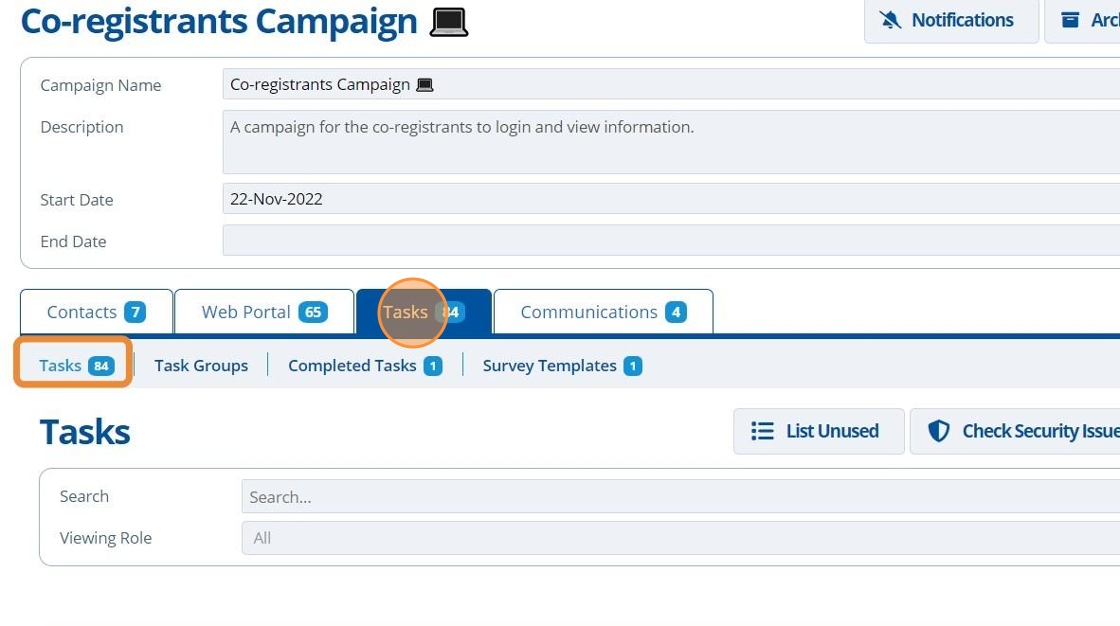
3. 👆 Click "Add Task".¶
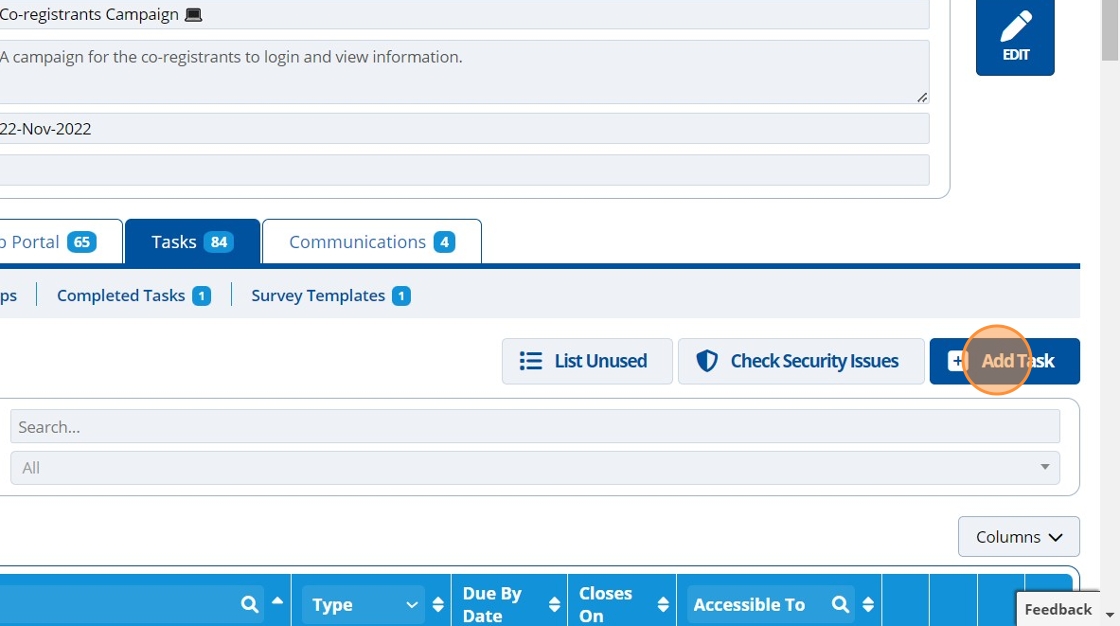
4. 👆 Select an option in the "Viewing Role" field. This will control who can access and use the task.¶
Your user account will need permission to set access to "Public" or "All Users".
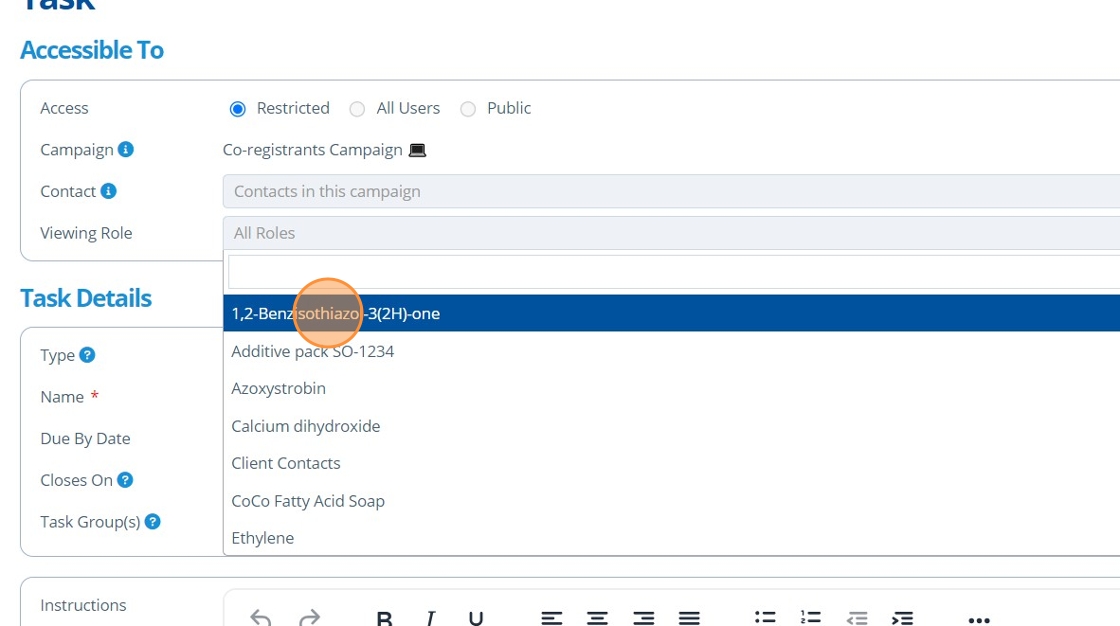
5. ✍️ Enter the task name and choose "Uses Survey" from the "Type" dropdown.¶
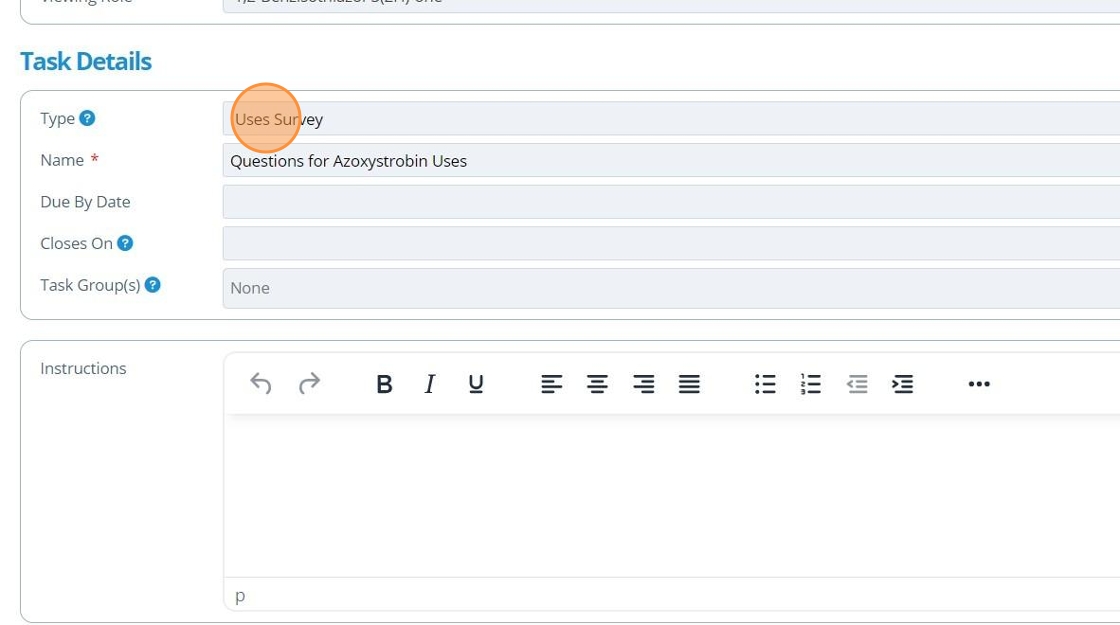
6. ✍️ Enter and format task instructions for the end user if required.¶
This information is displayed at the top of the survey, so can be useful for providing context.
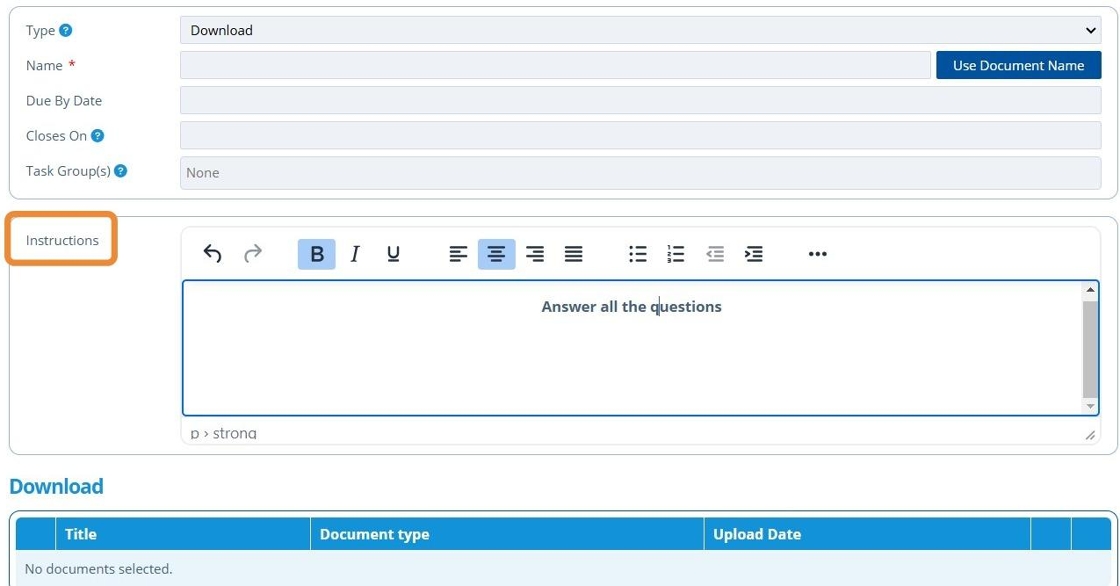
7. 👆 Choose a "Closes On" date to restrict when users will no longer be able to access and complete the survey.¶
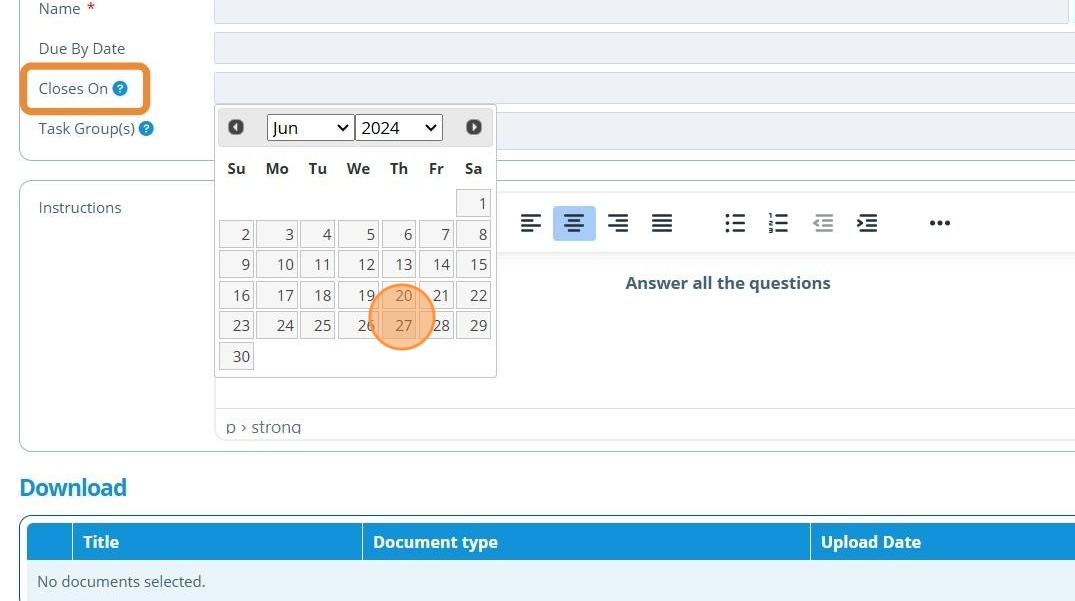
8. 👆 Select a "Constituent" from the drop-down list.¶
The questions in the uses survey will be based on this constituent.
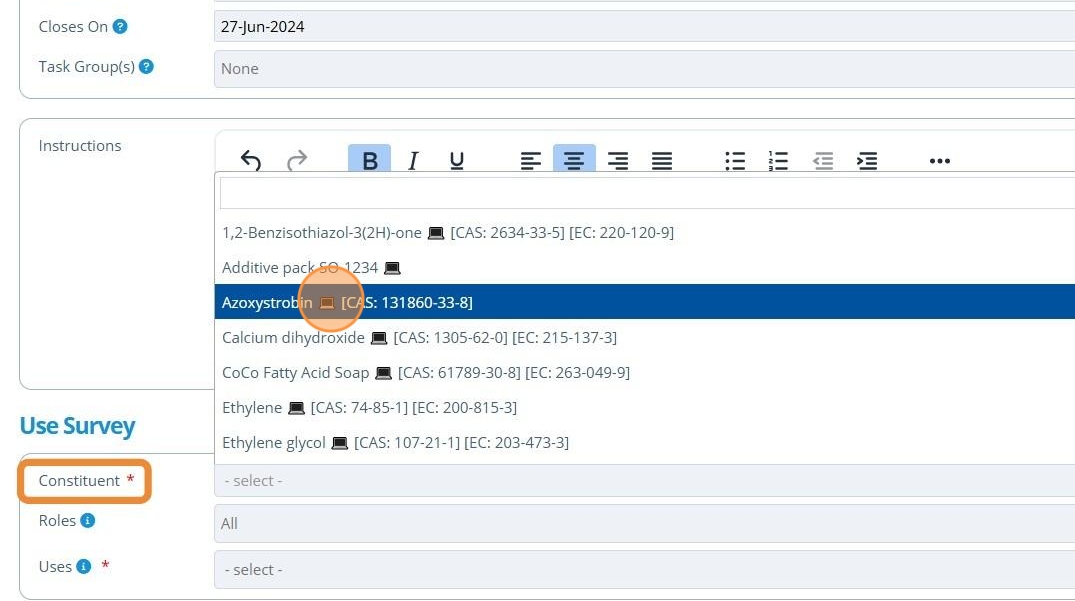
9. 👆 Select Uses from the drop-down list.¶
The questions in the uses survey will be based on these Uses.
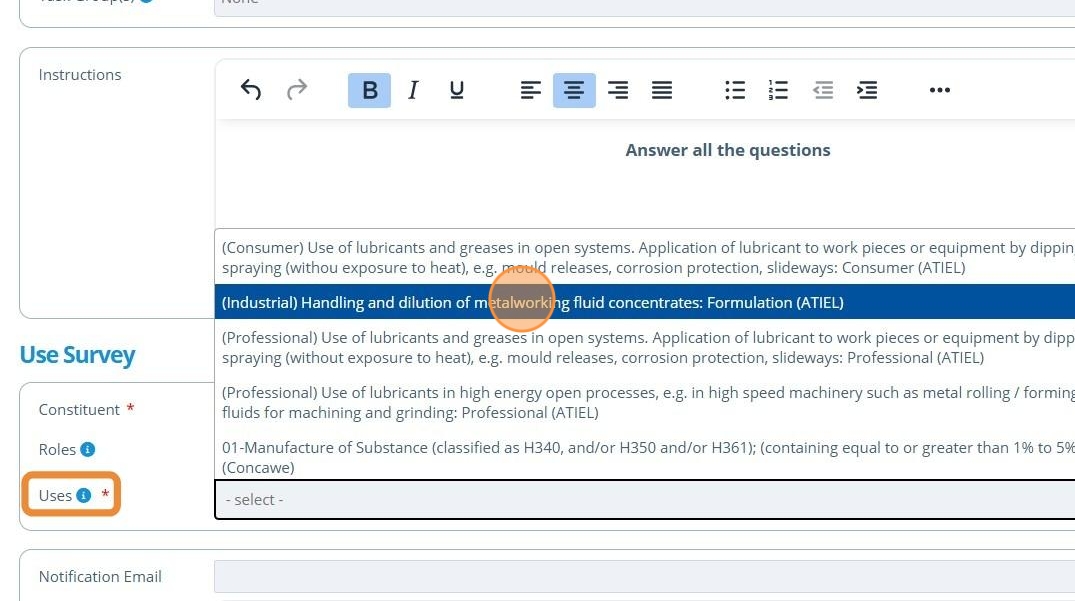
10. 👆 Select the Roles to restrict what the users can choose from in the survey. If left blank, they can choose any role.¶
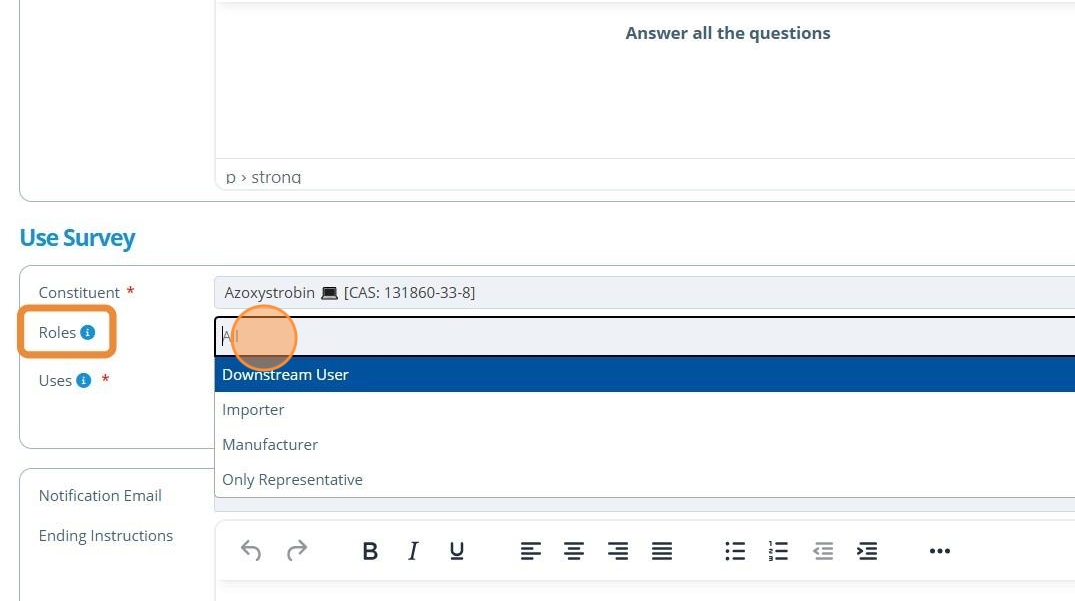
11. ✍️ Enter an email address into the "Notification Email" field if required.¶
This email address will be notified each time a uses survey is submitted.
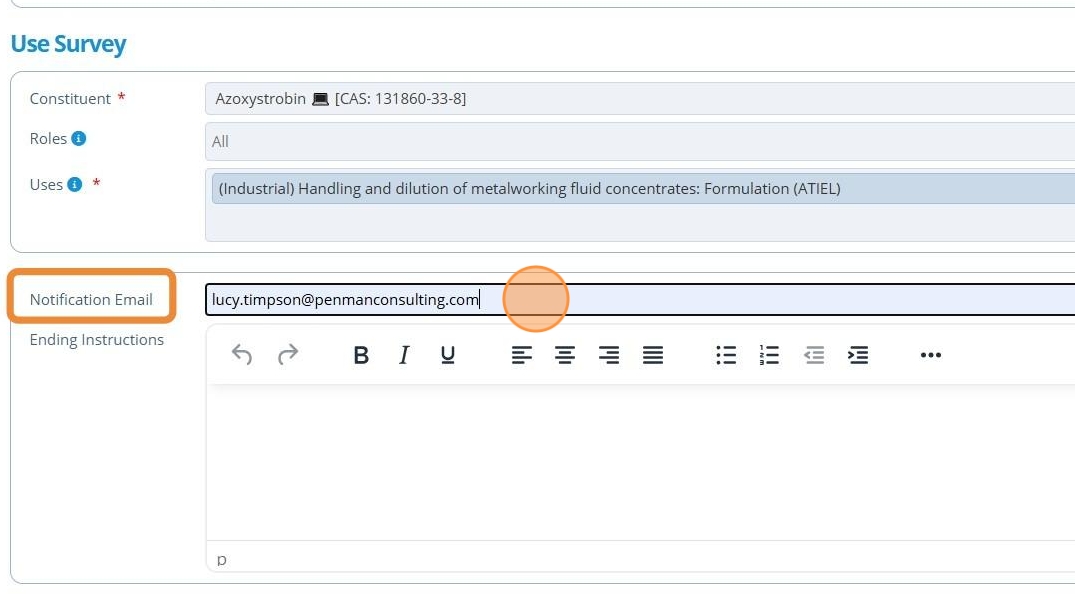
12. 👆 Click "SAVE & RETURN".¶
✍️ Enter end instructions if required.
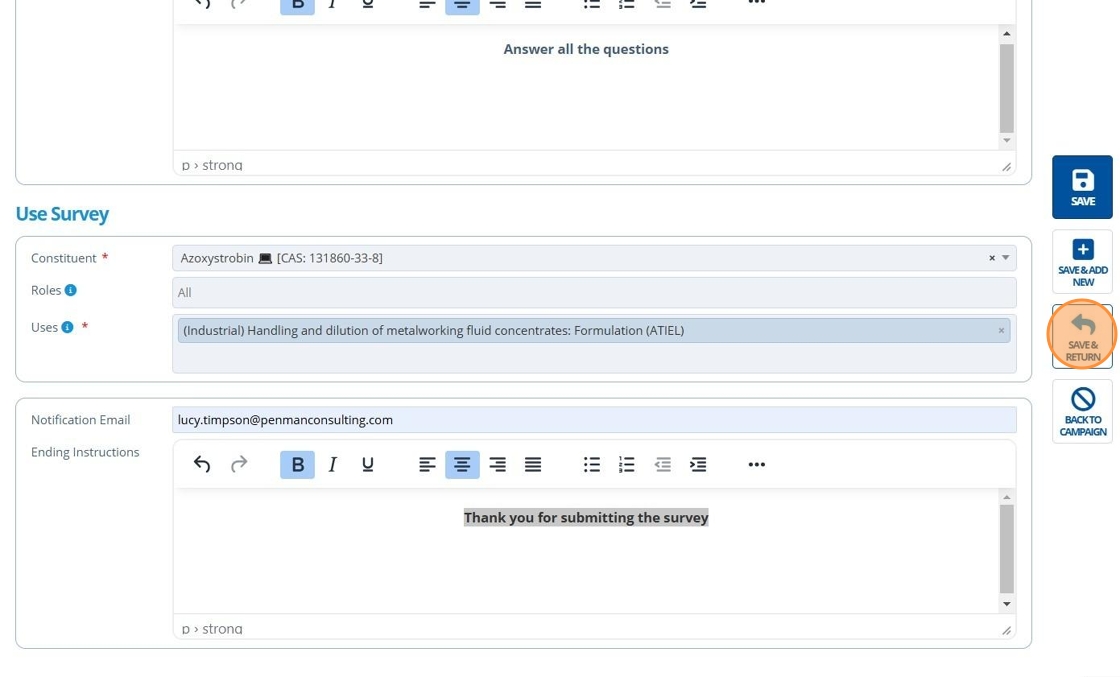
13. 🥳 The new task is in the tasks list. It can now be added to a Task Group or inserted onto a campaign page.¶