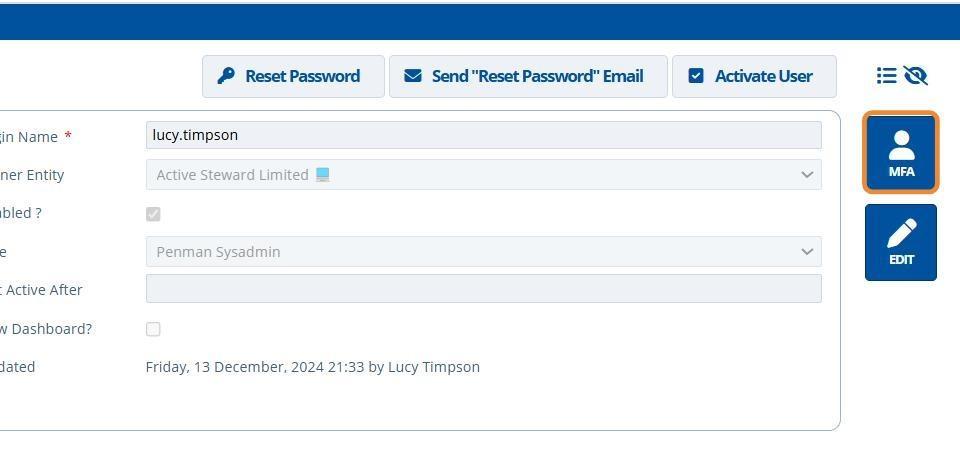Create a New User¶
Tip
To log in and use Active Steward, user accounts first need to be created.
Warning
User accounts will need permission to create new users (Edit User Roles).
1. 👆 Navigate to the settings icon 👉 Users 👉 Add New User.¶
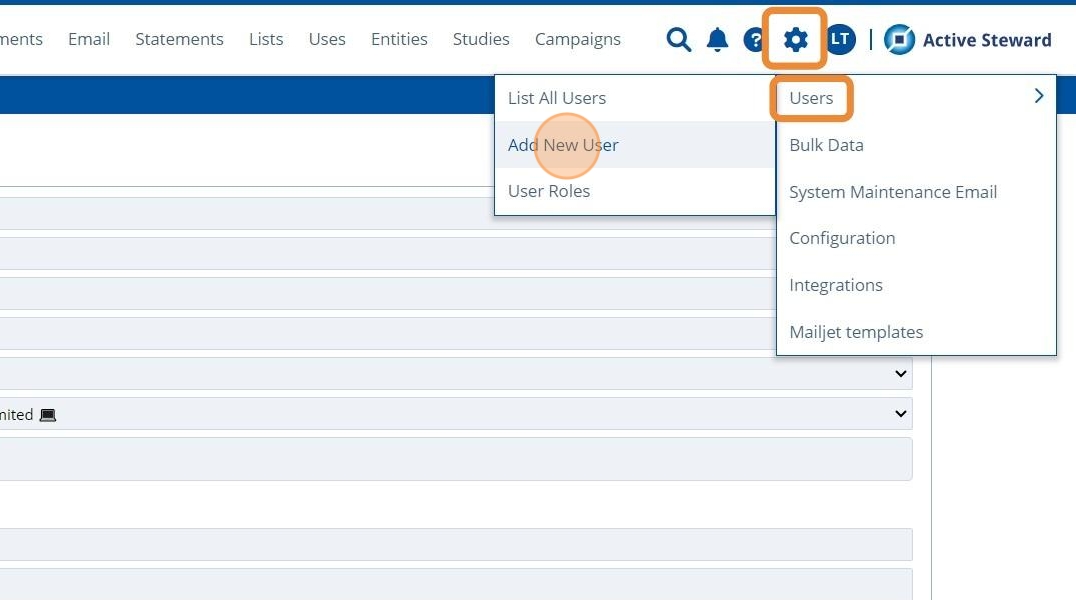
2. ✍️ Enter the users email address.¶
Note: This is the email the user will receive communications, notifications and password reset emails to. If using SSO, this is the email used to verify with the SSO provider.
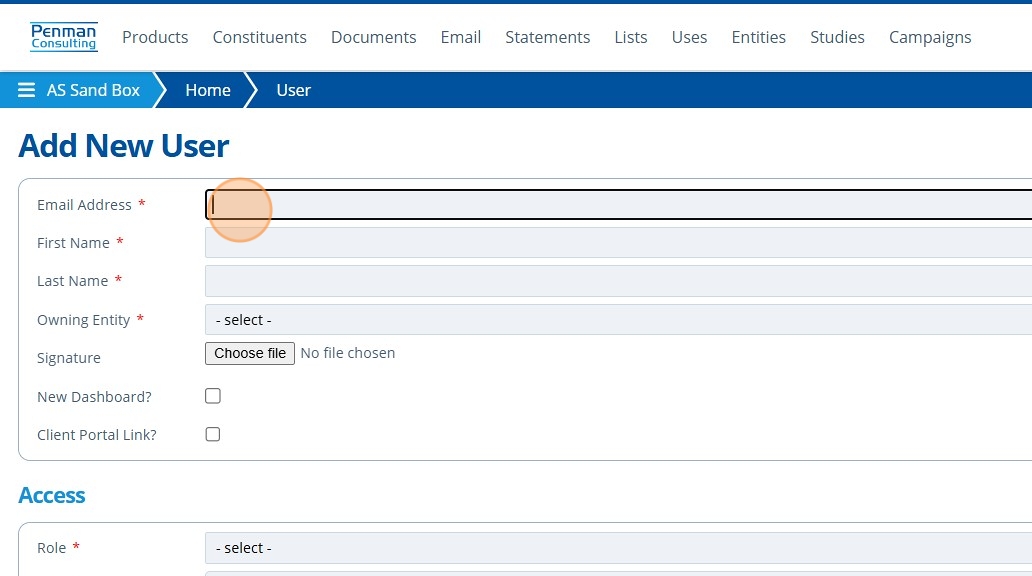
3. ✍️ Fill in the users first and last name.¶
📤 Upload a signature if required.
4. 👆 Choose an Owning Entity.¶
This is the entity the user belongs to - it is usually the company they work for.
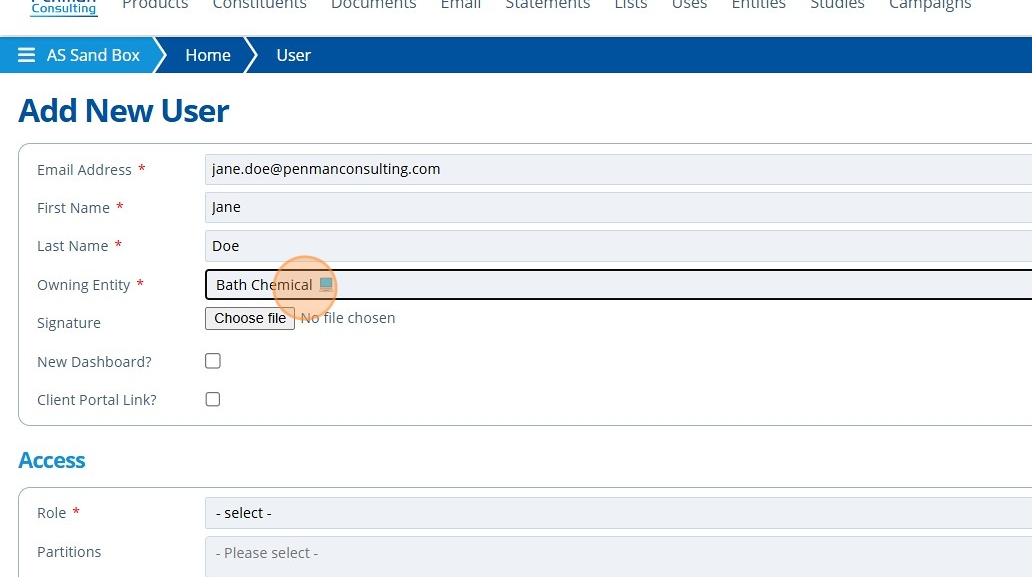
5. 👆 Tick "New Dashboard?" to allow the contact to view the newer version of the homepage. Leaving this unticked means the user will see the old version.¶
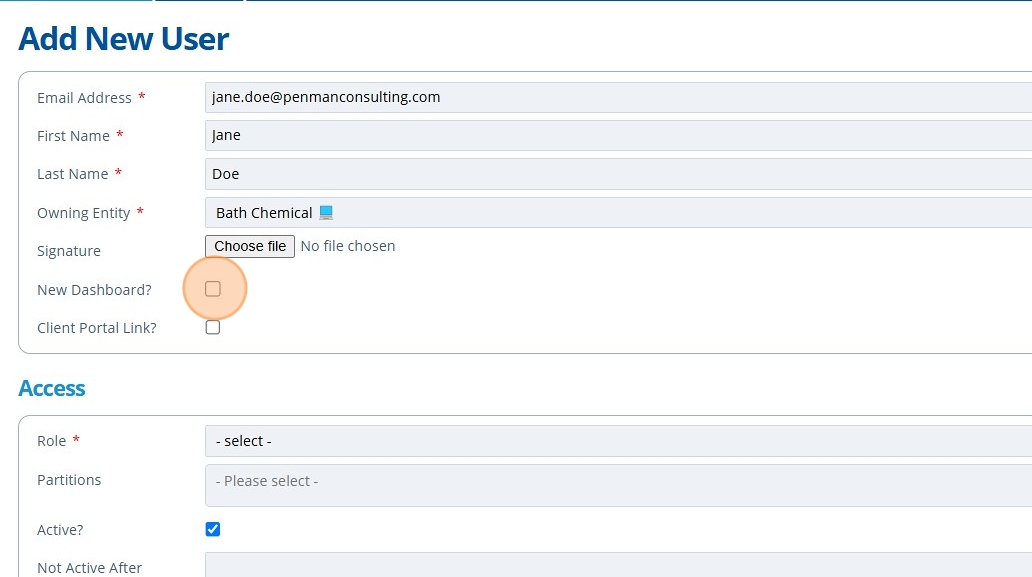
6. 👆 Tick the "Client Portal Link?" field if there is to be a campaign for this user to view in another instance of Active Steward.¶
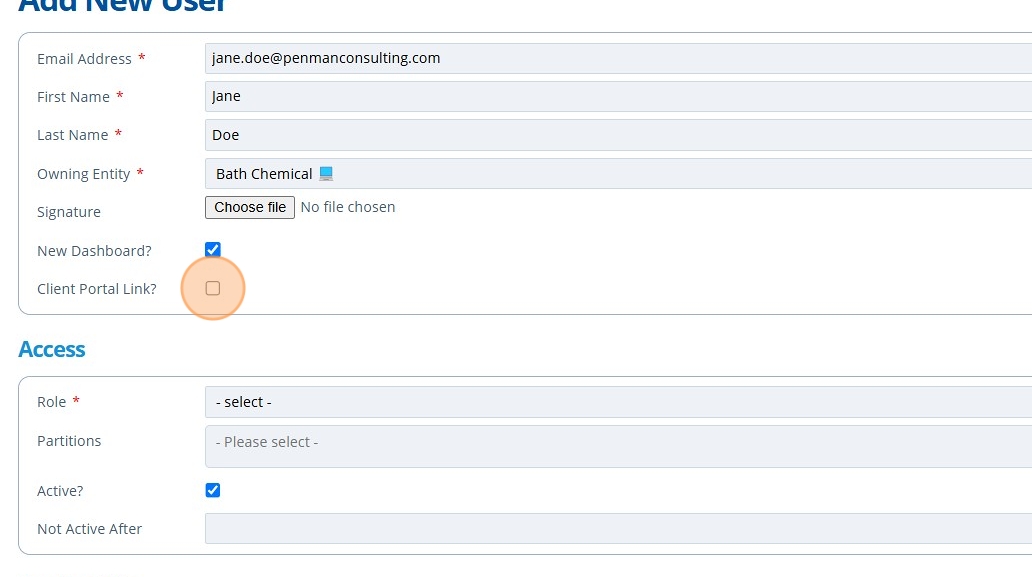
7. 👆 Choose the role the user will have - this determines what they can access and use in the system. To create user roles, see this tutorial.¶
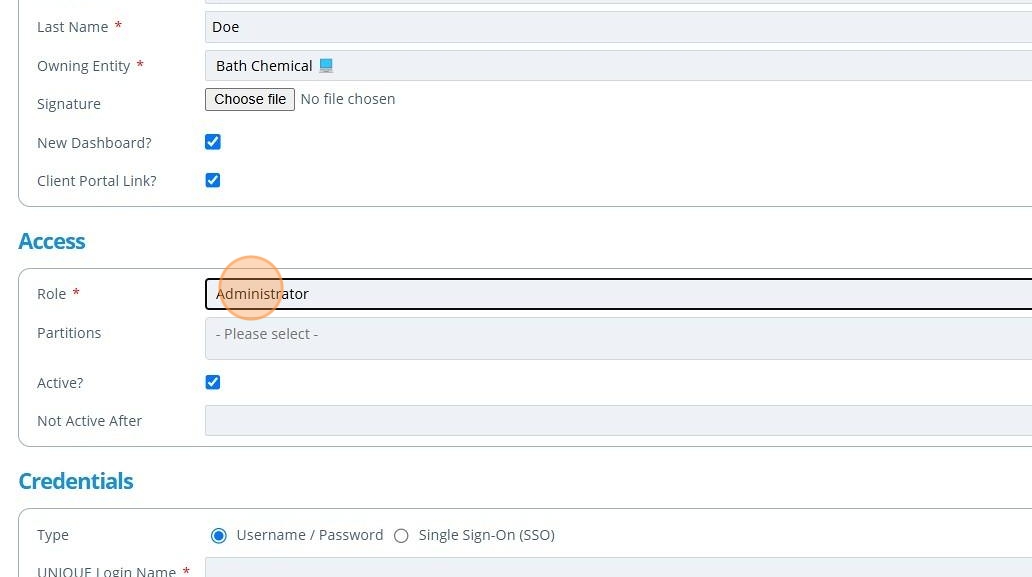
8. 👆 Choose the partitions (areas) the user should have access to.¶
The user will have the "Role" (from the prior step) for each of these partitions. The role given for each partition can be edited after saving - see this tutorial. Partition access can be edited later.
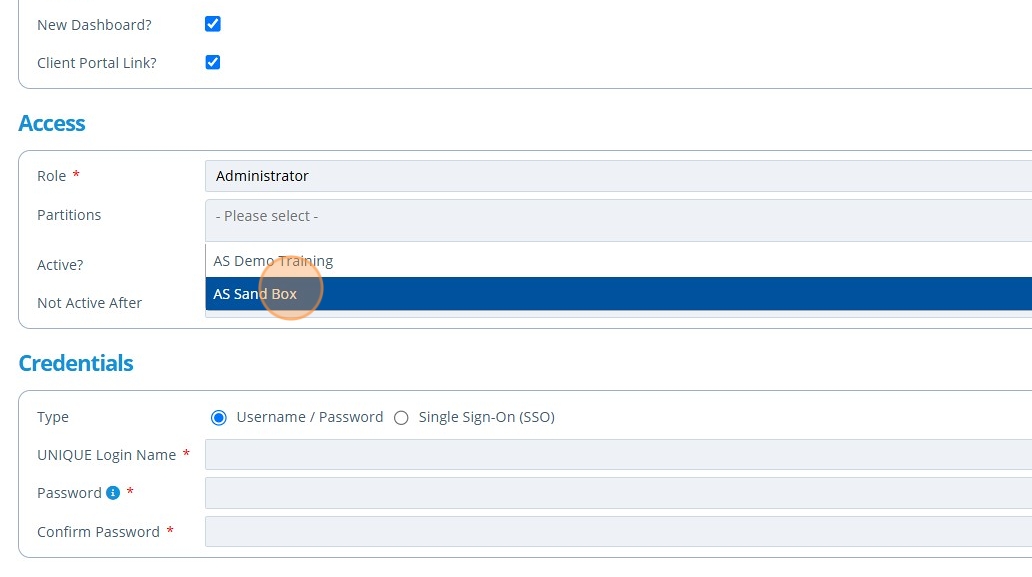
9. 👆 Tick the "Active?" checkbox to enable the users account immediately. The user can also be activated and deactivated at another time.¶
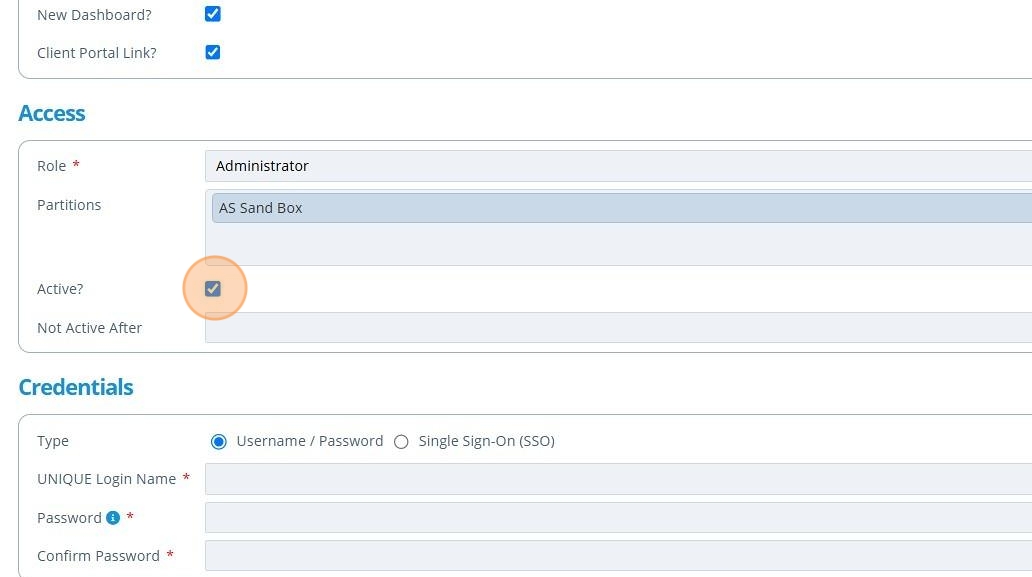
10. 👆 Populate the "Not Active After" field to set an account expiry date. The user cannot log in if this date has passed.¶
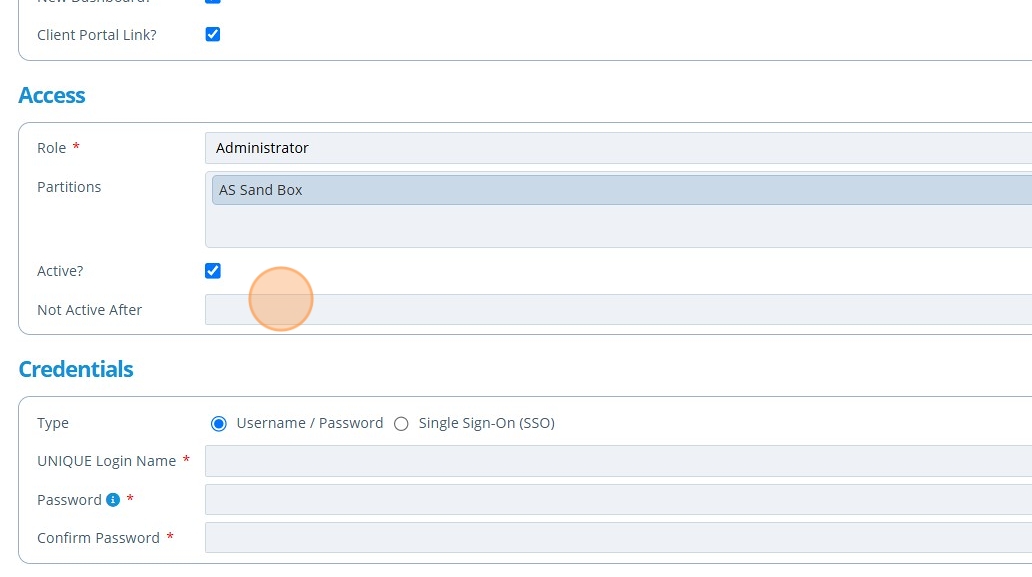
Tip
Set the "Default expiry days for password" for all users, in the instance configuration settings. This is the time that a (non SSO) user's password lasts until they need to reset it. This is useful for security purposes.
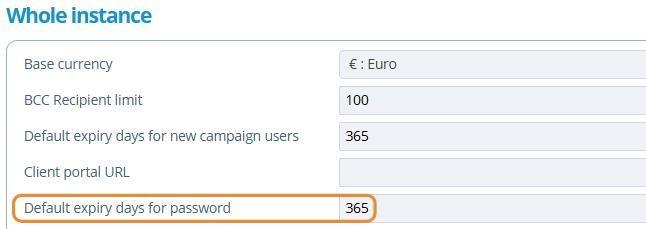
Tip
A specific password expiry date can also be given to individual (non SSO) user accounts by editing their account after creation.
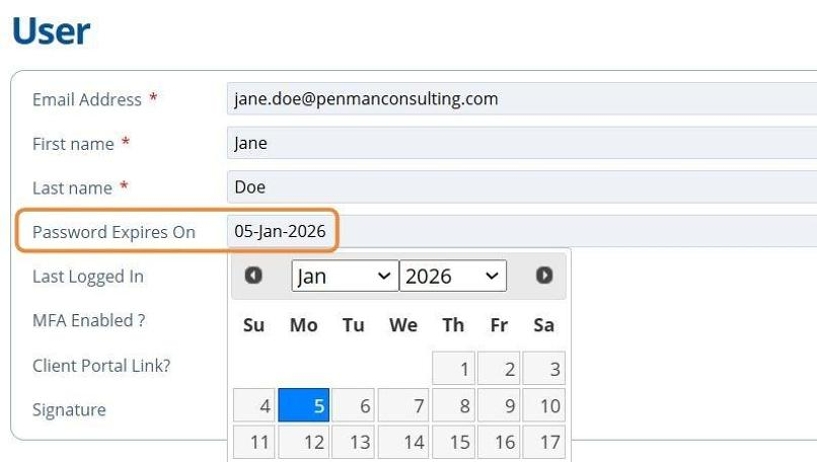
11. If the user is to log in using a general username and password, 👆 select the "Username / Password" option and ✍️ fill in the UNIQUE Login Name and Password fields.¶
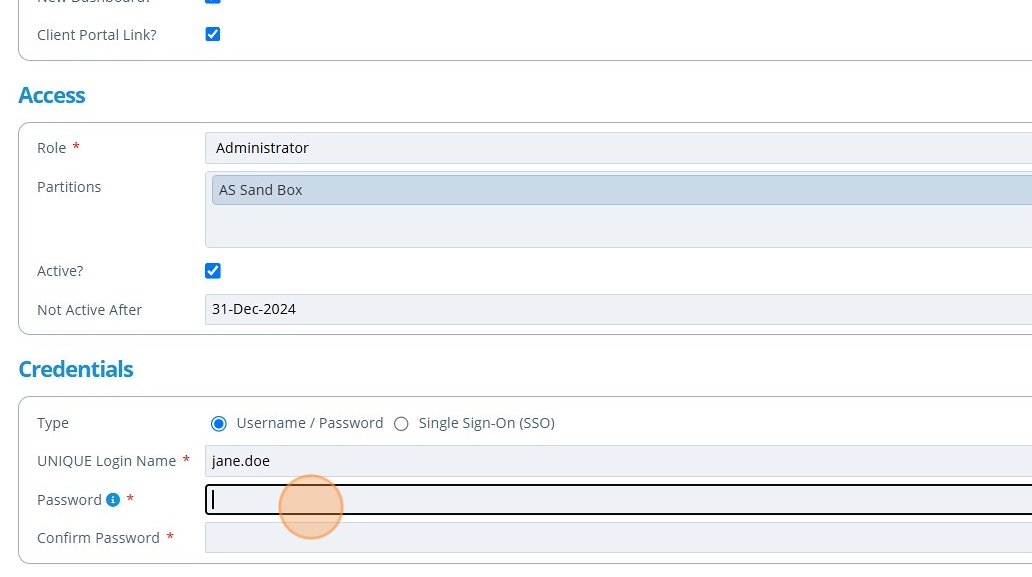
Tip
Alternatively, 👆 click the "Single Sign-On (SSO)" option to allow the user to log in with one click. The email in the first field of this form is the email checked and verified by the SSO provider.
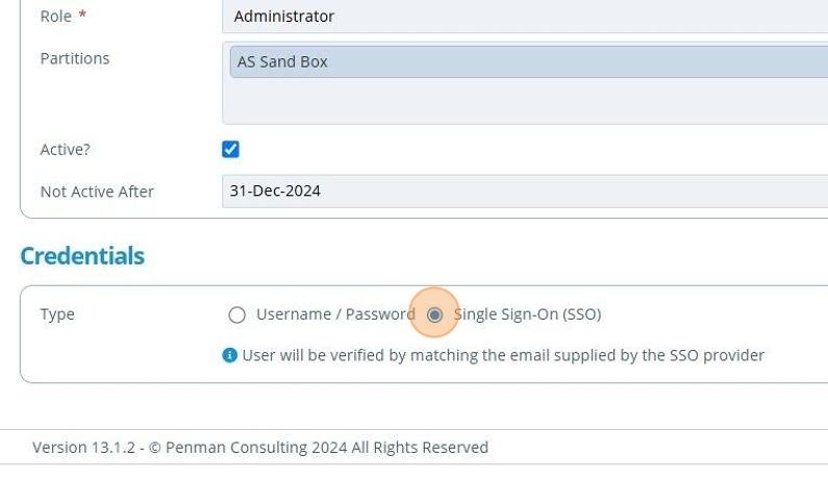
12. 👆 Click "SAVE".¶
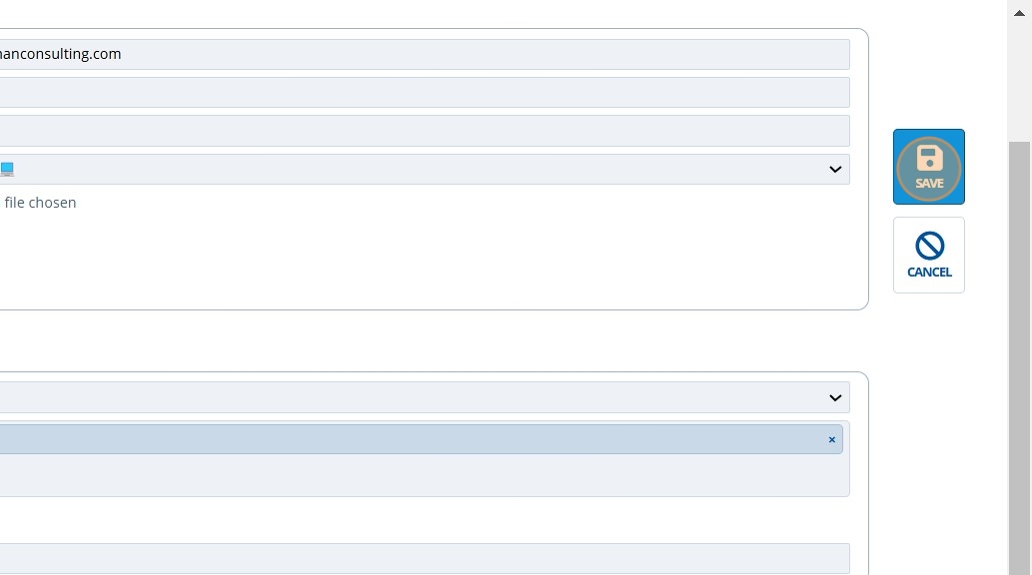
13. 🥳 The new user is saved.¶
👆 Click "EDIT" to amend details.

Tip
Sending a "Reset password" email creates a temporary password that will be sent to the users email address. If they are a new user, the email will be a "Welcome" email which contains their username, temporary password and a link to the Active Steward website.
If the user is not new, the email will contain a link for them to reset their password.
This option is not available for SSO users as they do not need a password to log in.
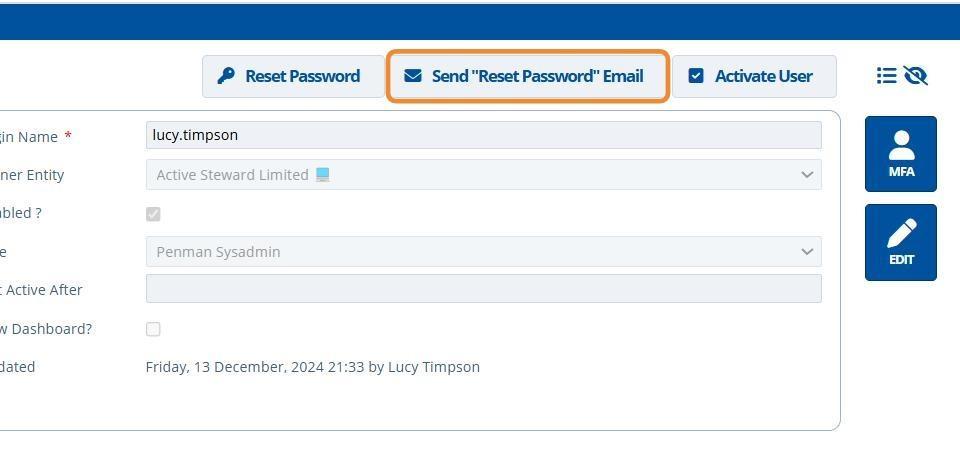
Tip
After creating the user, 👆 click the "MFA" option to make the user use an authenticator app each time they log in. This is for added security.