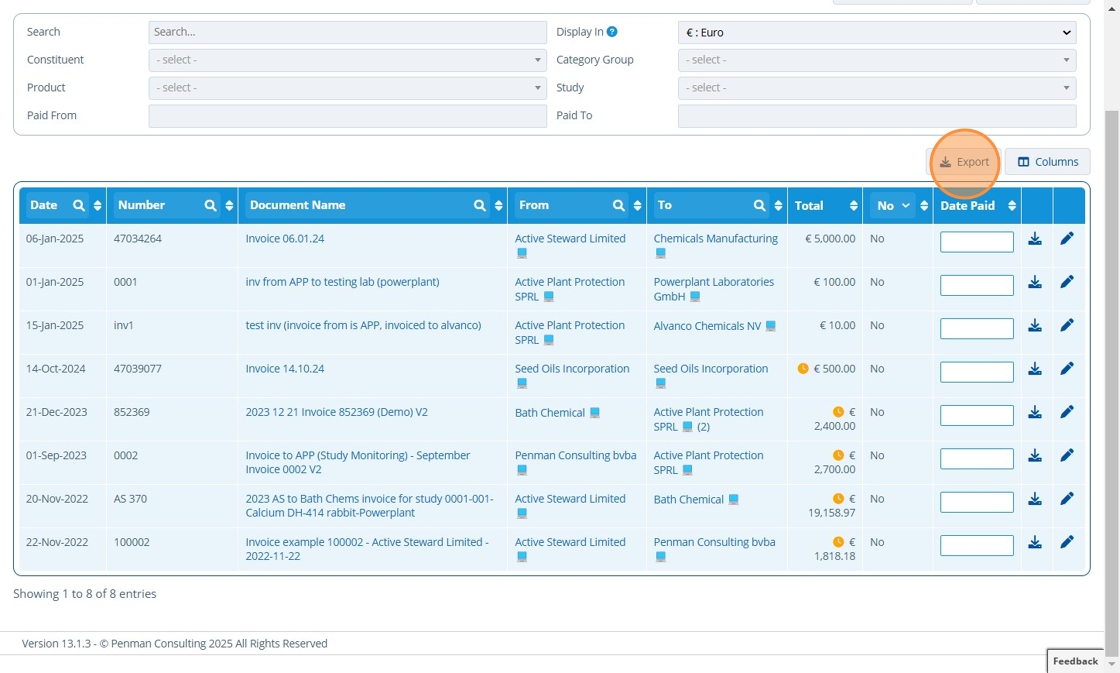Use the Invoices Overview to Locate Unpaid Invoices¶
Tip
The Invoices Overview lists all documents of type "Invoice" in the current partition. It is useful for viewing what invoices have been paid and which are overdue. There are many filter / search options and columns, used to locate invoices based on specific criteria.
The screen can also be used to generate invoices.
There are more invoicing screens found in other areas of Active Steward - these screens are specific to certain records (Products / Constituents / Category Groups / Budgets).
1. 👆 Navigate to Documents 👉 Invoicing 👉 Invoices Overview.¶
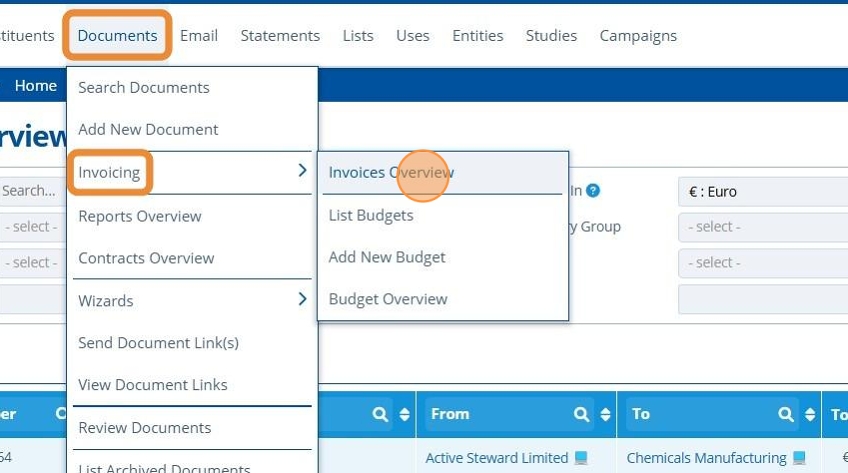
2. 👆 Use the search field to find specific invoices. This field searches the first 50000 characters in the file itself.¶

3. 👆 Use the filter options to narrow down the selection of invoices.¶

4. 👆 Click the "Columns" button to add more column headers to filter results by, if needed.¶
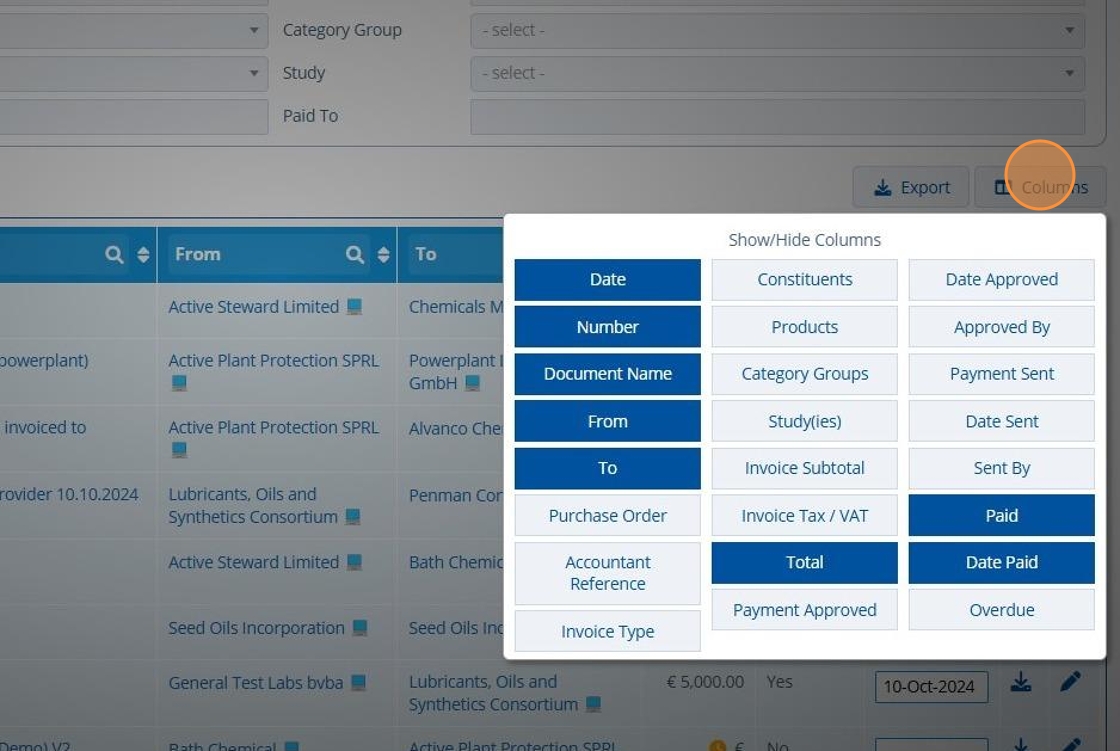
5. In the "Paid" column, 👆 select "No" to filter the invoices that have not been marked as paid. These are invoices with no "Date Paid" populated.¶
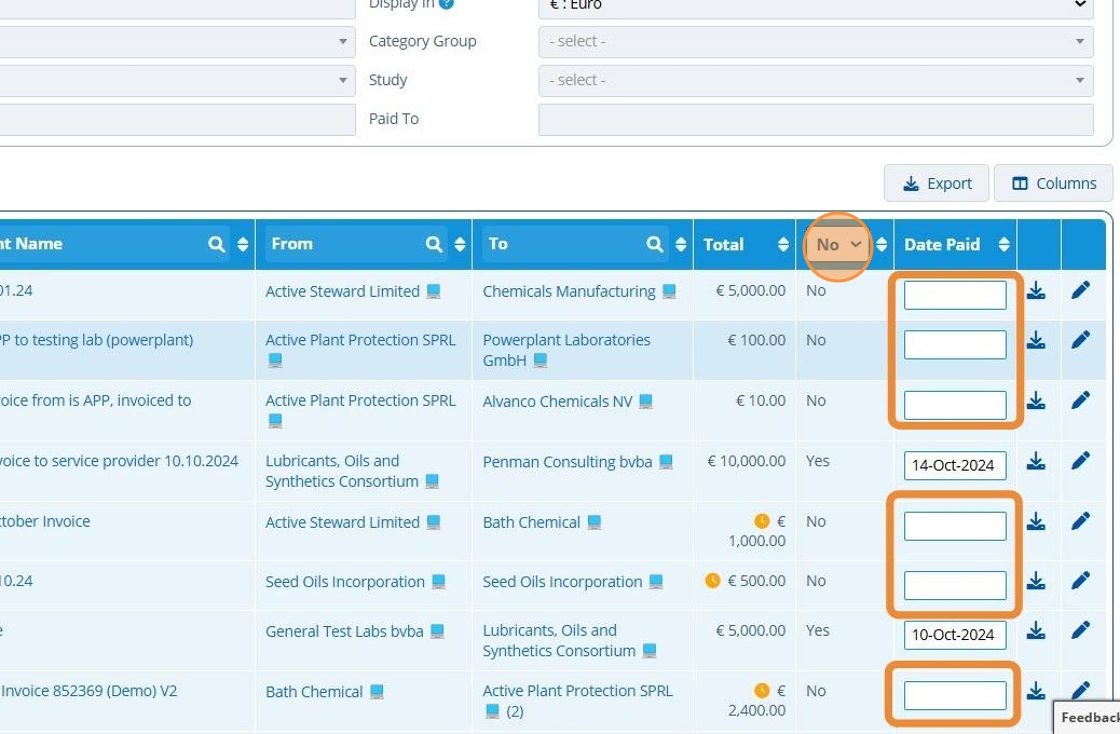
Tip
See that some invoices listed are marked as overdue with an icon. For these invoices, it has been a set number of days since the assigned "Invoice Date", where the invoice is not marked as paid.
The number of days past the "Invoice Date" to mark an unpaid invoice as "overdue" is set up in the following areas:
- Document level - When editing a document record of type invoice, there is a field for "Overdue After". Enter the number of days here. This will apply to only this specific invoice.
- Entity level - On an entity record > Addresses Tab > Primary Addresses Tab, there is a field for "Invoices Overdue". Enter the number of days here. This applies to invoices sent "To" this entity. Note that this field is overwritten by the document level option.
- Partition level - In the partition [configuration settings] there is a field for "Invoices Overdue After (Days)". Enter the number of days here for all invoices in the partition. Note that this field is overwritten by the document level and entity level options.
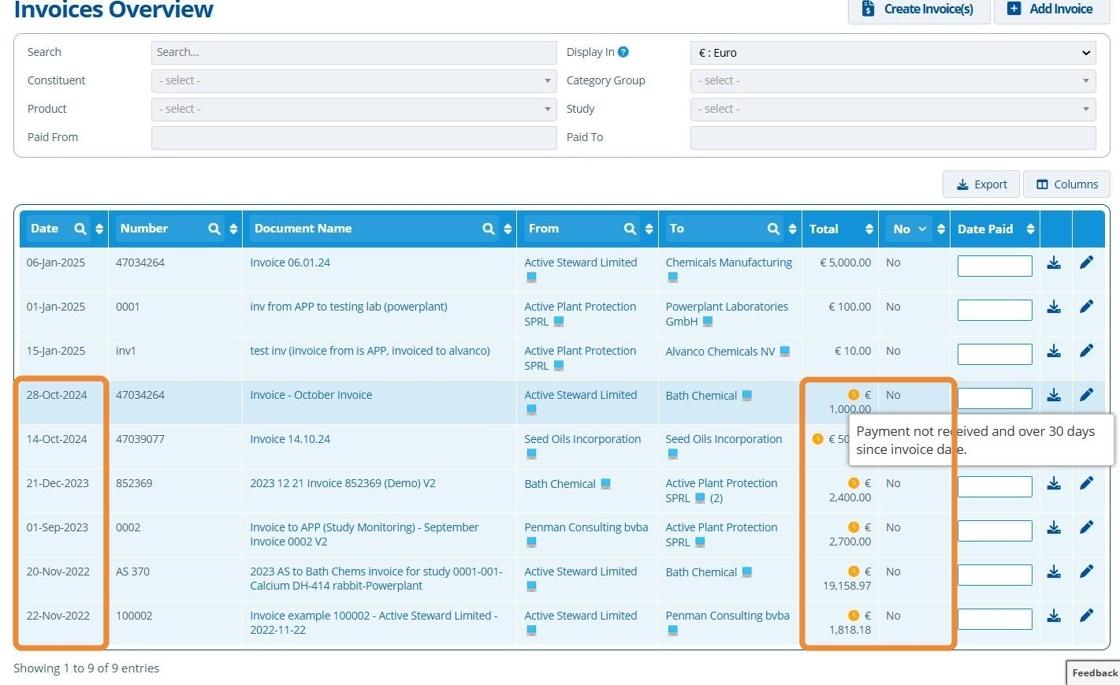
Tip
Once the invoice becomes overdue, notifications are sent out to campaign contacts that have preferences for this enabled. Notifications are also sent to internal users that have document notifications enabled.
6. 🥳 The table is showing only unpaid invoices. Click "Export" to export the results to an excel file if required.¶