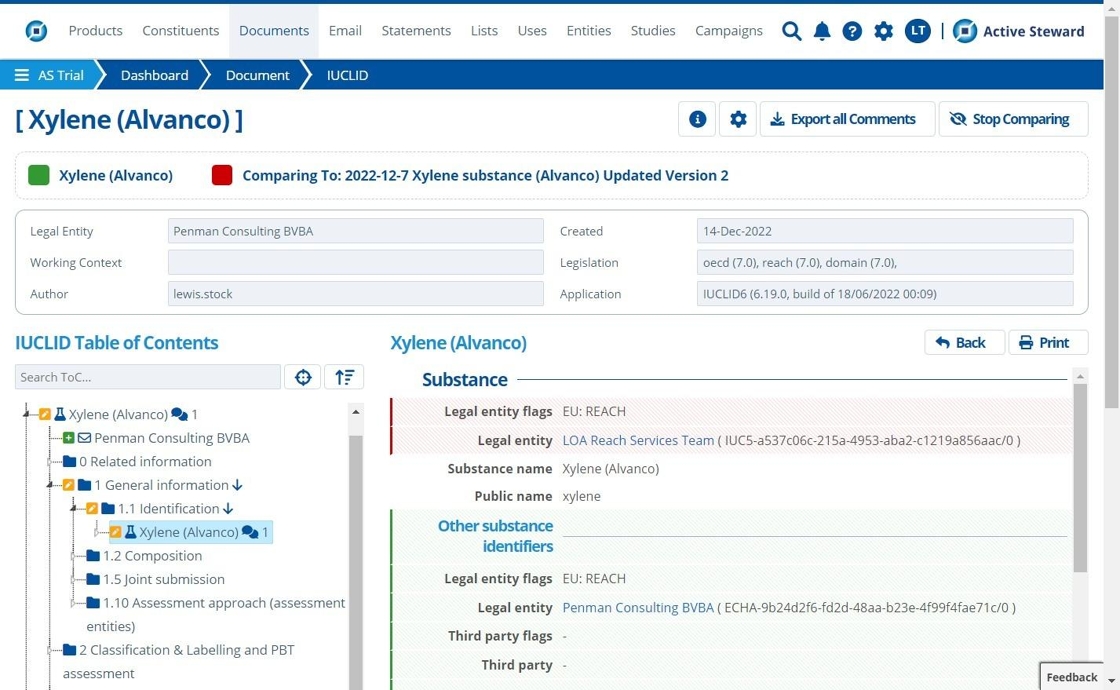How to View, Comment and Compare IUCLID files¶
Tip
Active Steward has an IUCLID Viewing tool used to open and read IUCLID files inside the system. You can either view an uploaded IUCLID file or view a linked "live" IUCLID file.
Active Steward also has an IUCLID Comparison tool which is used to side-by-side view two IUCLID files. The viewer will highlight the differences between files. Usually users are comparing a current version to a previous one.
Using these tools, users are also able to leave comments.
View an IUCLID File¶
Tip
To link a document to a live IUCLID file, view this tutorial.
To learn how to upload a document, view this tutorial.
1. 👆 Navigate to Documents.¶

2. 🔍 Find the file of interest, then 👆 click the corresponding pencil icon.¶
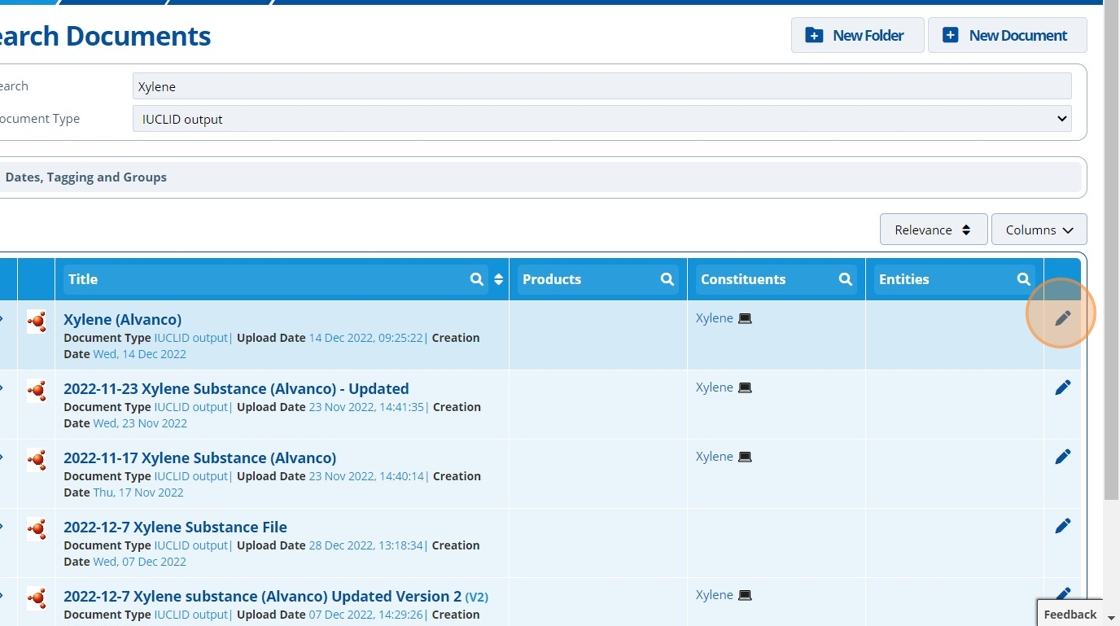
3. 👆 Click "Viewer".¶
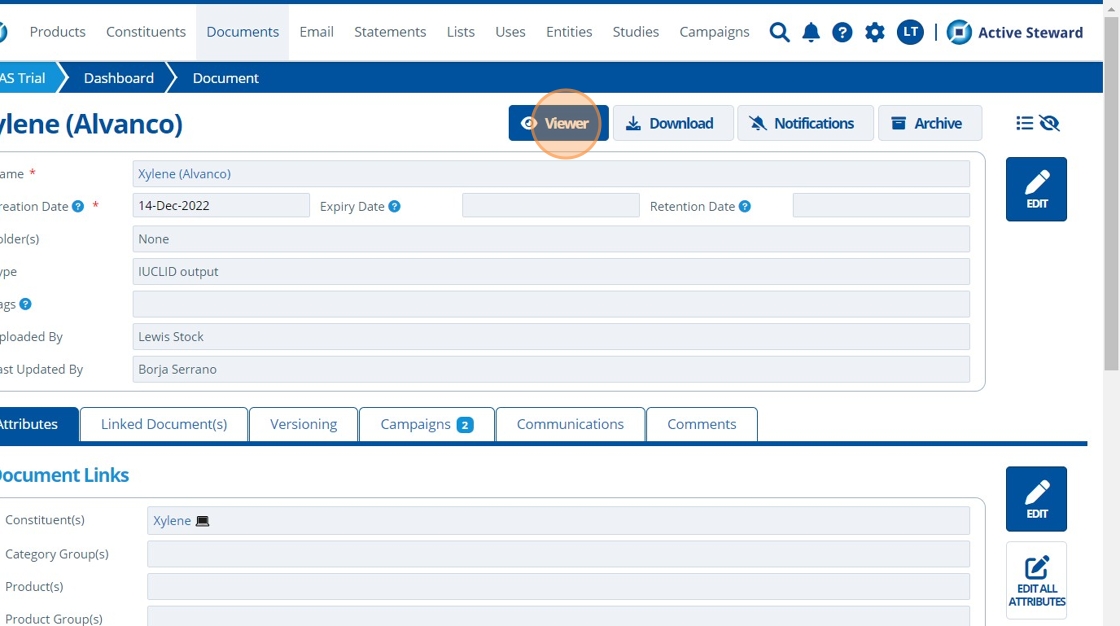
4. 👆 Click in the "Table of Contents" to navigate around the file.¶

Commenting on a IUCLID File¶
5. 👆 Click "Add Comment" to add a comment to the file as a whole.¶
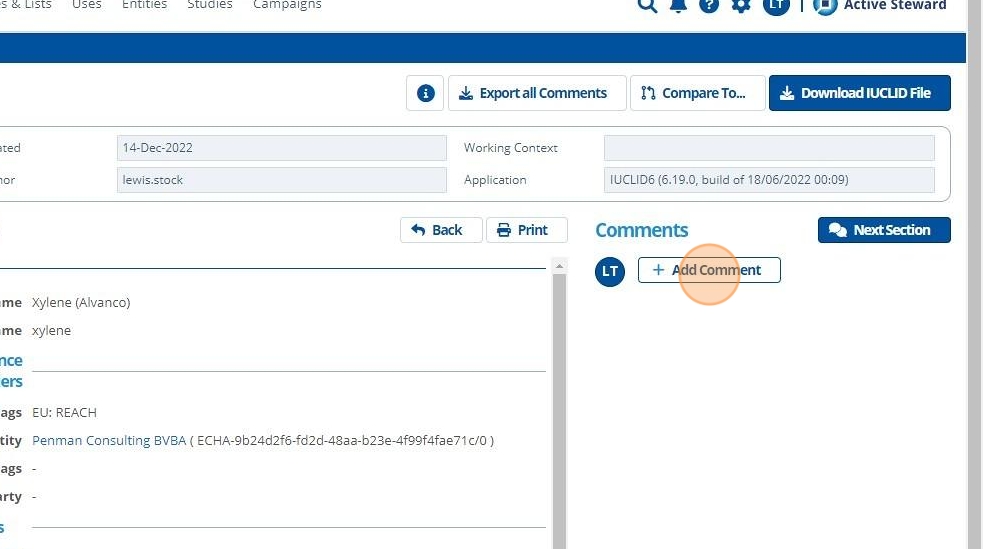
Tip
👆 Click the speech bubble icon to add a comment to a specific section of the IUCLID file. An interactive link to that section will appear in the comment.

6. 👆 Click "SAVE".¶
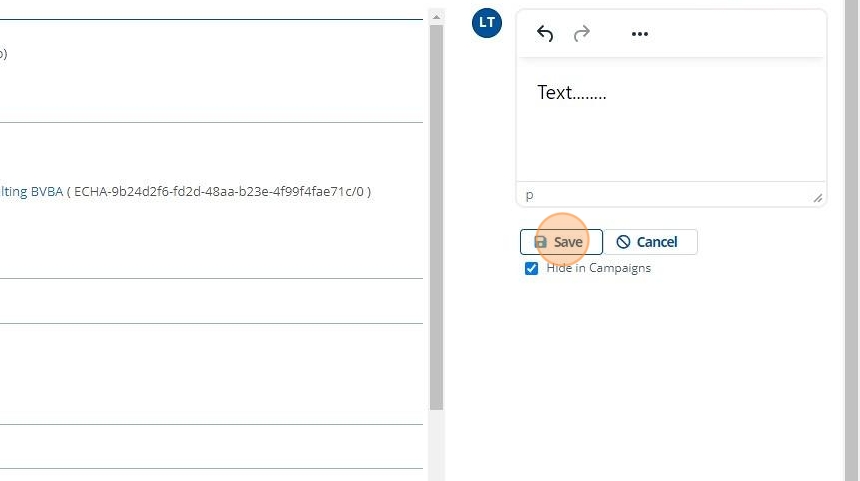
Tip
You can prevent comments appearing in campaigns (displaying to external users) using the "Hide in Campaigns" checkbox.

7. 🥳 Comments will appear along the right hand side.¶

Compare two IUCLID Files¶
8. 👆 Click "Compare To...".¶

9. 👆 Click "New Document" if the document is not yet in the system. 📤 Upload a file.¶
If the document already exists in the database, then 👆 select the checkbox for the appropriate file in the table.
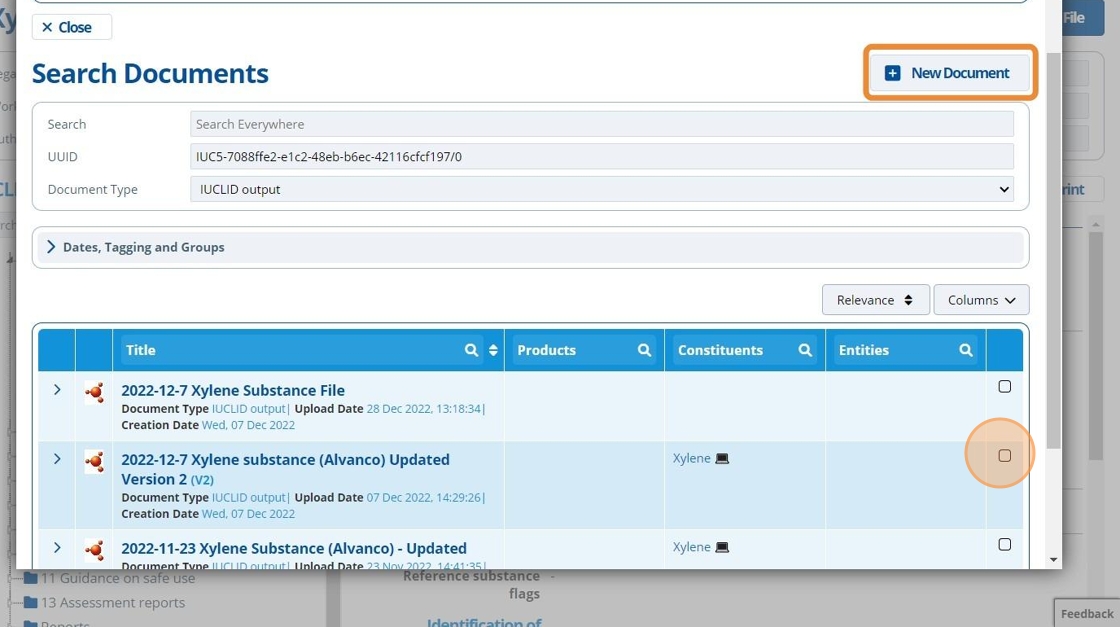
10. 👆 Click "Select".¶
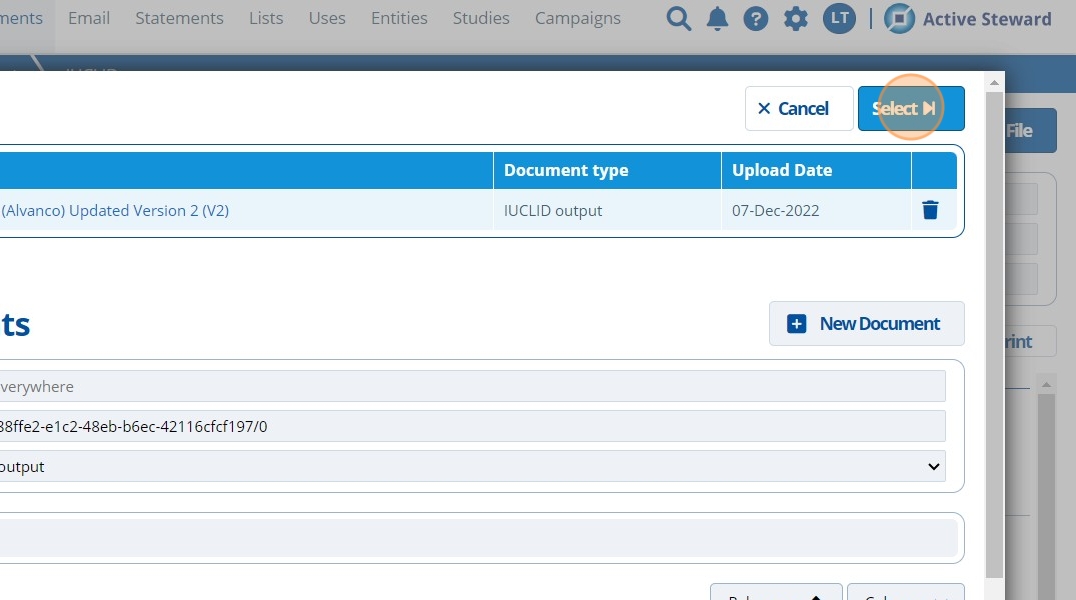
11. 🥳 The IUCLID files will be colour coded for comparison purposes. Click through the sections to see any highlighted differences.¶