Automatically Share Documents to Campaigns - Via Email¶
Tip
Documents can be added to campaigns by the following steps;
- Upload the file
- Create a Download Task using that document
- Add that Download Task to a campaign page
However, there are quicker ways to add documents to campaigns:
- Manually upload a document to the Active Steward database while simultaneously uploading it to a specified campaign. (See the following tutorial: Automatically Share Documents to Campaigns - Via Upload)
- Email a document into Active Steward, where it is automatically added to the specified campaign. (this tutorial)
Warning
Set up is required:
- A campaign must be created.
- The campaign needs to have a Documents Page.
- Find the partition email address to send the document to.
See the following preview as an example of the page set up required:
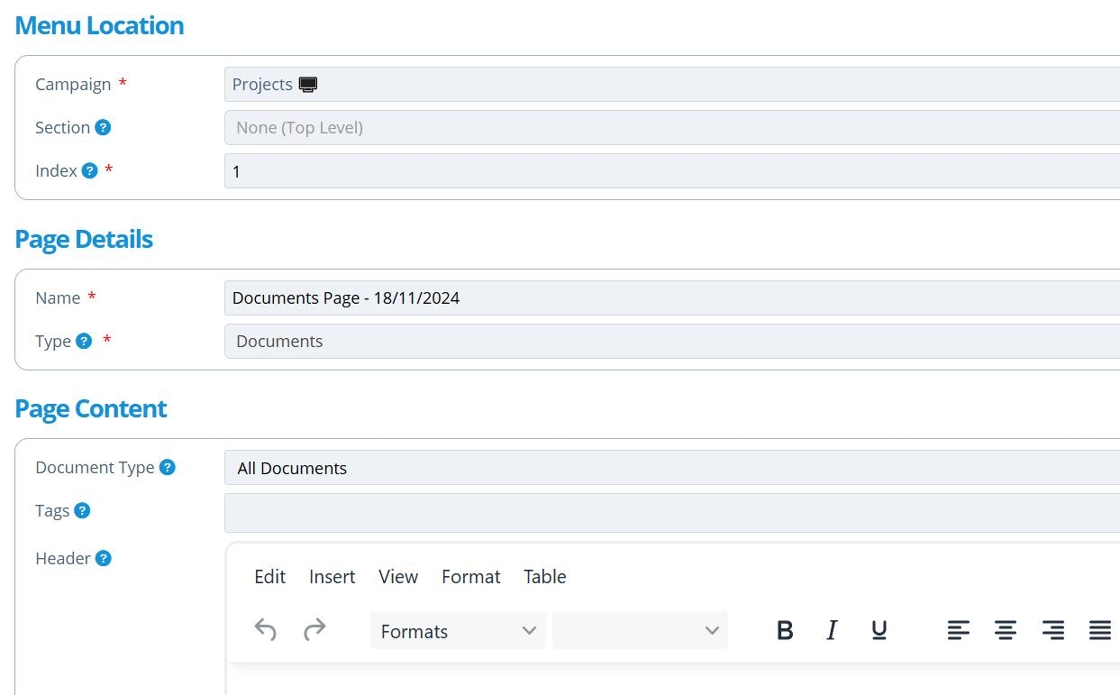
1. 👆 Navigate to Campaigns 👉 Click the campaign to display the document in.¶

2. 👆 Navigate to the Tasks tab 👉 Tasks.¶

3. 👆 Click the envelope icon to find the relevant code.¶
Any email that comes into this partitions inbox and has this code in its content, will have the email attachments added to this campaign as Download Tasks.

4. 👆 Copy the code.¶
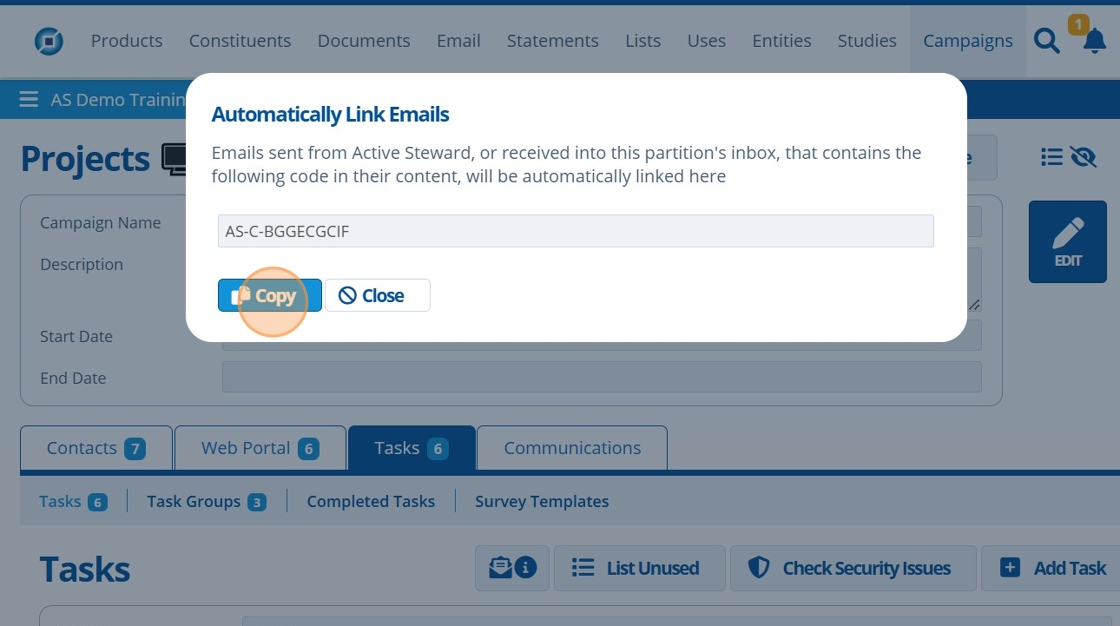
5. ✉ Send an email;¶
- Addressed to the partition,
- With the code copied in step 4 written somewhere in the emails content, and,
- with the attached document.

Tip
The email will not be stored in the partition inbox but can be found in the archive.
6. 🥳 See that the attached document now appears in the task list as a Download Task.¶

Tip
Below is a preview of what the contact can see. See that the document has appeared in the table, ready for download.
