Manually Link Entities to Study¶
Tip
Automatically Linking Entities to studies relies on the pre-existing links between entities and substances, whereas manually linking does not.
1. 👆 Navigate to "Costs & Invoicing" 👉 "Cost Sharing" 👉 "Entities".¶
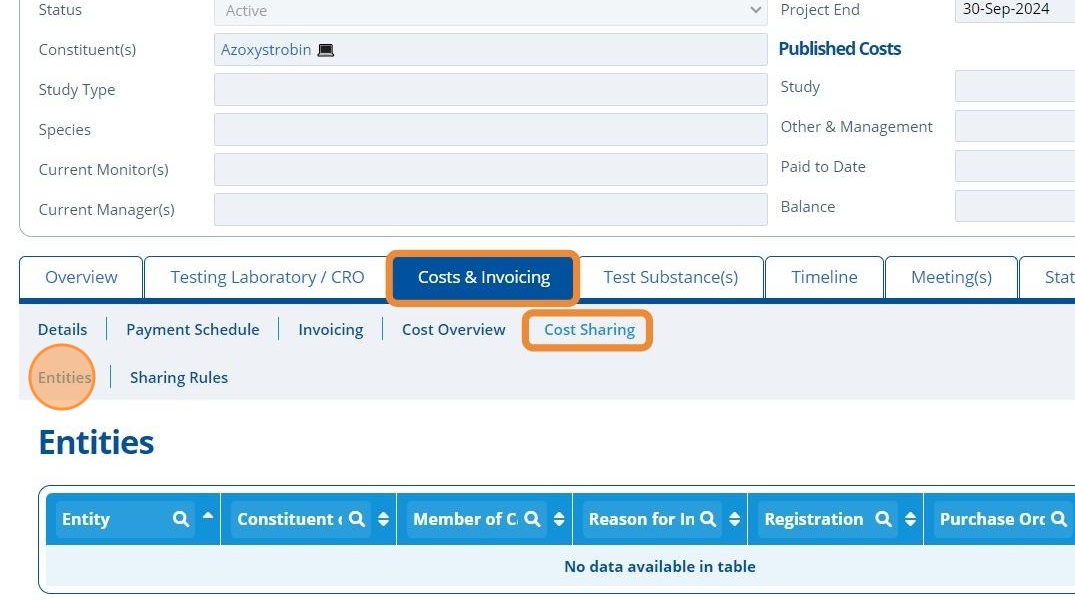
2. 👆 Click "EDIT".¶
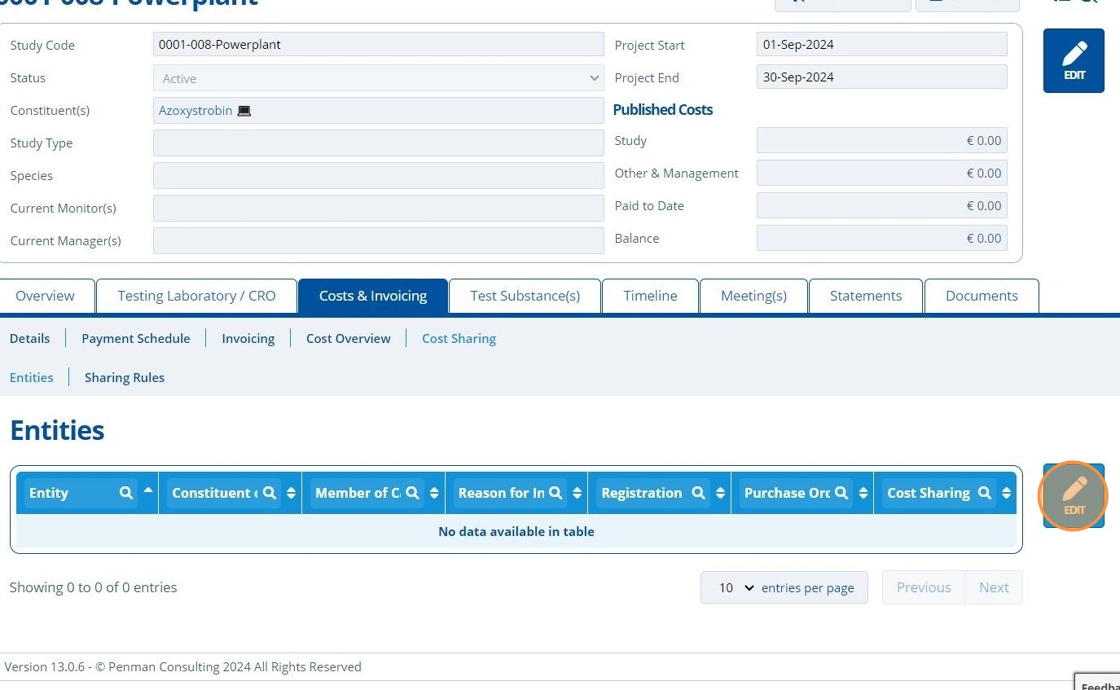
Link a Single Entity¶
3. 👆 Click "Single Entity". To link Multiple entities, skip to step 8.¶
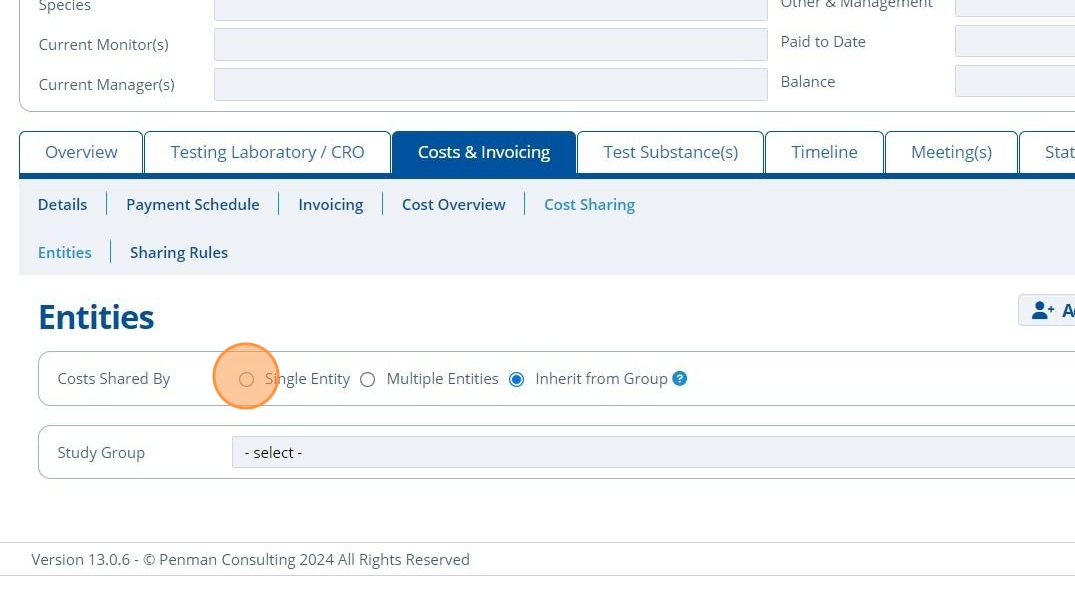
Tip
See Use Study Groups to learn how to link entities by inheriting from a study group. This is the option "Inherit from Group" shown in the above step.
4. 👆 Select the "Entity" field and choose an entity from the drop-down list.¶
The list has all entities in the partition (Create an Entity).
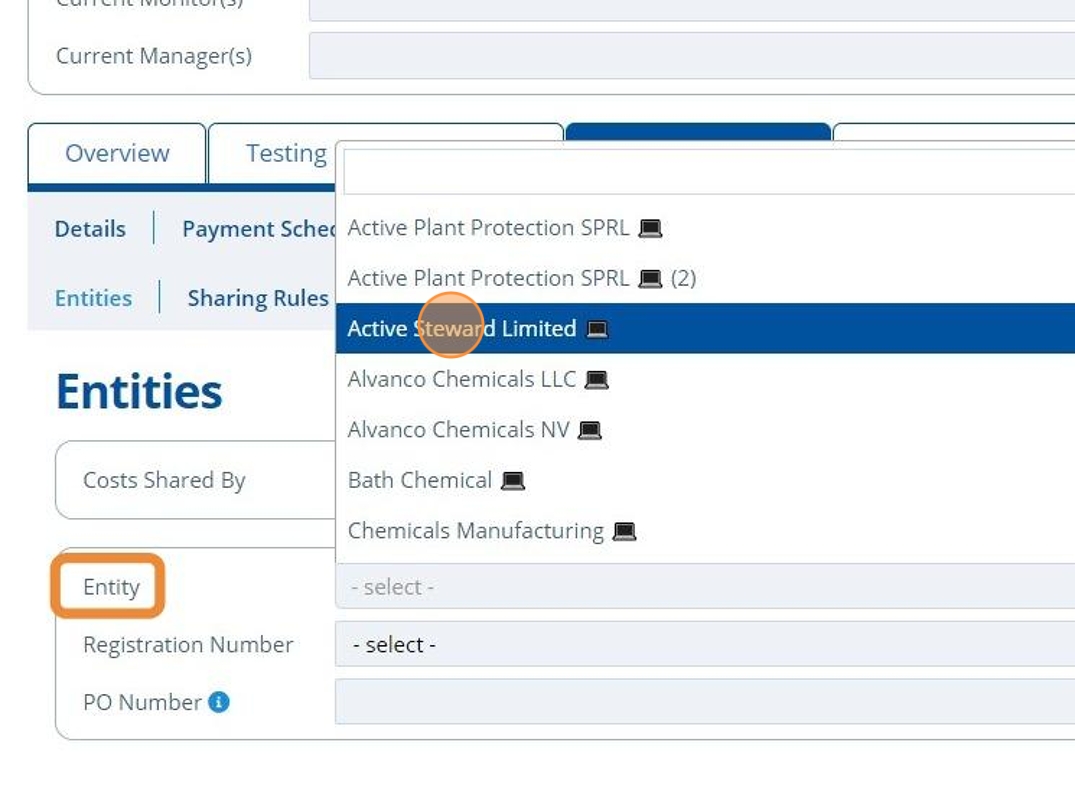
5. ✍️ Enter a Purchase Order Number if applicable.¶
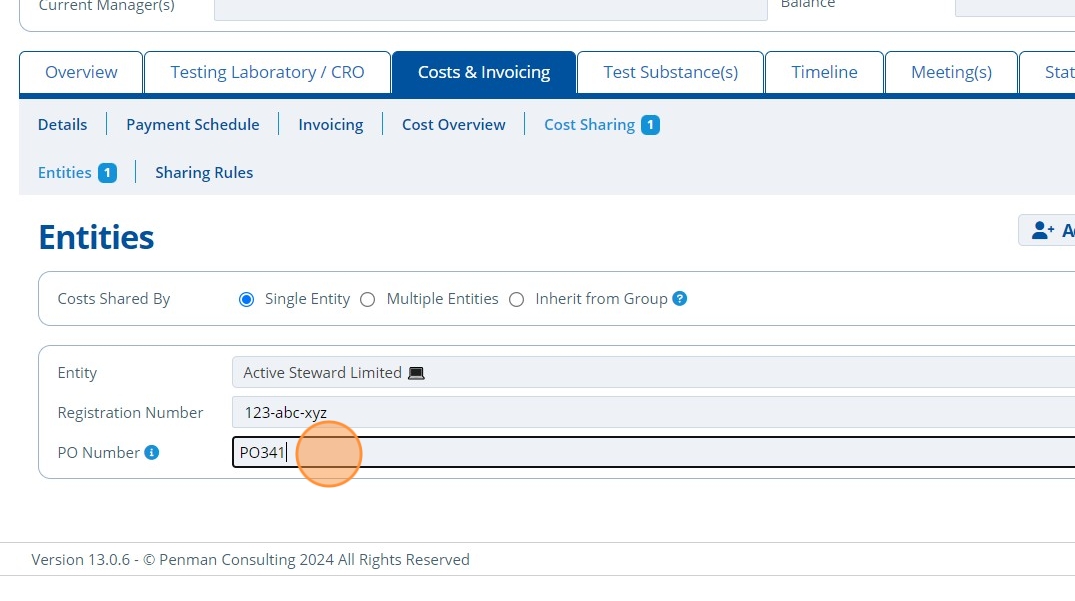
Tip
The "Registration Number" field is only relevant for substance-entity links that have the entity role "Only Representative" or "Registrant". For other roles, this field is not selectable.
6. 👆 Click "SAVE".¶
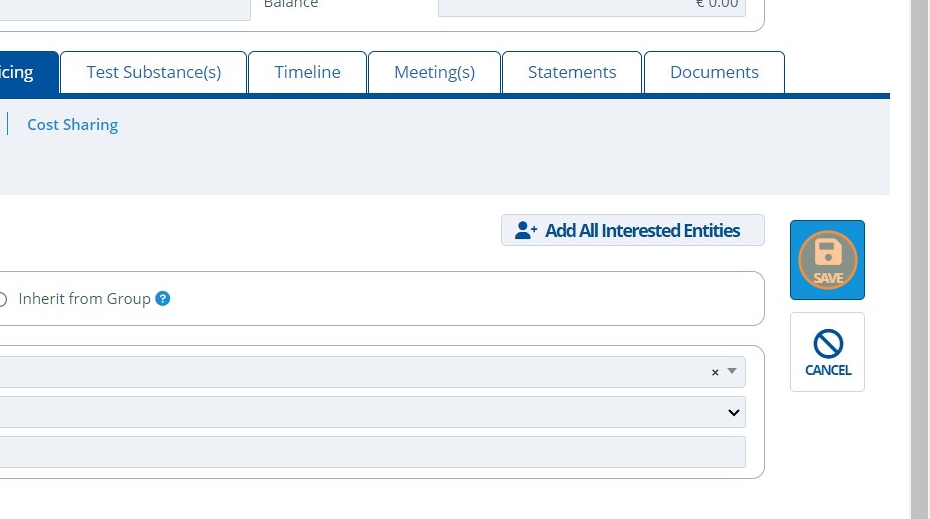
7. 🥳 The Entity is linked to the study.¶

Link Multiple Entities¶
8. 👆 On the same screen as step 1, 👆 Click "EDIT".¶
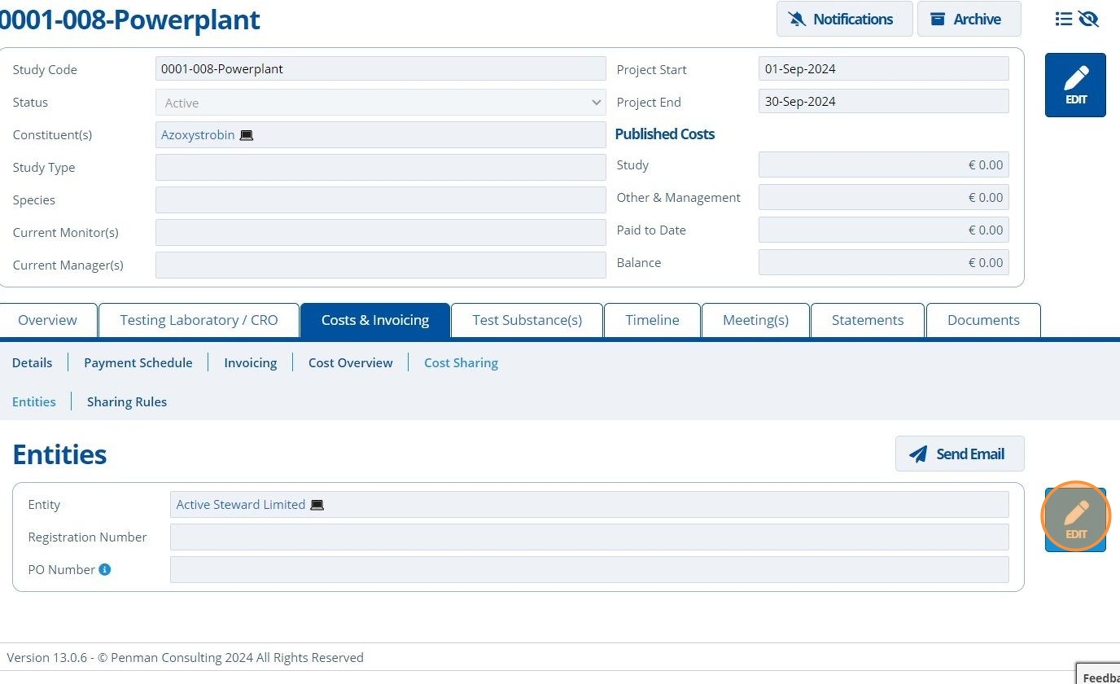
9. 👆 Click "Multiple Entities".¶
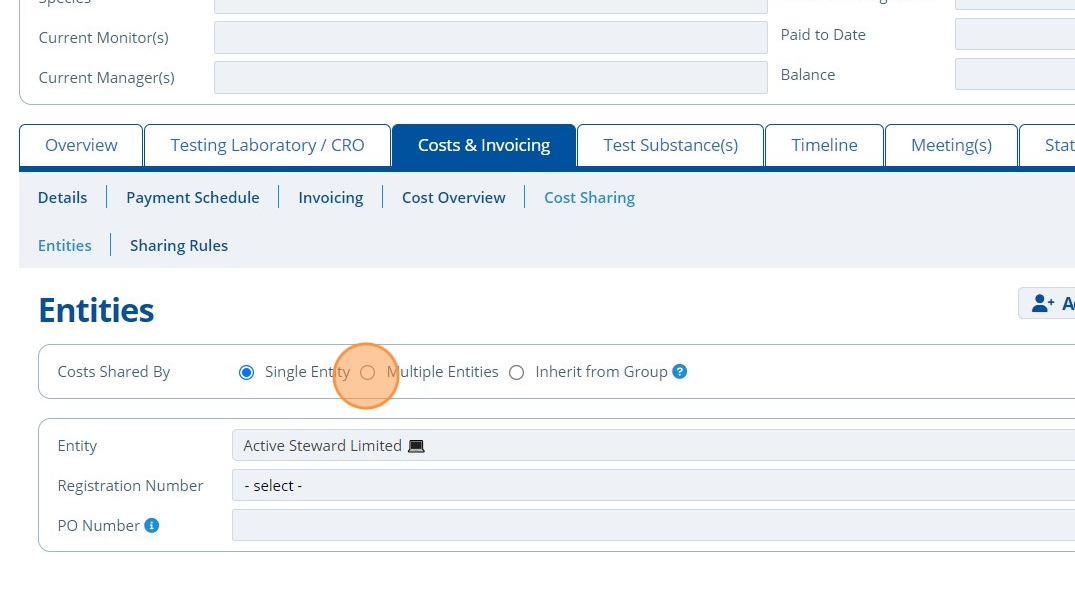
10. 👆 Click the "Add Entity" button to add another link.¶
The existing linked entities will automatically display in a table format.
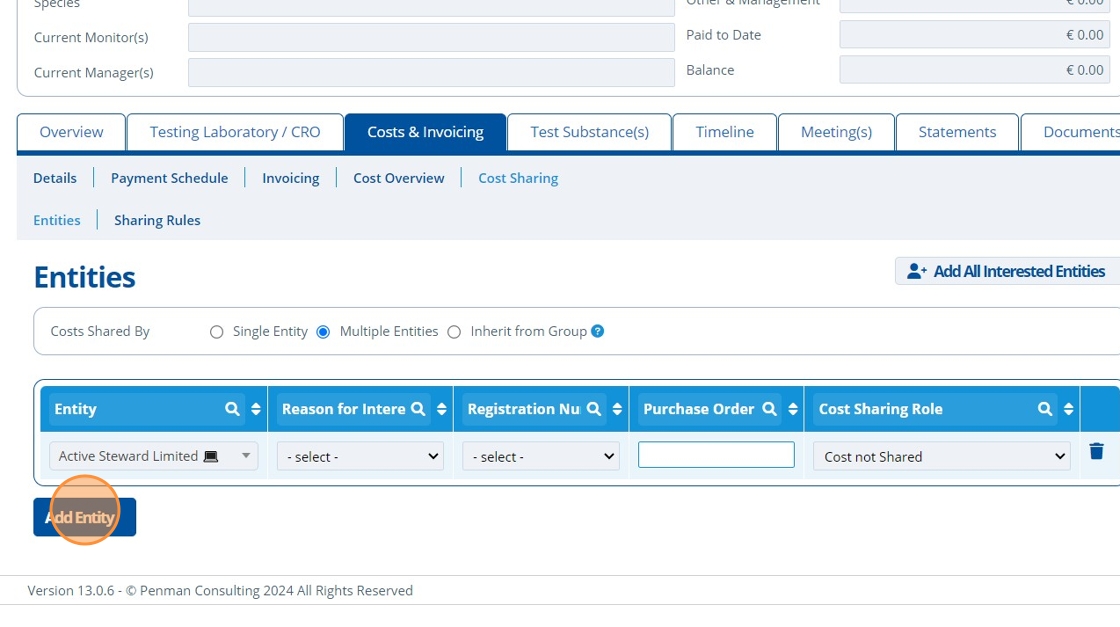
11. 👆 Click the Entity field 👉 Choose an entity from the list.¶
The list contains all entities in the partition (Create an Entity).
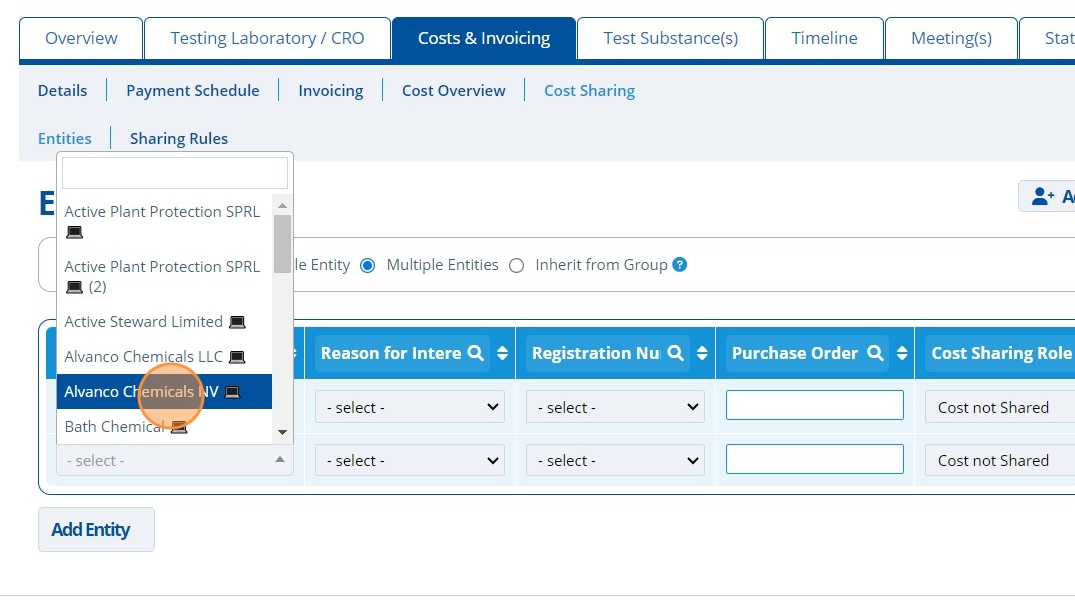
12. ✍️ Enter a Purchase Order number 👉 Select a Cost Sharing Role 👉 Select a "Reason for Interest" if applicable.¶

Tip
Unlink an entity by 👆 clicking the delete icon.
13. 👆 Click "SAVE".¶
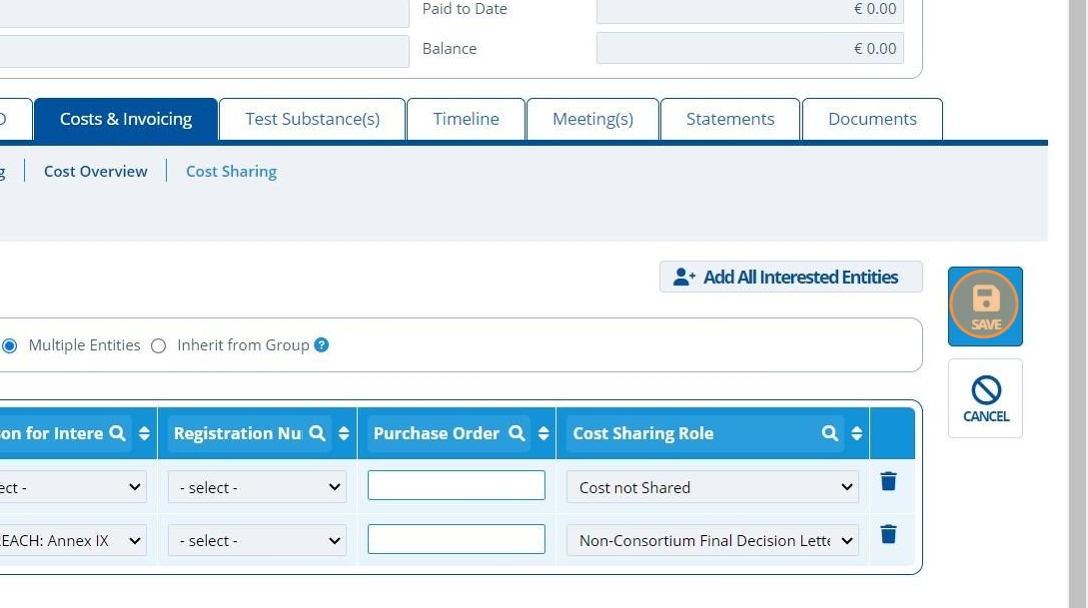
14. 🥳 Multiple entities are linked to the study.¶
