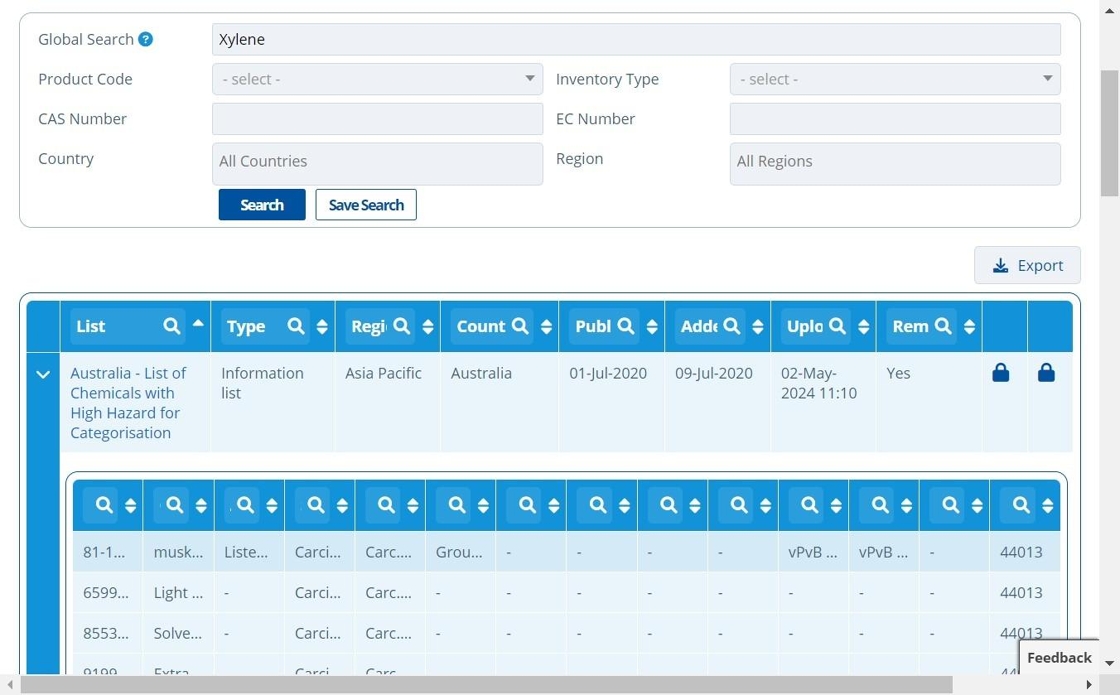Search Inventories by Product or Constituent¶
Tip
Searching inventories by product allows the user to check what lists contain any of the constituents that make up that product.
Inventories/Lists can also be searched by constituent – this allows the user to quickly check which lists the constituent is a part of. Being on a list may mean that the constituent has additional regulatory requirements in a certain region for example.
Search By Product¶
1. 👆 Navigate to Products 👉 Select a product.¶
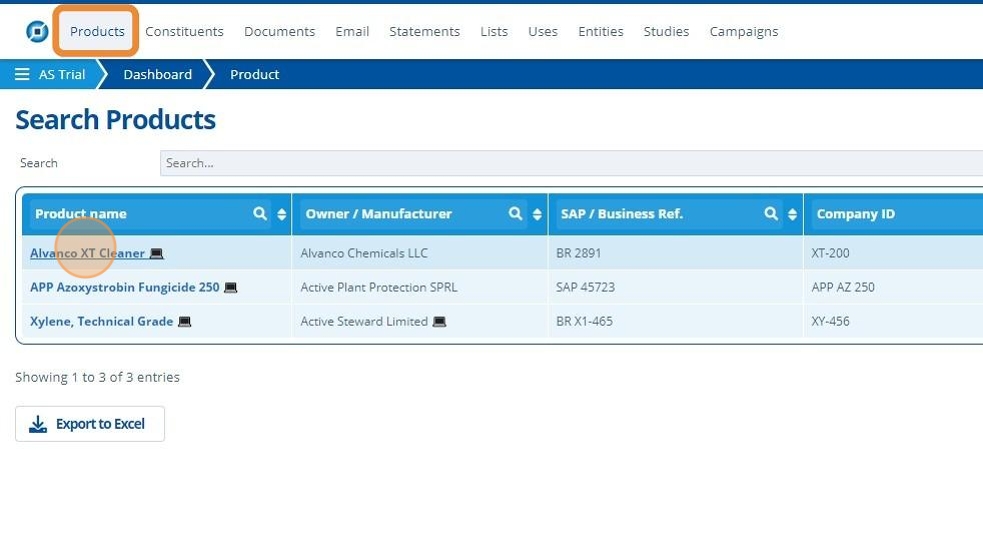
2. 👆 Navigate to the "Lists" tab.¶
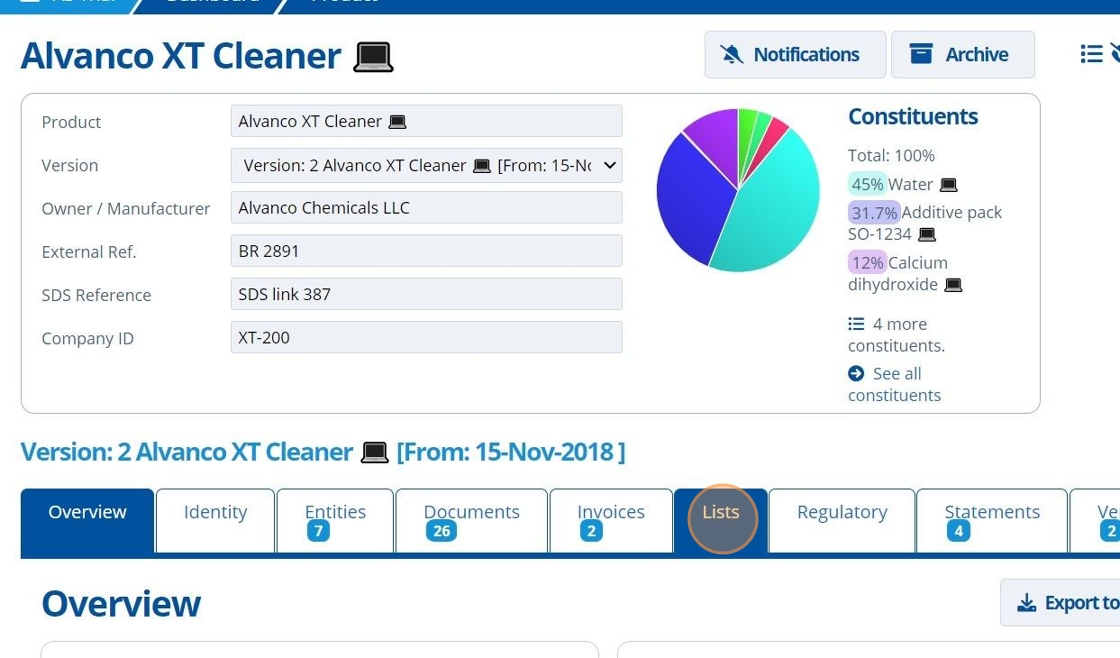
3. 👆 Choose to search all Inventories / Lists by EC or CAS numbers.¶
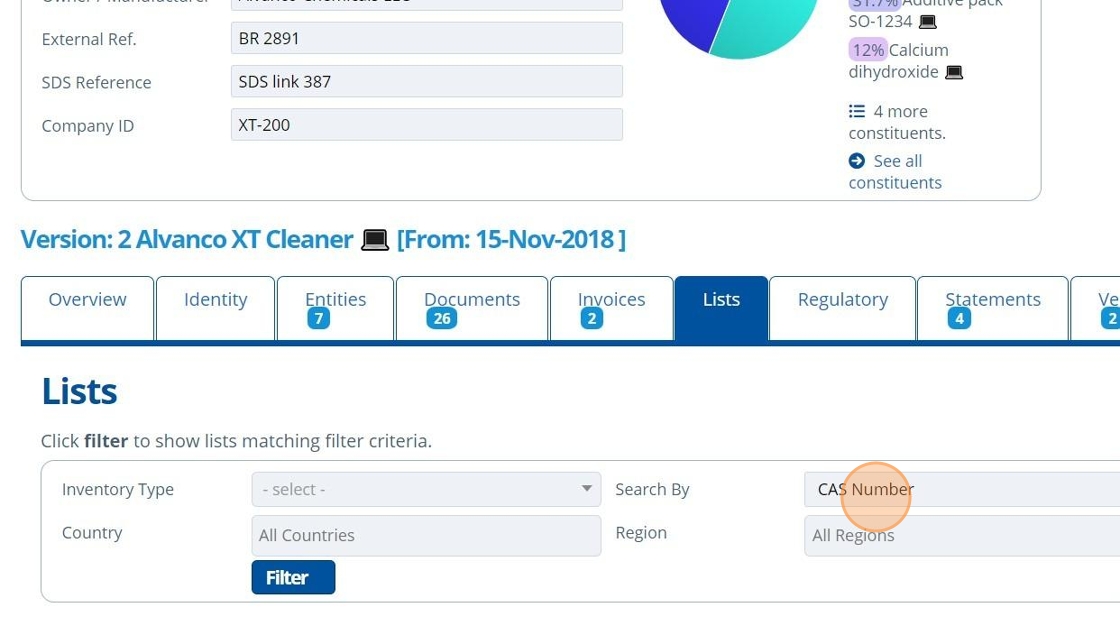
4. 🔍 Search by Inventory Type, if necessary.¶
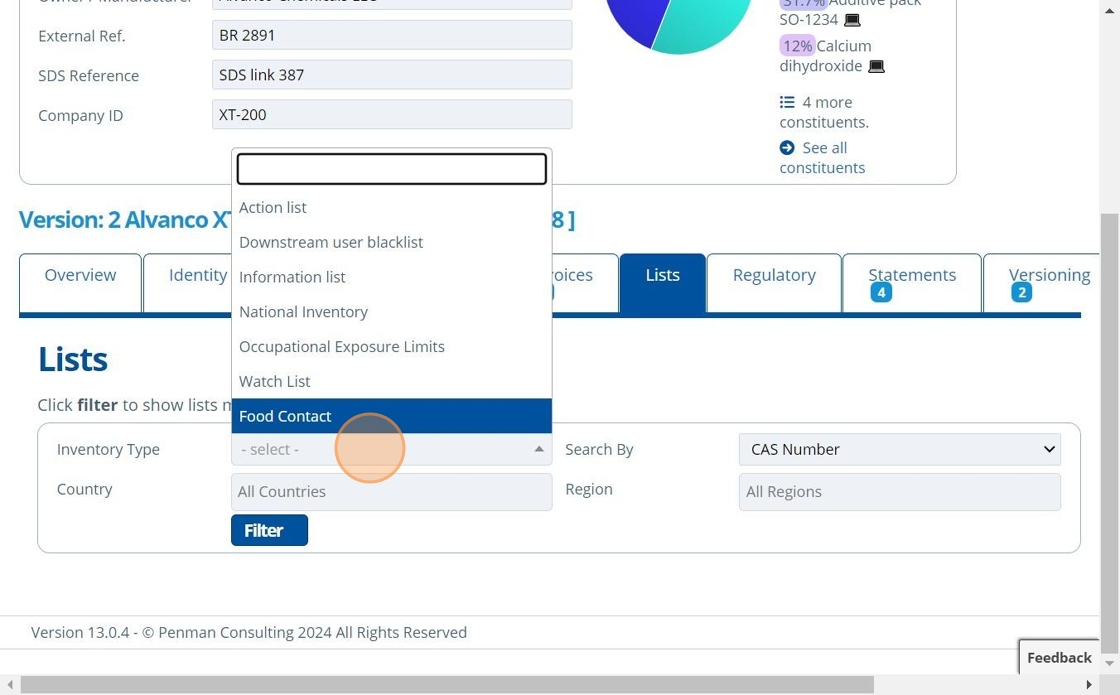
5. 🔍 Search by Country, if necessary.¶
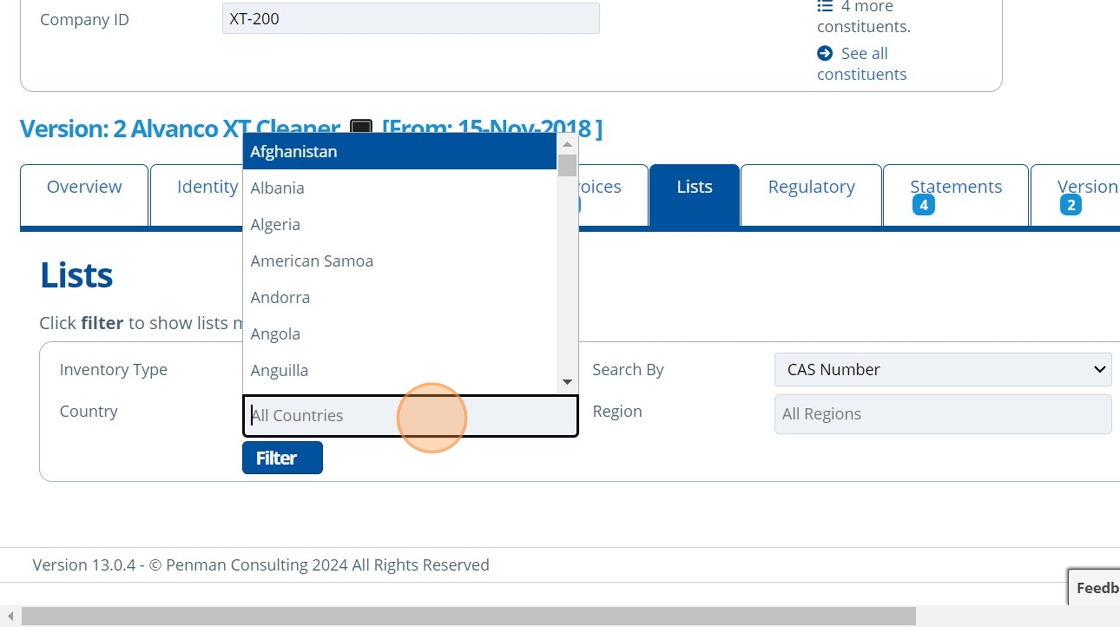
6. 🔍 Search by the Region, if necessary.¶
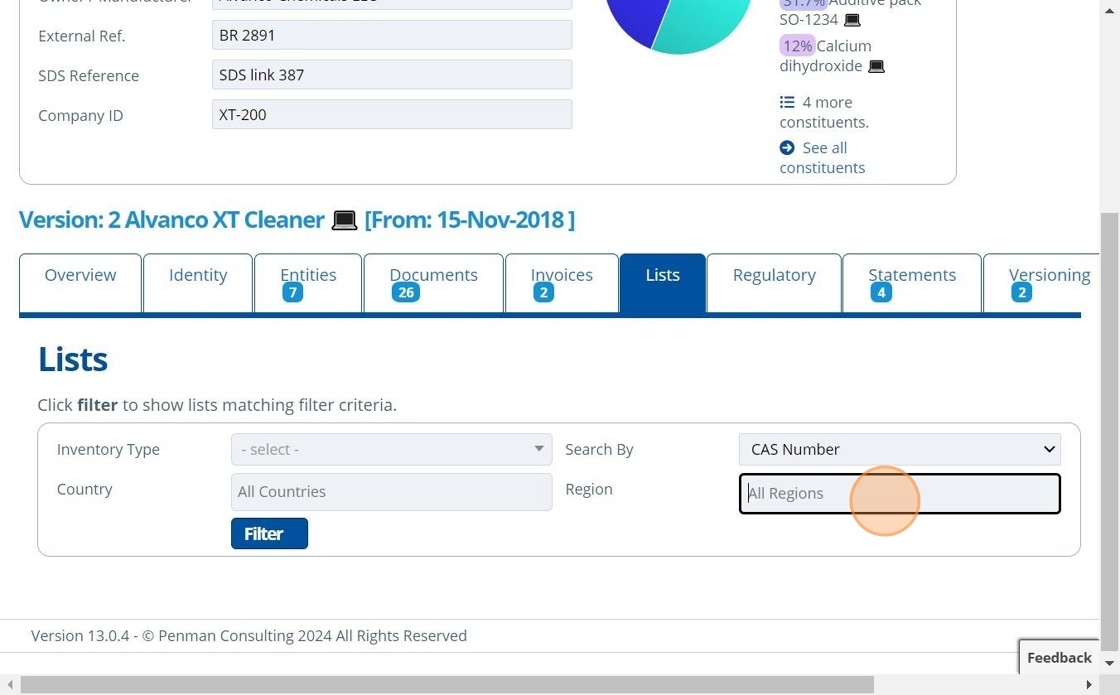
7. 👆 Click "Filter".¶
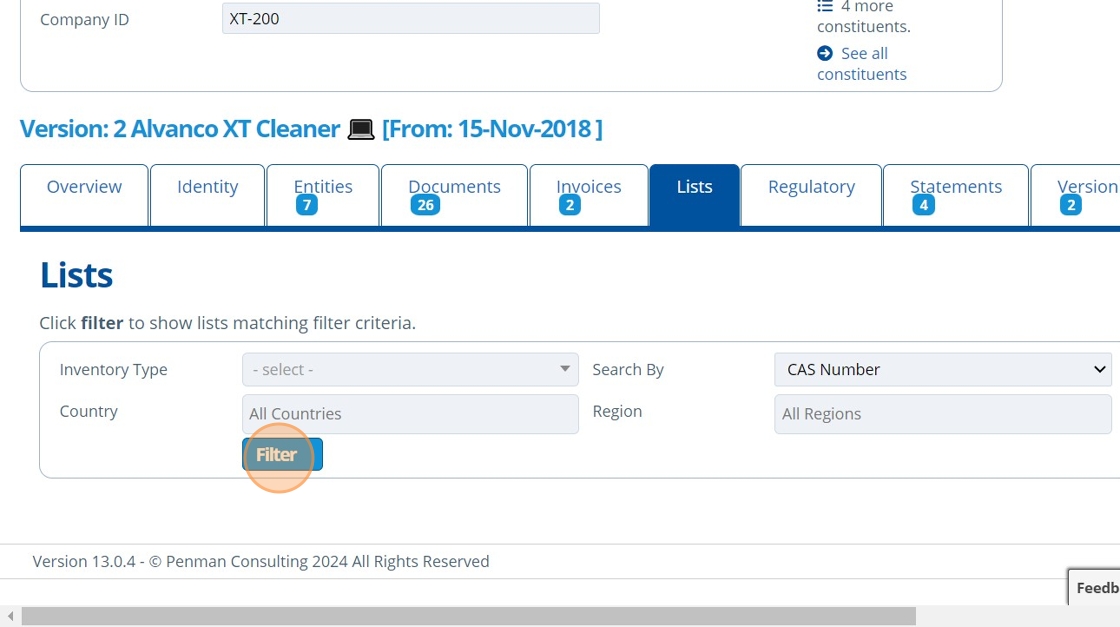
Tip
If there is no Inventory Type, Country or Region selected, then all lists will be shown.
8. 👆 Click the chevrons to see more detail.¶
- "Yes" in the "Inclusion" column means that all the constituents which make up the product are contained in the list.
- "Partial" in the "Inclusion" column means that some (not all) of the constituents which make up the product are contained in the list.
- "Incomplete" in the "Inclusion" column means that the constituent is part of the product, but there is no CAS/EC number filled in. This could be because the constituent type doesn't have them, or that there is missing data.
- "No" in the "Inclusion" column means that none of the constituents which make up the product are contained in the list. There could also be "Incomplete" constituents here that do not have CAS/EC numbers.
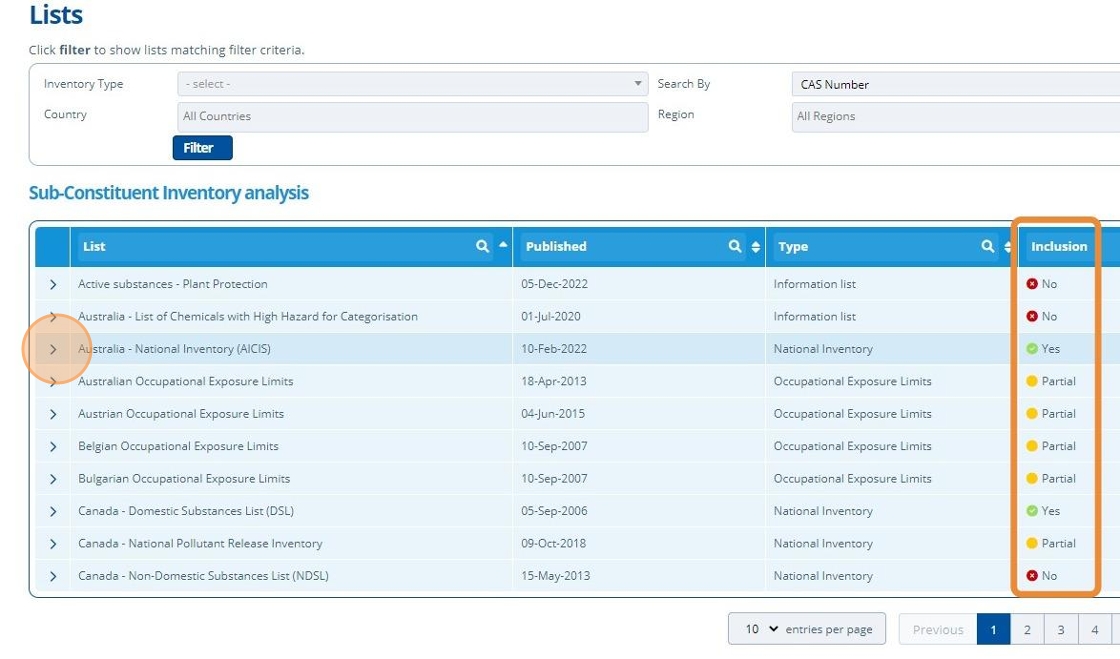
9. 🥳 Click the plus symbol to expand the sub-constituents, and view further details on which are included, and which aren't.¶
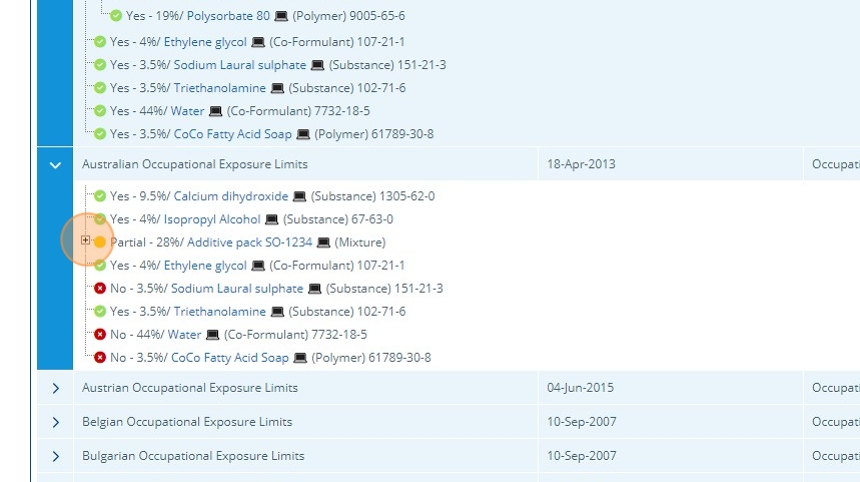
Tip
These screens can be exported to excel by: Documents 👉Wizards 👉 Inventory and List Report.
Search By Constituent¶
10. 👆 Navigate to Constituents 👉 Select a Constituent.¶
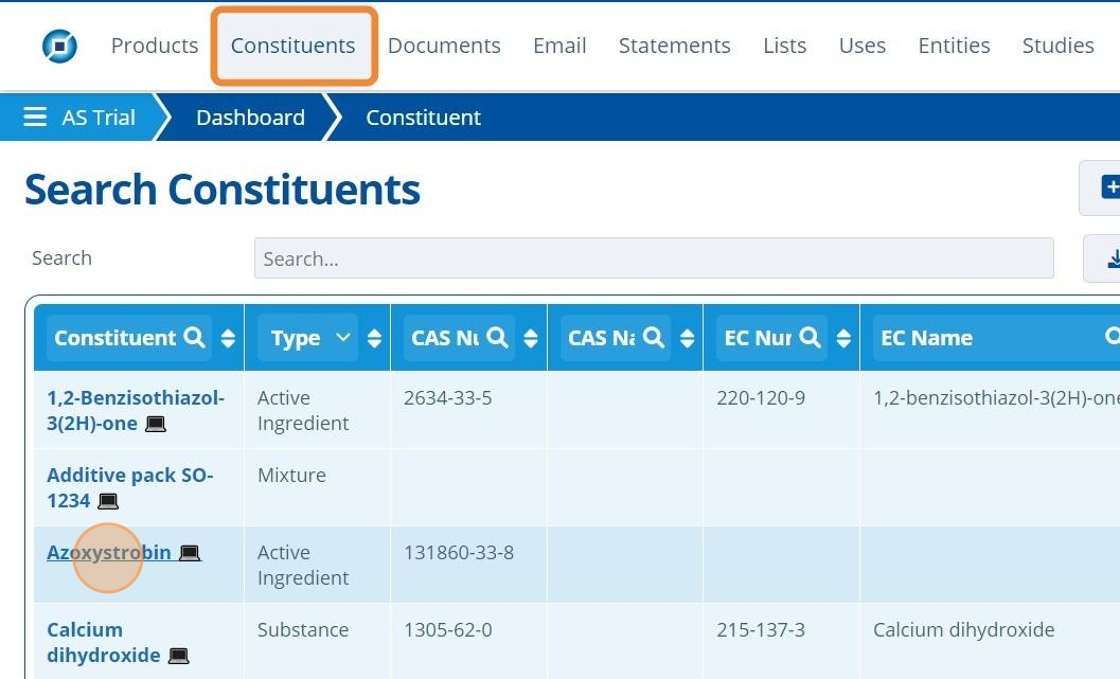
11. 👆 Navigate to the "Lists" tab.¶
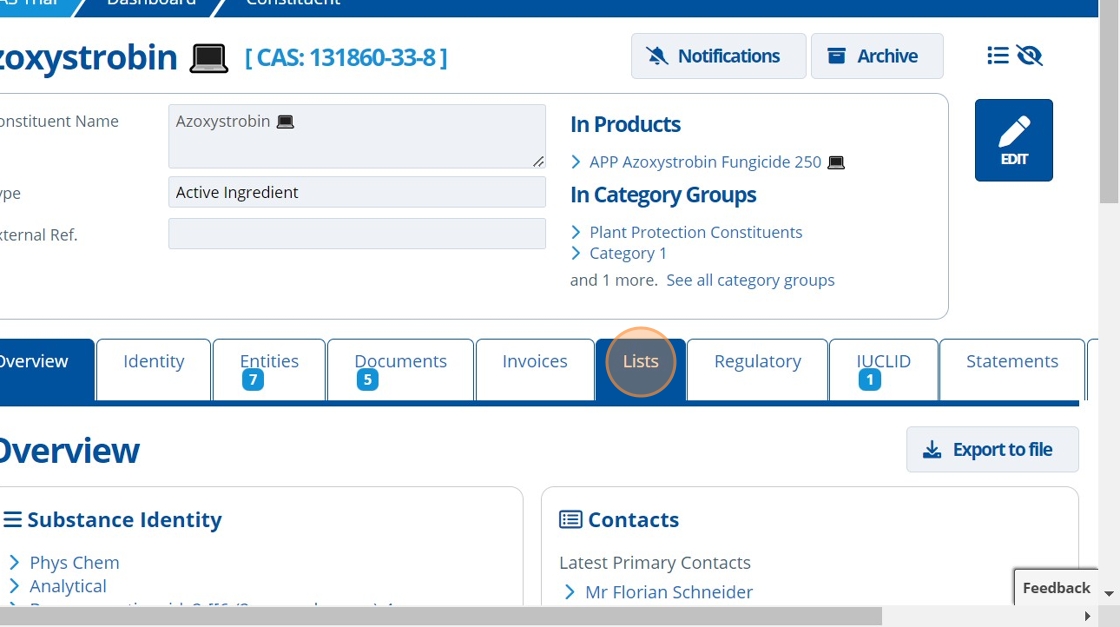
12. 👆 Choose to search all Inventories / Lists by the Constituents EC or CAS number.¶
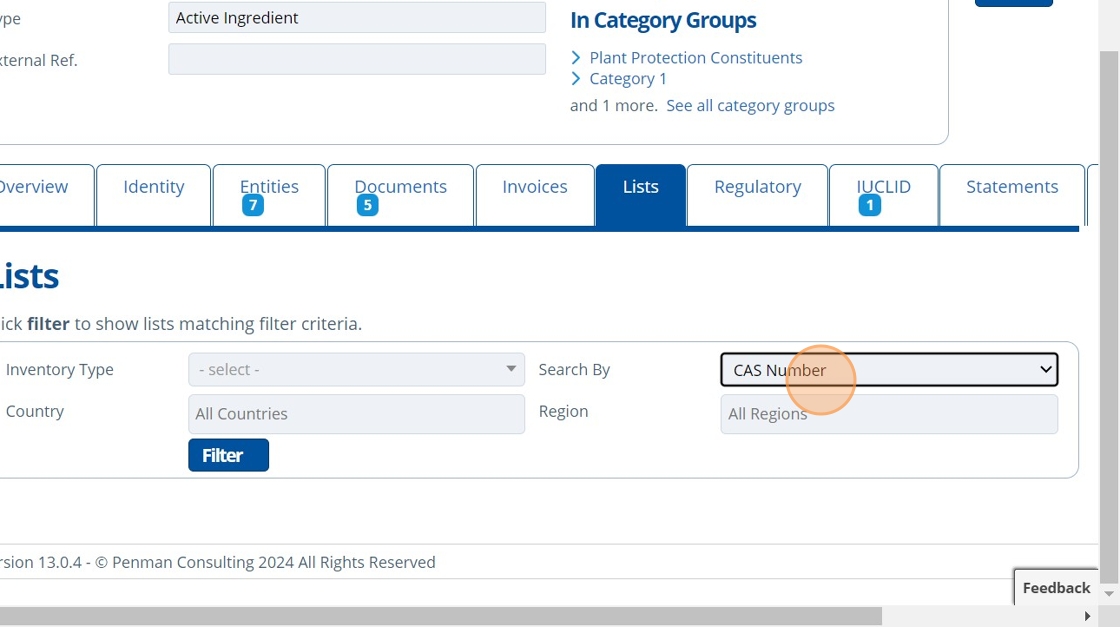
13. 🔍 Search by Country, if necessary.¶
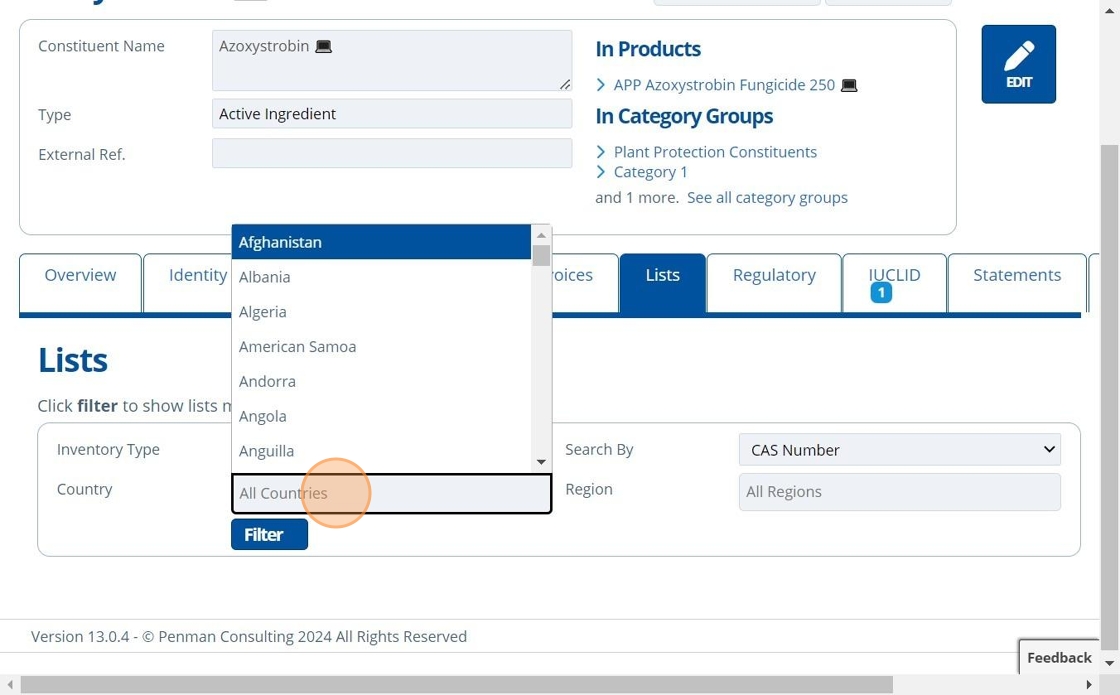
14. 🔍 Search by Inventory Type, if necessary.¶
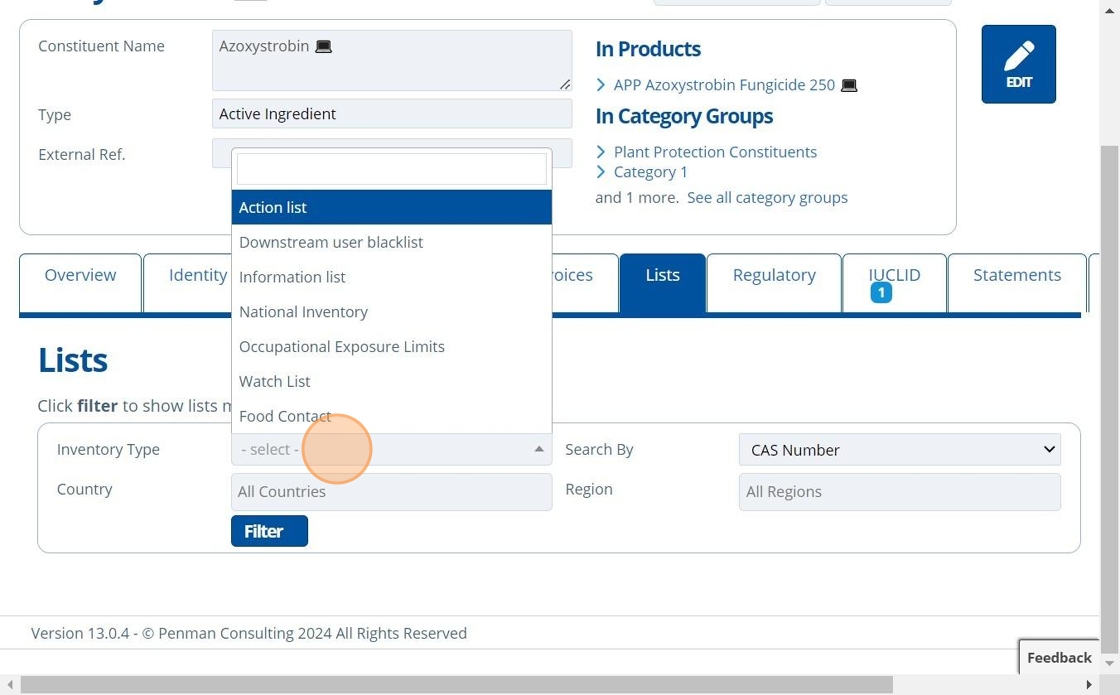
15. 🔍 Search by the Region, if necessary.¶
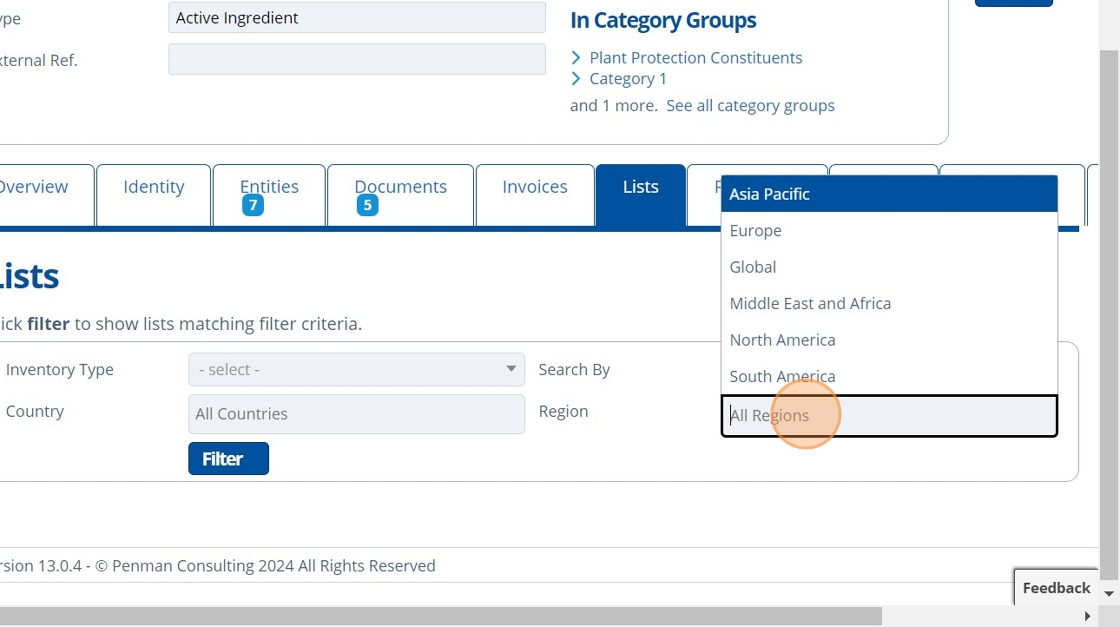
16. 👆 Click "Filter".¶
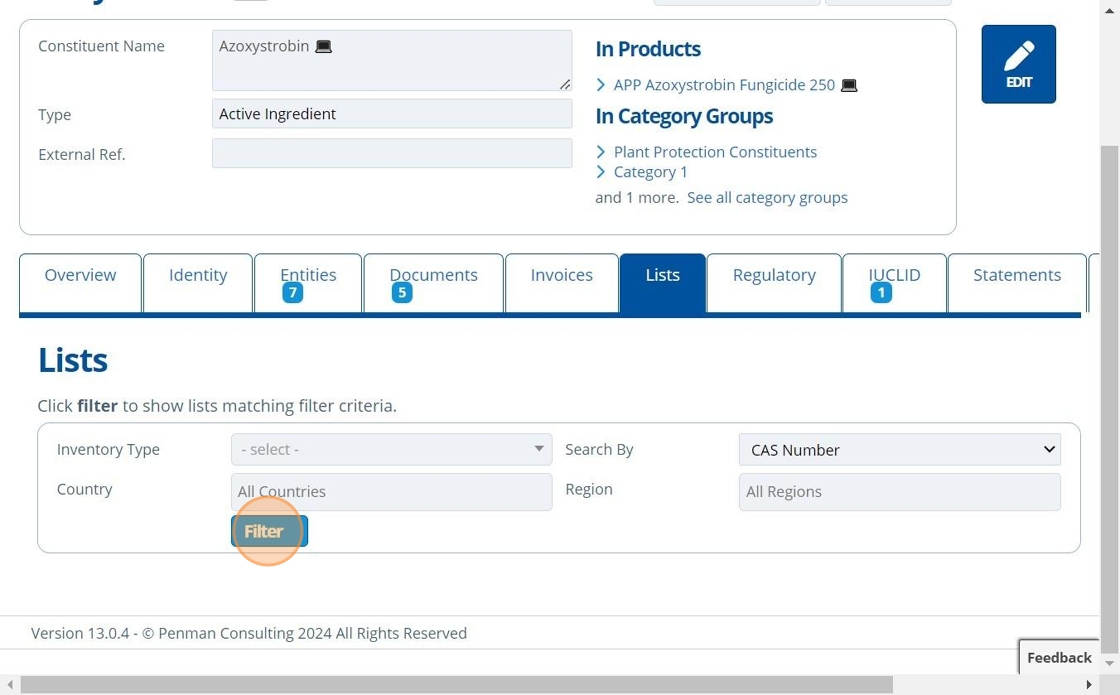
Tip
👆 Click the chevrons to view more detail.
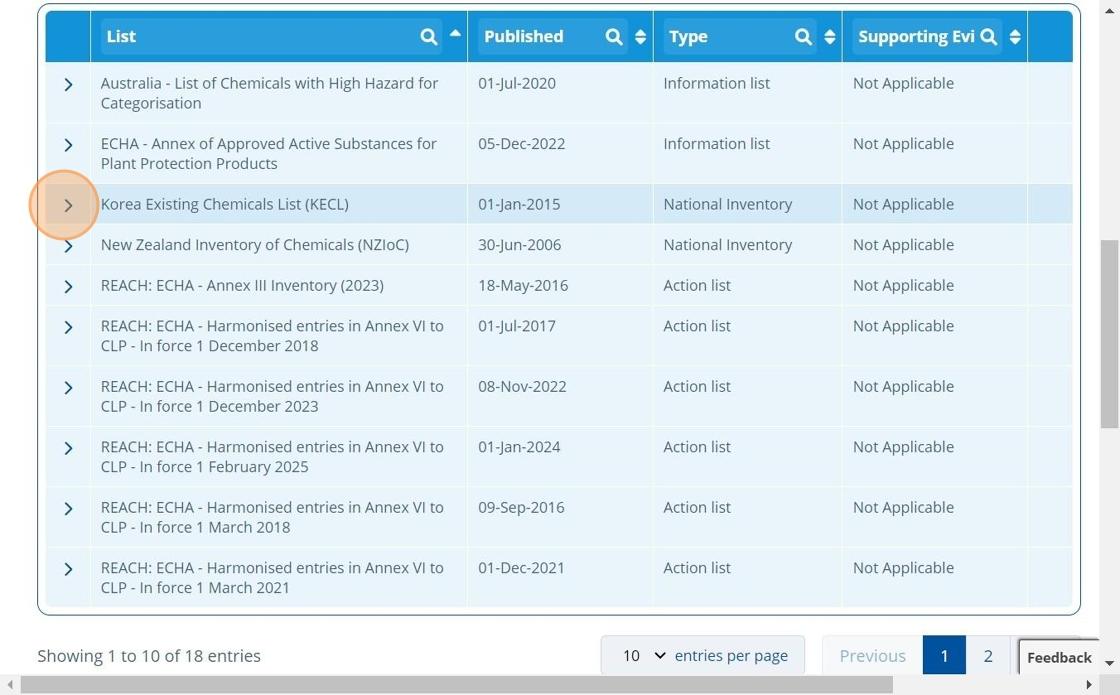
17. 🥳 The first table shows lists that include the Constituent. The table below shows lists that do not include the Constituent.¶
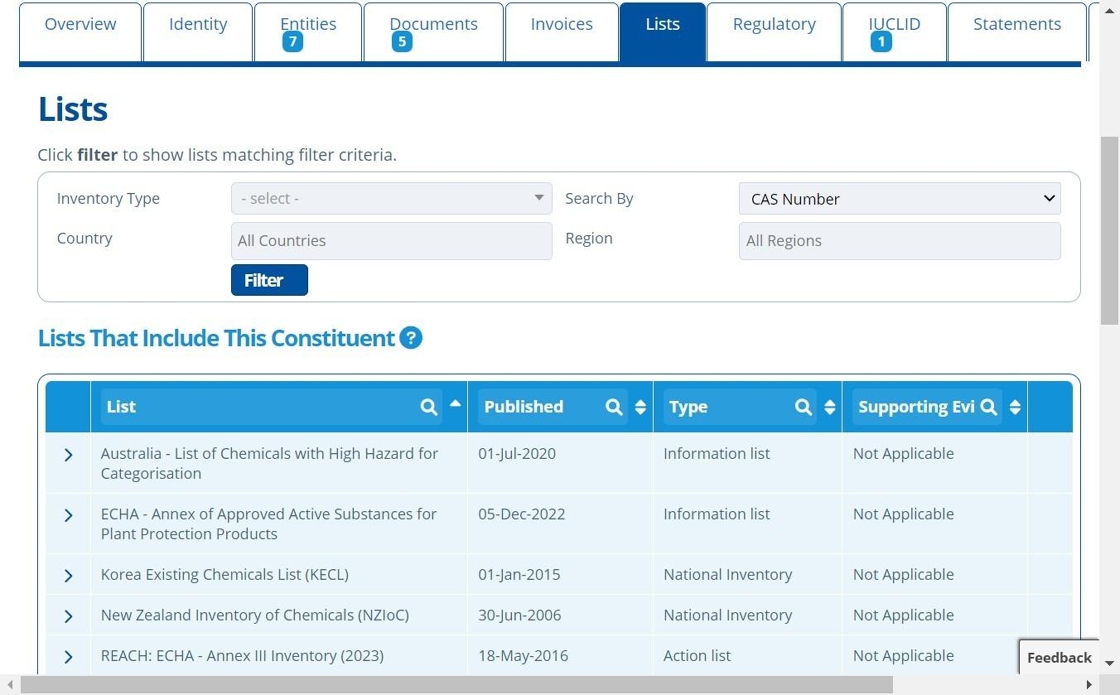
Tip
See Override Inclusion and Add Evidence to manually add a constituent to a list.
General Search¶
Tip
The "Search Inventories" page has more options to filter by.
18. 👆 Navigate to Lists 👉 "Search Inventories & Lists".¶
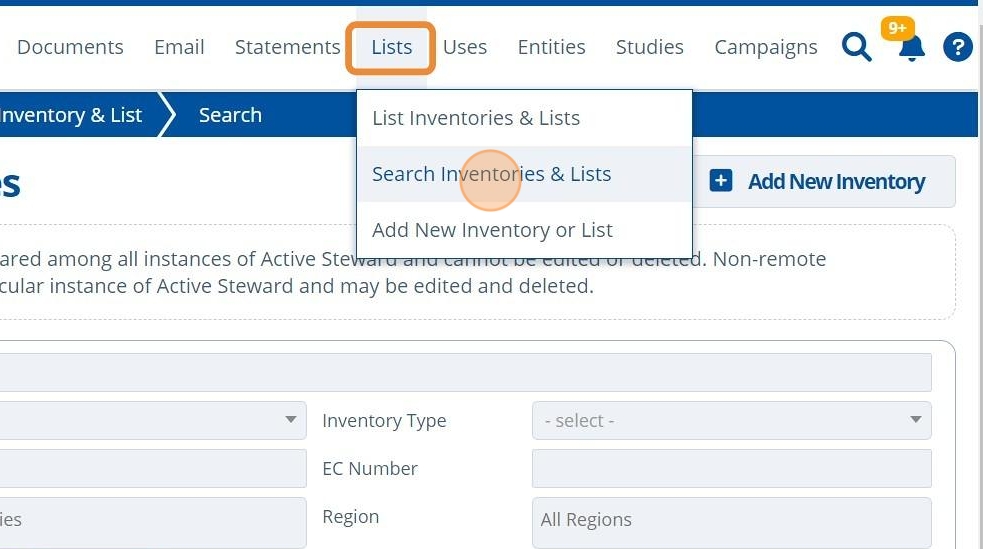
19. ✍️ Enter information into the fields.¶
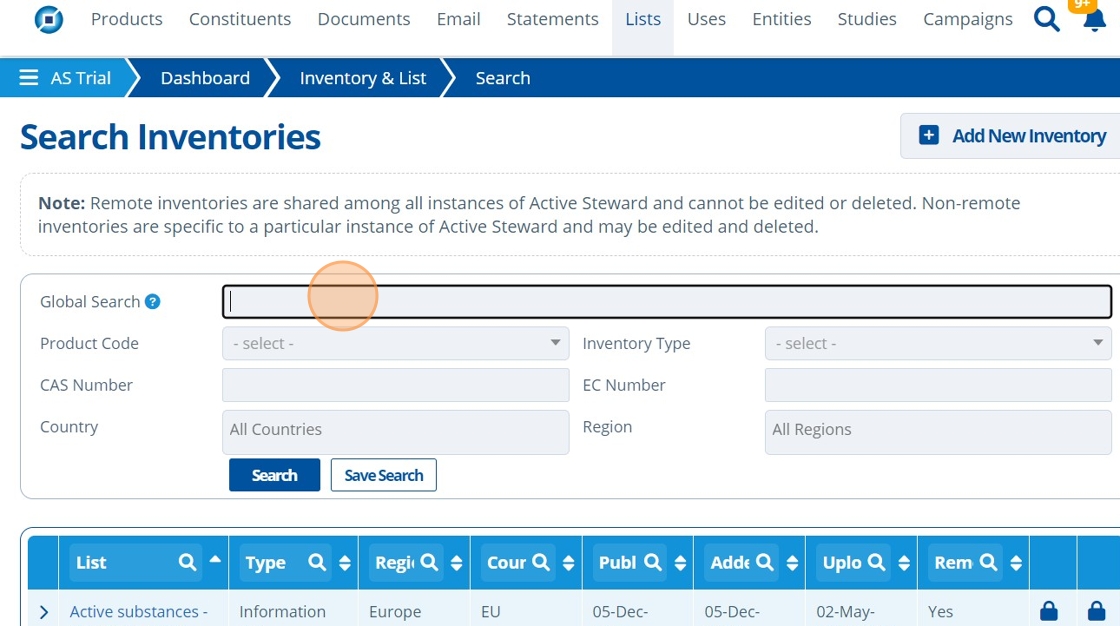
20. 👆 Click "Search".¶
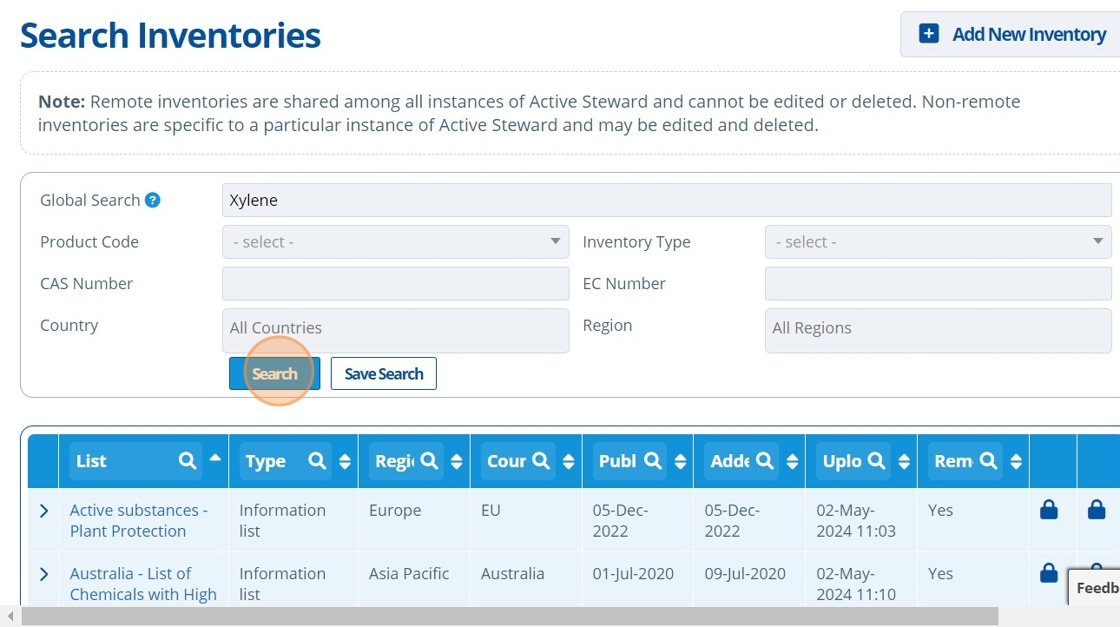
21. 👆 Click the chevrons to see more detail.¶
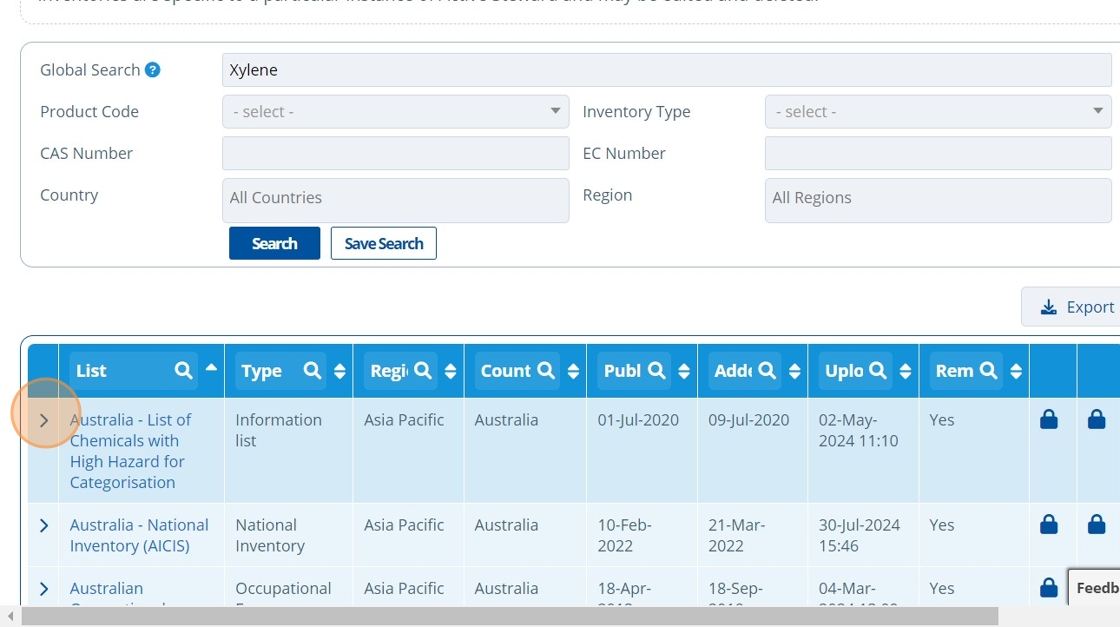
22. 🥳 Search complete.¶