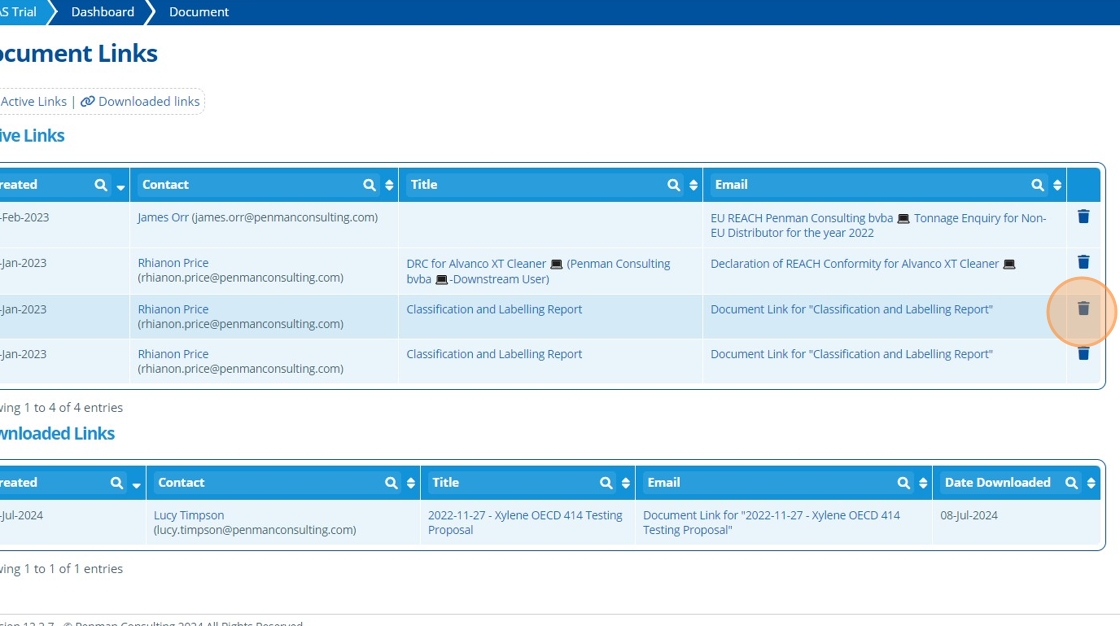Share Document Links¶
Tip
The purpose of sharing document links is so non-users of Active Steward can view a file. They do not need to log in to access. Below is a preview of when the user clicks the link. Note that it is a one-time link meaning they can only click and access the document once.
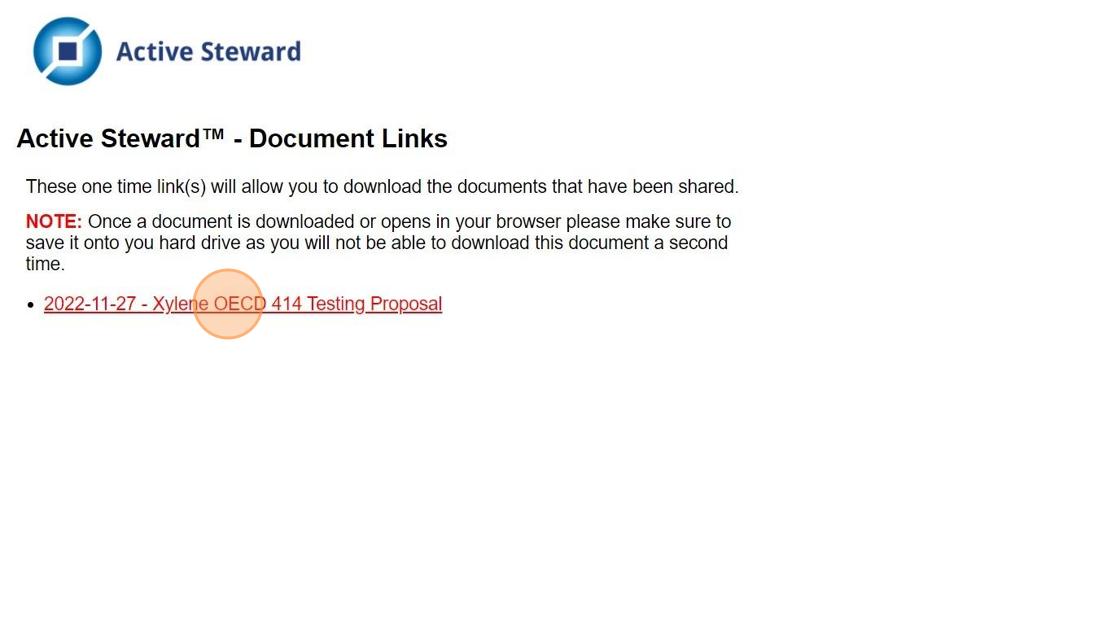
Tip
Who the link is being sent to must exist in the system as a contact in order for them to be selected in the Document Link Wizard. - see Create a Contact.
1. 👆 Navigate to Documents 👉 "Send Document Link(s)".¶
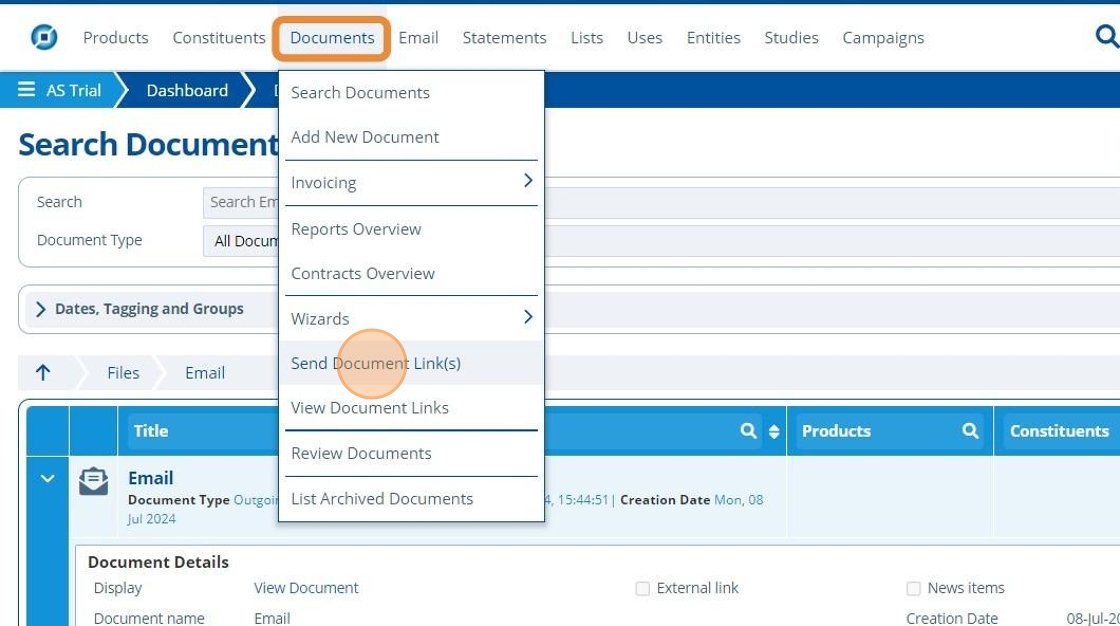
2. The "Document Link Wizard" opens 👉 follow the wizard to send the email that includes the "Document Link".¶
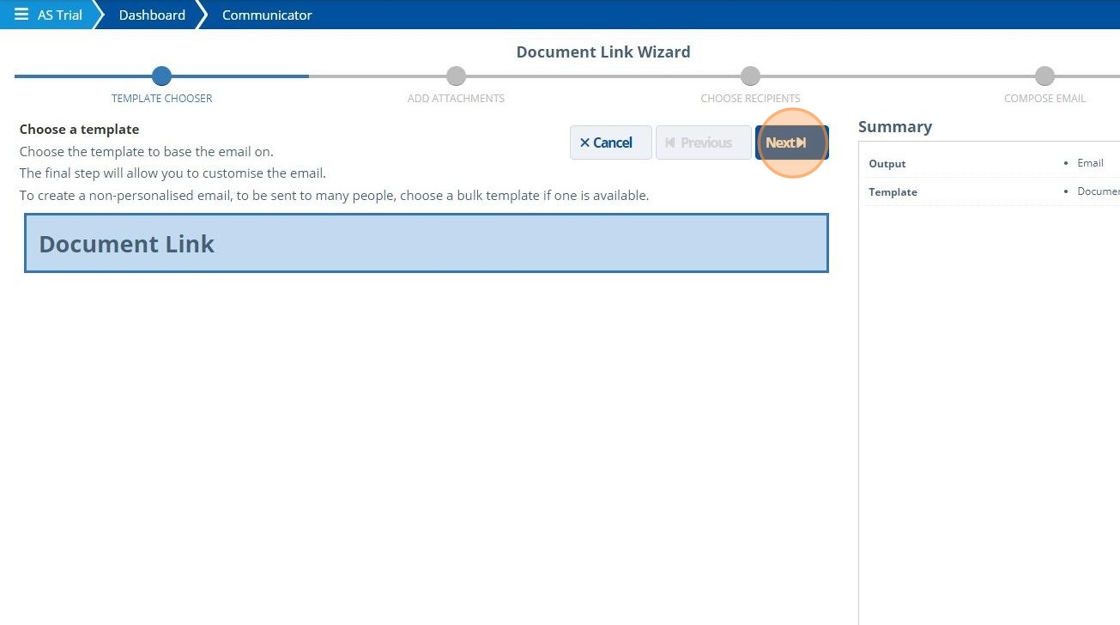
Tip
Note that this wizard screen can also be found under Email 👉 Wizards 👉 Send Document Link(s).
3. 👆 Navigate to Documents 👉 "View Document Links" after completing the wizard.¶
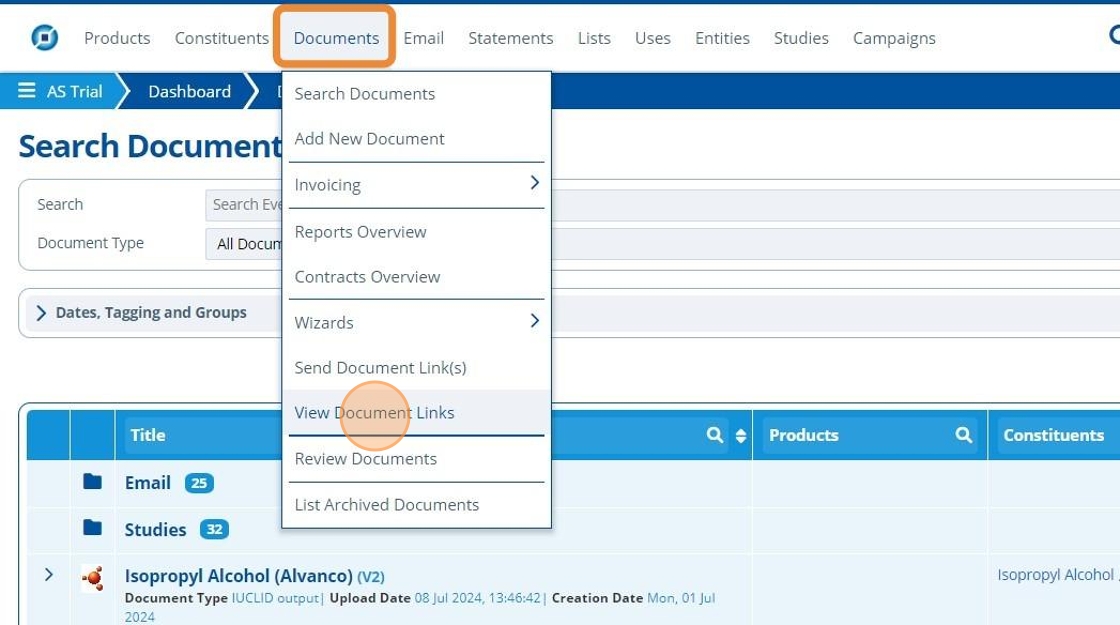
4. 🥳 The link sent will appear in the "Active Links" table.¶
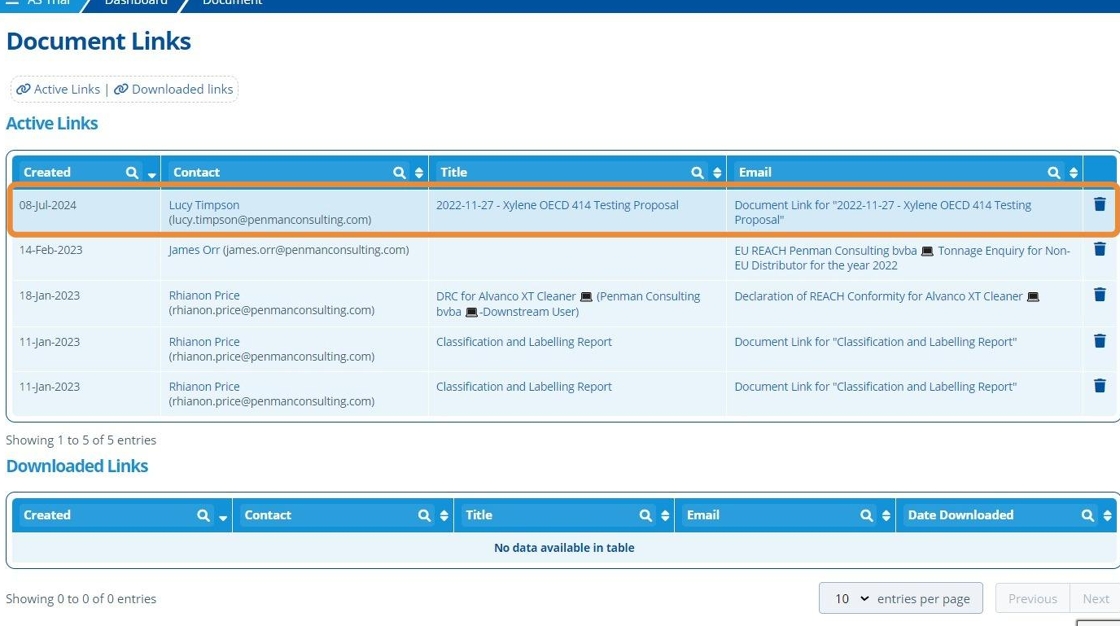
Tip
Once the user uses the link to access the file, it will appear in the "Downloaded Links" table.

5. 👆 Click the trash icon to delete any active links. This will mean the document can no longer be accessed.¶