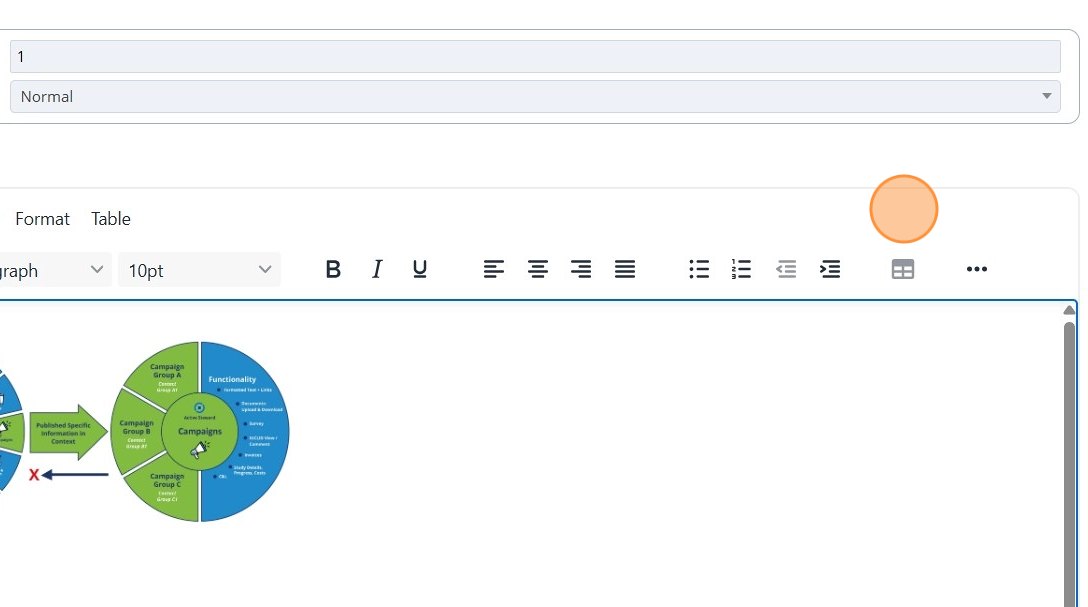Campaign Security Issues¶
Tip
"Campaign Security Issues" are alerts to inform internal users of Active Steward that a task, link or page is set up incorrectly. Below are common reasons for security issues and steps on how to fix them. Campaign Security Issue notifications can be sent daily if users have the option enabled - See Notifications Guide for information on setting notification preferences.
Each section below demonstrates a common issue found.

Task Contains Archived / Deleted Document¶
1. 👆 Navigate to Campaigns 👉 Select the campaign of interest from the list.¶
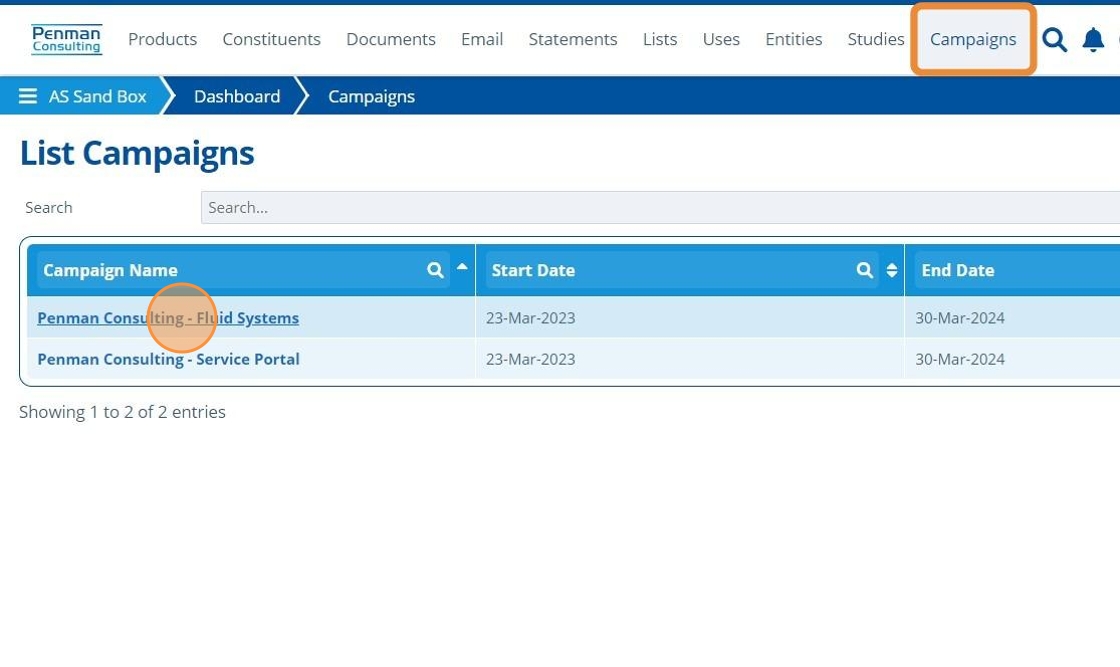
2. 👆 Go to the Tasks Tab 👉 Tasks 👉 Click "Check Security Issues".¶
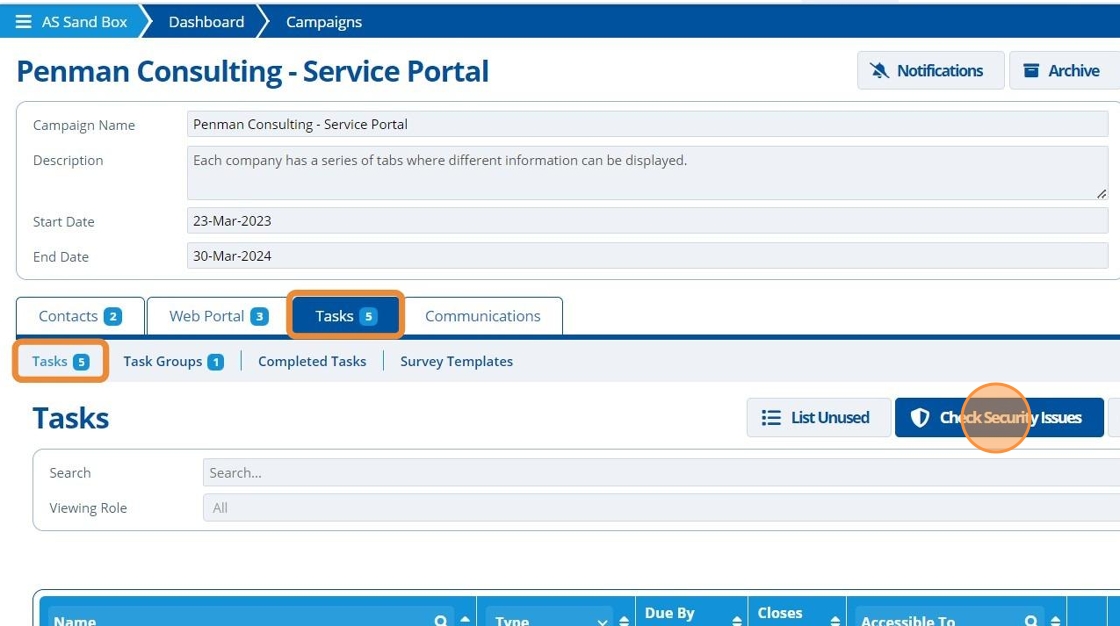
3. 👆 Click the edit icon on the task that has a problem (indicated by the warning icon).¶
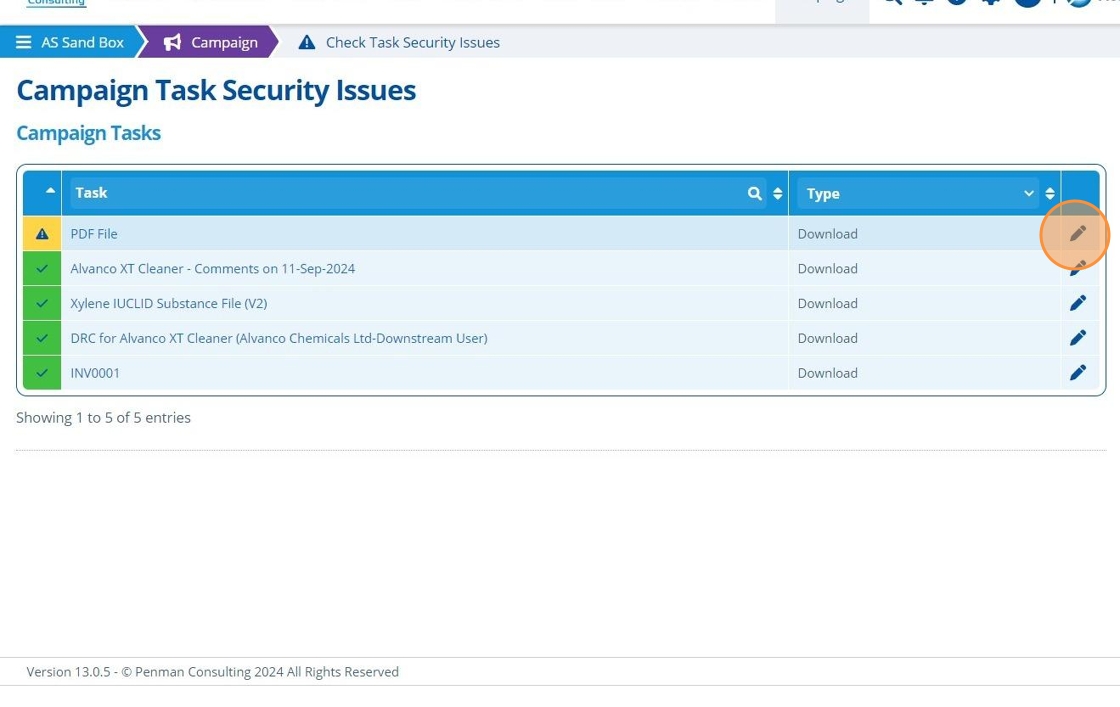
Tip
The task is linked to archived document(s). The solution is to edit the task by assigning it to a new document and remove the old one. Alternatively the document could be restored: How to restore documents.
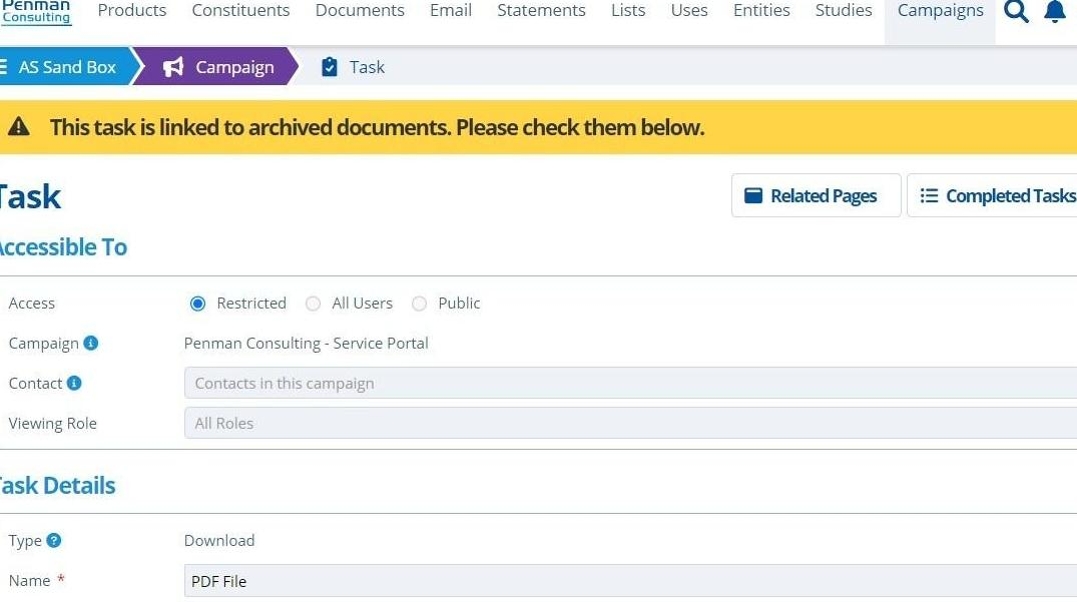
4. 👆 Click "Select Documents".¶
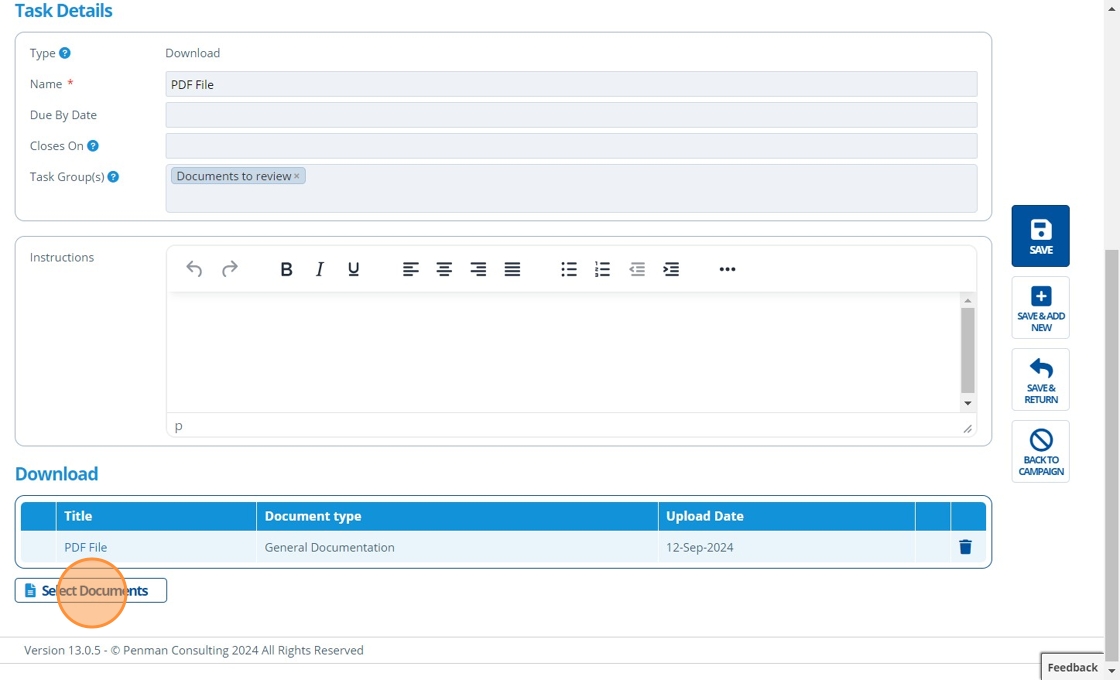
5. 👆 Choose a new file.¶
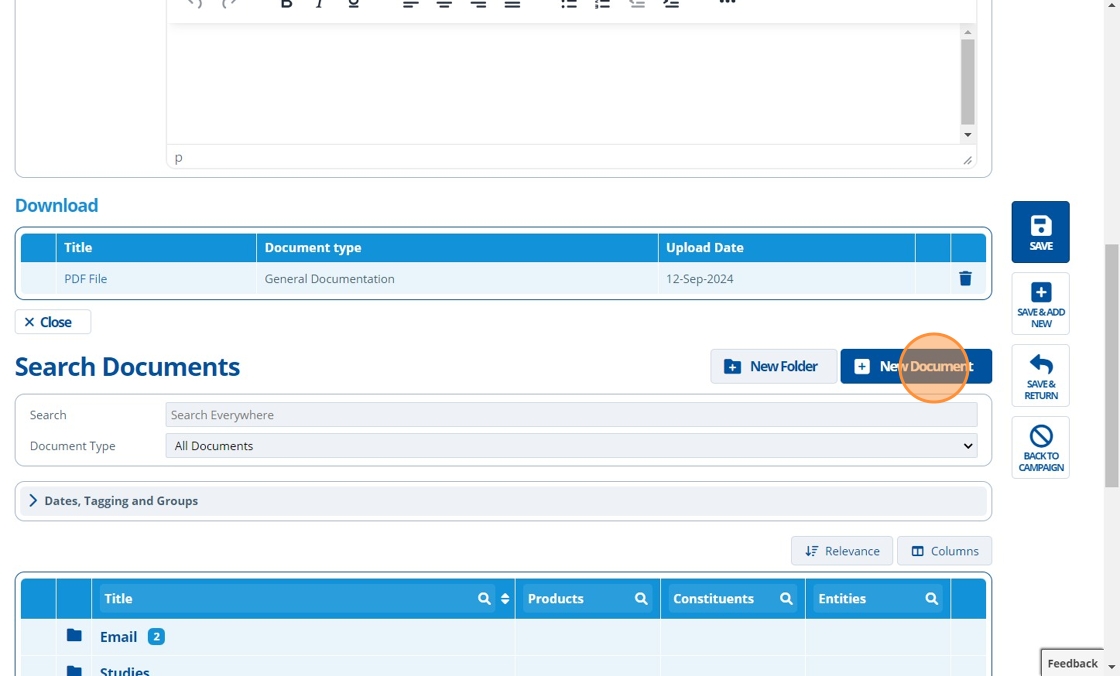
6. 👆 Click the trash icon to remove the archived document.¶
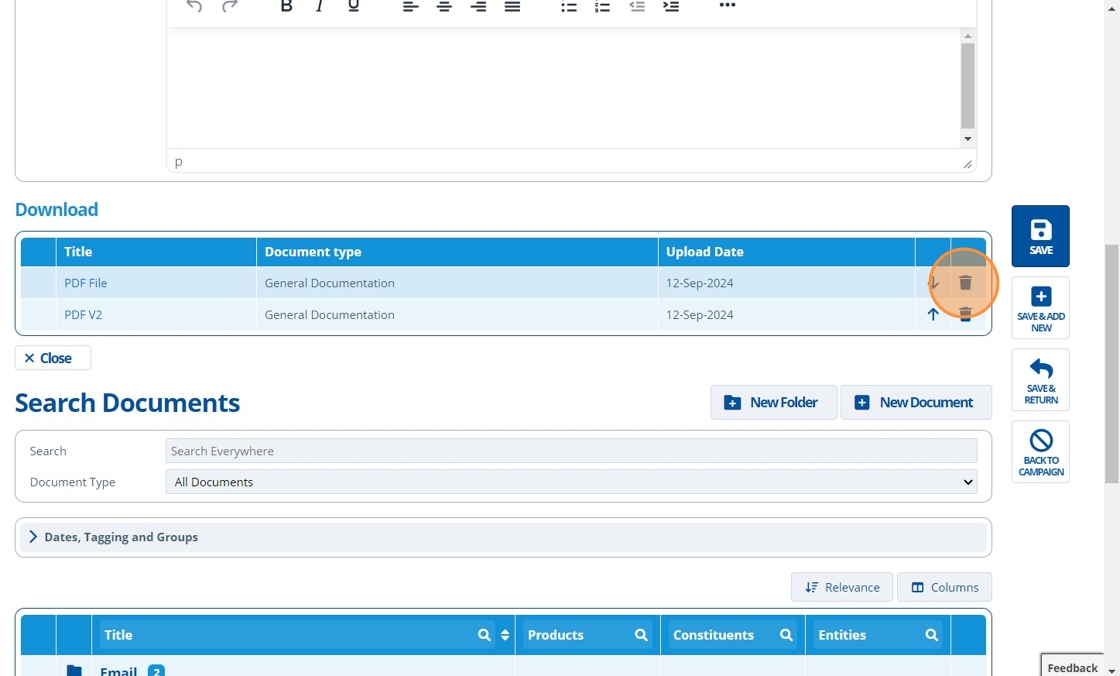
7. 👆 Click "SAVE & RETURN".¶
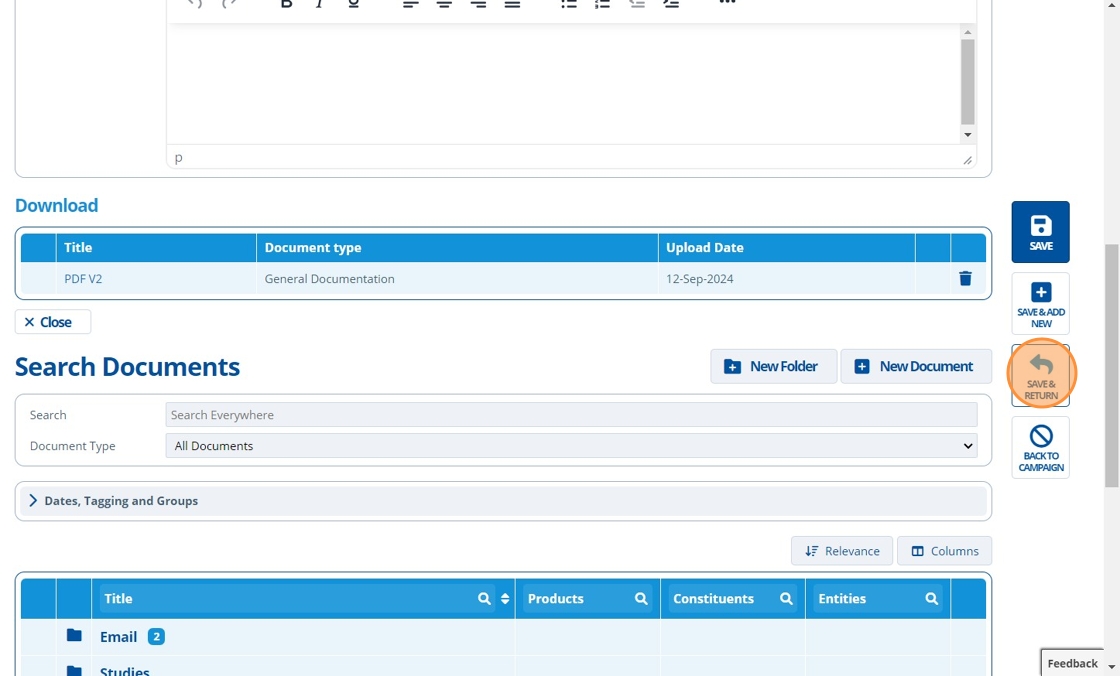
8. 🥳 No more task security issues.¶
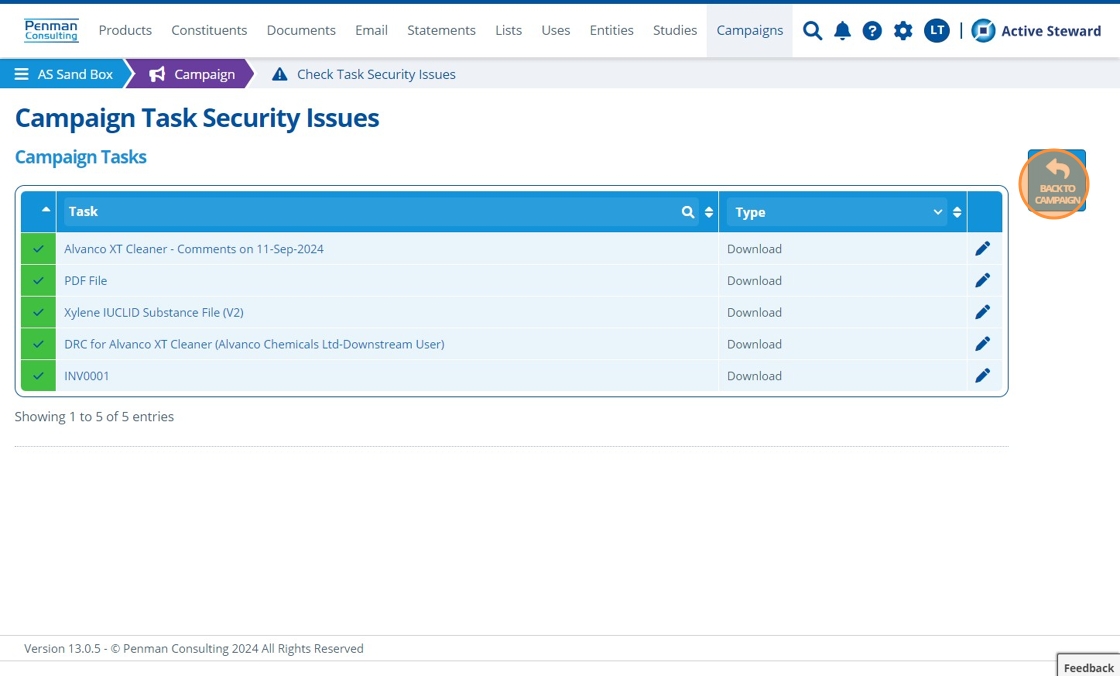
Deleted Task Link on Page¶
9. 👆 Go to the Web Portal Tab 👉 Pages 👉 Click "Check Security Issues".¶
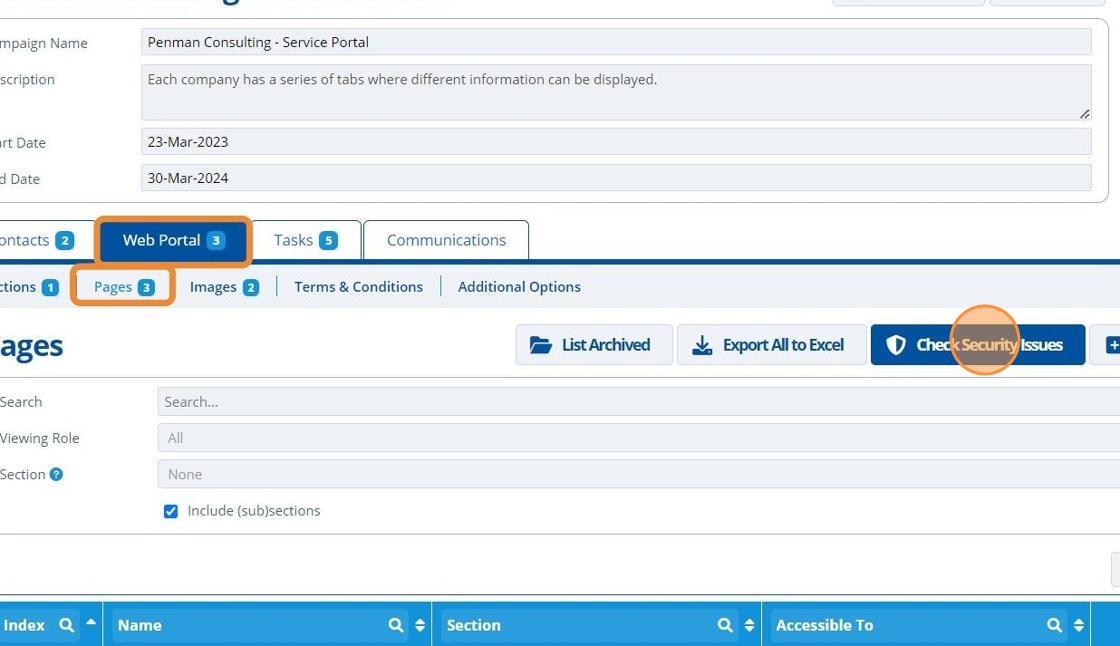
10. 👆 Click the edit icon on the page that has a problem (indicated by the warning icon).¶
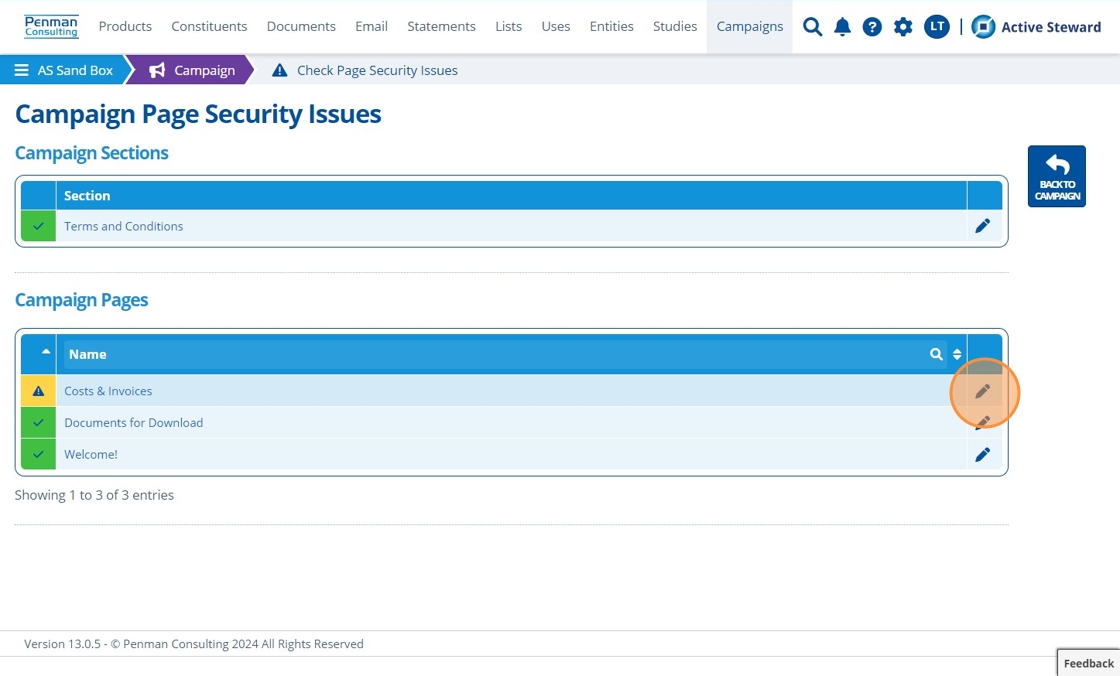
Tip
The problem is that one of the inserted task links still appears on the page, but the task itself has been deleted. Check this by searching in the campaign task list. If the task does not exist there, then it has been deleted. Deleted tasks cannot be restored. The solution is to remove the link from the page and replace it with a new task link if required.
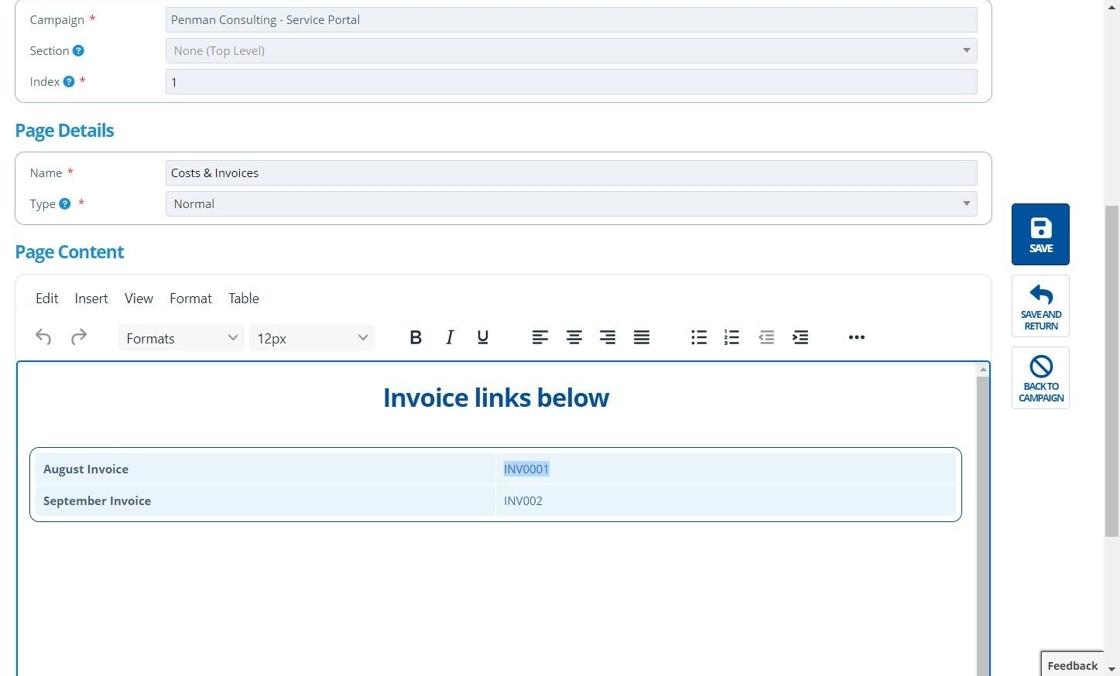
11. ✍️ Remove the link 👉 Click "SAVE AND RETURN".¶
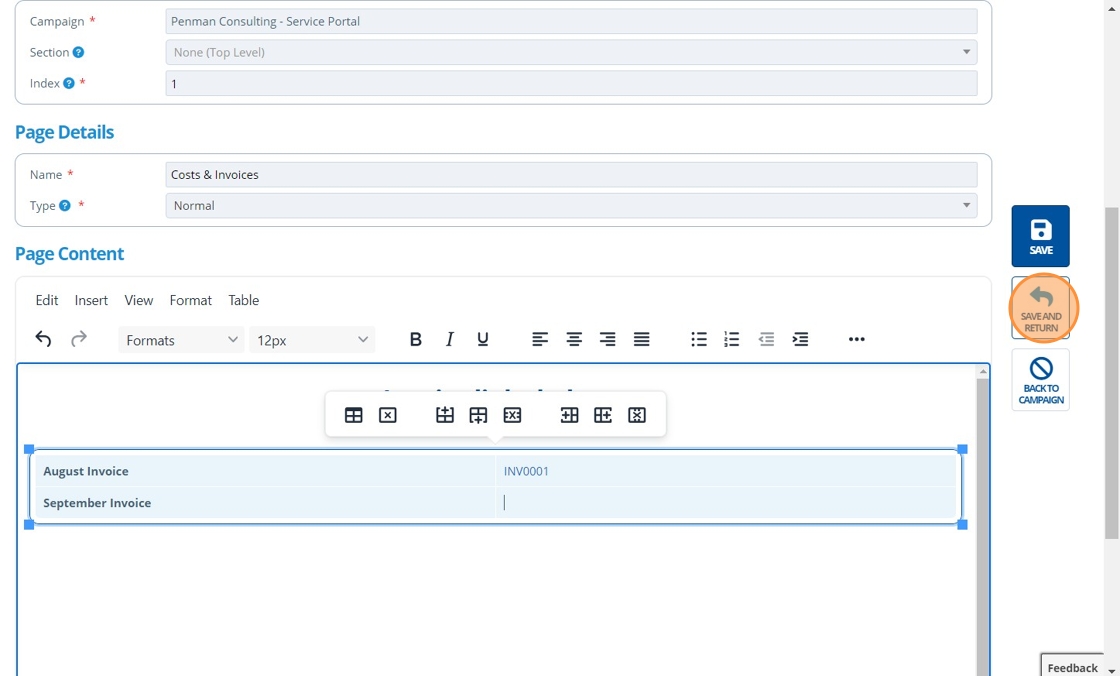
12. 🥳 No more page security issues.¶
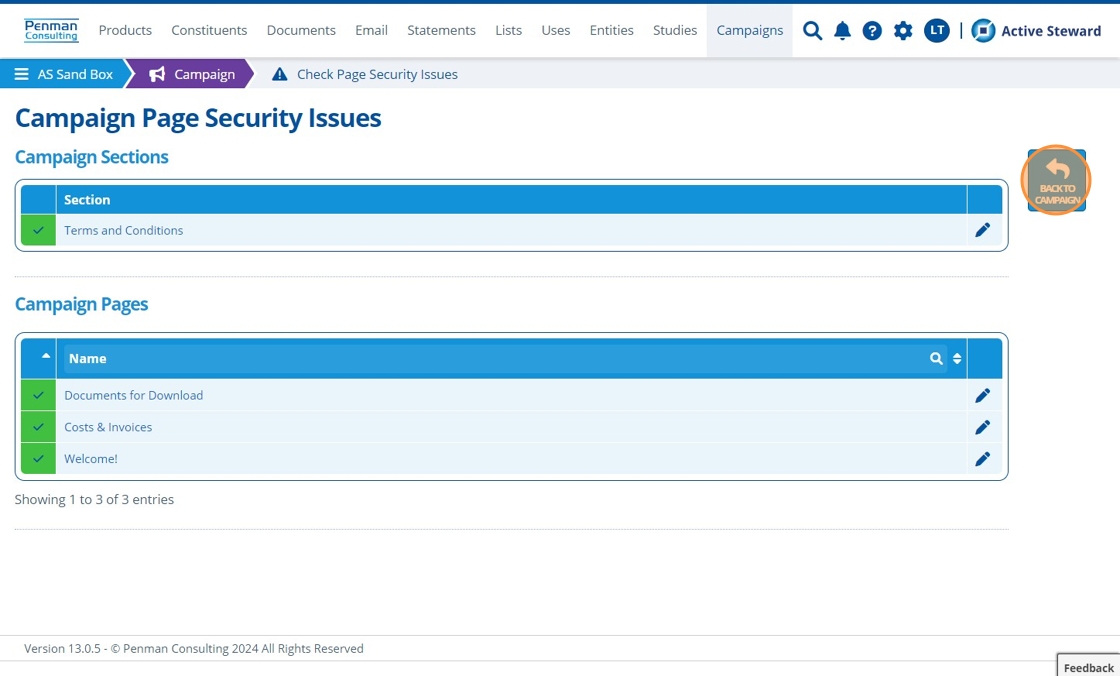
Task and Page Permission / Role Mismatch¶
13. 👆 Go to the Web Portal Tab 👉 Pages 👉 Click "Check Security Issues".¶
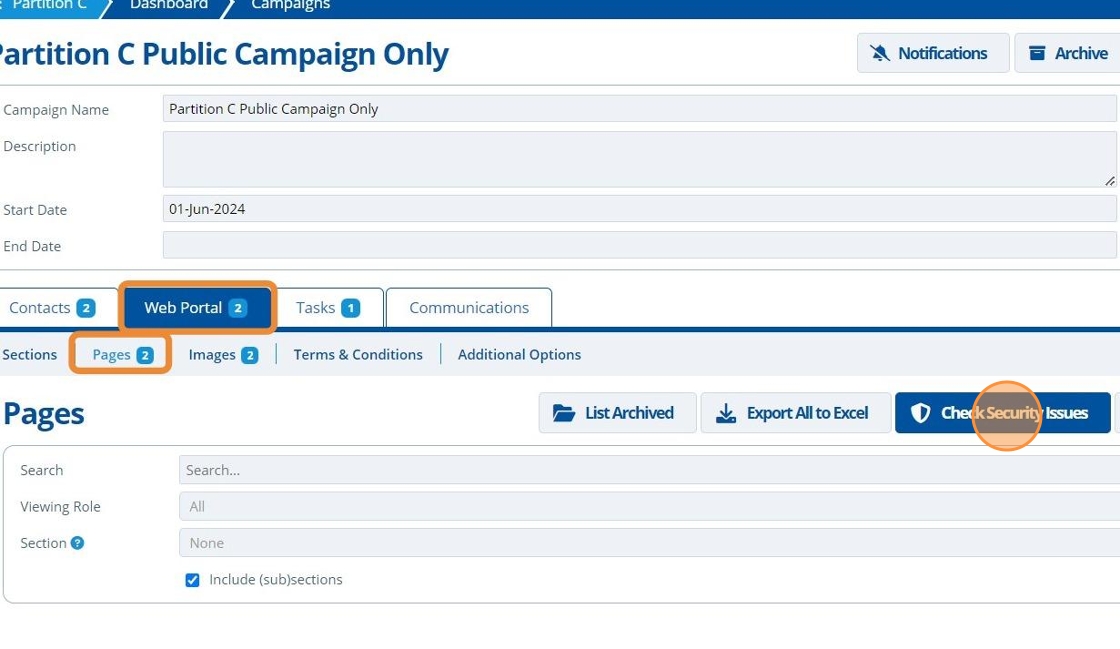
14. 👆 Click the edit icon on the page that has a problem (indicated by the warning icon).¶
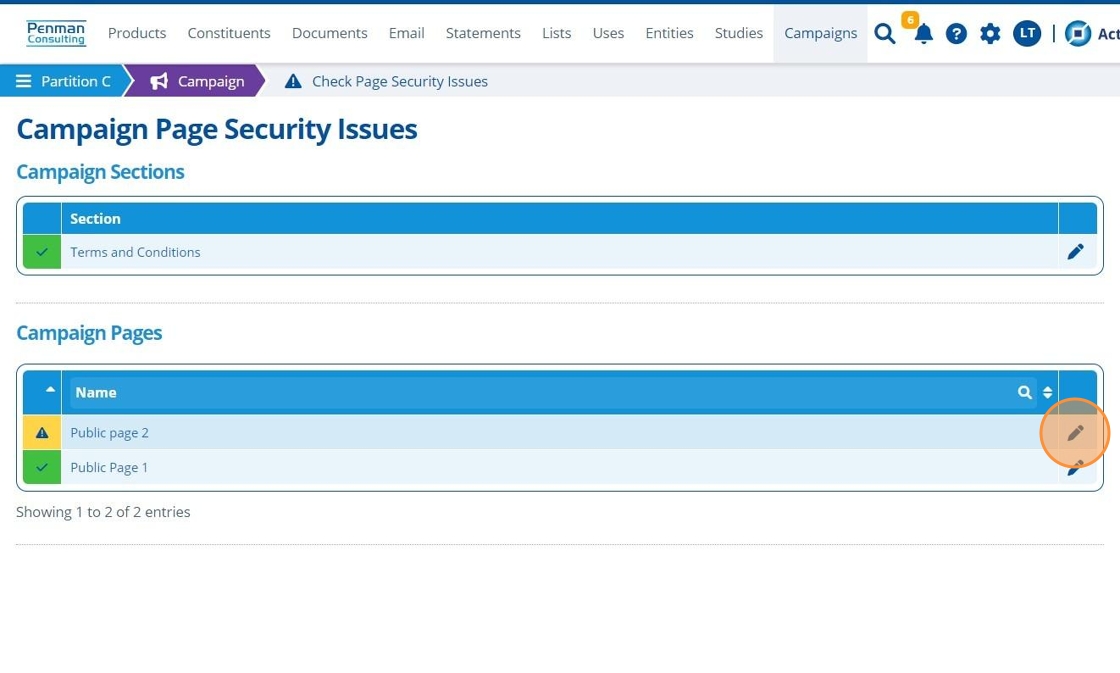
Tip
The problem is that there is a task on the page that cannot be accessed by all that can access the page. One of the following options will solve this:
- Change the permissions of the task to match or have "higher" permissions than the page. This means that everyone who can view the page, can also view the task.
- Change the permissions of the page to match or have "lower" permissions than the task. This means that everyone who can view the task, can also view the page.
- Remove the task from the page.
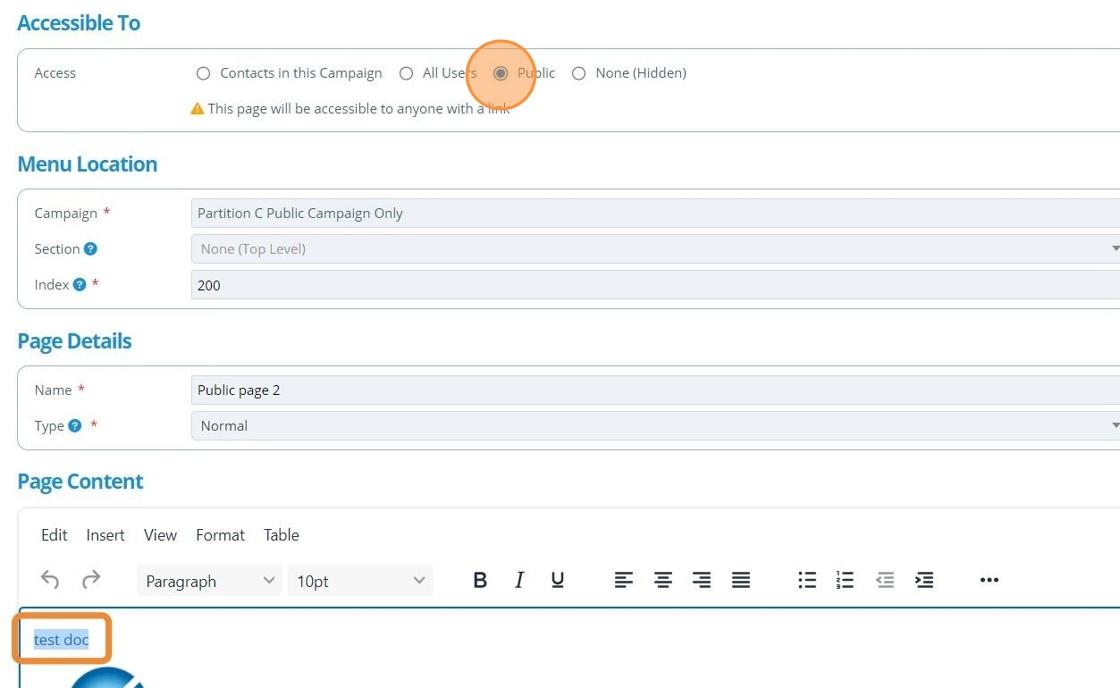
15. 👆 Navigate to the Tasks tab 👉 Locate the task.¶
Note that the task is accessible to only one contact whilst the page was accessible to the public. This will cause an issue where "the public" users will see the task link but upon clicking it there will be an error.
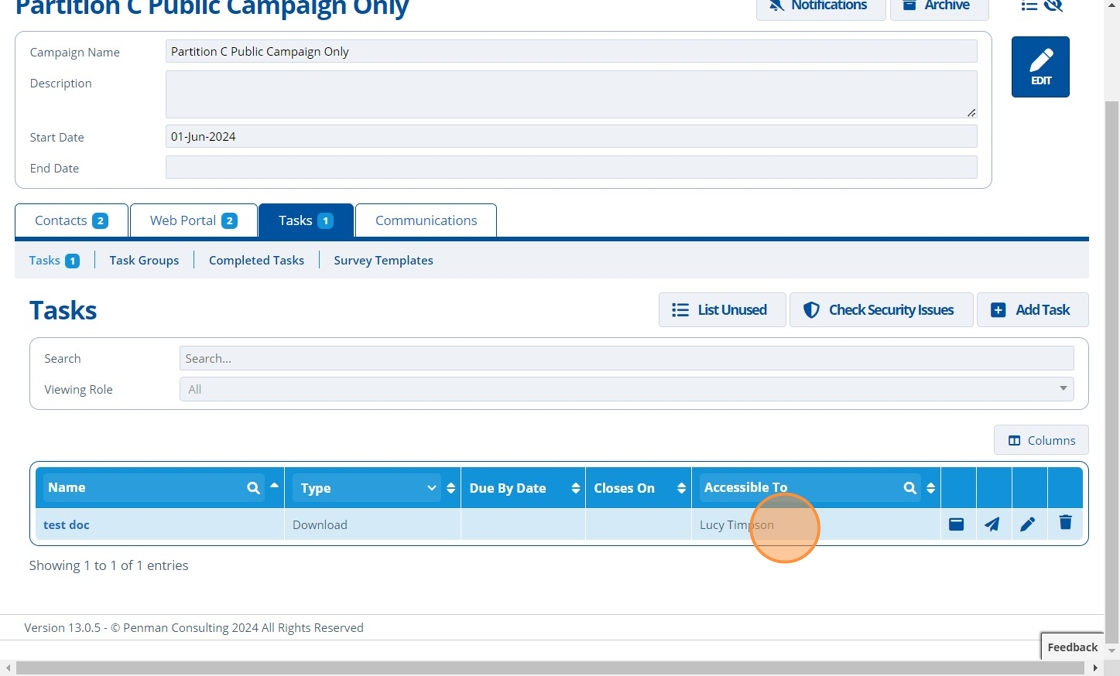
16. 👆 Click the edit icon.¶
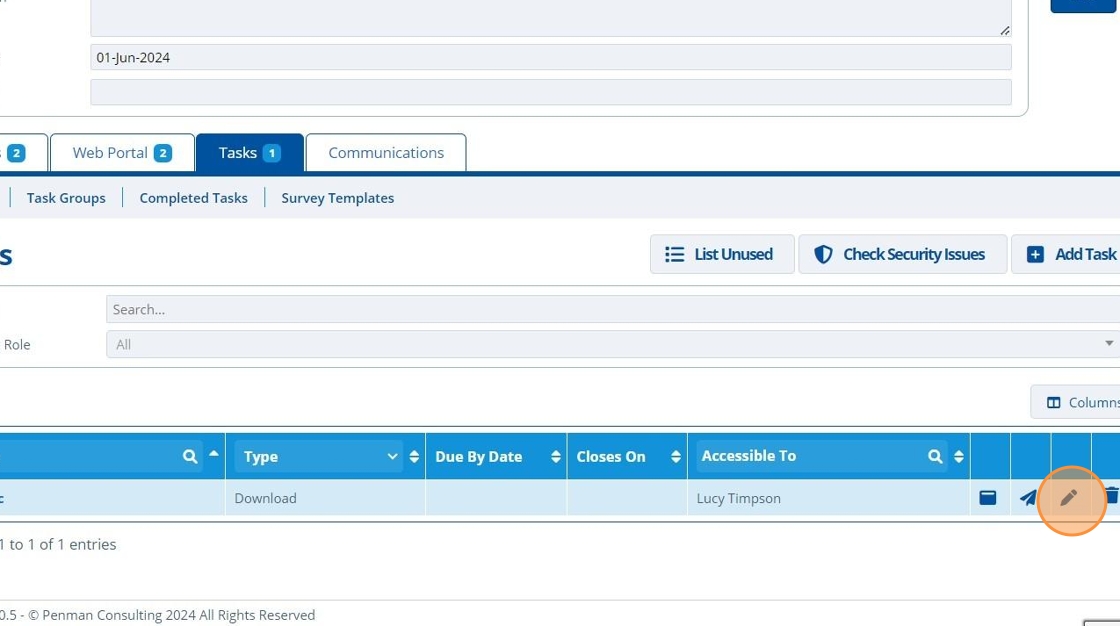
17. 👆 Change the tasks access / permissions 👉 Click "SAVE AND RETURN".¶
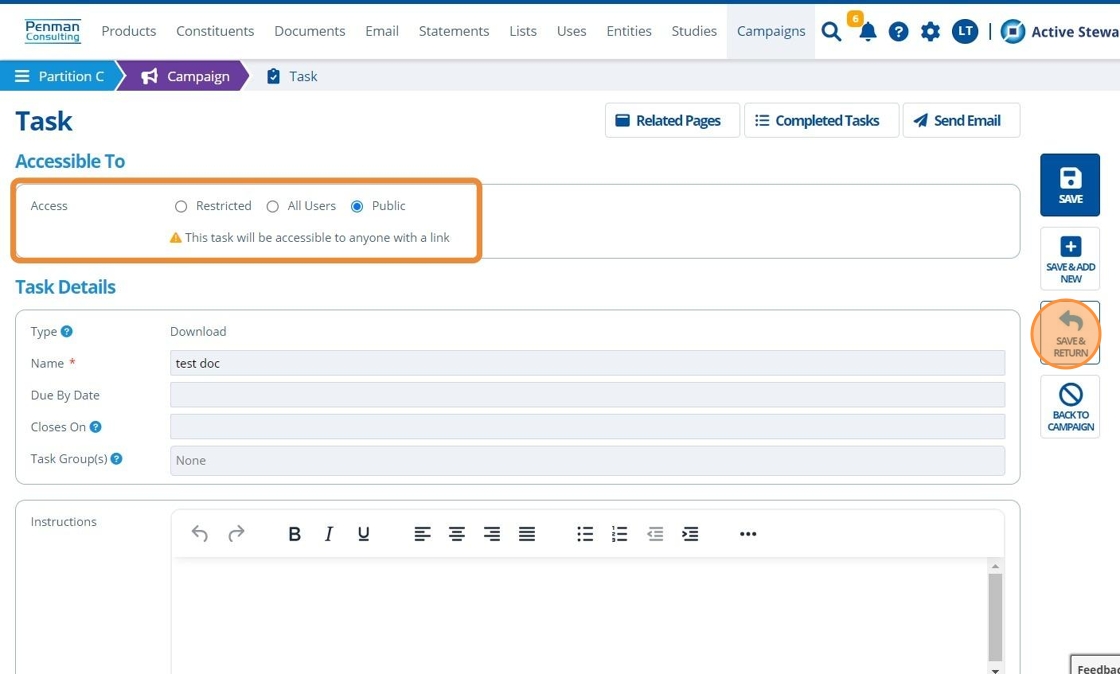
18. 👆 Go back to the Web Portal Tab 👉 Pages 👉 Click "Check Security Issues".¶
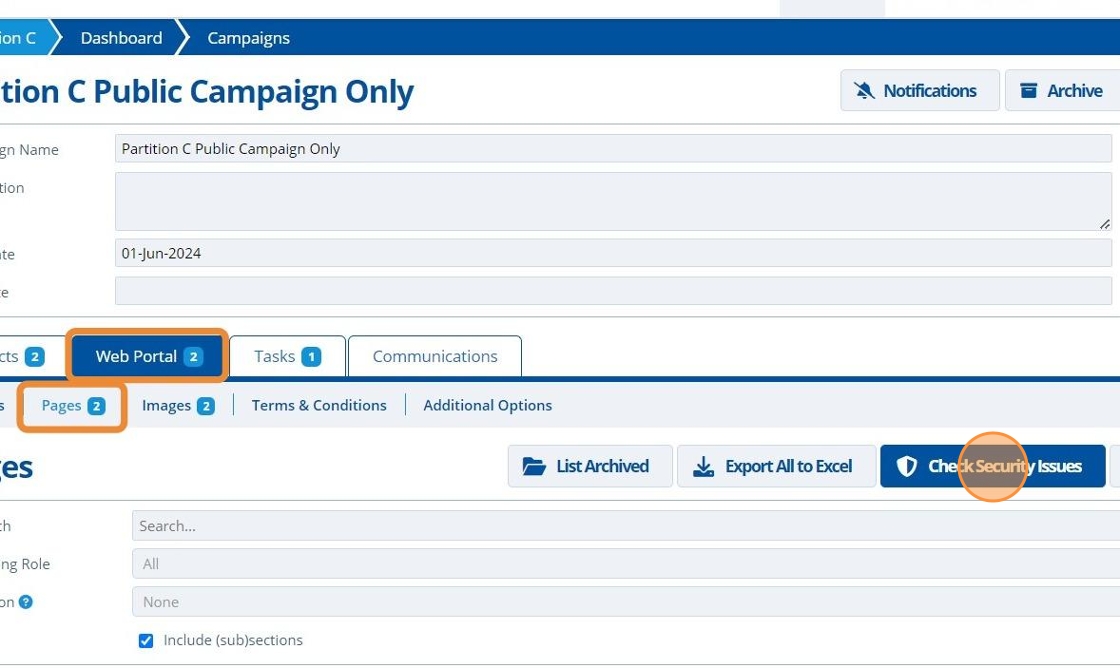
19. 🥳 No more page security issues.¶
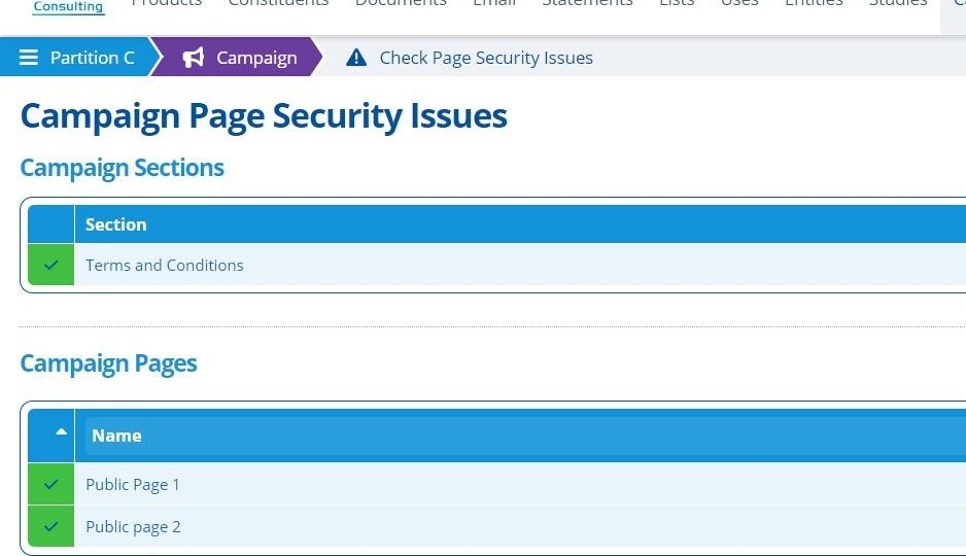
Broken Links on Page¶
Tip
An incorrect link / source / URL for a task, image or register button can cause security issues, especially if content has been copied over from other partitions or instances.
20. 👆 Click the Security Issue(s) warning on the edit screen for the page with security issues.¶
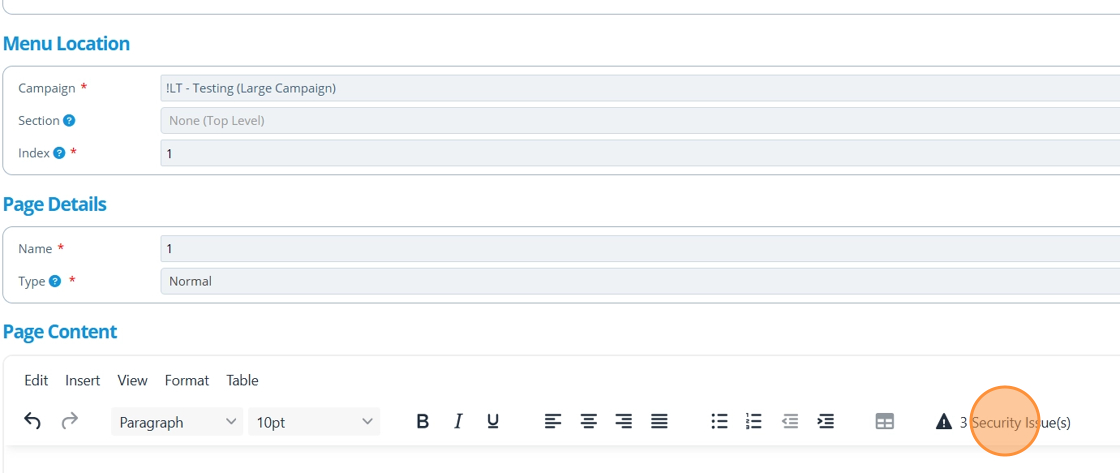
Tip
👆 Clicking the warning opens a table detailing the page issues. 👆 Clicking one of the warnings will navigate the cursor to the location of the issue in the page editor.
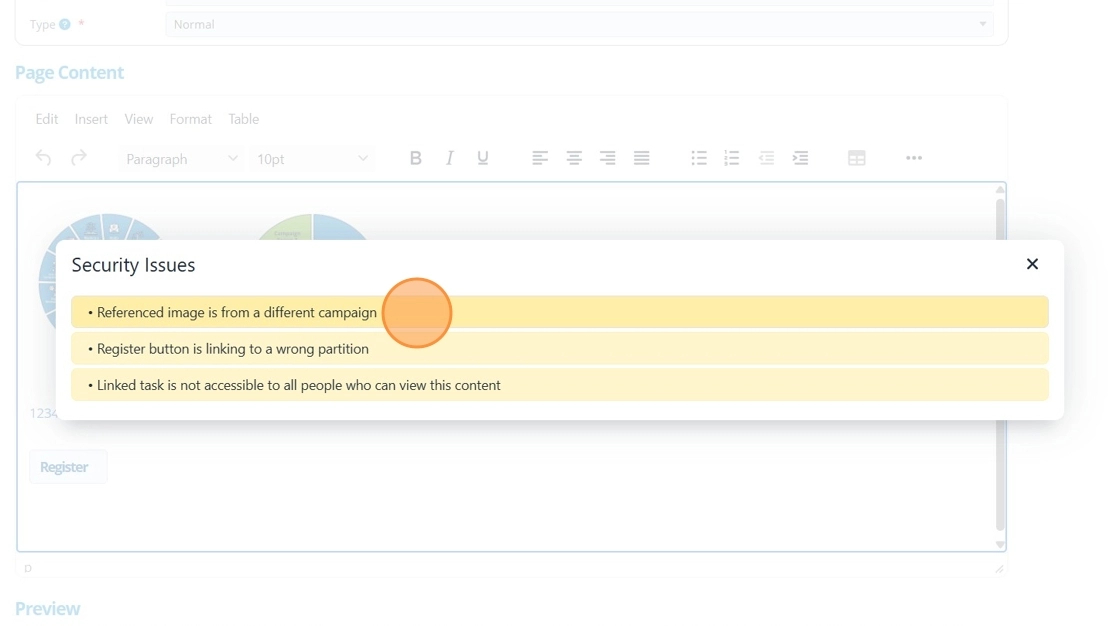
21. To resolve the above issues: remove the link, button and image from the page, then re-add each element via the editor options:¶
- For the task (Insert > Task Link...)
- For the register button (Insert > Button...)
- For the image (Insert > Image...)
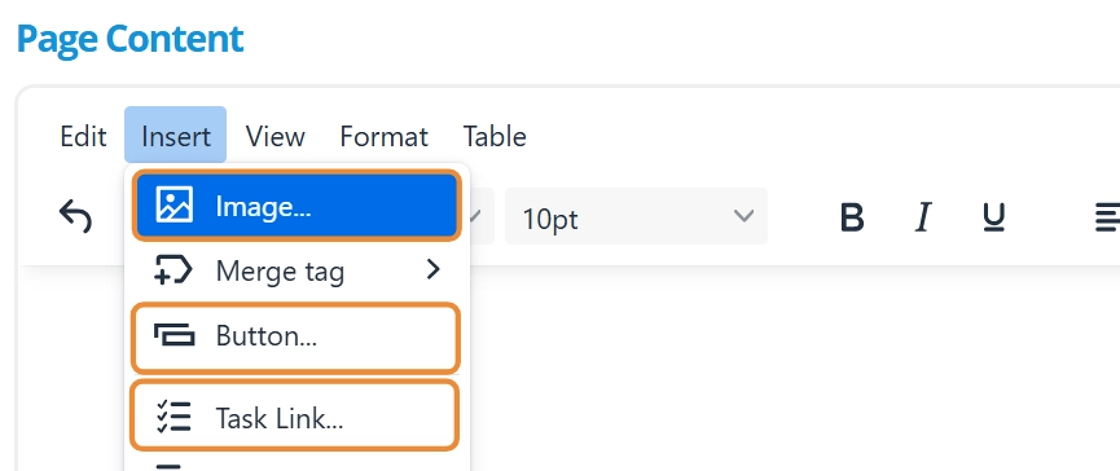
Tip
If correcting the broken links in the source code, check that campaign / partition / task IDs are as expected. In this example, the partition ID was not set to the current partition, the image was from another campaign, and the task link had the wrong task ID.
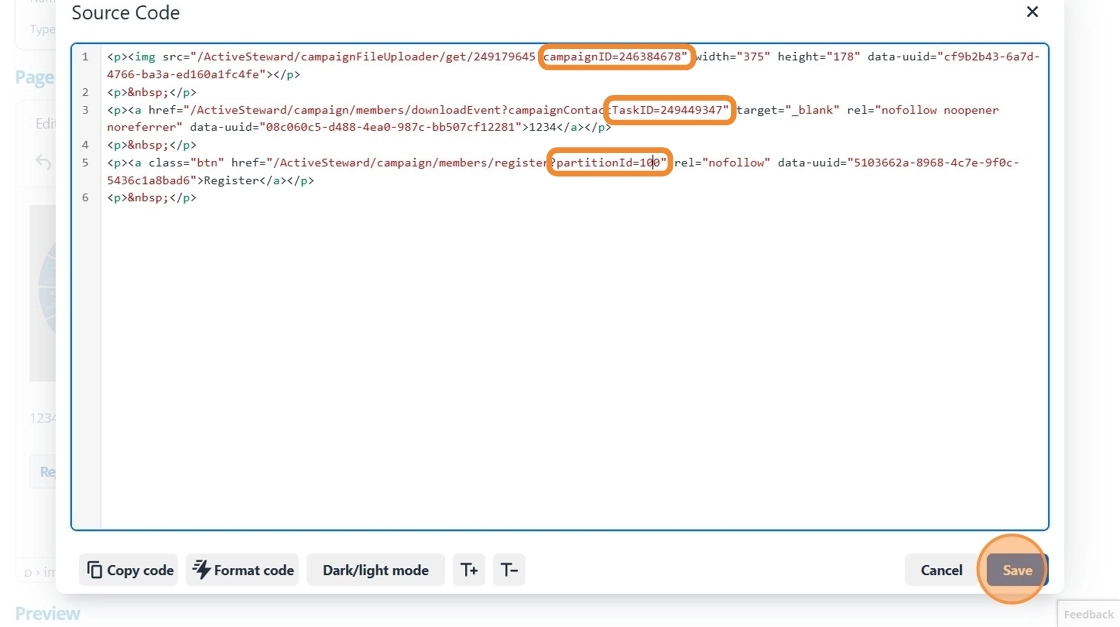
22. 👆 Save the page to check if the issues are resolved.¶
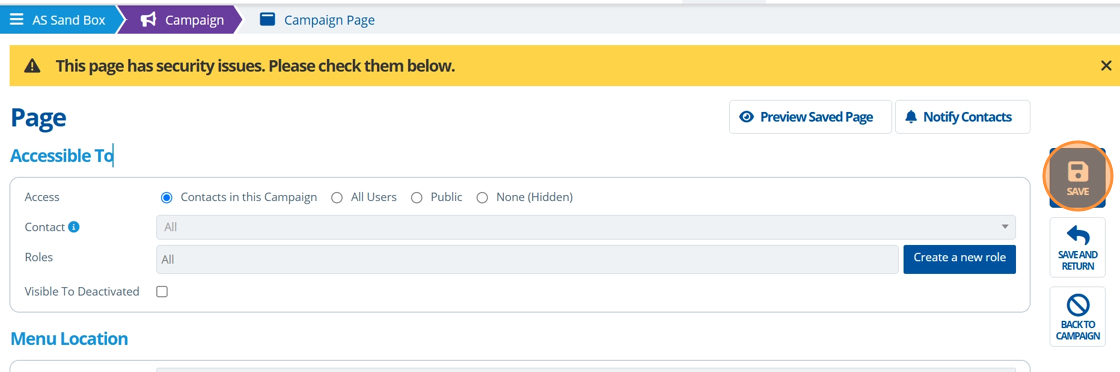
23. 🥳 Security Issues resolved and warning gone.¶