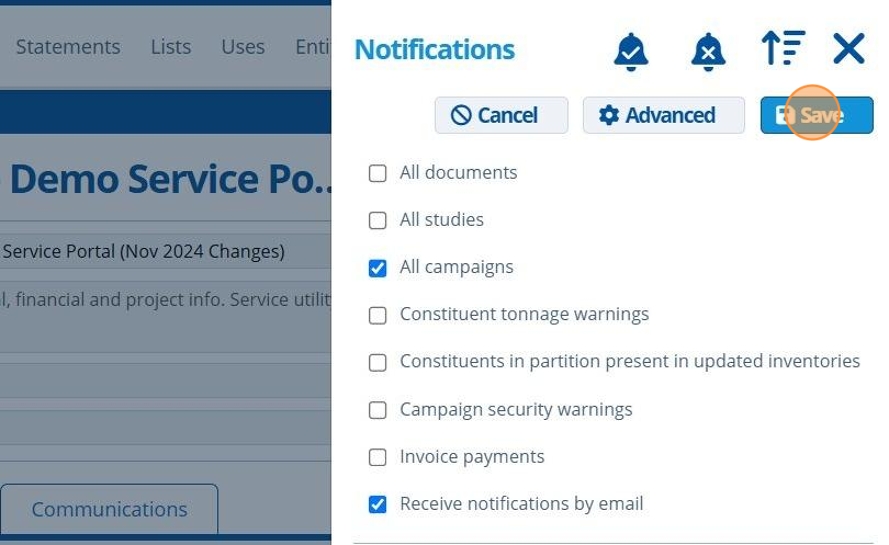Receive Campaign Task Notifications¶
Tip
Task notifications can be sent to internal Active Steward users when a campaign contact completes certain types of task in a campaign. Users can also receive notifications when a contact leaves a comment on a "Discussion" or "IUCLID Review" tasks (comments cannot be left on other task types).
What is "completing" a task, and what tasks can send out notifications for this?
- Upload Task - The contact has "completed" this task when they have uploaded a file. Note, the file can be overwritten multiple times.
- IUCLID Review Task - The contact has "completed" this task when they have either approved or unapproved the IUCLID file in the viewer. Note, they can un-approve/approve multiple times.
- Survey / (Uses) Survey Task - The contact has "completed" this task when they have submitted a survey response. Note that multiple responses can be submitted.
These task notifications will also be sent by email if the user has "Email Notifications" enabled in their preferences. But for "Upload" tasks, enabled notifications will always be sent by email regardless of the users email preferences.

Notifications for Tasks in a Specific Campaign¶
Tip
The below shows how to receive notifications when a contact completes or comments on tasks in a specific campaign.
1. 👆 Navigate to Campaigns 👉 Select the campaign of interest from the list.¶
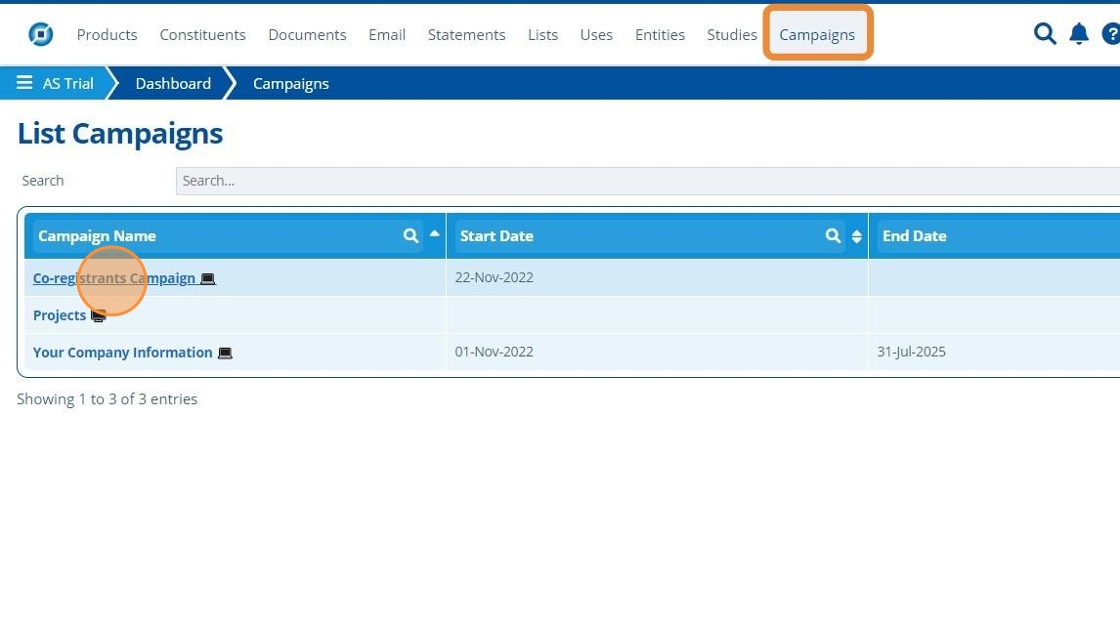
2. 👆 Click the "Notifications" button. By default, this is disabled.¶
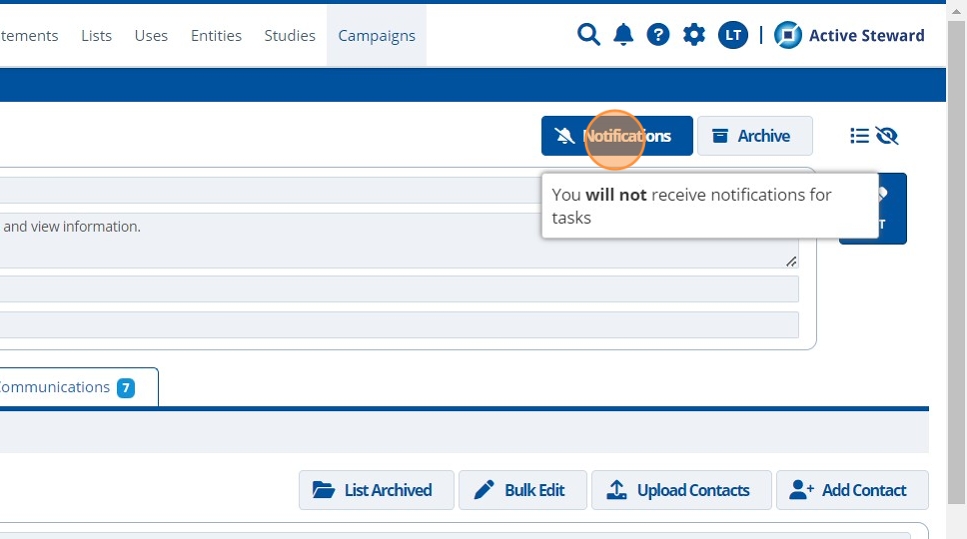
3. 🥳 Notifications for tasks in this campaign are enabled.¶

Notifications for a Specific Task in a Specific Campaign¶
Tip
Notifications for task completion can be sent out to an email address. It does not have to be a user of the system.
For a logged in user to receive task completion and comment notifications, see here.

Notifications to an Email Address¶
4. 👆 Navigate to Campaigns 👉 Select the campaign of interest from the list.¶
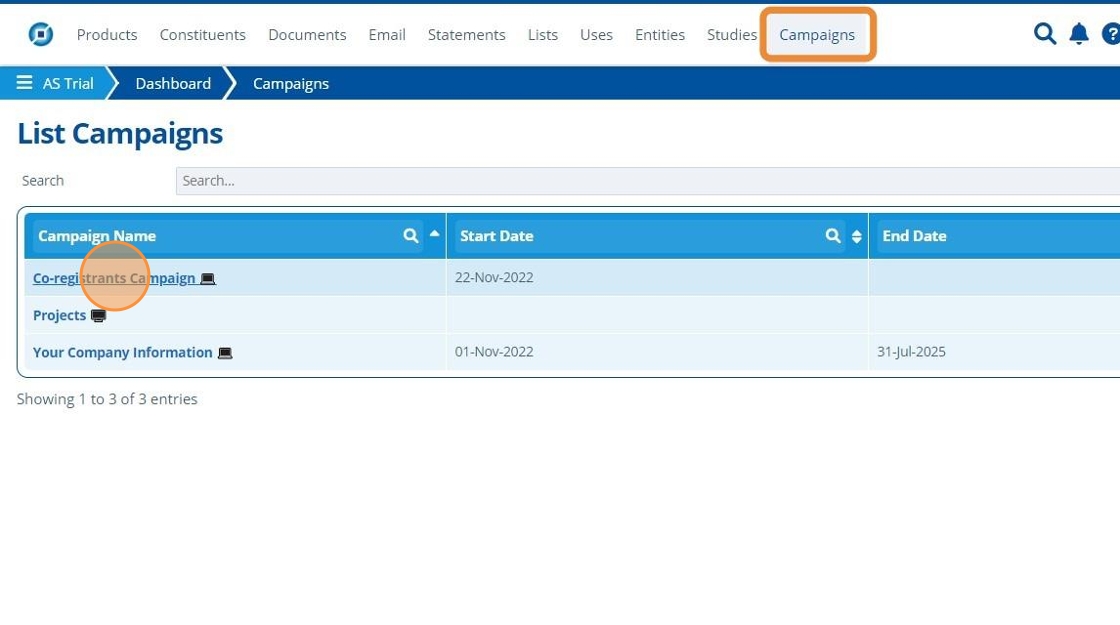
5. 👆 Navigate to the "Tasks" tab 👉 Select the task of interest from the list.¶
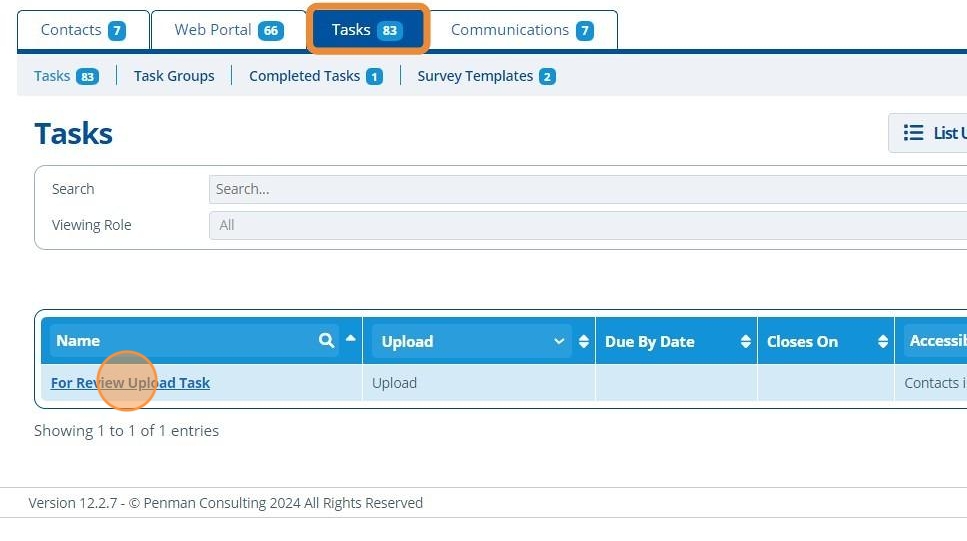
6. ✍️ Enter an email address into the "Notification Email" field, then 👆 click "SAVE & RETURN".¶
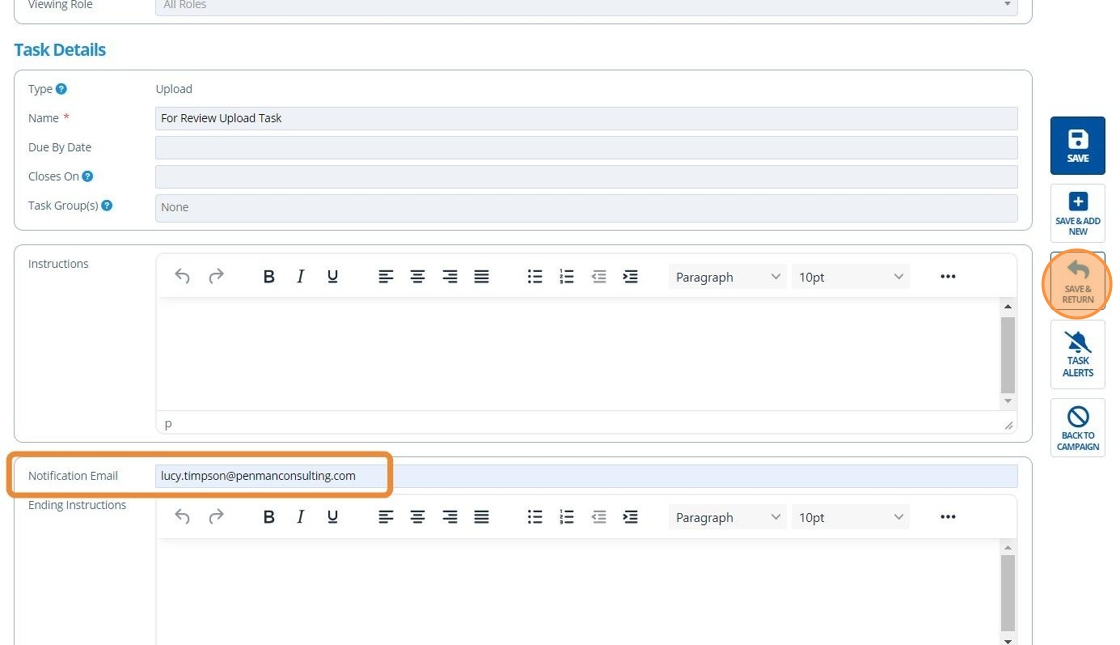
7. 🥳 When a campaign contact completes this task, the above address will be sent an email.¶
Notifications for the Current User¶
Tip
See below for how to turn on completion / comment notifications for an individual task.
Note that if the overall campaign notifications are on (step 2), then alerts are sent for all tasks in the campaign, regardless of the preferences on the task itself - this is covered in the above section.
It is possible to have overall campaign notifications "off", and selectively enable notifications for the relevant task records - this is what the below steps demonstrate.
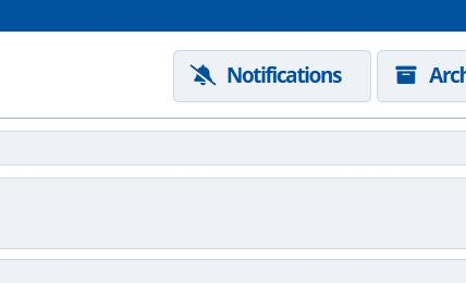
8. 👆 Navigate to Campaigns 👉 Select the campaign of interest from the list.¶
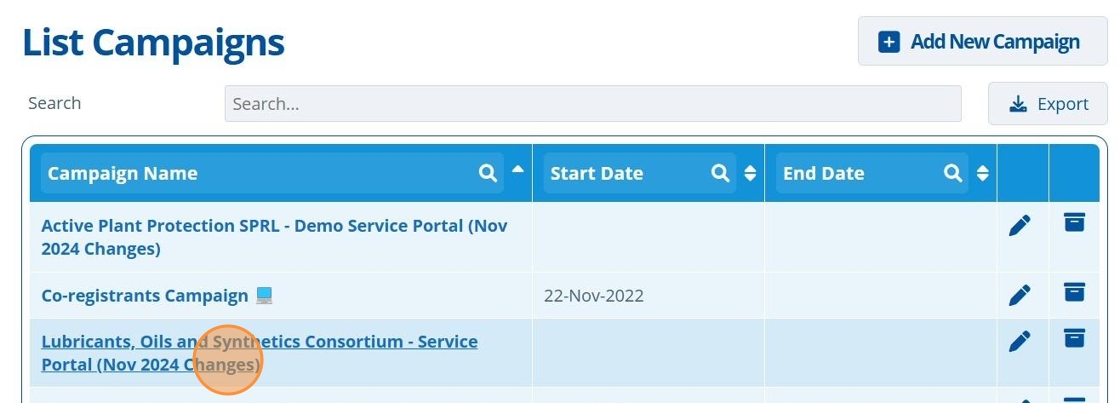
9. 👆 Navigate to the "Tasks" tab 👉 Select the task of interest from the list.¶
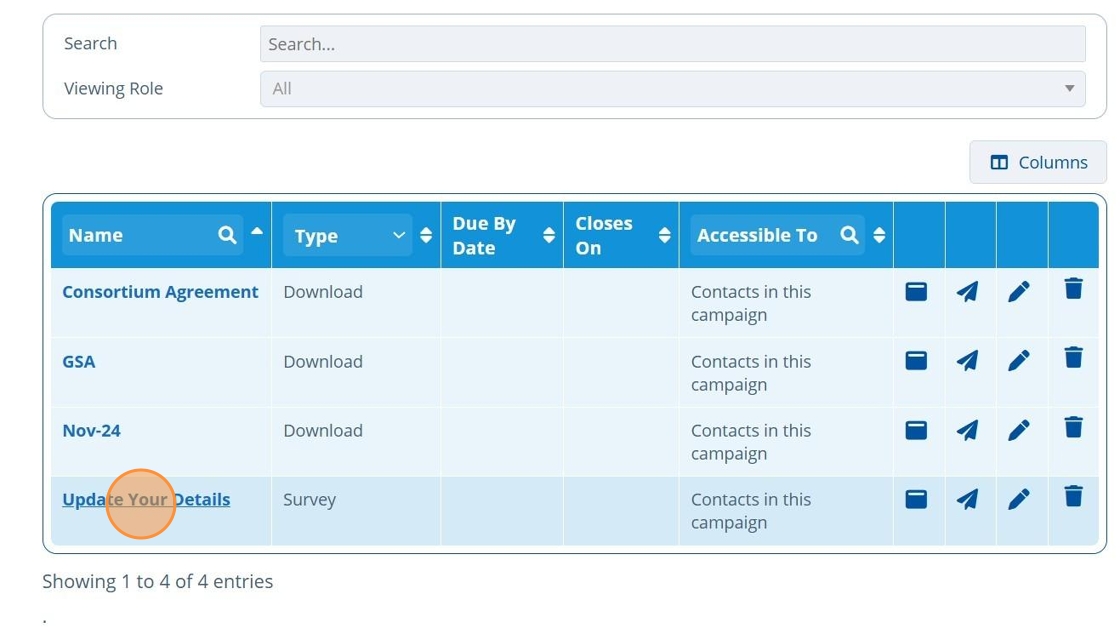
10. 👆 Click the "Task Alerts" button to enable notifications for your user account, for this task.¶
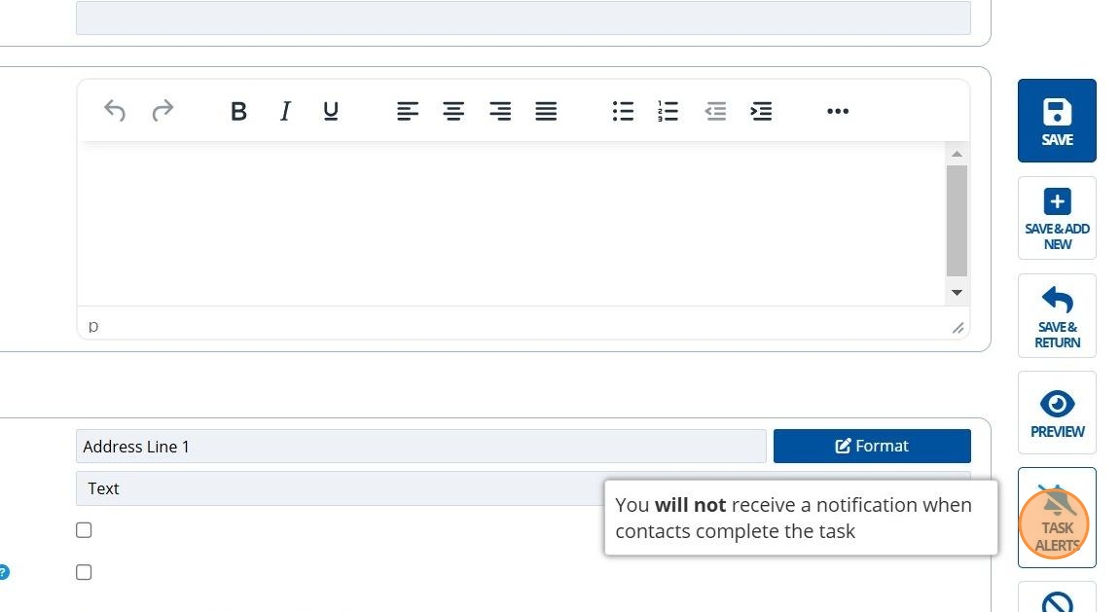
11. 🥳 When a campaign contact completes or comments on a task, a notification will be received.¶
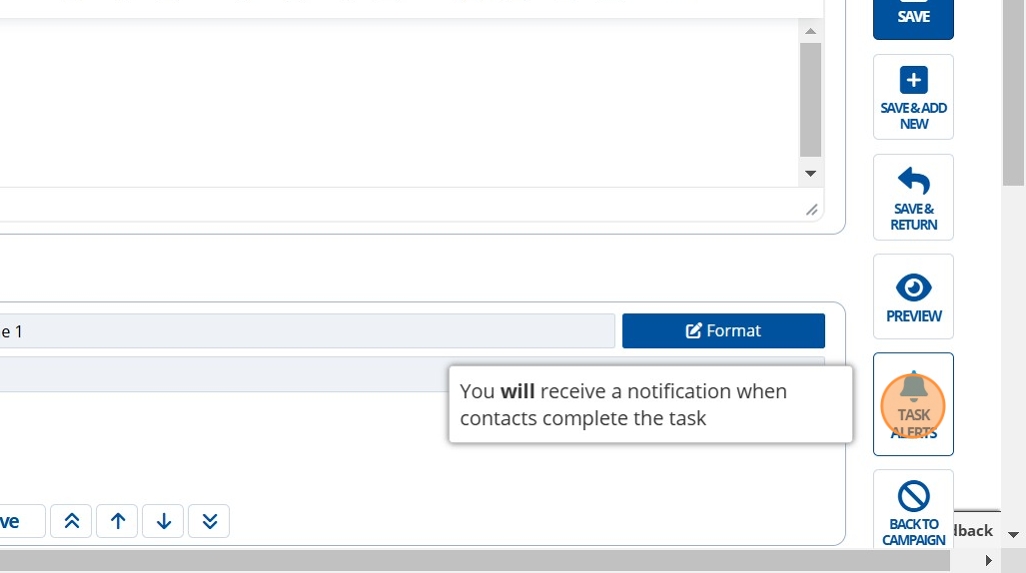
Notifications for Tasks in any Campaign¶
12. 👆 Click the notification icon.¶

13. 👆 Tick the "All campaigns" box.¶
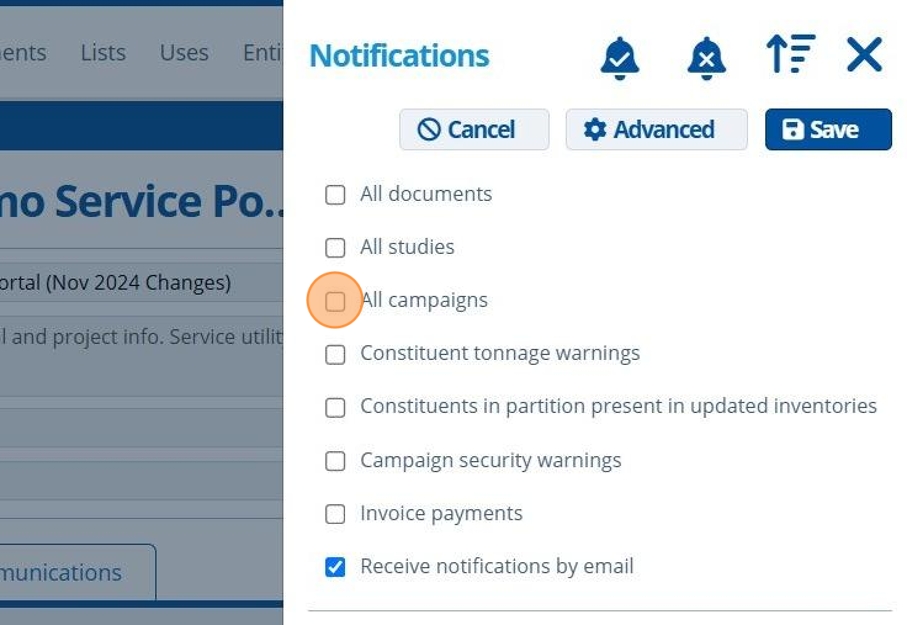
14. 👆 Click "Save".¶