Create an Entity and Contact¶
Tip
Entities and Contacts can be bulk imported / updated - see the administration guide for more information.
Entity data in the partition can be exported to Excel. This export contains company (entity) information along with employee (contact) information and associated company addresses (called business units or sites).
How to Create an Entity¶
Tip
"Entities" in Active Steward are used to represent companies. They include addresses and help organise contacts.
Entity records can be linked to various other records in Active Steward:
1. 👆 Navigate to Entities 👉 Add New Entity.¶
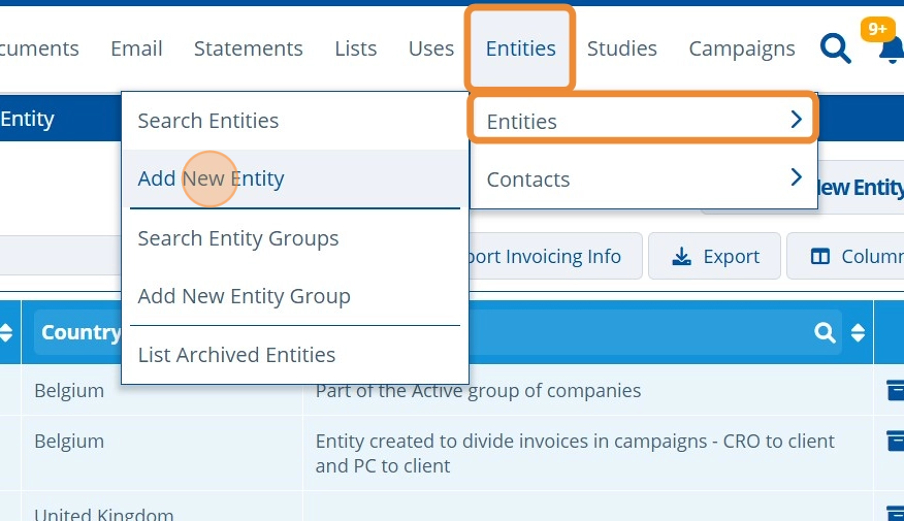
2. ✍️ Fill in the fields.¶
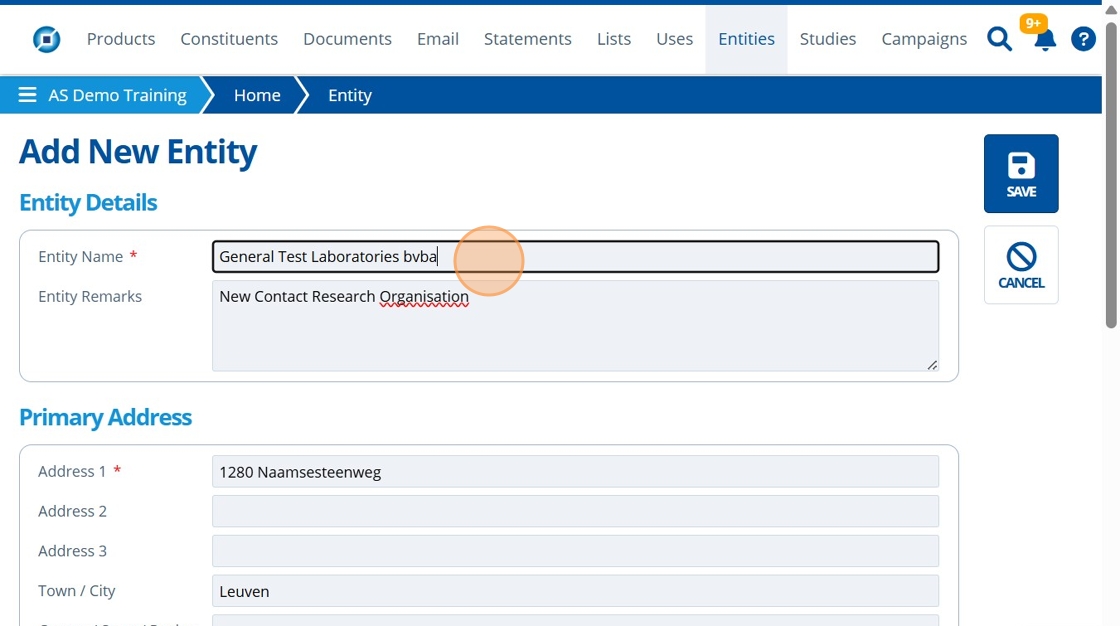
3. 👆 Click "SAVE".¶
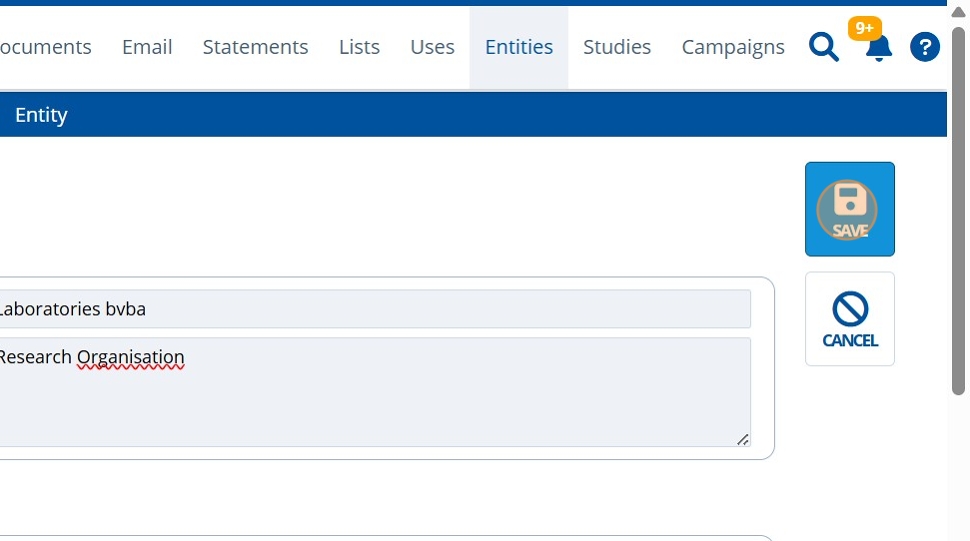
4. 🥳 The new entity has been created.¶
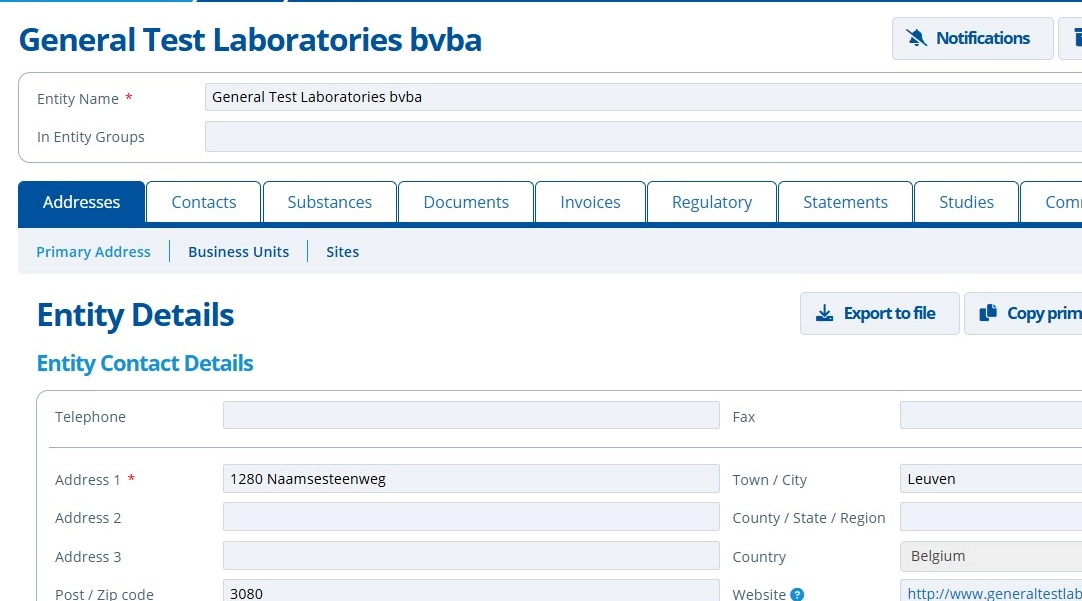
Tip
Note that edits made to the entity will be stored in the Entity records "History" tab.

Tip
See Create Business Units and Sites to add additional addresses to the entity.
How to Create a Contact from the Entity Record¶
Tip
"Contacts" in Active Steward are records that store user information on external customers. The record holds information such as; their name, email, address and the company (entity) they belong to.
The below steps show how to create a new contact from an entity record. This means that the contact created will be linked to this entity.
Existing contacts can be assigned to entities by going to the contact record and editing it.
5. 👆 Navigate to the contacts tab.¶
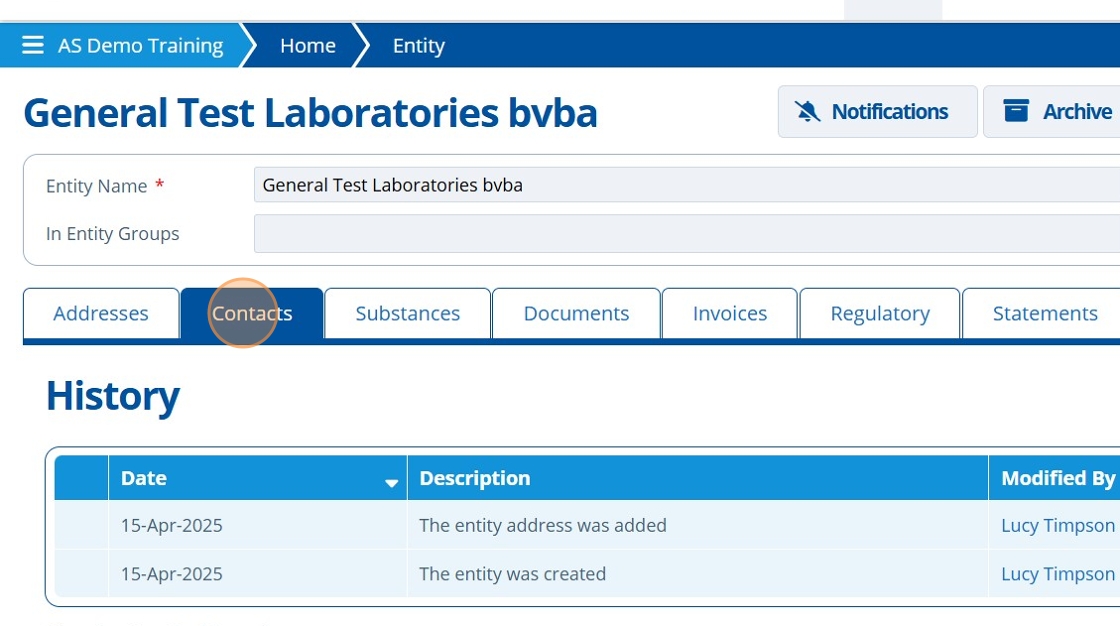
6. 👆 Click "Add New Contact".¶

7. ✍️ Enter information into the fields.¶
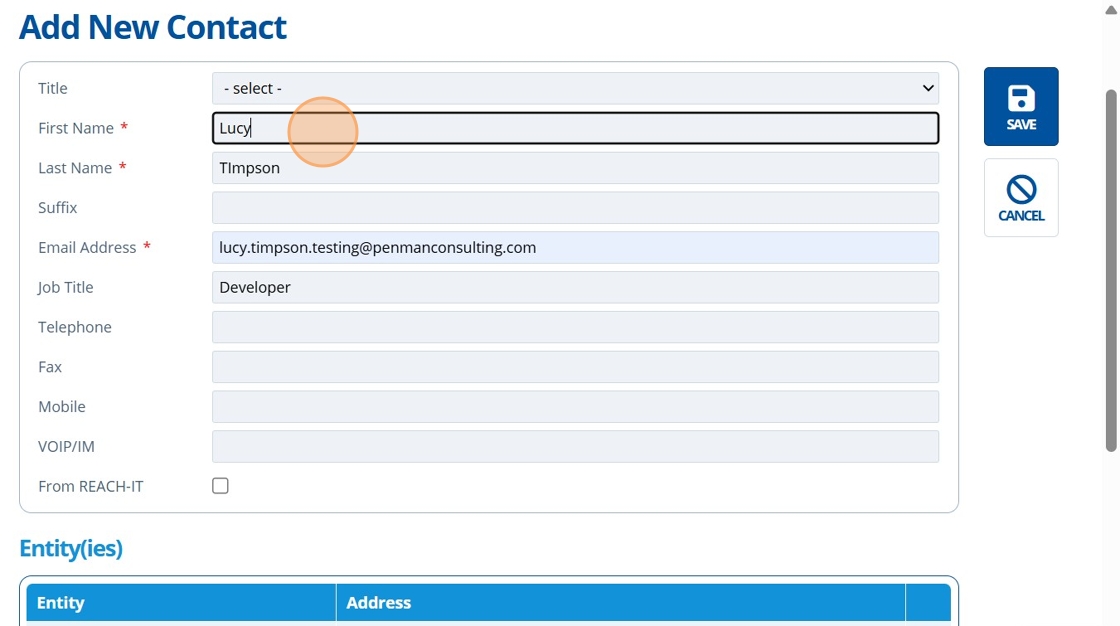
Tip
The "Entity(ies)" table is already prepopulated. The address selected can be changed if needed. Additional entities can also be assigned. To create additional addresses / units / sites, see this tutorial.
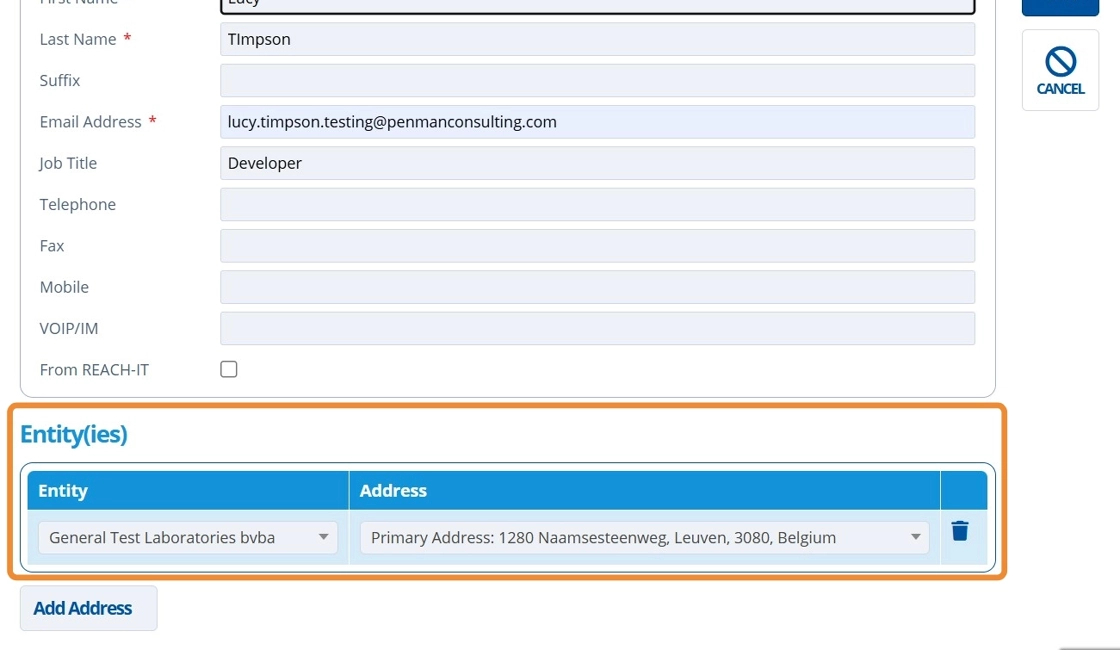
8. 👆 Click "SAVE".¶
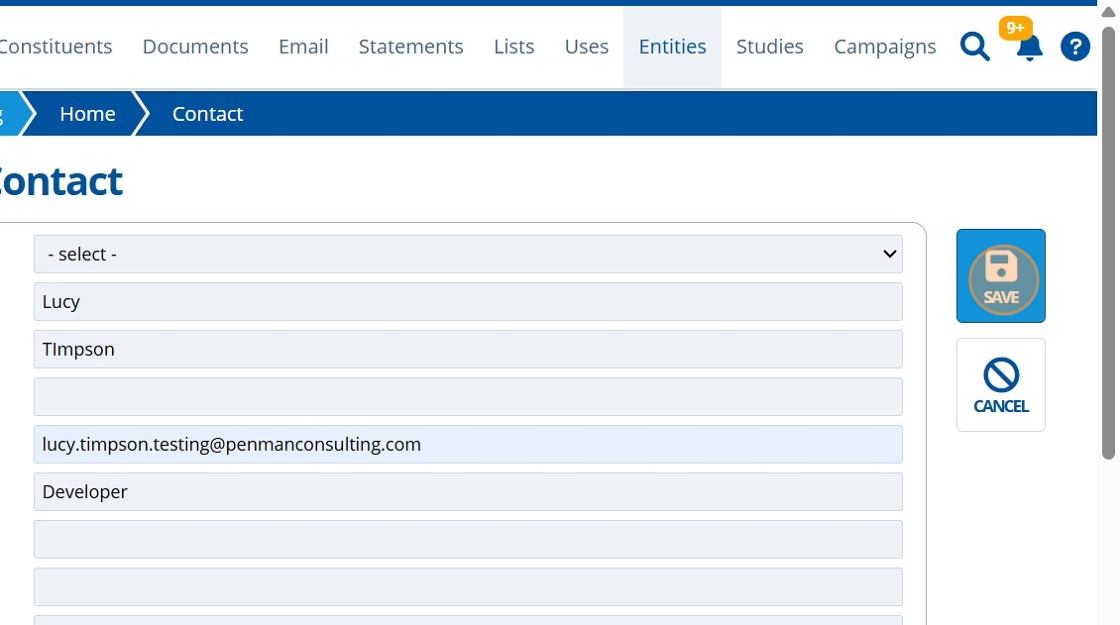
9. 🥳 The contact is saved and can be found under the contacts tab.¶

Create a Contact¶
Tip
The below steps show an additional way to create contacts. This method does not require the contact to be associated with an entity.
10. 👆 Navigate to Entities 👉 Contacts 👉 Add New Contact.¶
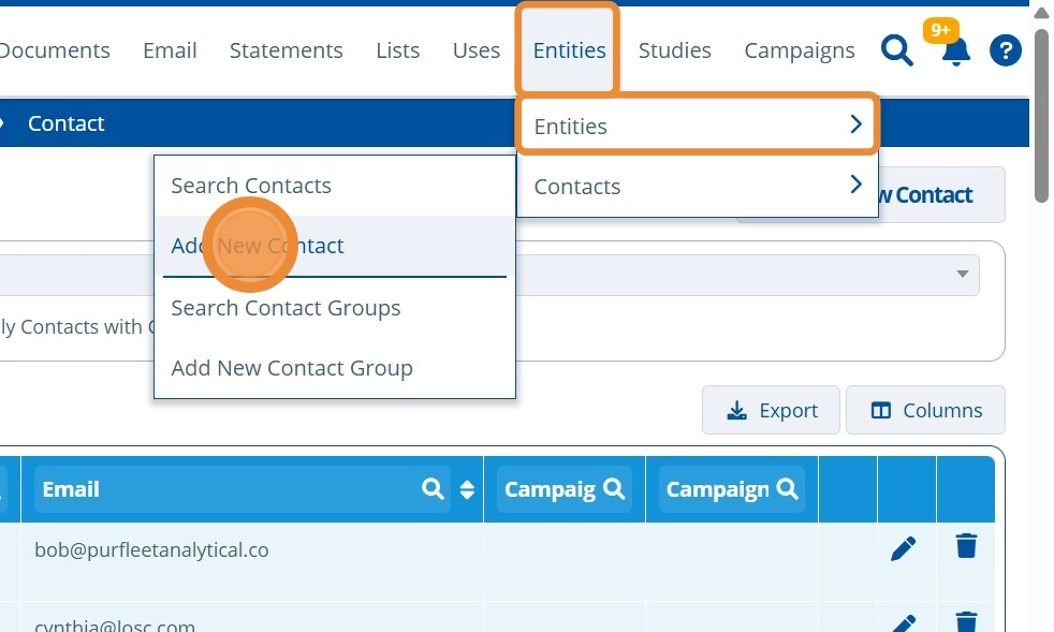
11. ✍️ Enter information into the fields.¶
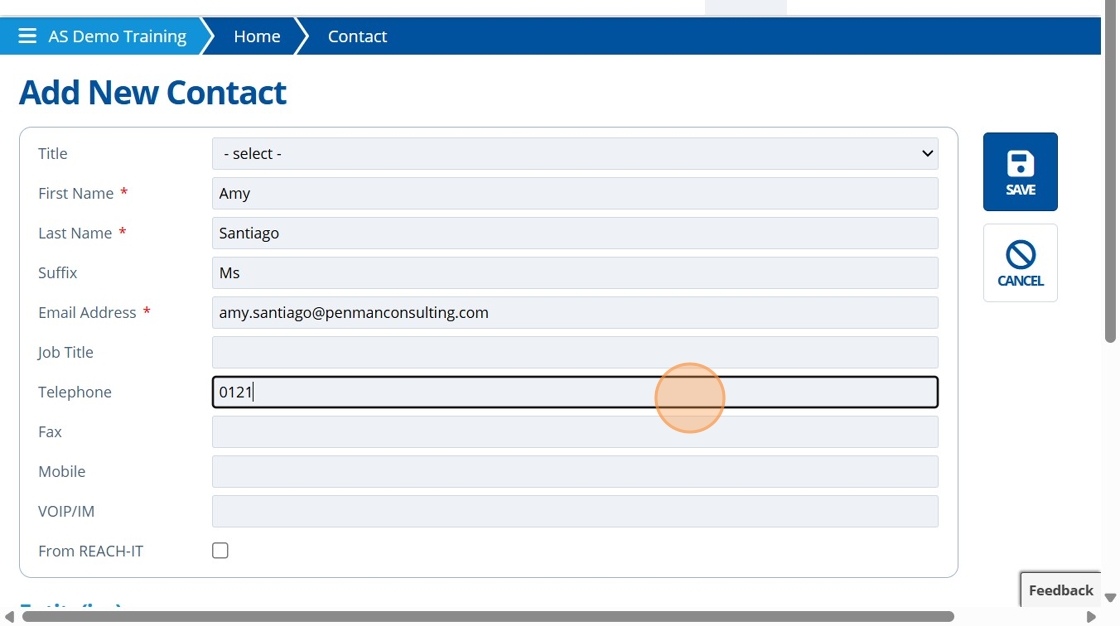
12. 👆 Click "Add Address" to assign the contact to an entity (optional).¶
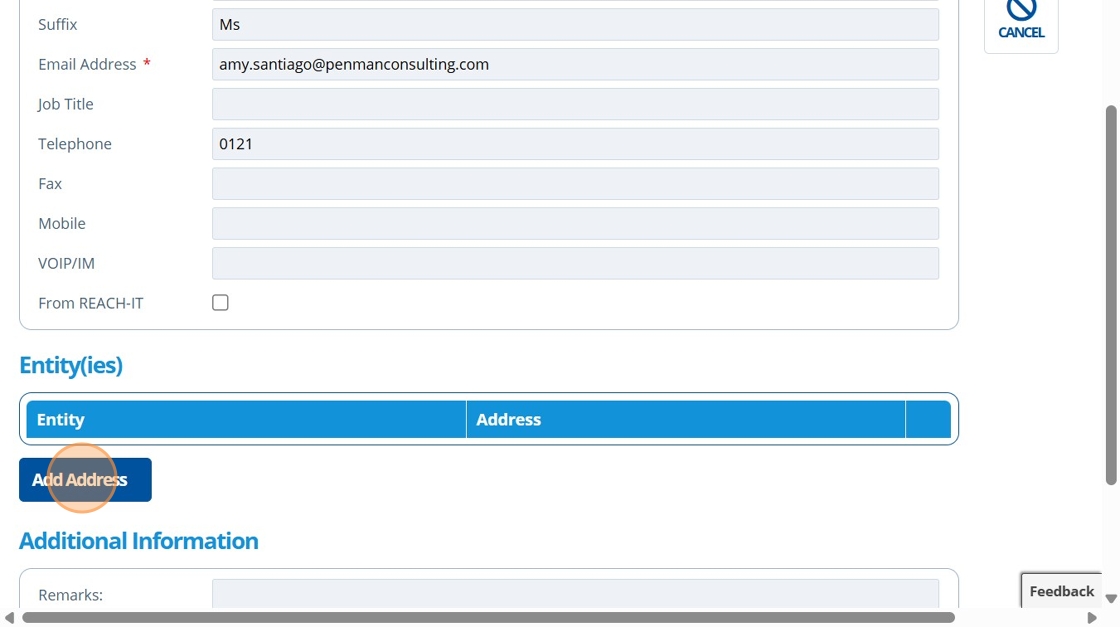
13. 👆 Click the select field and choose an entity from the dropdown list.¶
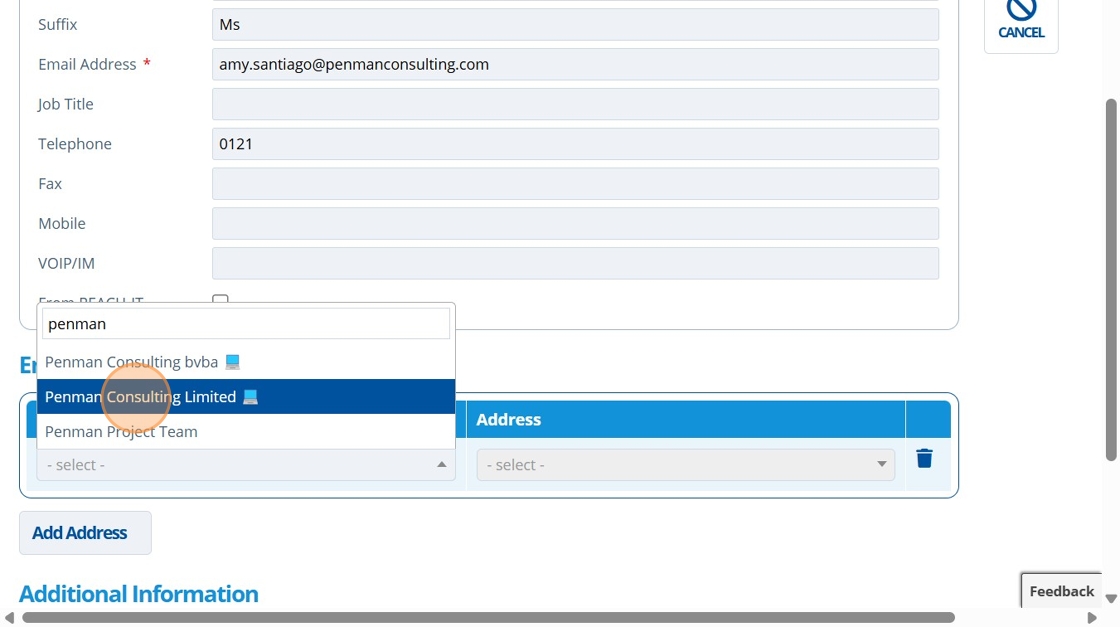
14. 👆 Choose the Address (entities can have multiple addresses - see Create Business Units and Sites).¶
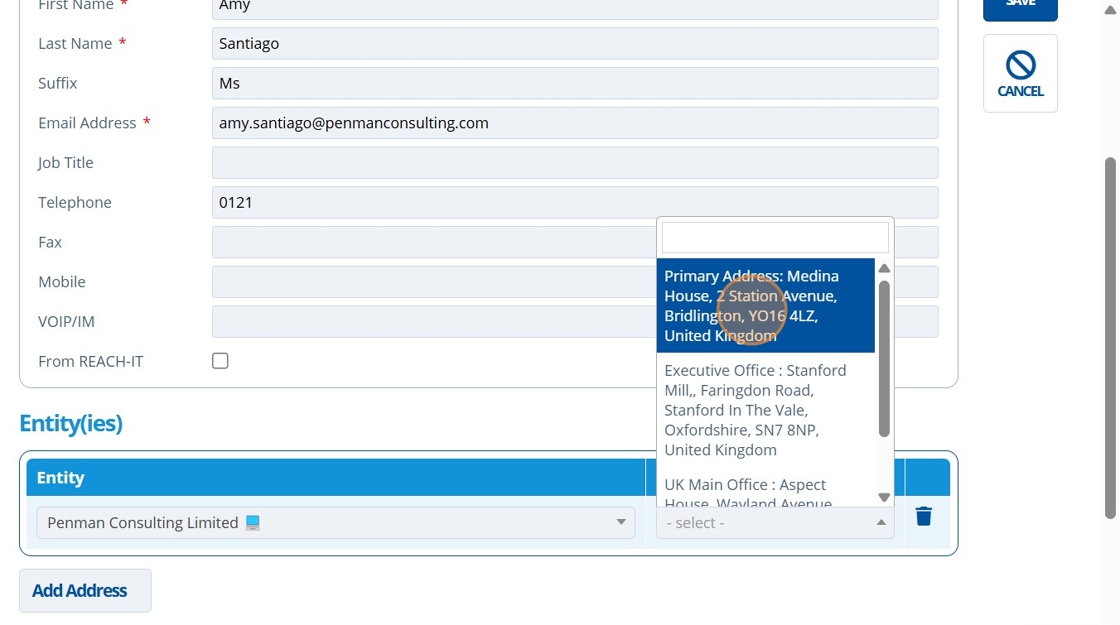
15. 👆 Click "SAVE".¶
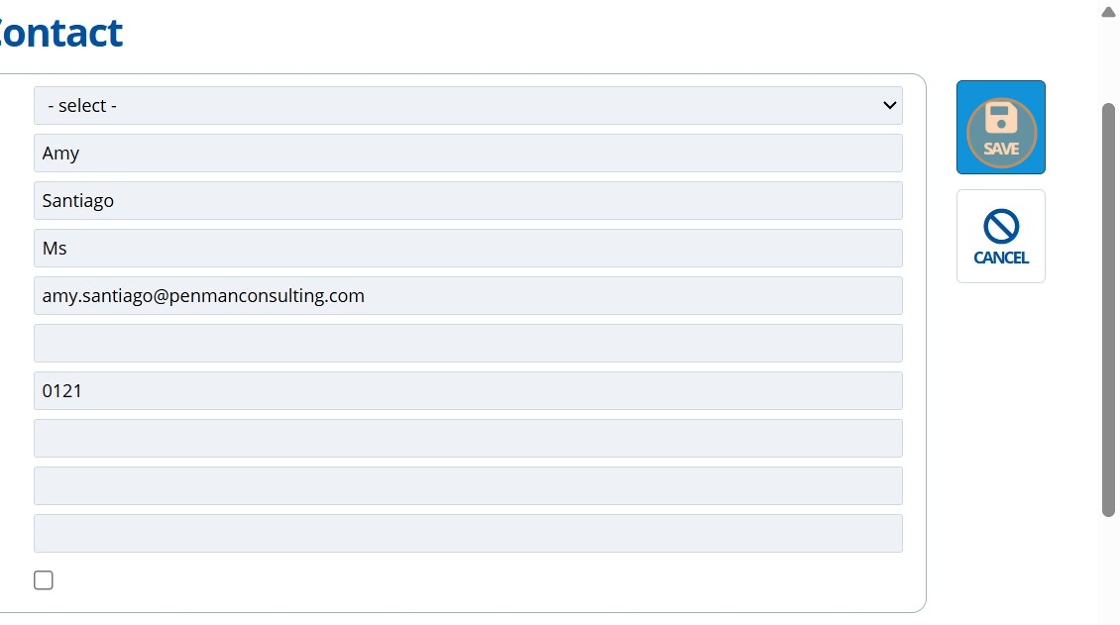
16. 🥳 The new contact has been created, and can be found on the "Search Contacts" page.¶
