Create a Study Meeting (With Agenda & Actions)¶
Tip
Here is a preview of a generated meeting document, achieved by following the below steps.

1. 👆 Navigate to Studies 👉 Select the study of interest from the list.¶

2. 👆 Navigate to the "Meeting(s)" tab.¶

3. 👆 Click "New Meeting".¶

4. 👆 Click the "Activity/Study Number" field to choose which study activity the meeting relates to (if applicable).¶
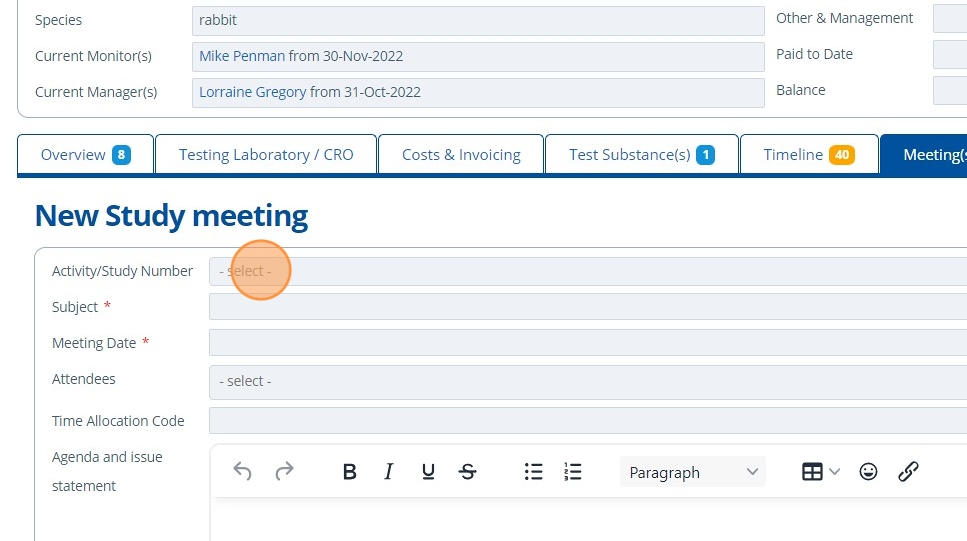
5. ✍️ Fill out the the form with the meeting details.¶

6. 👆 Click "Add Action" to create a new action.¶

7. ✍️ Fill in the fields, and if the action is completed, 👆 tick the "Completed" checkbox.¶

8. 👆 Click "Add Document" 👉 "Select Document" to include a supporting/related document.¶

9. 👆 Click "SAVE" after filling in all the relevant details.¶

Export Document¶
10. 🥳 Click "EXPORT TO PDF" to transfer the information in the form to a PDF file.¶

Save Document in System¶
11. 👆 Click the icon to save the meeting as a document in the system.¶

12. ✍️ Enter any relevant document attributes, then 👆 click "SAVE AND RETURN".¶
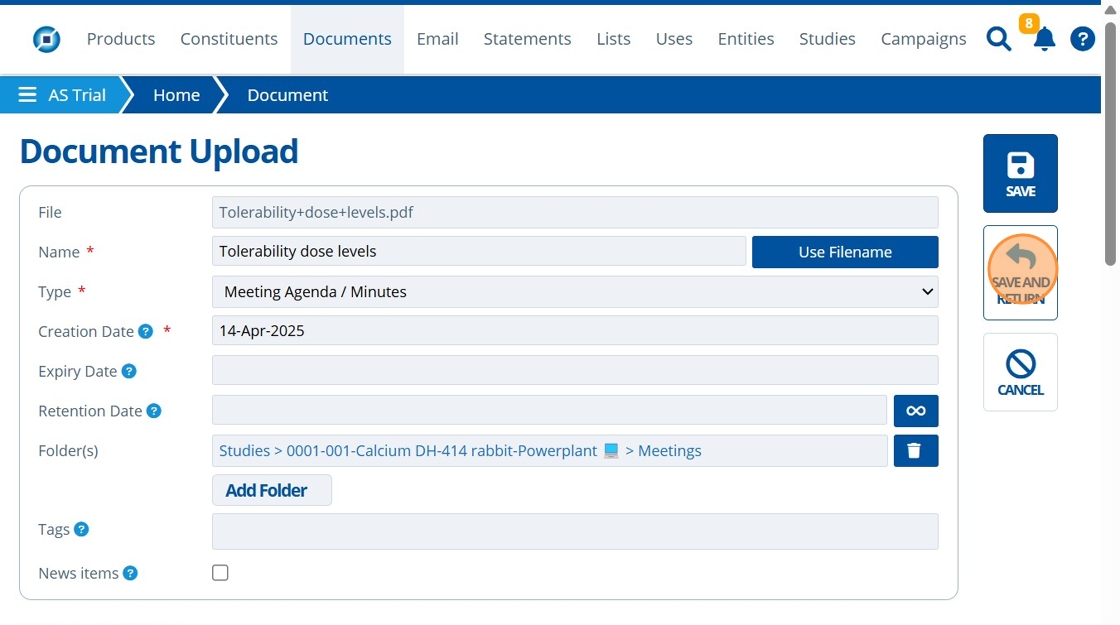
13. 🥳 Find the meetings document saved in the study folder.¶
