Document Expiry and Retention¶
Tip
Document Expiry Dates are used to note when a document becomes invalid. Users who have notifications enabled for a document record will receive notifications if the record has the "Expiry Date" populated. Notifications are sent a set number of days in advance of the chosen expiry date. The number of days is set in the partition configuration settings.

Tip
Document Retention Dates are used to remind users to review and check if the document is still required or if it must be deleted. Retention dates are useful for complying with data protection regulations.
Users will receive notifications when the "Retention Date" is populated in the document attributes and a user has notifications enabled for that document record. The notifications will be sent a month in advance of the chosen Retention Date.

Set an Expiry/ Retention Date¶
1. 👆 Navigate to Documents 👉 Click the edit icon on the relevant Document.¶

2. 👆 Click "EDIT".¶
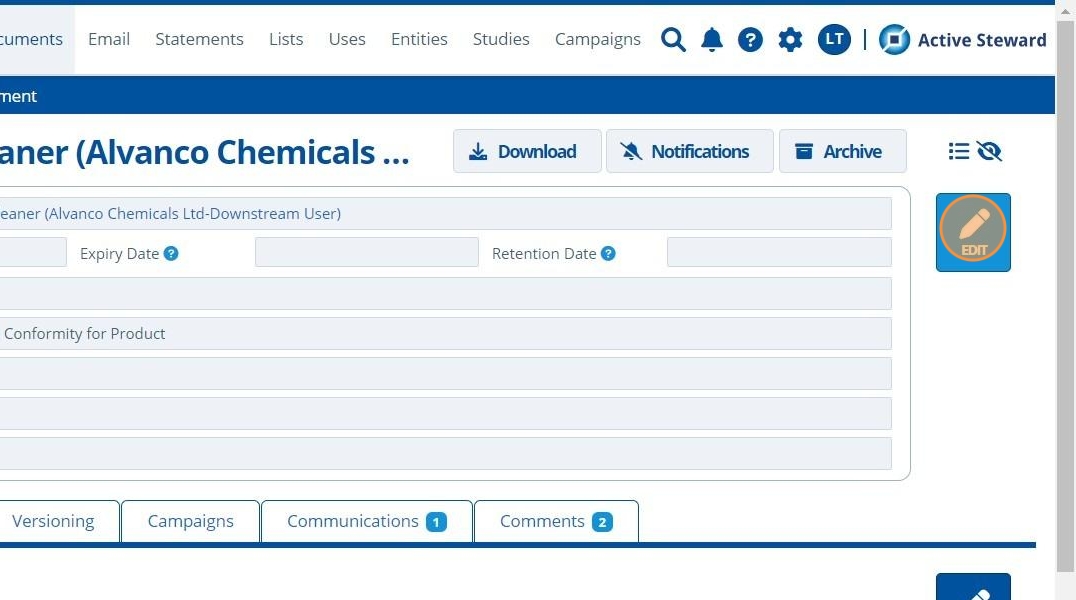
3. 👆 Click on the "Expiry Date" field and 👆 select a date.¶

4. 👆 Click on the "Retention Date" field and 👆 select a date.¶

5. 👆 Click "SAVE".¶

Review Documents with Retention Dates¶
6. 👆 Navigate to Documents 👉 Review Documents.¶

Tip
All documents that have been given a "Retention Date" will appear in this list.

7. Delete a file by 👆 selecting it in the list 👉 Click Delete.¶
The document indicates that is selected by highlighting a darker shade of blue.
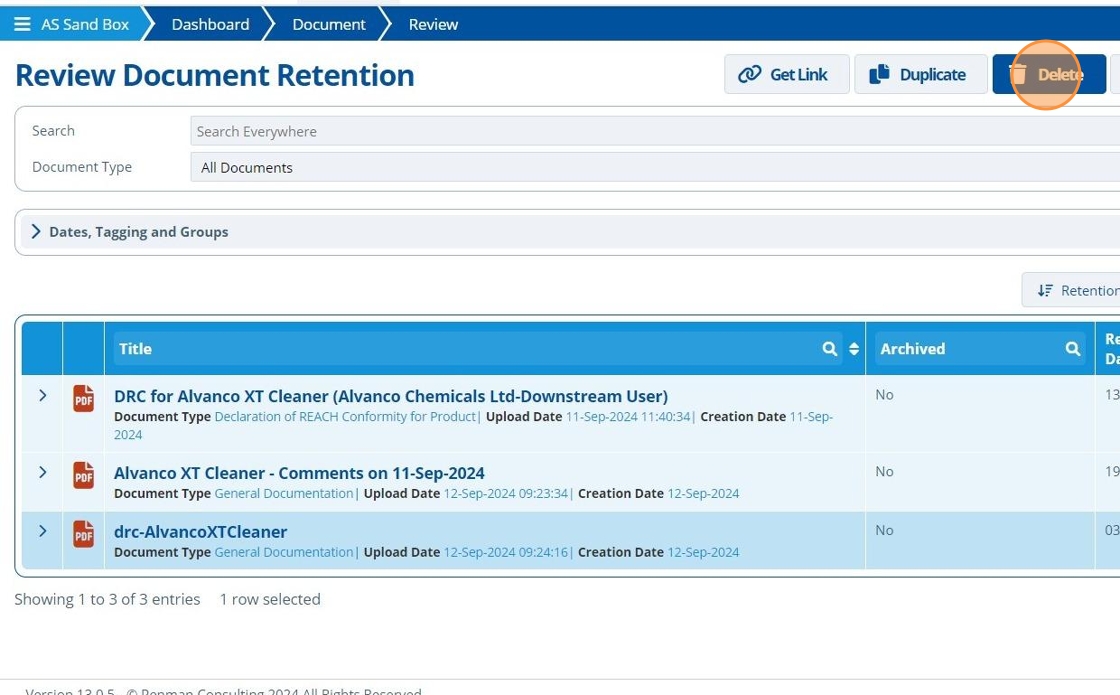
Edit Retention Date¶
8. 👆 Click the pencil icon for a document in the list. This opens the full document record.¶

9. 👆 Click "EDIT".¶

10. 👆 Click on the retention date field 👉 Select the infinity sign.¶
This means that the retention date has been removed and the document is marked as "Permanent".
"Permanent" documents can be archived but cannot be permanently deleted.

11. 👆 Click "SAVE".¶

12. 🥳 The "Review Document Retention" list has been updated after removing the retention date for one file, and deleting another file.¶
