Create Links between Products/ Constituents and Entities¶
Tip
It is useful to link substances to entities as it shows what substances they are associated with / have interest in. When linking, a "Role" can be assigned that explains their reason for interest. The reason for interest is used in Cost Sharing - see the following example:
The Substance Link Overview is a quicker way to update links between substances and entities. Note that the overview does not allow for the following information to be assigned to OR or Registrant links: Registration Number / Sharing Role / Activity / Reason for Interest.
To bulk upload / update entity links or export all current entity-substance links, see the administration guide.
Products¶
1. 👆 Navigate to Products 👉 Click the product of interest from the list.¶

2. 👆 Go to the Entities tab.¶

3. 👆 Click "Edit Linked Entities".¶

4. 👆 Click the plus icon to link an entity.¶

Tip
👆 Click the minus icon to unlink an entity.
5. 👆 Select a "Business Role" from the dropdown list. The Business Role describes how the entity relates to the product.¶
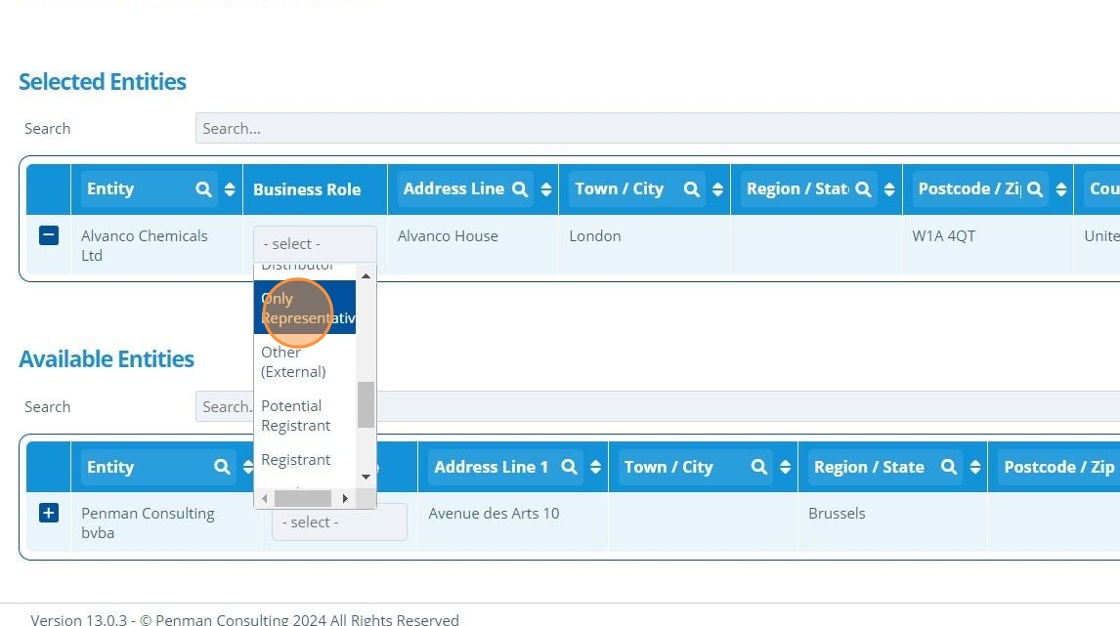
6. 👆 Click "SAVE".¶

7. 👆 Click "Edit Linked Addresses".¶

8. 👆 Click the plus icon to link an address. The addresses that can be chosen are only the ones that are associated with an entity that is already linked to the product.¶

9. 👆 Click "SAVE".¶

10. 👆 Click "Edit Linked Contacts".¶

11. 👆 Click the plus icon to link a contact. Any contact in the system can be linked.¶

12. 👆 Click "SAVE".¶

13. 🥳 The product has been linked to an entity, address and contact.¶

Tip
Entity/address links can also be created (and viewed) on the entity record:
👆 Navigate to the entity record 👉 Substances 👉 Products.

Constituents¶
14. 👆 Navigate to Constituents 👉 Click the constituent of interest from the list.¶

15. 👆 Go to the Entities tab.¶

16. 👆 Click "Link Entities".¶

17. 👆 Select the Entity to link from the dropdown list.¶

18. 👆 Select a "Entity Role" from the dropdown list.¶
The Entity Role describes how the entity relates to the constituent. If the role "Only Representative" or "Registrant" is chosen, then more information is required.

19. ✍️ Fill any required information, then 👆 click "SAVE".¶

Tip
The selected option in the "Sharing Role" will determine if this entity is paying towards studies on this constituent.
20. 👆 Click "Edit Linked Contacts".¶

21. 👆 Click the plus icon to link a contact. 👆 Click the minus button to unlink a contact.¶

22. 👆 Click "SAVE".¶

23. 🥳 The constituent has been linked to contacts and an entity. Addresses can be linked by 👆 clicking the "Link Addresses" button.¶

Tip
Entity/address links to constituents can also be created (and viewed) on the entity record:
👆 Navigate to the entity record 👉 Substances 👉 Constituents.

Tip
Constituent links for a selected Entity or Entity group can be shown on "Constituent" campaign pages. The page only shows links where the Business Role is "Only Representative" or "Registrant". This is useful for showing customers what substances they are Registrants or Only Representatives for.
