How to Send / Receive a General Email¶
Tip
Every partition in Active Steward has an email address. When emails are sent to this address they will appear in the inbox.
To find the partition email address go to "Email" and 👆 click the first item in the drop-down. When clicked, the address is copied to the clipboard.
The email address for the partition can be edited by AS support (support@activesteward.com).

Send a General Email¶
Warning
The email can only be sent to contacts (Create a Contact). Other email addresses can be put into the CC box.
Warning
In the partition configuration there is a field for "Domain blacklist path". The field contains the path location for a file containing blacklisted domains. Active Steward will prevent emails being sent to any address containing a domain in that file. There is also a field for "Email blacklist path". The field contains the path location for a file containing blacklisted email addresses. Active Steward will prevent emails being sent to these. The fields are usually used for domains / emails that do not exist.
Other email configuration settings:
- BCC Recipient Limit - The number in this field sets how many BCC's per email - If the number set is 10, and we BCC 50 addresses, then 5 separate emails will be sent out (with 10 BCC'd in each).
- Mailjet recipients limit - The maximum number of contacts a mailjet templated email can be sent to.

1. 👆 Go to "Email" 👉 "New General Email" to open the Email Wizard.¶
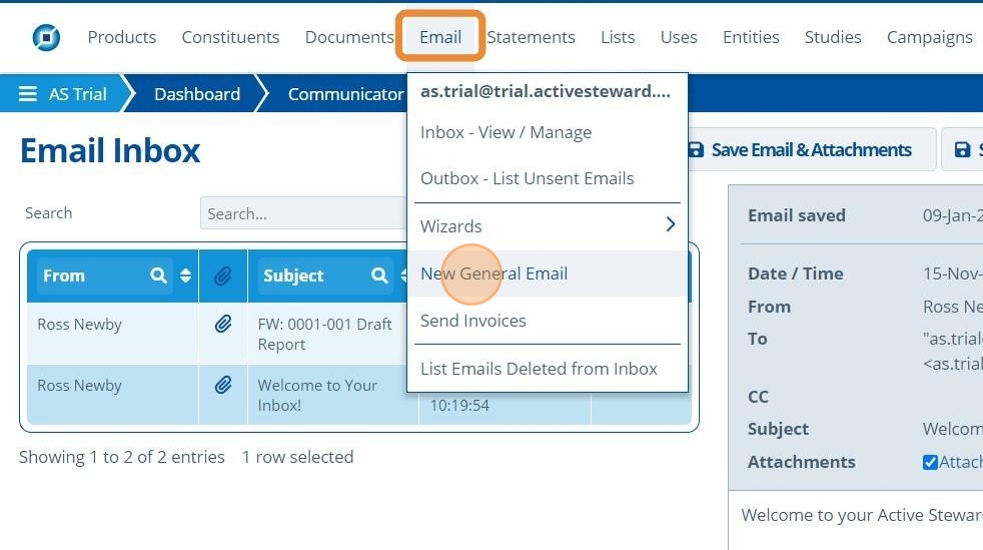
2. ✍️ Follow the steps in the Email Wizard.¶

3. 🥳 Go to the relevant folder on the "Search Documents" screen to find the sent email. All outgoing mail is saved automatically in the selected "Email" folder in the partitions configuration settings.¶

Receive an Email¶
4. ✍️ Send an email from outside of Active Steward to the email address copied in step 1.¶

5. 🥳 See that the email received into the inbox has been sent to the partition address copied in step 1.¶
