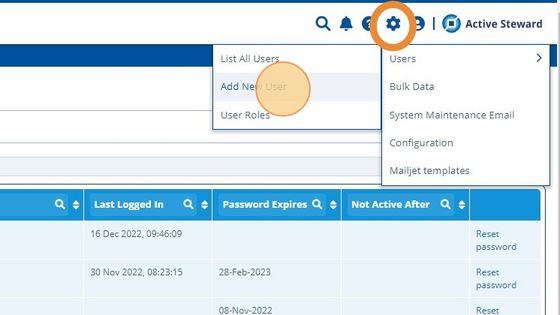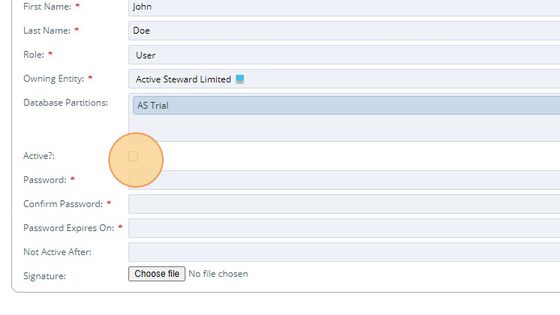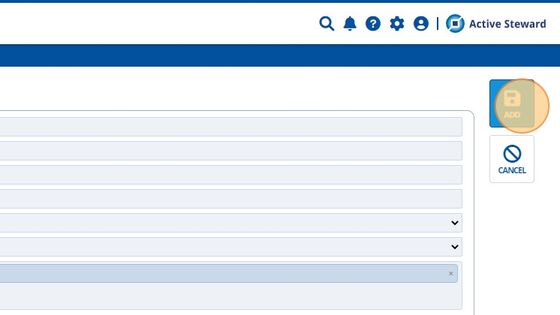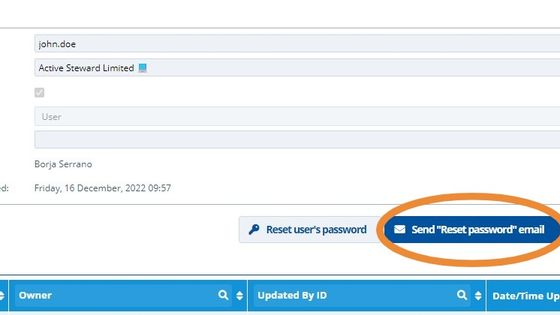Add New User¶
Warning
👉 Users can only be added by users with the correct system permissions e.g. an Administrator.
👉 Permissions are set in the different User Roles
👉 Roles re allocated to users in the "Add New User" process
👉 A Users role Roles can be changed in - Users - List All Users - and selecting the specific user
👉 User Roles are added and edited via
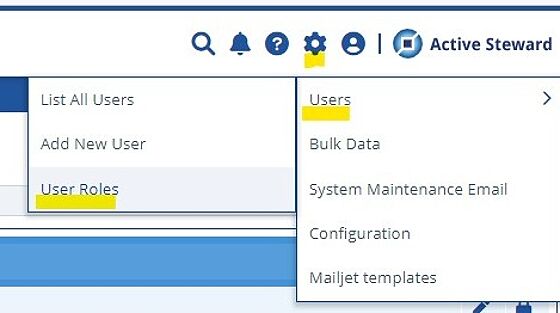
1. 👆 Click "Add New User"¶
2. ✍️ ️Complete the fields of the form¶

Tip
Users need a "User" role. The password needs to have at least 8 characters.
3. 👆 Click the "Active?" checkbox to activate straight away.¶
Tip
You can activate the user afterwards editing the user from the user list menu
4. 👆 Click "Add"¶
5. 🥳 The user is now created. If it is active he can log into Active Steward immediately.¶
Tip
Usually you will want to click on "Send "Reset password" email" to create a new temporary password that will be sent to the user email address so that he changes it with one chosen by him after his first login.